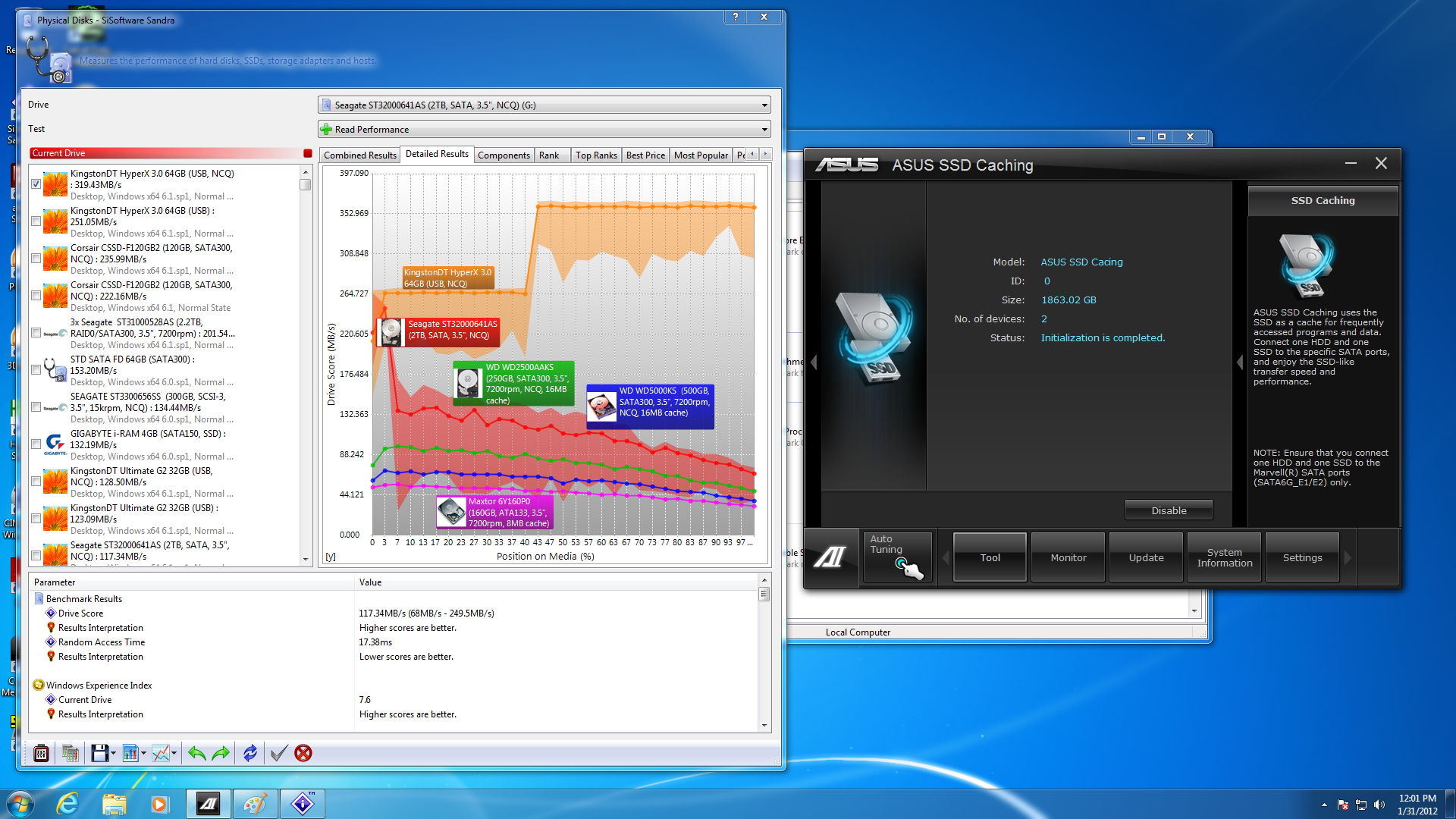BIOS -
BIOS is an acronym that stands for Basic Input/Output System. It is meant to control your product at a very low level. As of right now there are three regularly used BIOS formats (there are actually more than that but there are three common ones). These are the AMI (American Megatrends Incorporated), Award, and Phoenix. The BIOS on the Asus P9X79 Deluxe is a UEFI (Universal Extensible Firmware Interface) this is actually going to replace the term BIOS in some respects. The UEFI will still handle basic I/O for the board firmware, but now it will handle this through a new UI that gives manufacturers greater flexibility in coding that front end. There are some drawbacks though. The UI and interface code has to fit into a very small memory footprint in order to operate properly and to prevent lag when executing commands. Asus has done a good job at getting this balance between performance, looks and usability working.
Overclocking -
One of the nice things with the Sandy Bridge E CPUs is the return of BCLK overclocking. We have been able to push the BLCK up to 125MHz many occasions, but oddly enough find that lower BCLK OCs cause instability. This is most likely due to ratio between the BCLK and the power gates in the CPU. No matter the reason it is nice to see this type of overclocking return. On the Asus P9X79 with our new MAINGEAR Epic 180 keeping things cool we were able to push our Core i7 3960 up to 4.7GHz with the BLCK left at 100MHz. This is actually the best clock that we have gotten out of this CPU by over 200MHz. With the other boards we have in the Lab our max has been around 4.5 even without pushing the BCLK up to 125MHz. We tried to reach 4.8GHz, but there was something that prevented us from getting there stable. We could get to the desktop, but opening any application would cause an immediate blue screen. We will have to tinker with this board and see if we can push past this in the near future. Still 4.7GHz is not all that bad.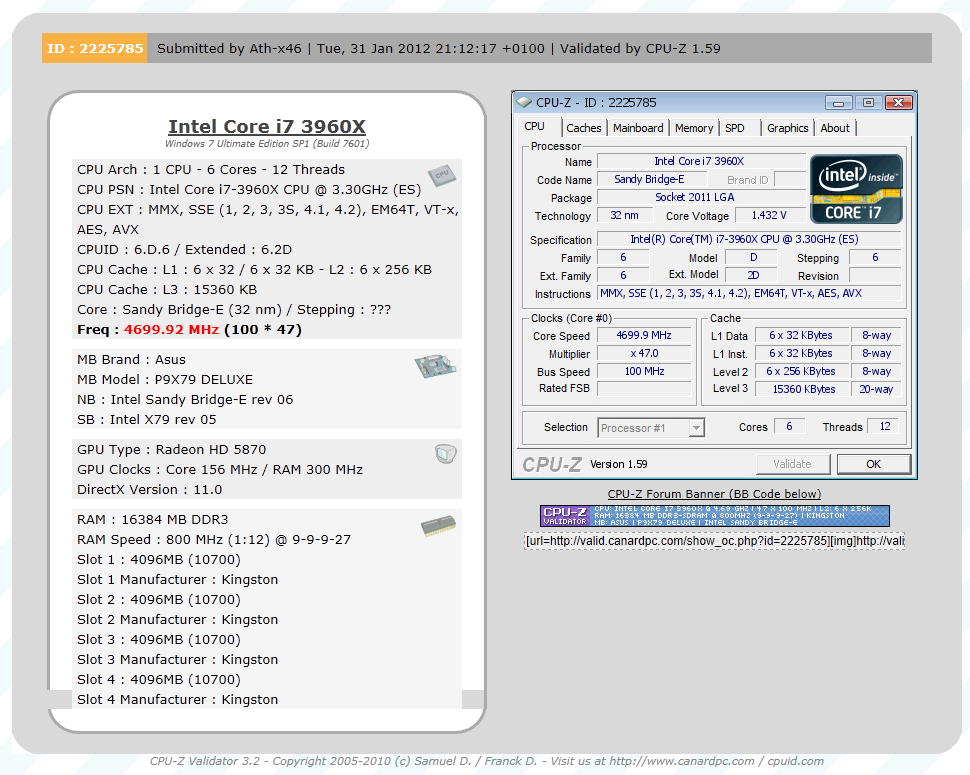
Of course overclocking is a picky subject. I can buy to identical CPUs from the store and they will not always perform the same way under stress. This is the same with motherboards, RAM and GPUs. So again it is important to keep in mind that our results represent a specific hardware configuration. Yours may be similar but will rarely be identical.
Overclocking Tools -
Asus’ overclocking tool is actually called TurboV EVO, but is part of their suite of Tools called AISuite II. This group of tools has more than just a Windows based overclocking utility. We will cover the overclocking related tools here and then talk more about the other tools in the next section. To kick things off we have said it before and we will say it again; not since abit released their first Windows based OC utility has there been set of tools that we like the look of better. TurboV EVO is just plain clean. Asus did not go for a ton of flash for this utility. The controls are easy to navigate and also easy on the eyes. 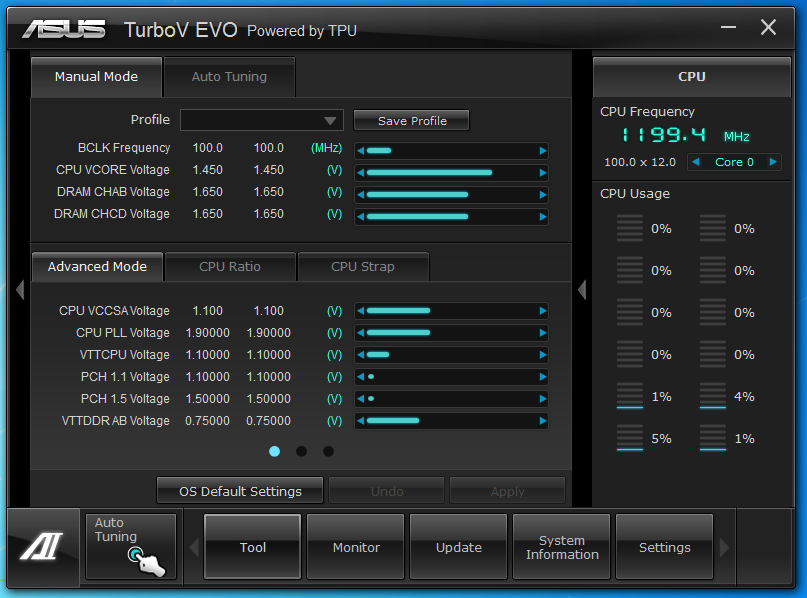
The layout almost looks like they borrowed it from some of the more popular animation and video editing programs on the market. The day grey background contrasts nicely with the blue green indicators.
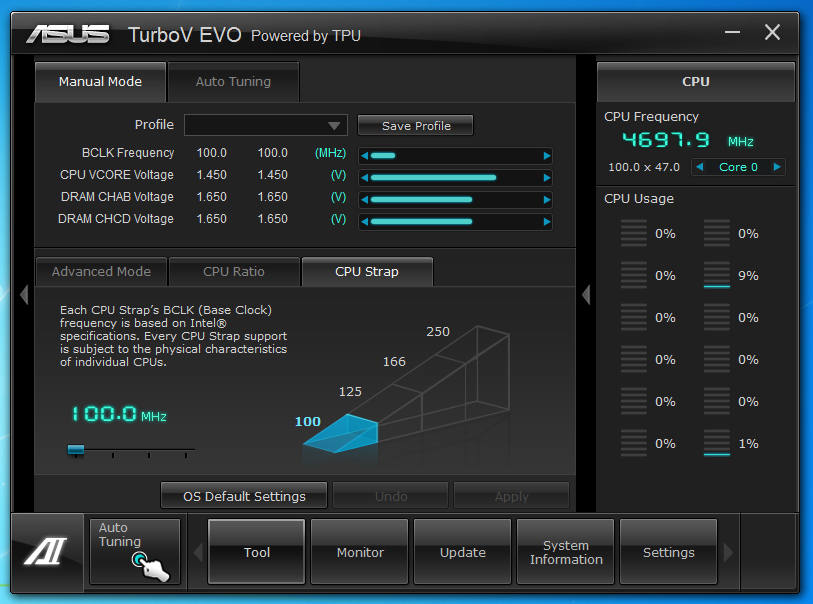 Asus offers almost every setting you could want… except the ability to change the memory multiplier. This is one item that has been lacking for a while. However, we have found that in order to change this one setting you would have to reboot before it applied which made its inclusion unnecessary. Personally I would still like it available, but I can see Asus’ point. A new item that comes with the X79 and Sandy Bridge E is the ability to manually change the mounting or boot strap of the CPU BLCK. This is a handy little feature that can help you get a higher CPU and Memory overclock. The performance difference between the default and the higher straps is non-existent when tested at the same frequencies, but testing has shown that even bumping this up to 1.25 (125MHz) can help you get just a little more out of your CPU and memory.
Asus offers almost every setting you could want… except the ability to change the memory multiplier. This is one item that has been lacking for a while. However, we have found that in order to change this one setting you would have to reboot before it applied which made its inclusion unnecessary. Personally I would still like it available, but I can see Asus’ point. A new item that comes with the X79 and Sandy Bridge E is the ability to manually change the mounting or boot strap of the CPU BLCK. This is a handy little feature that can help you get a higher CPU and Memory overclock. The performance difference between the default and the higher straps is non-existent when tested at the same frequencies, but testing has shown that even bumping this up to 1.25 (125MHz) can help you get just a little more out of your CPU and memory.
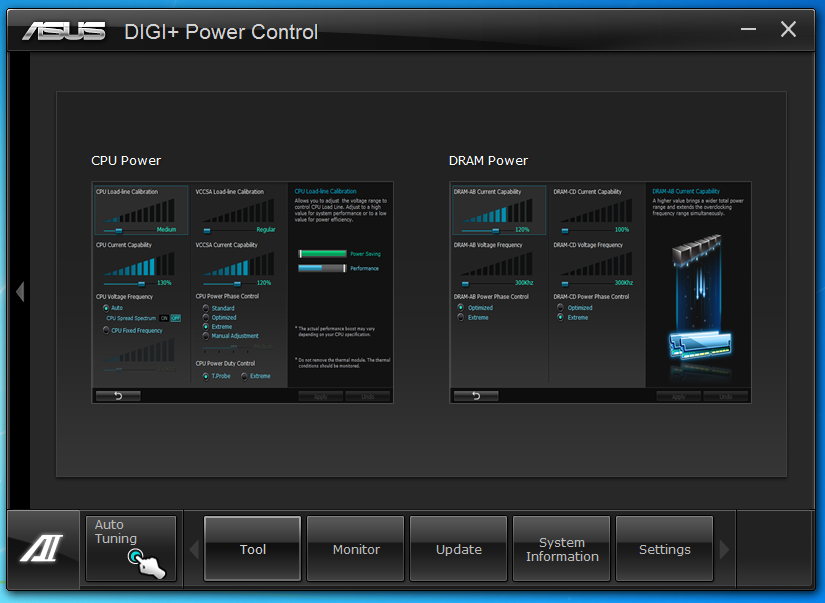 |
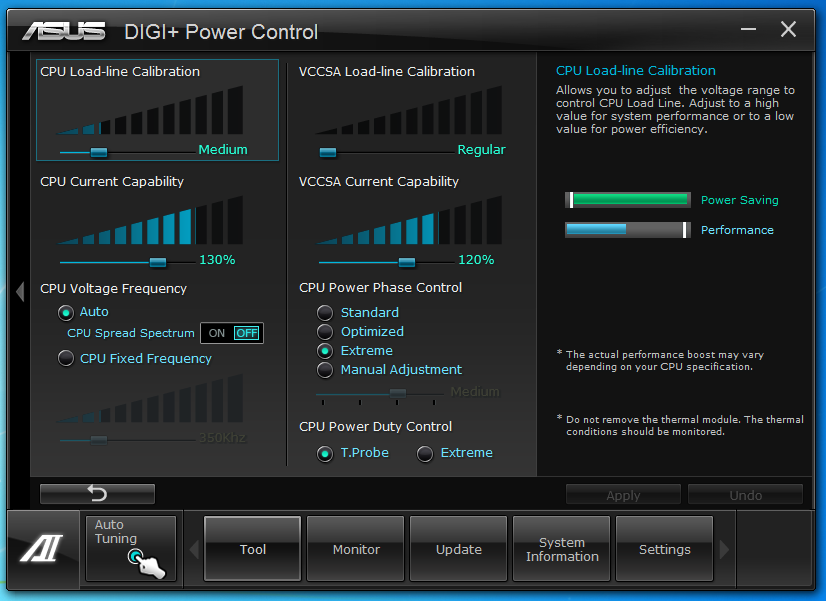 |
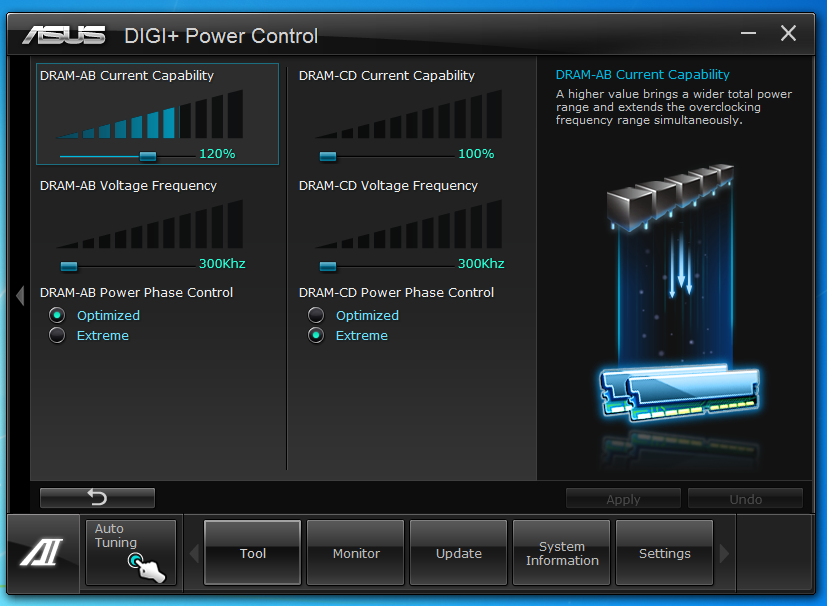 |
Our next OC tool comes in the form of Asus’ Digi+ VRM. Here you have two options; CPU and DRAM. Each one will have adjustments that will increase the stability and/or performance of these two components. By splitting these two options out you can concentrate on them a little more and tweak for specific items. The adjustments you see in the pictures here are what we had setup for our 4.7GHz stable OC and are the same for the 4.8GHz attempts.
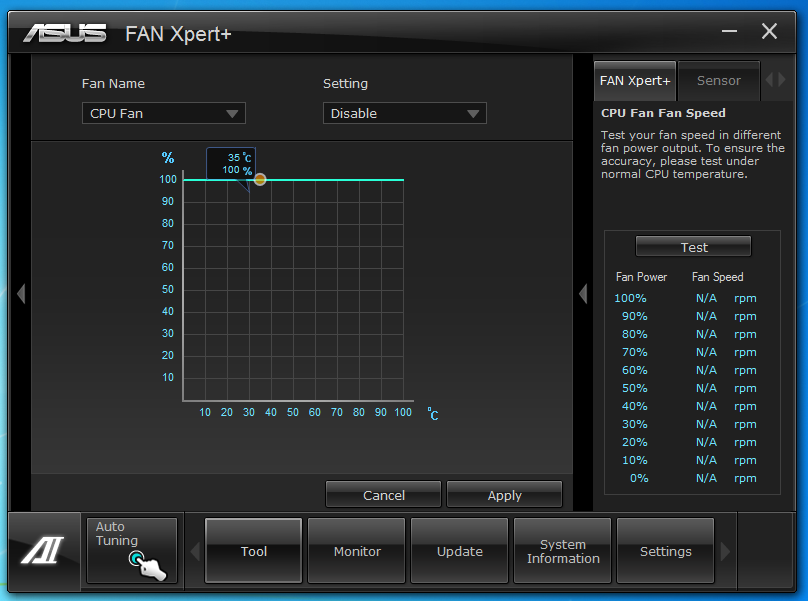 |
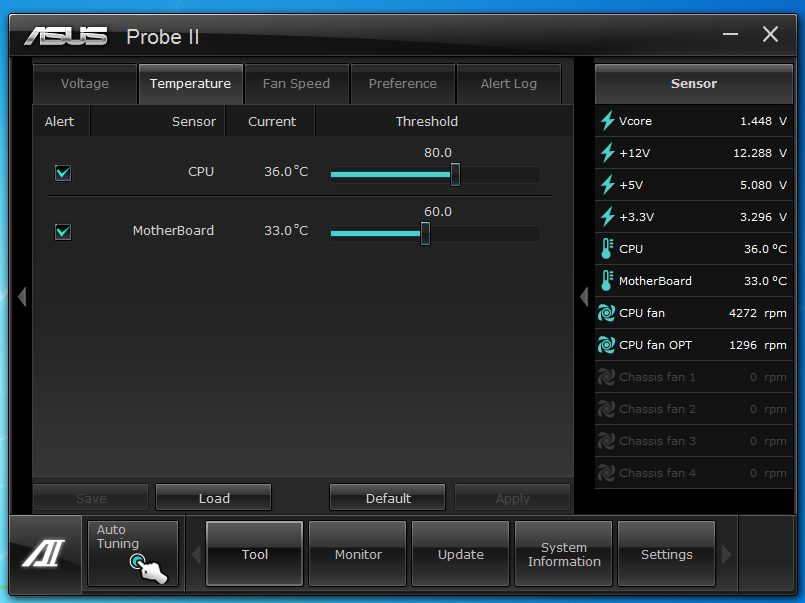 |
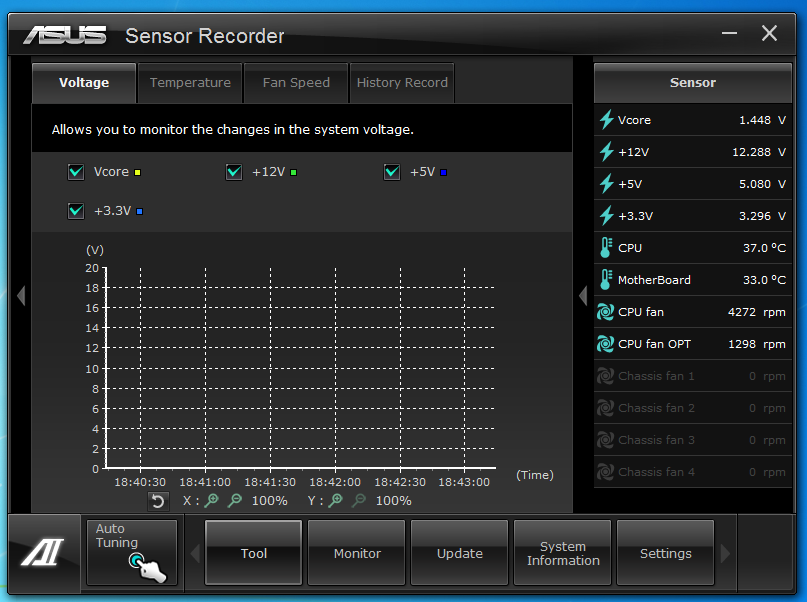 |
The last three items of interest to the serious overclocker is the Fan Xpert, Probe II and the Sensor Recorder. These three items are more about tracking changes and making sure the system is stable, but are very handy to have running when you start to push your CPU and other hardware.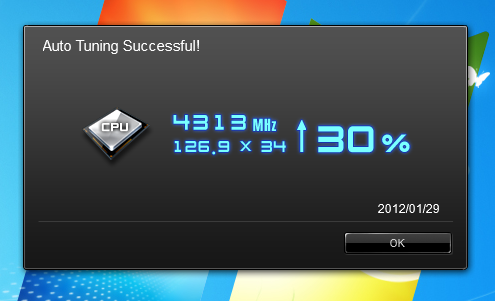
One last item we want to talk about is the Auto Tuning feature of Asus’s AI SuiteII. We have played around with this and found that while it can give you a nice boost to your CPU speed it is also not going to change VIDs on the CPU or drop more voltage into your VCCSA or VCCIO. Because of this it is often limited by the maximum speed of the memory that you are using in your system. In our case we have Kingston HyperX memory with an XMP Profile for 1600MHz. as such the auto tuner will not push our CPU to a speed that would exceed that memory speed. We ended up with a 4.3GHz OC using the Extreme setting. This is not too terribly bad considering that our Max clock was 4.7GHz.
The Test System and Comments -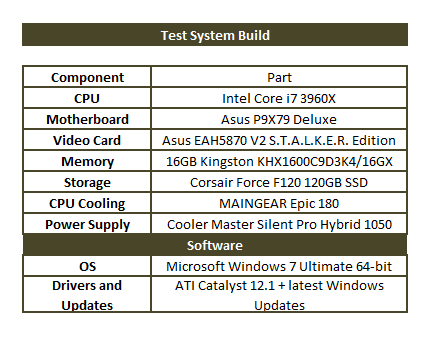
Our test system is built on an open bench. This has two effects on testing. First it allows us to see everything and also to setup and disassemble the test rigs quickly. Second it means that we cannot gauge the potential air flow found in a normal case. The air is pretty stagnant; some may say this is a great neutral testing method and it can be. However, it does mean that the temperature reading taken off of the components are not accurate to what an average consumer would see. This means that your thermal performance will vary from what we see here. 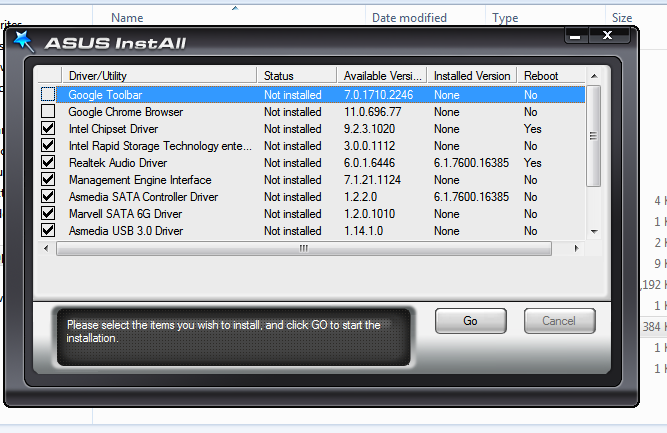
As usual setting up a motherboard these days is very simple, install OS, run driver and utility installer and…. Um wait a minute. We have always liked the Asus InstALL software. It is a very quick way to get all of your drivers and software utilities installed and running. This time when we went to run it we found a couple of items that were unusual. The first one we expected, Symantec has been pushing their Anti-Virus software this way for years and the average consumer will probably skip that or uninstall it. The other item was a little more concerning. We found both the Google Toolbar and Google Chrome under the driver heading when we ran the InstALL sloftware. This is a little much for me to be perfectly honest. I am a little disappointed with Asus for dropping this into the drivers listing. I can see it being on the Utilities or even as an optional install, but not installed with the drivers.
Moving on from there we get back to the rest of the AI Suite II. As we mentioned above the Asus AI Suite II includes a few more features than just overclocking tools. One of these is their new BT GO! Utility. With this and the built in Bluetooth 3.0 adapter they bundle with the P9X79 Deluxe you can setup a rather large number of connections to your Bluetooth enabled devices. These include folder sync, file transfers, sending screen shots to your phone for texting, and running TuboV remotely from your Phone. There is more you can do with this of course, but even the few I listed here are pretty impressive. This is an Asus only feature, but we do expect other companies to work on implementing something like this in the near future.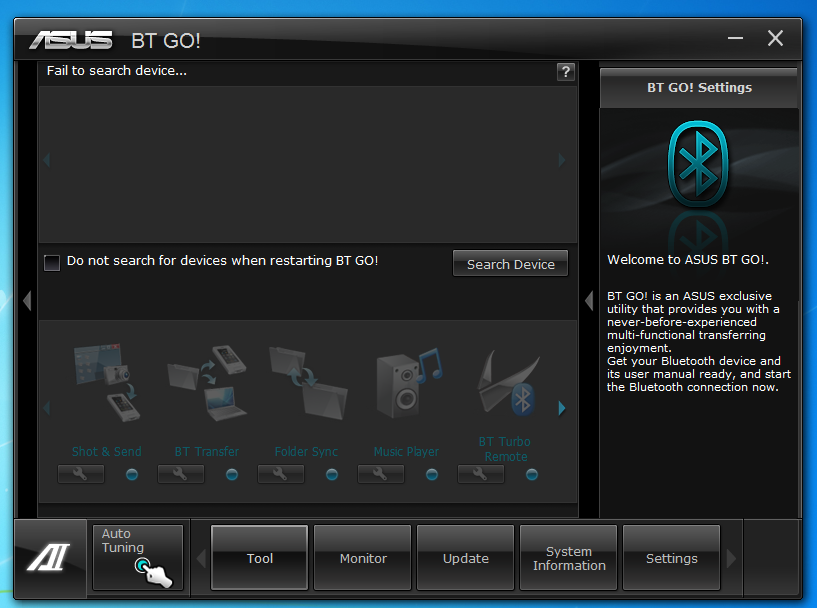
Another cool feature that Asus showed off to us at CES 2012 is the USB 3.0 Boost. According to the documentation this new Asus exclusive software will allow you to run your USB 3.0 devices in their native mode. By doing this Asus says that you will receive a large performance increase over the normal mode of operation. We tested this out with a few USB 3.0 devices that we have here in the Lab and found that you can indeed get a large performance increase IF the hardware you are using supports this function. We tested out our Seagate BlackArmor PS-110 and found minimal performance improvements. This was due to the 7200 RPM HDD that is inside the PS-110 more than the P9X78 Deluxe.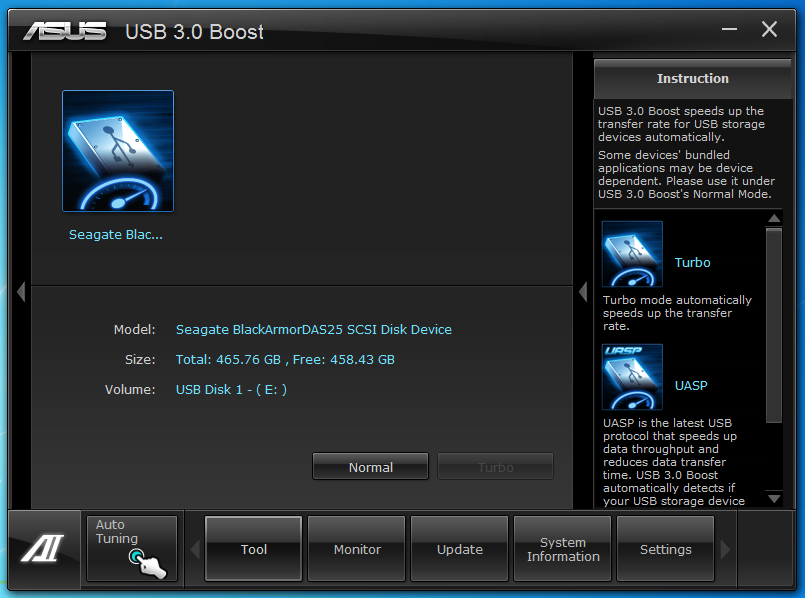
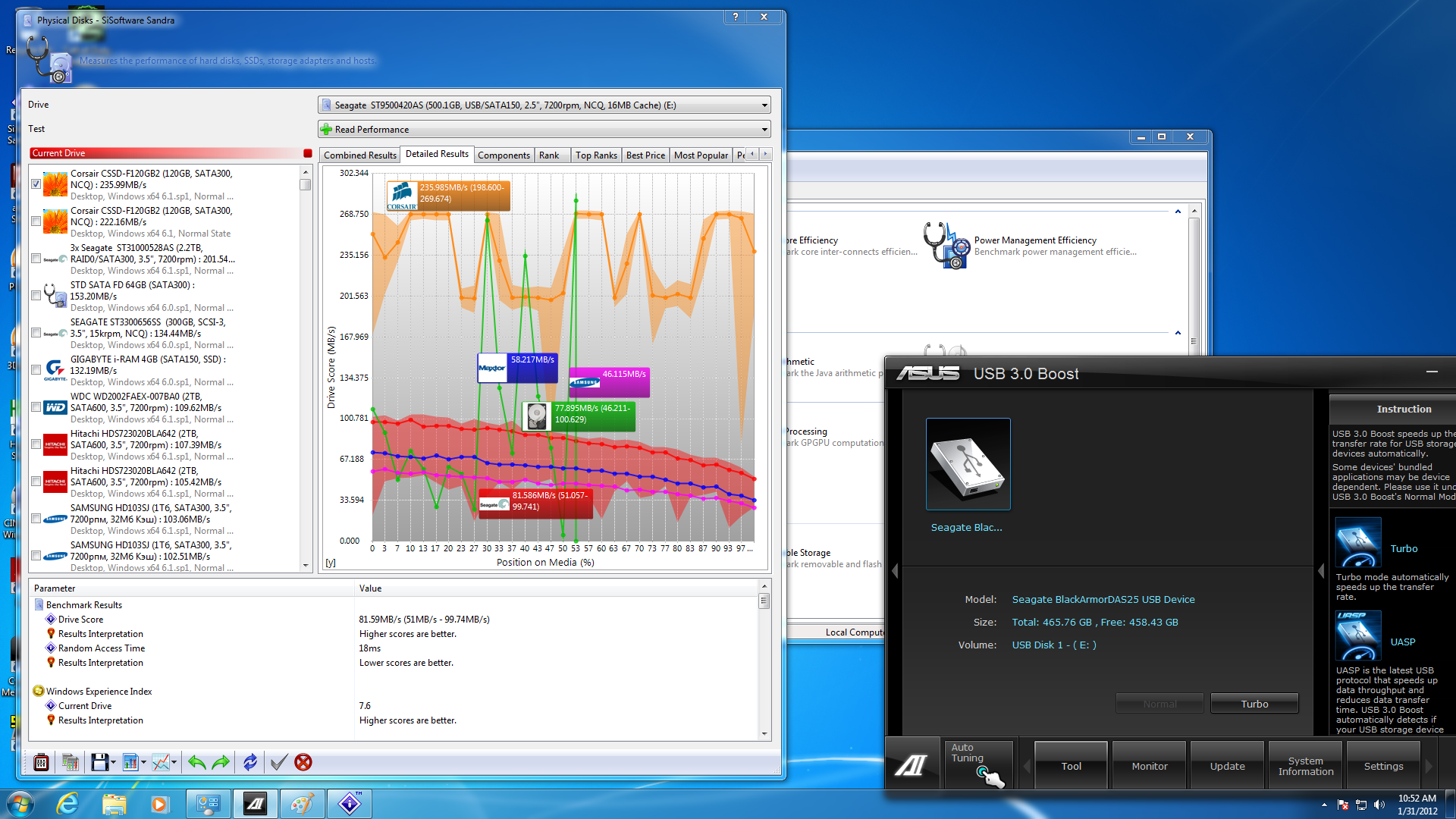 |
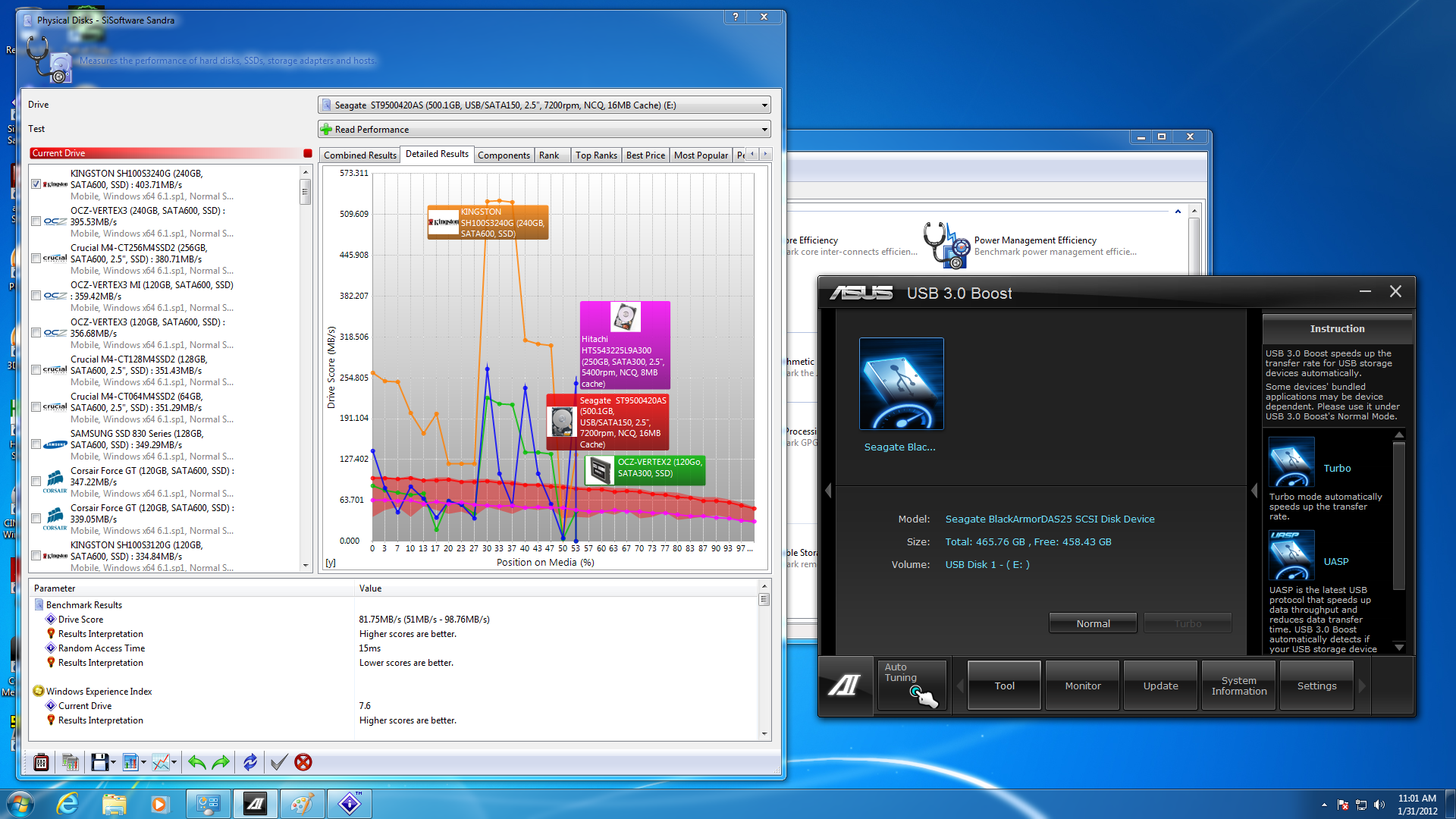 |
Our second test was with our 32GB Kingston DataTravler Ultimate. Here the USB 3.0 flash drive fared better than the HDD in the PS-110, but the improvement was still limited.
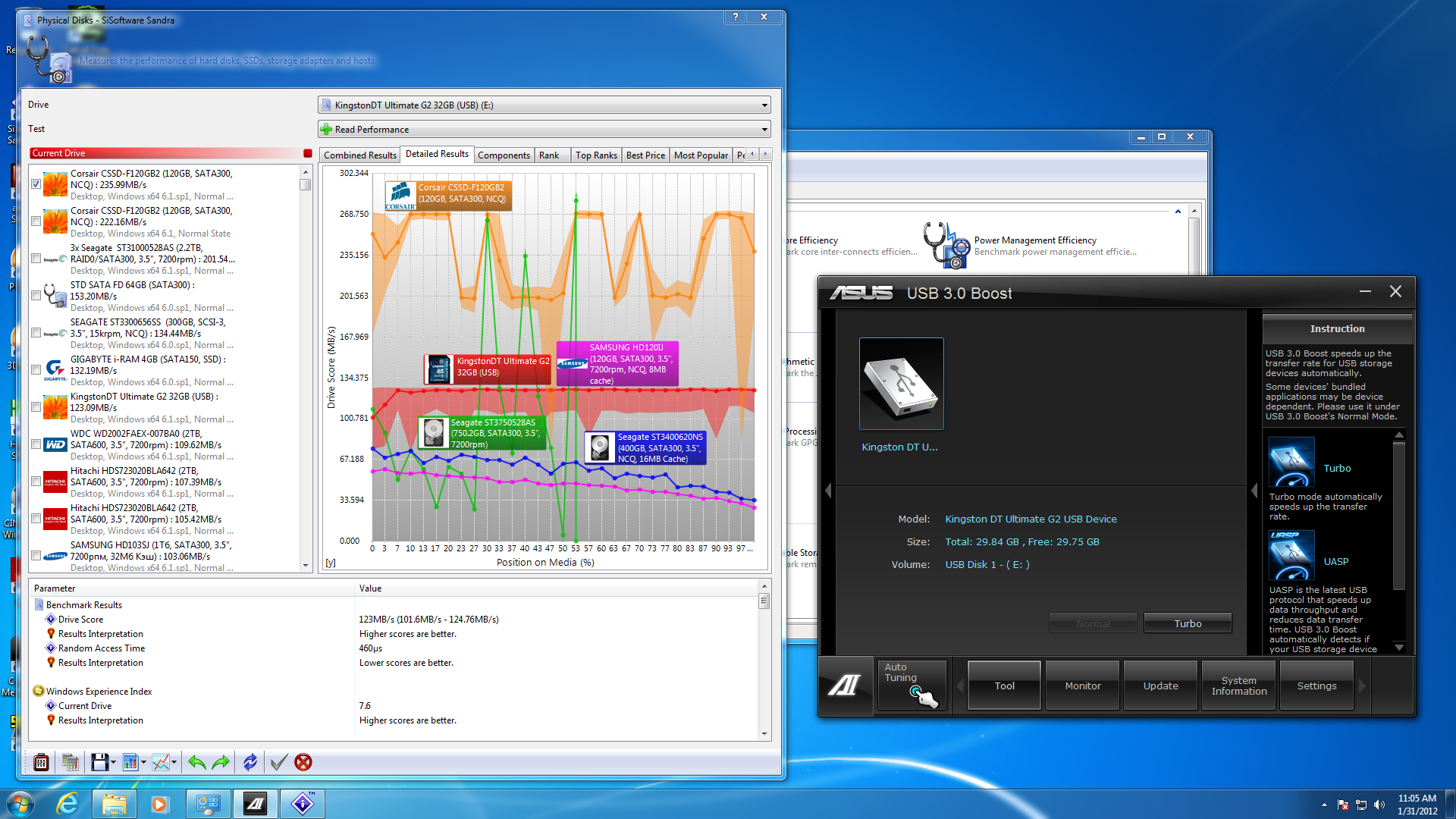 |
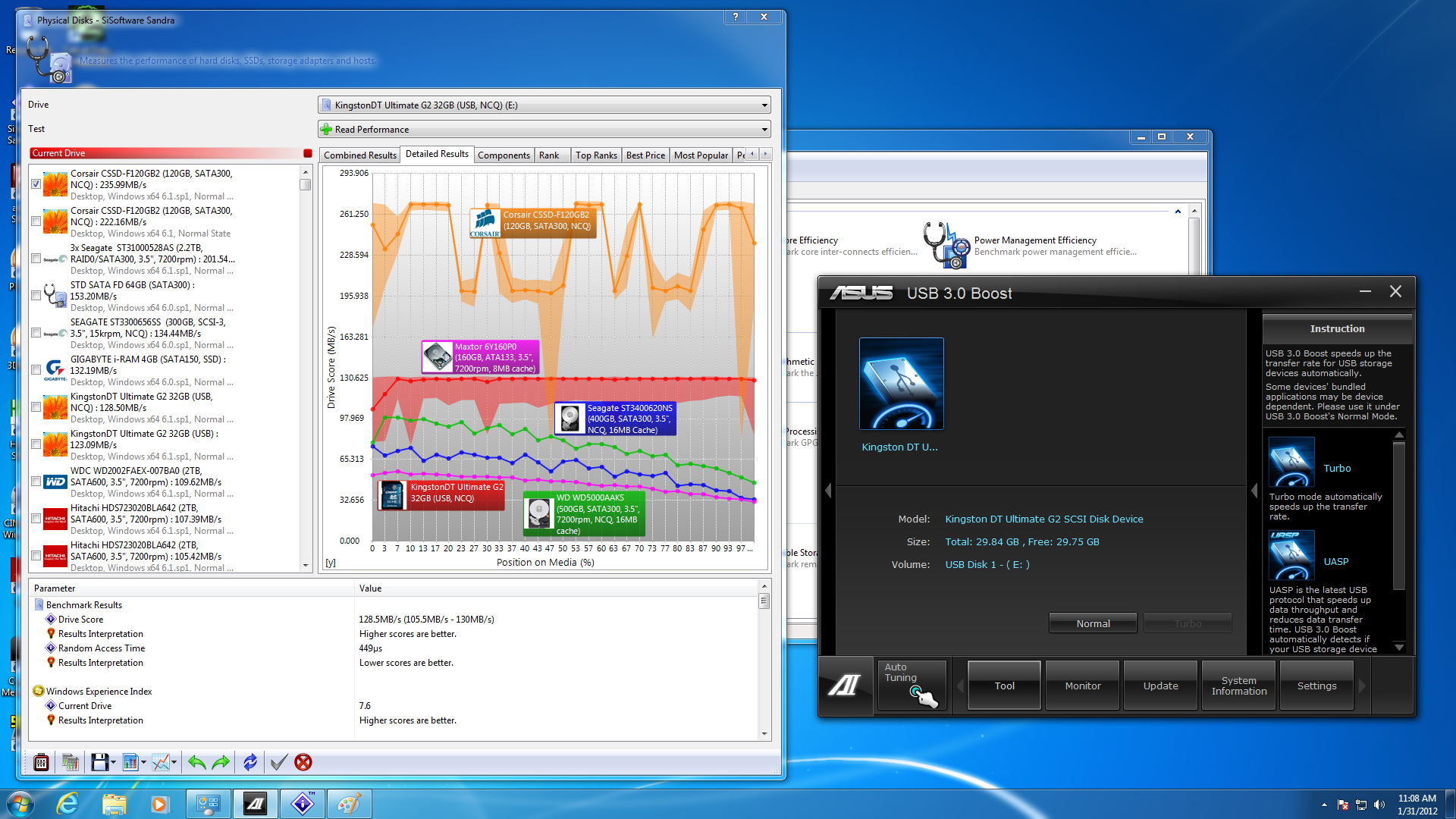 |
It was not until we dropped in our Kingston HyperX USB 3.0 key that we saw a dramatic improvement. Here we went from the already fast speed of 251 MB/s to a staggering 319MB/s! Now that is what I call a boost.
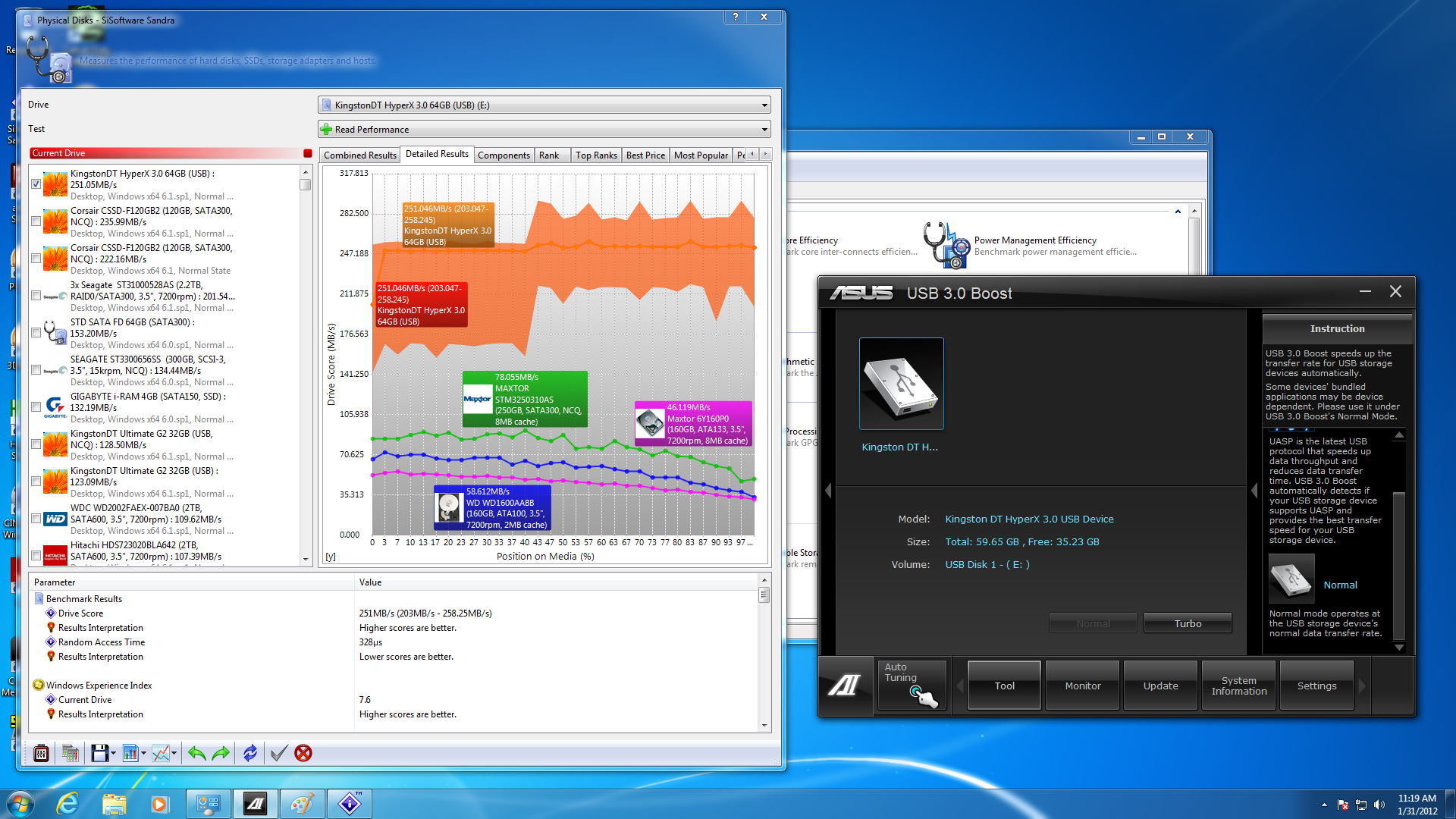 |
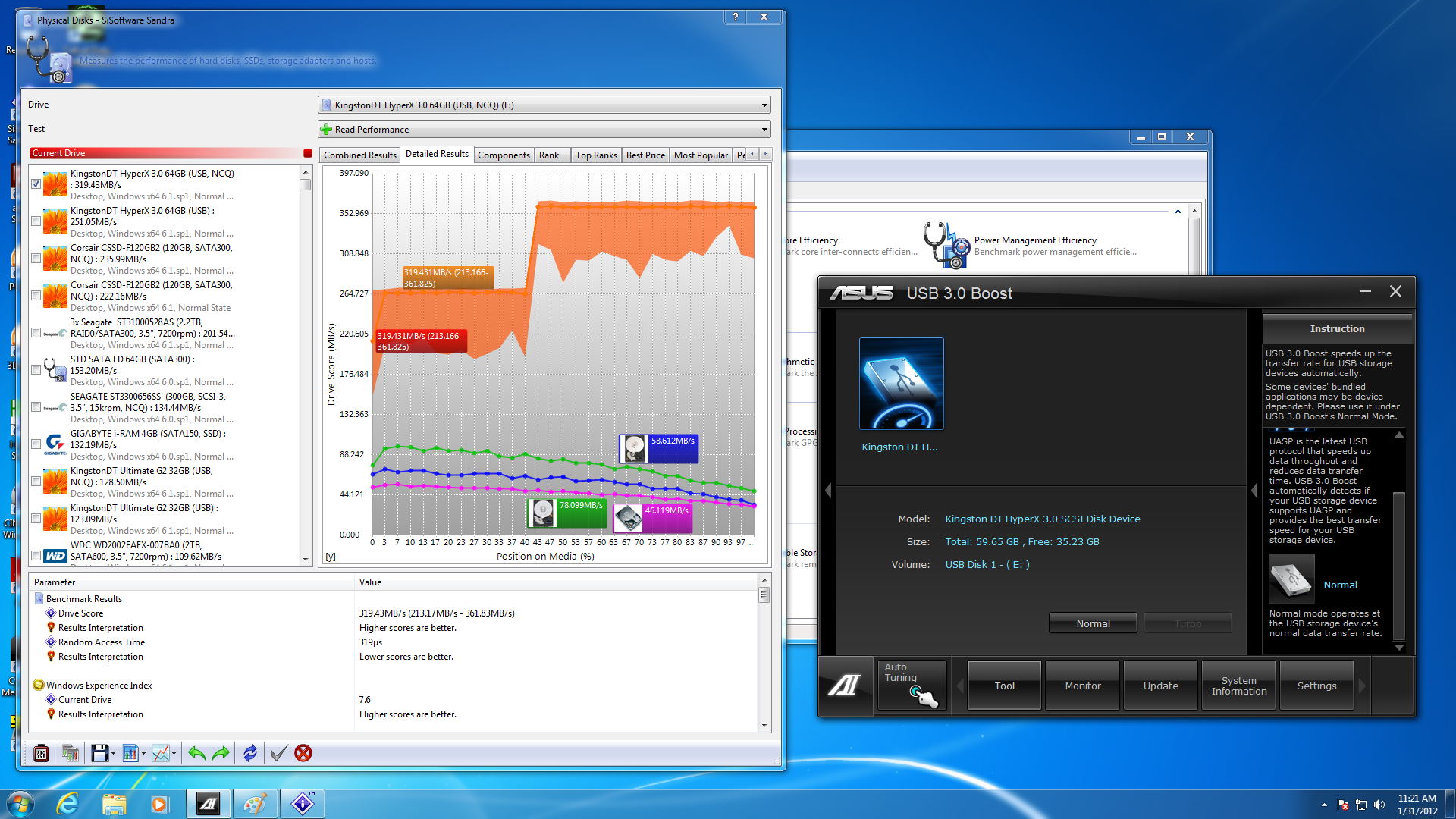 |
Going into the testing of this new feature I had my doubts on if it would work or if it was just another gimmick. Well I can tell that it does work, but you have to make sure your USB 3.0 flash drive has support for it.
The last new feature we tried out was the SSD Caching feature that Asus offers now. Again we had mixed feeling about this going into testing. It seems very much like a gimmick and one that might not have any real benefit considering the cost of most SSDs. We tested this with one of our Corsair F120 SSDs as the cache device and out Seagate Barracuda XT 2TB SATA 3.0 HDD as the drive. The results were not all that impressive. Normally we get about 110-112MB/s out of the Seagate drives. With the SSD caching on this bumped up to only 117.34MB/s. This is still a nice read performance increase, but it was not as much as we would have liked to see.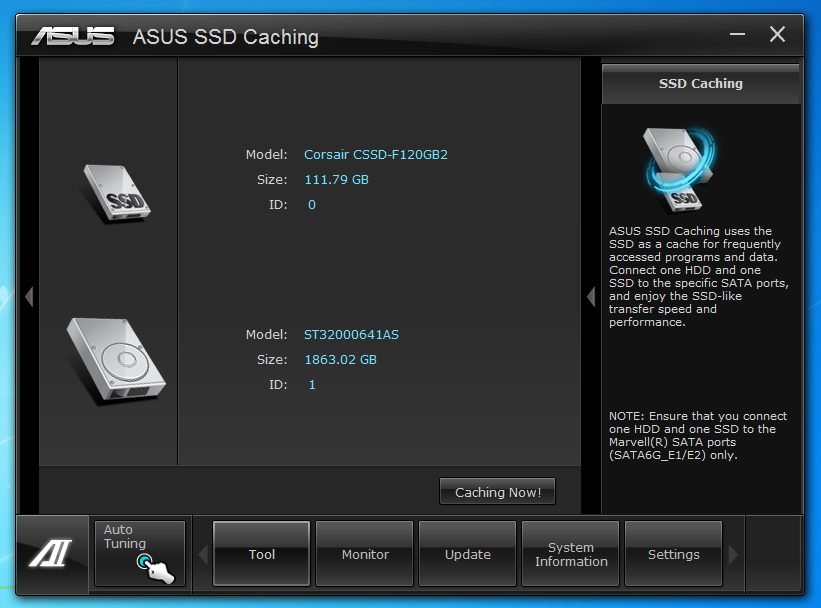
Once you get past these items the rest, although nice, is sort of dull. Still these extra functions are important to the overall suite and we are glad that Asus took the time to make sure they are there.
Performance testing overview -
Our testing is a little different than most. We combine both synthetic and real-world applications to simulate the types of performance common to the individual products. For motherboards this means that we run roughly six synthetic tests and two real-world. We will be expanding the real-world testing in the near future. But there is more to performance than just the raw numbers. As there are multiple components and sub-components on a motherboard there each item can have a distinct impact on the way the product will perform once you get it in your system. It is important to note not only the actual results but what they mean to you as a potential consumer. We will try to give this information to you.
But we do not just cover the performance aspects that are measurable. We also talk about the components that might not have a direct benchmark. These are items like Audio Quality, ease of use and installation.
Section 1 Subsystems
Memory -
Memory performance is very important on a motherboard, especially when you have a CPU with multiple cores and threads. If you have slow memory your cores and threads can become starved for data to execute. To test memory performance we run both Sisoft’s SANDRA and AIDA64. These two combine to not only give us accurate numbers but to validate each other. For testing at stock speeds the memory is hard set to 1333MHz while overclocking testing is done at the highest stable speed for the voltage of 1.65v this is due to the different memory dividers for each CPU. As such, the memory speeds will vary greatly. This means that the overclocked numbers are a little misleading and while they can show a trend are really only included to show if a board has a problem with memory performance at high clockspeeds.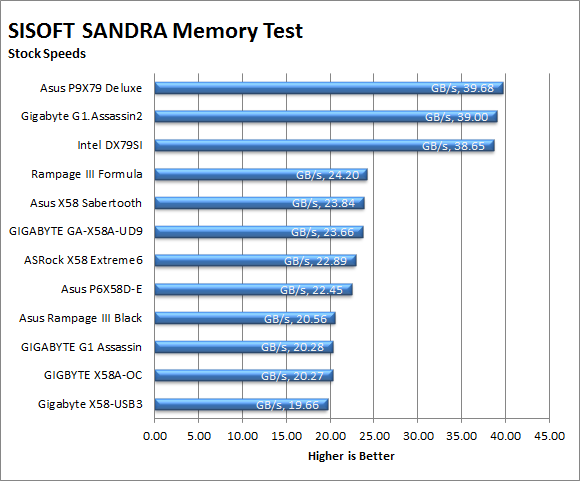
The Asus P9X79 Deluxe has some excellent memory performance at both stock and overclocked speeds. In our stock testing it manages to outperform all of the other boards we have in the lab by around 600MB/s.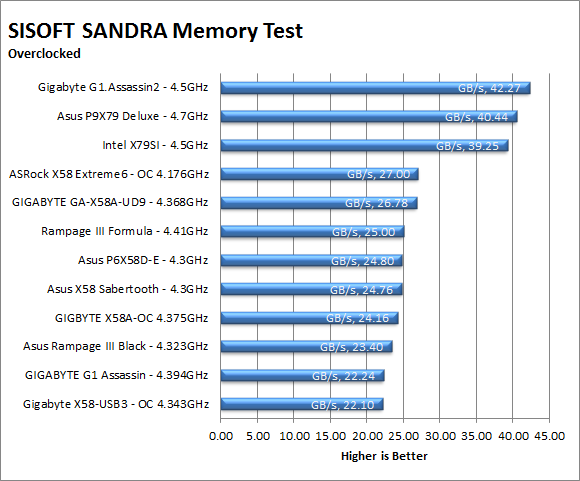
With our max stable OC we were not able to push the memory too far this resulted in a minor boost to memory bandwidth, but not enough to make it to first place. Still we can see the raw memory performance on the Asus board. This will come in handy later during our rendering and even general usage tests.
| AIDA64 Stock Memory Performance | AIDA64 Overclocked Memory Performance |
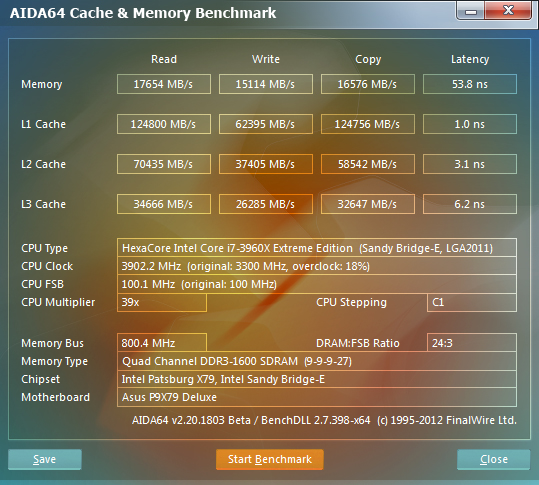 |
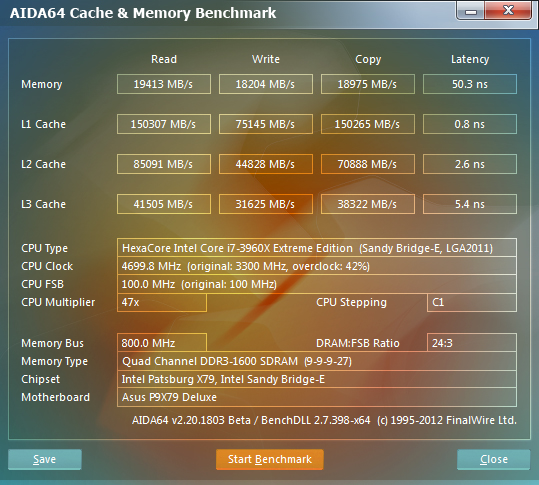 |
The AIDA64 results round out the aggregate memory performance number that SANDRA gives us. Here we see a little more detail on why the Asus P9X79 Deluxe has good memory performance and should do well in other memory intensive tests.
Drive performance -
Drive performance is also one of the major subsystems that goes to make up the performance of a motherboard. For our testing we use Sandra and AIDA64 again. We only test with single drives for each type of controller present on the motherboard (unless it is a professional product where we will use RIAD 5 and/or 10). We have also begun using a Seagate PS-110 USB 3 external HDD for our USB 3.0 performance. As a side note, we include the overclocked numbers here to make sure (again) that you are not going to see a major drop in performance due to minor instabilities at high clock speeds.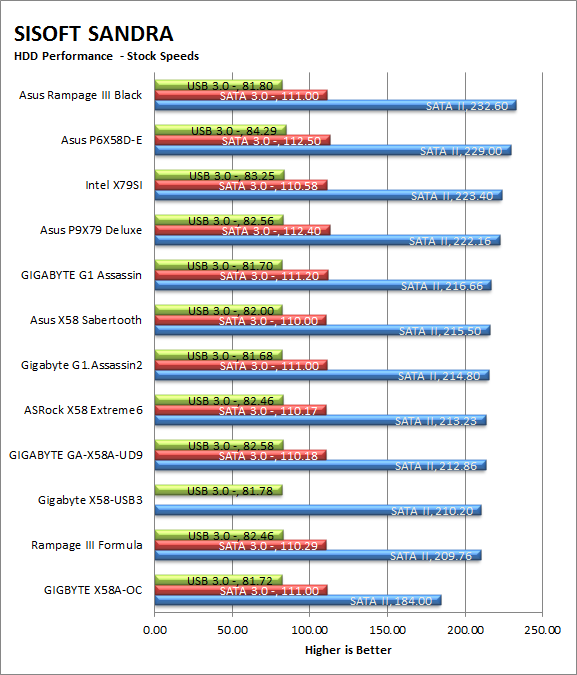
The drive performance fell pretty much where we expected it to. The P9X79 Deluxe did well in terms of drive performance but it did not stand out from the crowd. Fortunately the drive performance was good enough that we do not feel it will impact any of our other performance tests.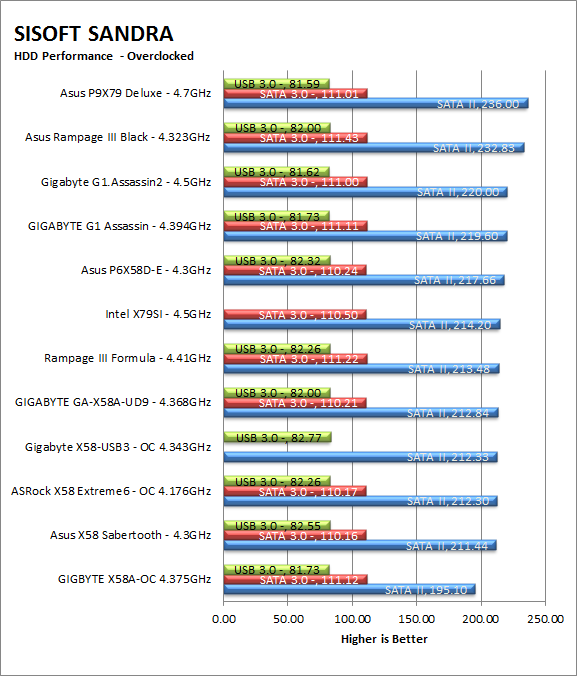
Once again AIDA64 shows us our performance with more detail than the aggregate numbers from SANDRA.
| AIDA64 Stock HDD Performance | AIDA64 Overclocked HDD Performance |
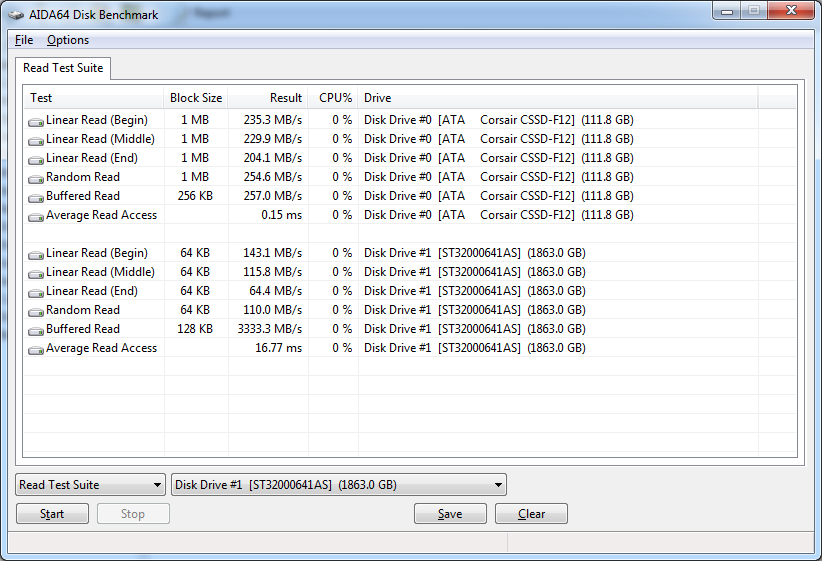 |
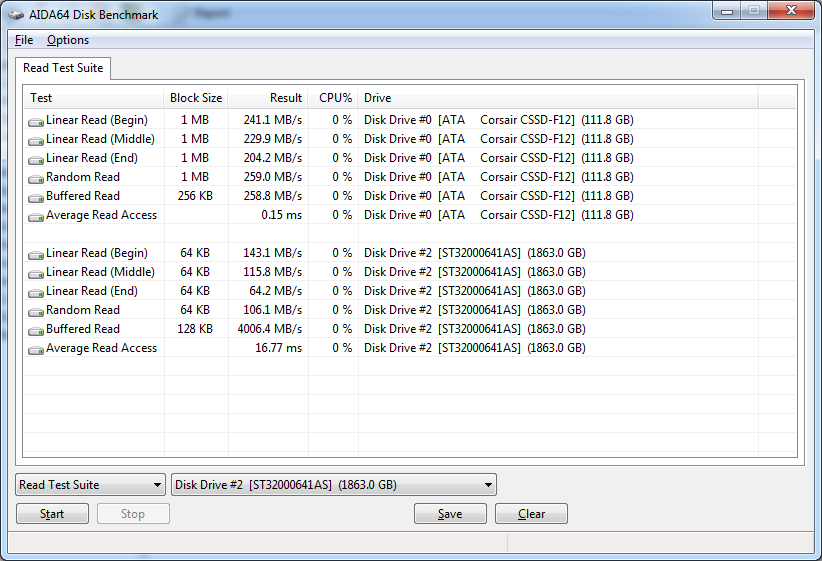 |
| AIDA64 Stock USB 3.0 Performance | AIDA64 Overlcocked USB 3.0 Performance |
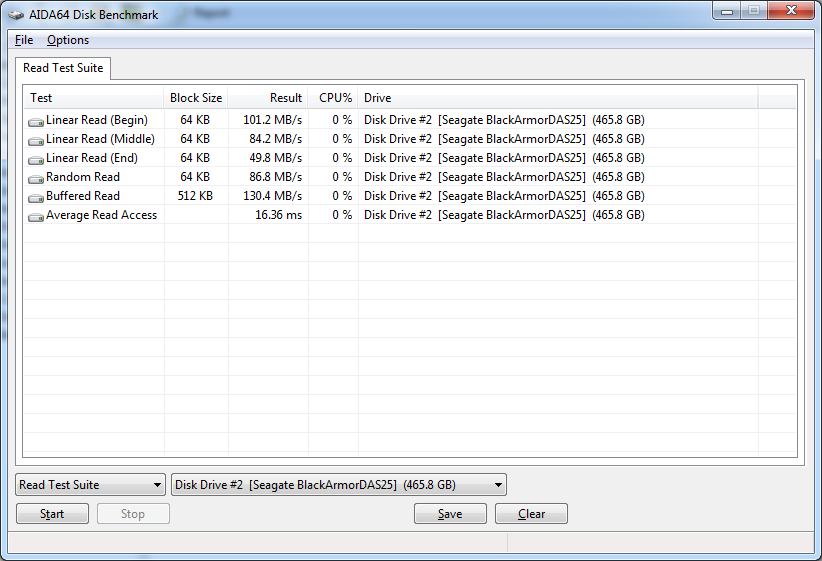 |
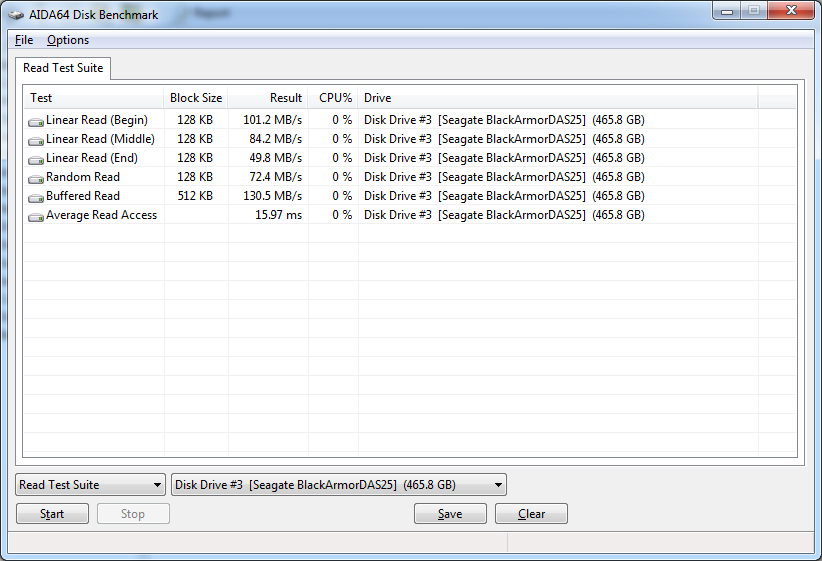 |
Power -
Power efficiency is another of those misnomers that we get caught up in. We hear about idle states and power gates. But what does that mean to you and I? On the surface having power management that reduces idle power sounds great and can be a benefit to someone that leaves their system on for long periods of time (and inactive) but how a system handles power under load and the delta between the two states is often more important than the idle power usage numbers. We use only P3 Kill A Watt instruments for measuring power. 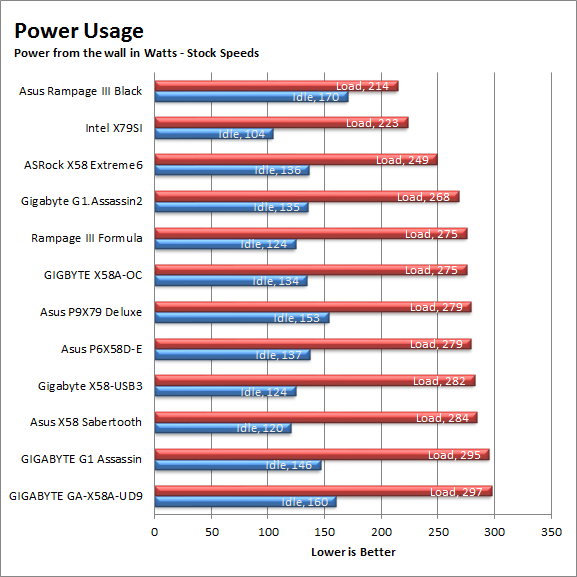
Normally Asus motherboards are very power efficient when you leave them at auto settings. As Asus has explained their EPU hardware is able to apply an undervolt to the CPU and hardware to help reduce both idle and load temperatures and power draw. On the P9X79 Deluxe with everything attached and running this pulled about 153 Watts from the wall on average, under load we saw this jump up to 279 Watts. This puts it in the middle of the pack and is not what we would normally expect from Asus. 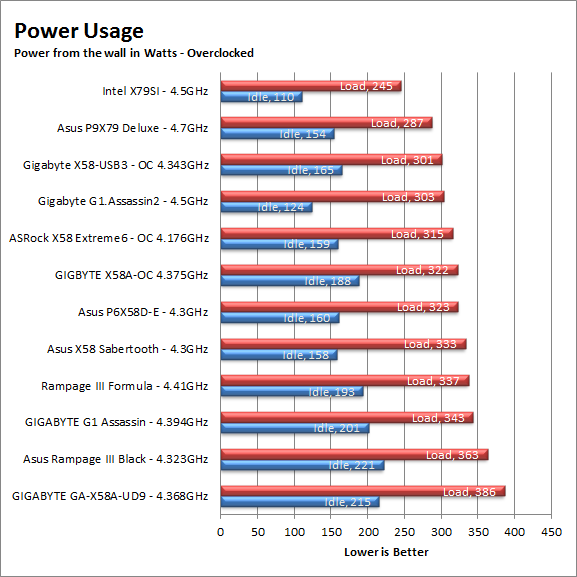
During our overclocking run we found that the power draw at idle was not that much more over the stock speeds, under load this increased (of course) but was still low enough to put this in second place for power efficiency. We suspect that the WiFi and BT Module are affecting this result as is the native PCIe 3.0 mode, if you are not using a PCIe Gen 3 GPU I would hard set your slots to Gen 2.0 and save some power.
Cooling (Board Level) -
Board level cooling is an important factor in product performance and longevity. Components like the chipset, VRM modules and even capacitors need to be kept relatively cool to prevent failure. As these parts are made of silicon, they have a thermal breakdown threshold; or melting point. At that temperature the actual transistors built into chip will begin to deform and break down. Granted, the threshold is often very high, but you still need to make sure that components stay away from this level of heat for longer product life. 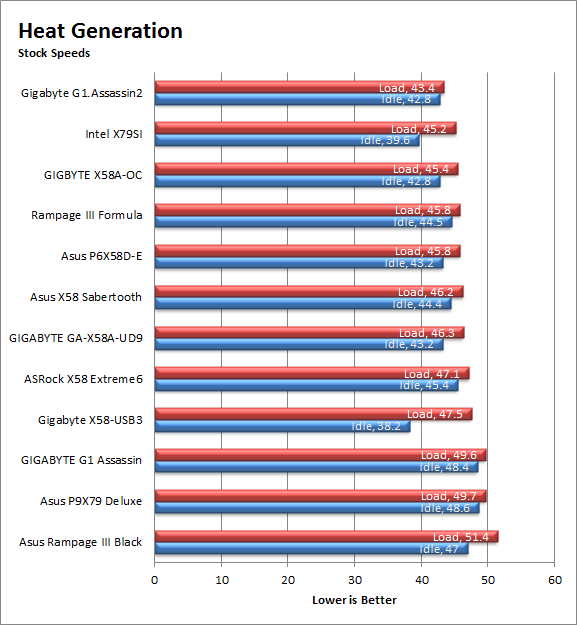
The board level cooling on the P9X79 Deluxe is good. Unfortunately it is designed with air flow in mind. When we ran this in our open test bench with no forced air flow the heatsinks over the VRMs became warm pretty fast. This put them at right around last place for cooling. The delta between the coolest running board and the P9X79 was 6.3c which is quite a bit to be honest. We would recommend making sure you have good air flow in your case when using this motherboard. 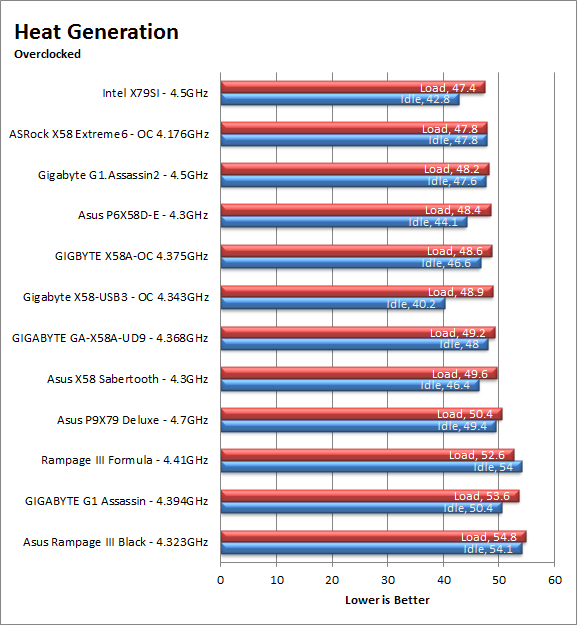
Audio -
Audio is highly subjective. What we find pleasing may sound “off” to you. That is always going to the problem with testing audio; results will vary too widely depending on the tastes of the listener. However, there are ways of measuring the audio output with an objective ear. There is also the issue of audio causing performance issues in gaming and video playback. The reason this is a potential source of concern is that all onboard audio CODECs (Compression/Decompression) are CPU controlled. This means that while the audio chip controls the audio levels and effects of the audio the actual work is done on the CPU. Usually this will not be a problem with today’s powerful CPUs. Even the lower and consumer level products can handle high-end audio these days. But again there is the chance that a bad design or software will hinder your system and performance. On the other side the limits of board space, cost, etc will also prevent the level of audio quality you can get from an add-in board. We test all audio parts with three media types, Movie (DVD), MP3 Music, and Gaming. These are pushed to our Tec On model 55 Tube Amp to see if we can detect any signal issues in the reproduction.
The Audio on the P9X79 Deluxe was average for a motherboard in its class. It is using a slightly newer Realtek ALC898 Audio CODEC and improved drivers, but in the end you are still not getting the same dynamic range that you would from a separate audio card with its own OpAMPs and amplifiers. Asus has added in some extra software processing to help with this and their Absolute Pitch does bring a better dynamic range for HD audio sources (BluRay in particular), but if you are really looking for top notch audio you might want to consider a Xonar instead.
Networking -
This one is something that is a requirement anymore. If you have a computer, the chances are good (like 99%) that you are also connected to high-speed internet. With this you need a good and solid LAN chip to make sure that your data flows properly out and back.
Just before CES 2010 Asus made the decision to use an Intel LAN controller on all of their motherboards with the exception of the very low end and entry level products. This move has put them above other manufacturers in terms of network performance and stability. Even the KillerNIC which can sometimes achieve very quick speeds only does so because of a custom QoS (Quality of Service) profile that is embedded into the cards OS. On the P9X79 Deluxe you have two LAN controllers, one is an Intel 8275V and the secondary is a Realtek 8111E. Both are Gigabit, but the Intel offering has much better drivers and a more consistent performance envelope.
Section II - Performance Tests, Synthetic
In this section of testing we cover the synthetics. These are tests that run a scripted sequence of internal APIs or that use another installed application to perform a series of scripted events. They are great in that they can provide reproducible results across various platforms. On the down side, synthetic tests can be fooled with driver tweaks and optimizations. In some cases it is necessary to rename the .exe file to something generic to discover if this is the case. In any event when this is needed (when a test shows a drastic difference in performance over the renamed exe) we will note this and show both results for comparison.
PCMark7 -
PCMark7 is the latest general performance test from FutureMark. As each generation of this benchmark has evolved and developed we have watched them add more and more realistic tests to this suite. With this generation we find more media tests, (audio and video transcoding) moving of large files, multiple web page rendering, and much more (the even added DX10 gaming). We use the Overall Performance and Common Usage suites in our testing.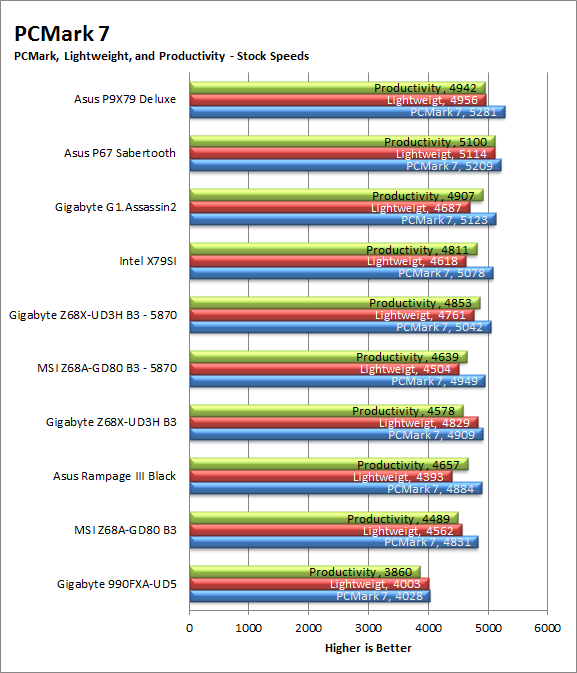
For our PCMark 7 testing the P9X79 Deluxe pulled out into the lead over all of the other boards in the group. This is a good sign for general usage and shows that the extra memory bandwidth was able to overcome the slower HDD speed.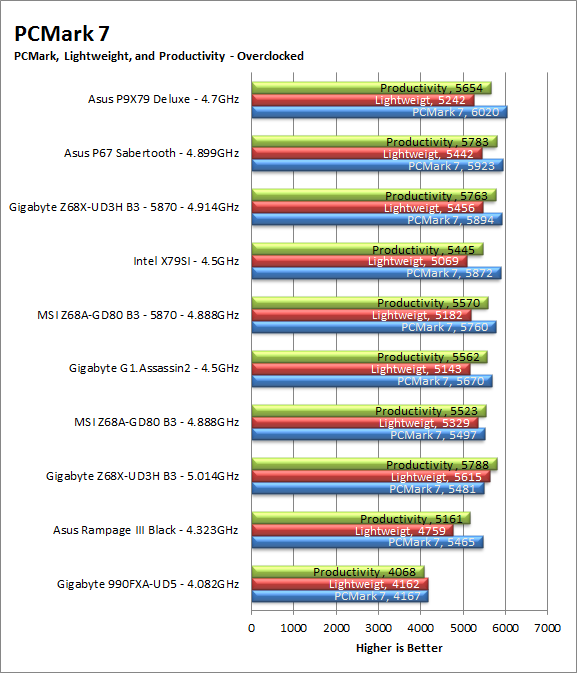
3DMark 11 -
3DMark 11 is the other Futuremark test that we run on our motherboards. This test simulates the typical tasks that a GPU (and system) would have to perform to provide you with a good gaming experience. It is based on the DX9, DX10 and DX11 engines but can only be installed on Windows Vista or later. The suite of tests covers DX9, DX10, and of course DX11 rendering; it also covers AI computations and physics. That’s right I said Physics the latest version of 3DMark uses a Havok physics engine. This removes the advantage that nVidia had with 3DMark Vantage. 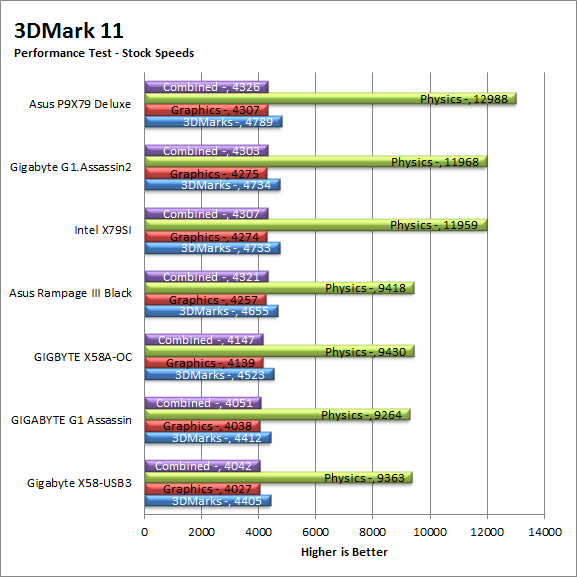
Under 3DMark the P9X79 Deluxe is once again out the front. This is nice to see and could be an indication that we will see some solid gaming performance later. 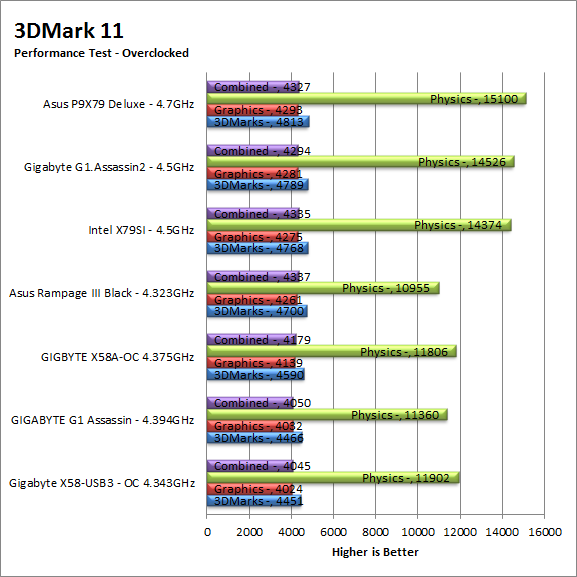
HyperPi 0.99b -
HyperPi is a front end application that allows you to easily run multiple instances of the SuperPi application. SuperPi, for those that are not familiar with it, is an application that measures the time it takes to calculate the number Pi out to as many as 32 million places. This calculation is then checked and run multiple times (up to 24 for a 32M run). This test stresses the CPU, Memory and HDD as data is handed off between the three. If there is a weak link, HyperPi will show it. For our testing we run the 32M test on as many cores (and threads) as the CPU has available. The slowest CPU time is then recorded. 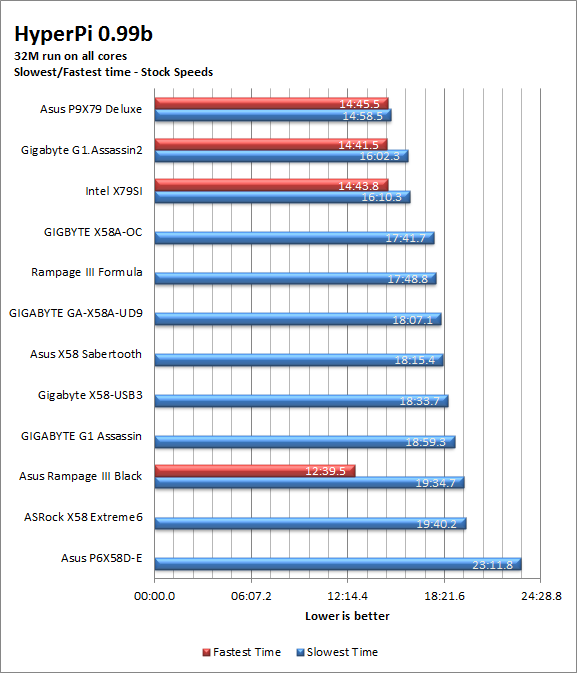
Ok now here we can see the impact of having fast memory performance and a good tracing design. The signals from the memory to the CPU and then to the HDD are clean and quick. Because of this you are seeing very solid HyperPi times. At stock the P9X79 Deluxe is over a full minute faster at its slowest. This is a VERY good sign for content creation and also rendering video and audio files. 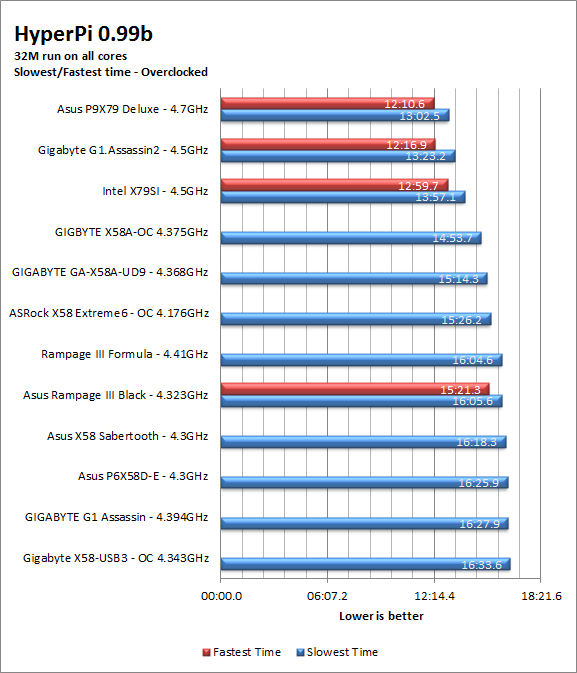
Cinebench R11.5 -
Cinebench R11.5 is the 11th release of Maxon’s rendering test. This test is based off of the Cinema 4D engine, which is one of the industry standard tools for digital animation. It is a powerful product with many different modules that can be “plugged” into it to increase its effectiveness. With Cinebench you get to see how your computer would do using this application. There are two tests; one tests the CPU’s ability to render an image across multiple cores or threads. The other tests your systems ability to handle OpenGL based rendering. 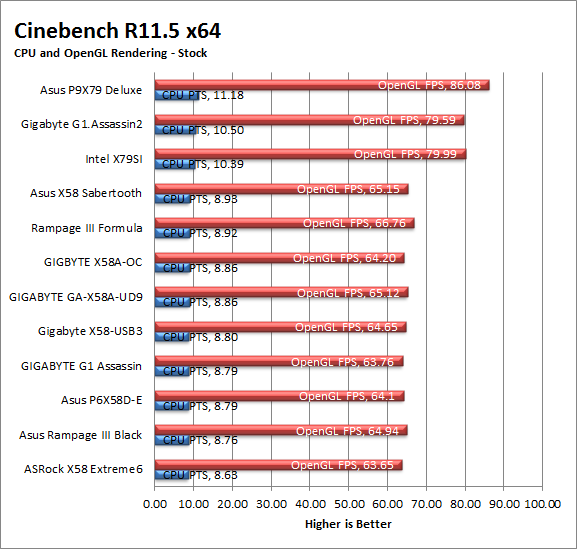
Again we find the Asus P9X79 Deluxe out in the lead in a performance test. This one also shows off the efficiency that Asus has in both the BIOS performance tuning and also the tracing layout.
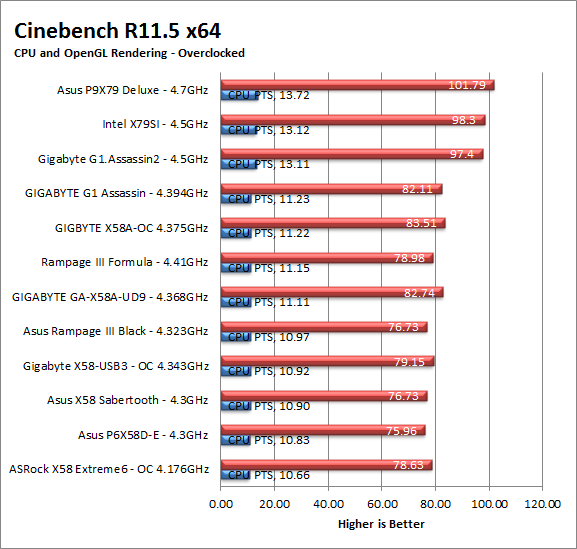
Section III - Performance Tests, Real-World
Here we have two tests that are designed to put the performance of the motherboard and its subsystems to the test. Both require good CPU, Memory, HDD and even to a lesser extent audio and network performance. The two tests we chose were Lightwave 3D 9.6 and AutoGK 2.55. We will be adding at least one more real-world test to this battery in the near future, but for now these two cover quite a bit.
Lightwave 3D 9.6 x64 -
Lightwave is another industry standard application for 3D animation and rendering. It has a large tool base and the rendering engine is highly threaded (when using the right render model). This application is also capable of expanding to 4k resolutions as well as ray tracing for rending the light sources. For our testing we use frame 470 of the Pinball scene found in the LW 9 Content folder. This uses the newer perspective camera that is better suited to a multi-CPU/Core environment. This camera style also uses ray tracing and a much improved anti-aliasing method. Settings are shown below in the attached screen shot. Of course these are single frame renders and they are not a complete picture; for that you have to take into account the number of frames an average project would have. In a typical 30 second commercial you will have around 840 to 960 frames (at 28 – 32 FPS) this means that you have to multiply the time of a single frame by that number just to get a vague idea of how long that 30 seconds would take. This is because each frame will have a different render time based on complexity.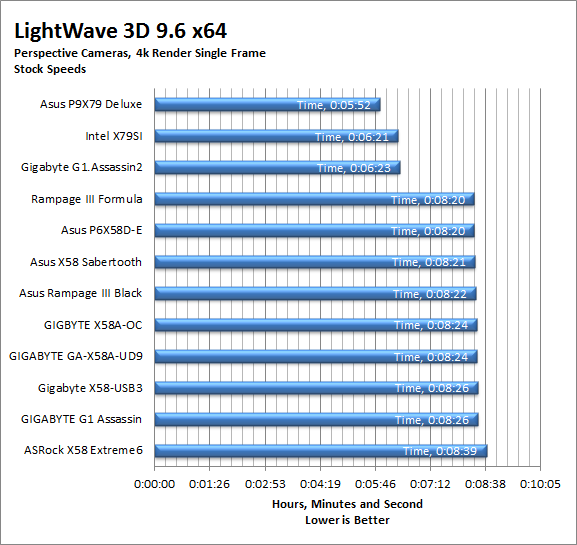
Ok the only thing I have to say here is; we managed a 4k render in less than 5 minutes! That is something that we have not seen before unless we have only run one AntiAliasing pass. The performance here is just impressive; there is no other way to describe it. 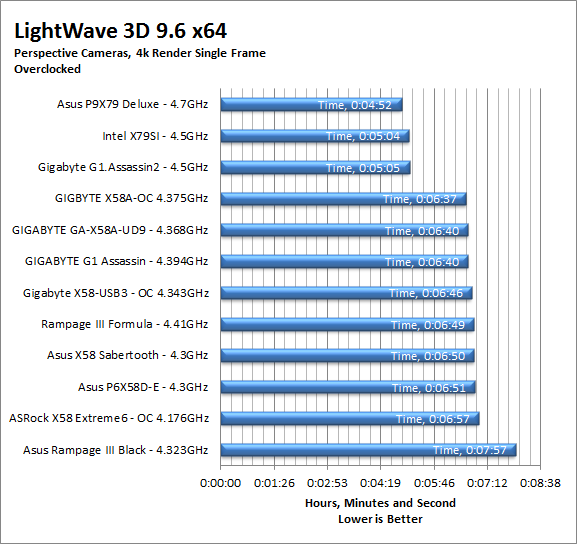
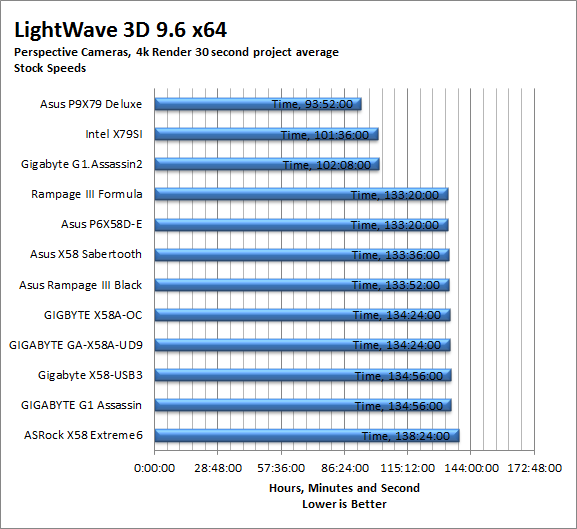
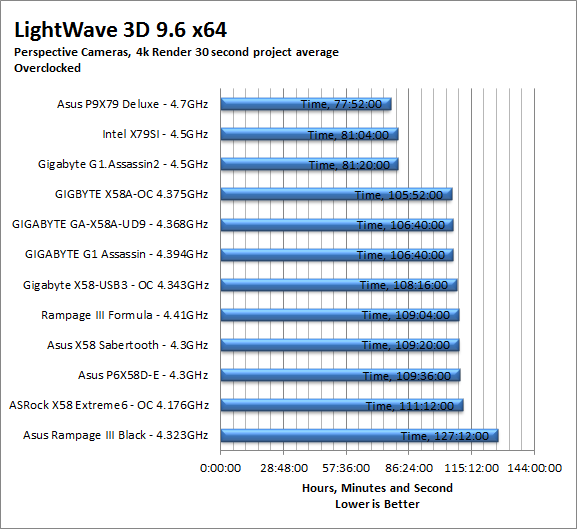
CyberLink Media Espresso 6.5 -
After having various issues with AutoGK and Intel CPUs with more than four cores we have changed our Media Encoding test to use Media Espresso from CyberLink. Although this new utility does not have the same ability to transfer directly from DVD it is still a good test to transfer different media types into a usable format for your iPad, iPod, or other media player. Our test involves using multiple (Six) 20 minute media files and transcoding them for an iPad. This gives us a very good indication of how well a motherboard can handle this type of work load.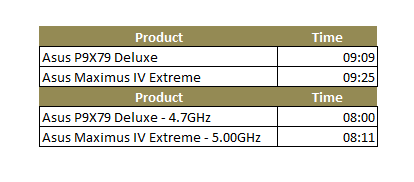
The P9X79 Deluxe also did a great job at transcoding our video; our data on this new test is somewhat limited but it is nice to know that a 4.7GHz 3960 can still out perform a 5GHz Core i7 2600K. Our guess would be that it is the memory bandwidth here.
Section IV Performance – Gaming
Gaming as a test of motherboard performance is sort of a joke these days. The big player in the gaming arena is the GPU. Everyone but a few hardcore PR teams know this. However, it is important to run at least a few (one from each current DX version) to see if there are any issues with the combination of components on a motherboard. These are items like Audio lag, memory lag and of course problems with the PCIe lanes and signal traces. If there are issues in design, drivers or BIOS then you can have odd gaming performance. So without much more preamble let’s dive into the three games we currently use; Call of Duty Modern Warfare 2 for DX9 FarCry 2 for DX10 and Battlefield Bad Company 2 for DX11.
Call of Duty Modern Warfare 2 DX9 -
This is an excellent but short game that put you right into the action from the beginning and does not let up the pressure until the very end. The graphics are a little better; most notably the night and thermal imaging have been improved. The AI is still the typical COD “bar fight” style AI, with maybe a tad more finesse. All in all it is not a bad game to play and a decent one to use for testing. Our testing run starts at the bridge and ends after you clear the school in the first level of the game. Settings are shown below as are the performance numbers.
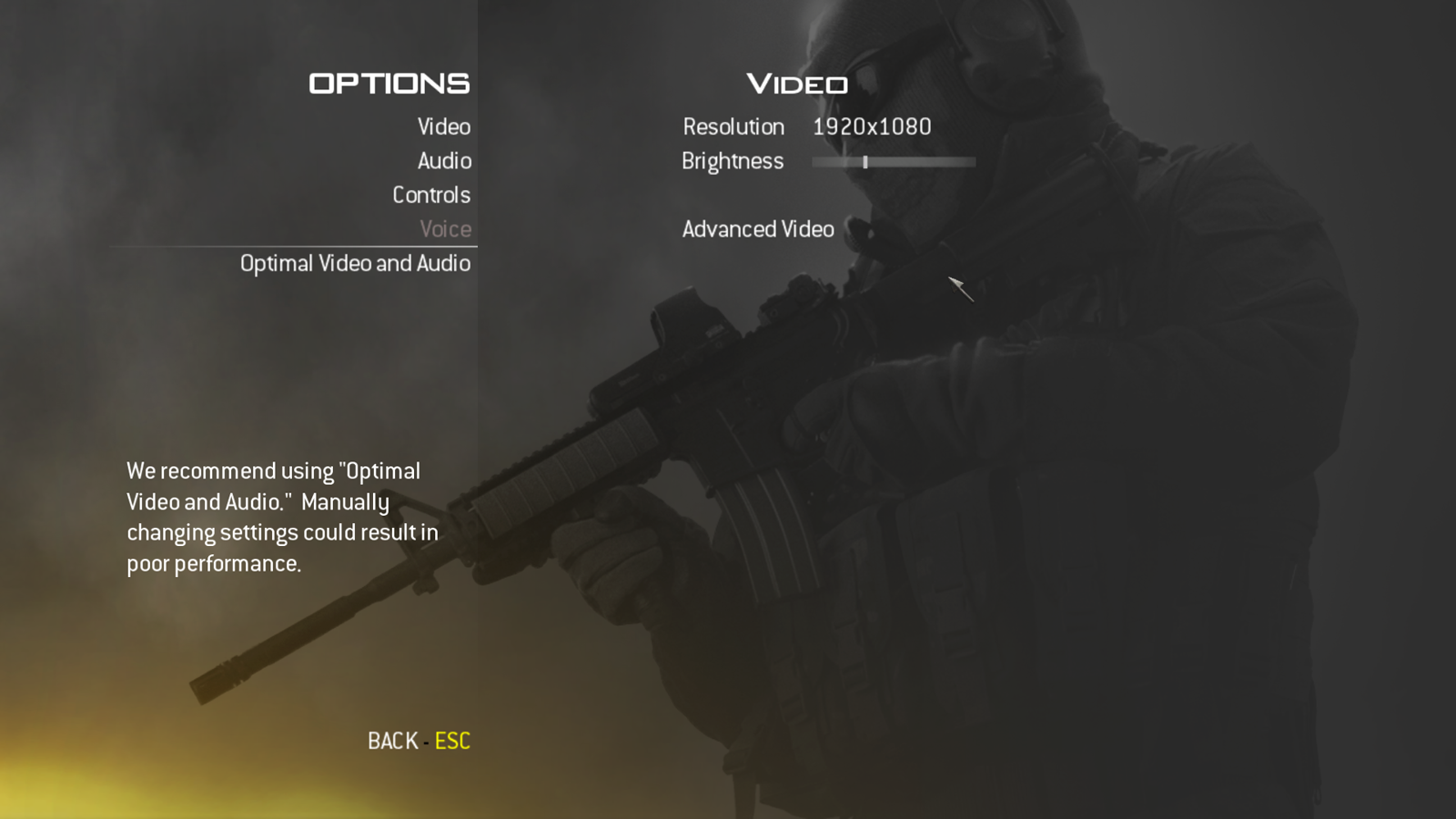 |
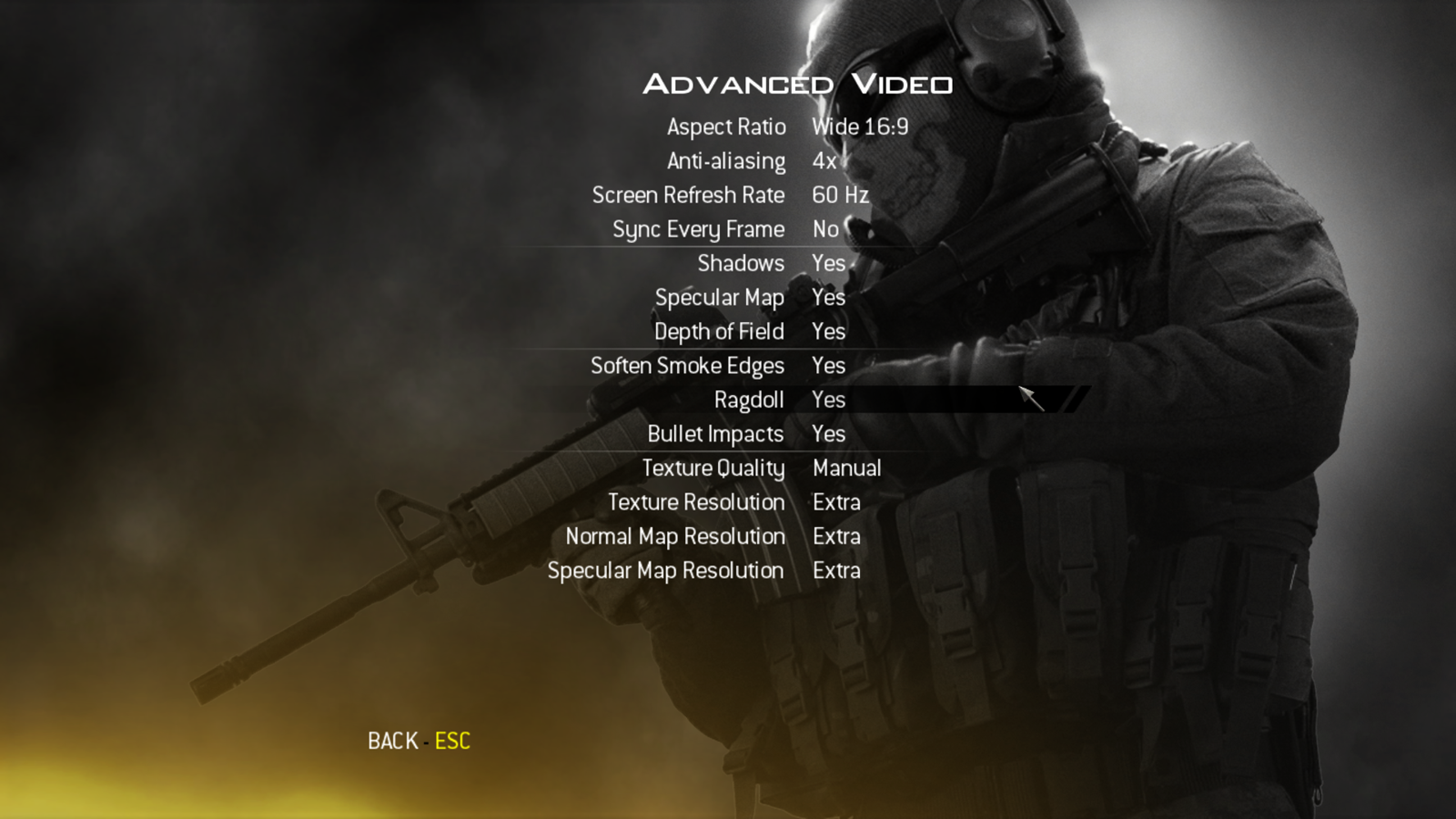 |
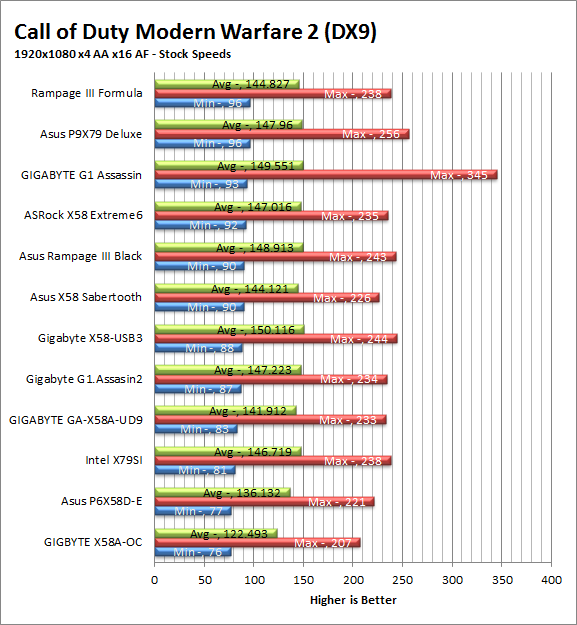
The P9X79 Deluxe does well on our DX9 game Modern Warfare 2, but then again even the slowest board in our testing group has a minimum frame rate of 76. This means that unless you turn on V-sync or use 3D Vision these boards are all going to look the same during game play. 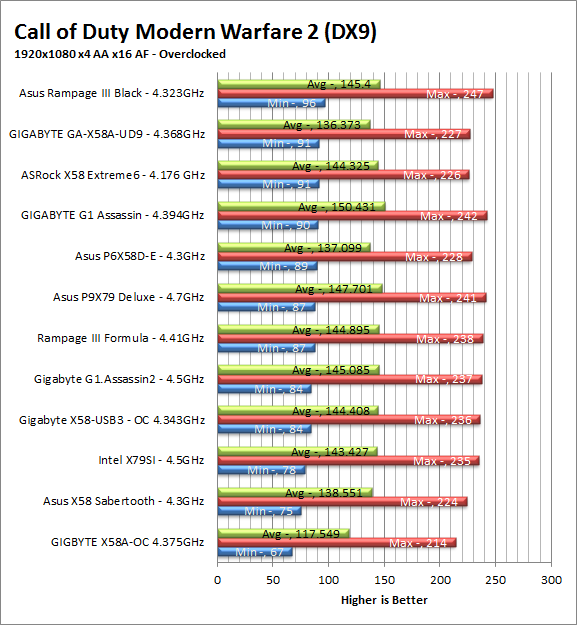
FarCry2 DX10 -
Although not one of my favorite games this tedious game does have some good graphics. The large sandbox style of the game lends to mission based play. The only problem is that the AI is rather low grade. Still the more CPU power the more the bad guys try to do. Over all the game was a little bit of a disappointment to play, but still not a bad DX10 representation. Our testing run starts right after you get your first mission to clean out the safe-house and ends after the hostage rescue. Settings and performance numbers are shown below.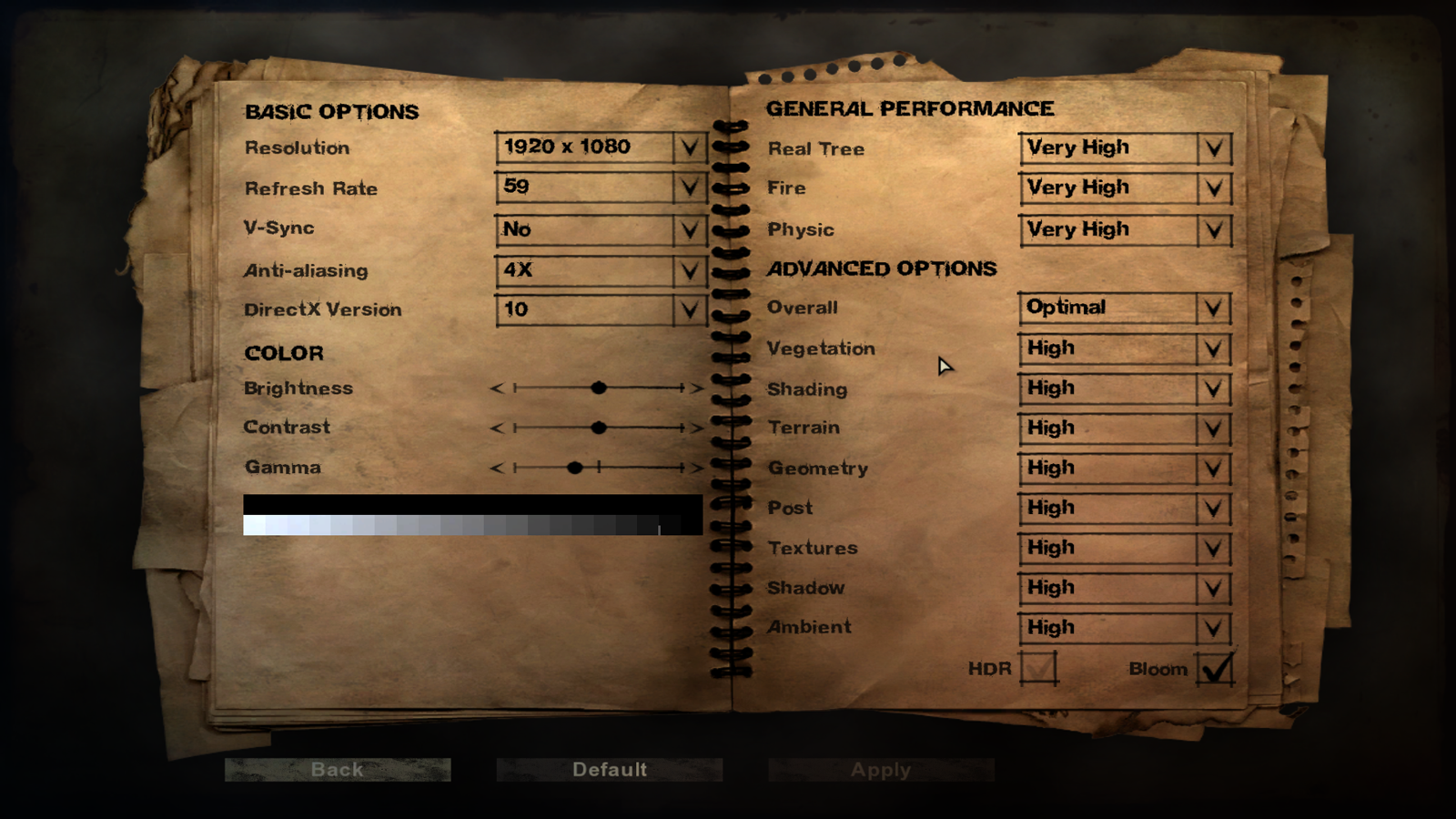
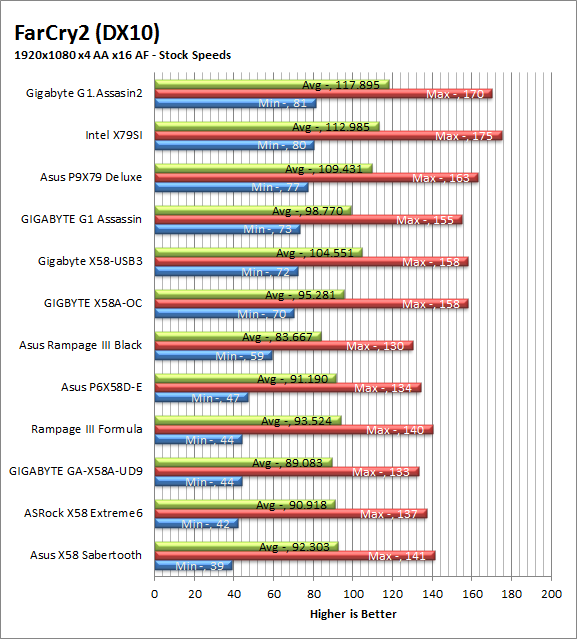
The P9X79 Deluxe comes in third for stock gaming and overclocked gaming using FarCry2.Once again we have to wonder about how much of a difference you would see though. After all the delta between the P9X79 and the Intel X79SI is only 2 FPS. 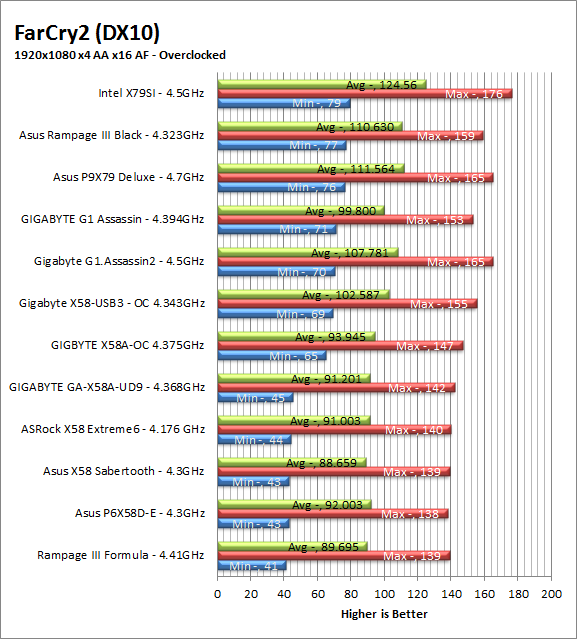
Battlefield Bad Company2 DX11 –
I have liked many of the Battlefield games. They usually tend to be fast paced and fun. With Battlefield Bad Company 2 you do get some of that, but there is something about the graphics and the movement that just does not sit right. The AI is a less sophisticated form of the bar fight AI, but it gets the job done. Still, the game is good for testing as it can put a strain on the components of the board. Out testing run is the entire first level, from beginning to end. Settings are shown below along with the raw numbers.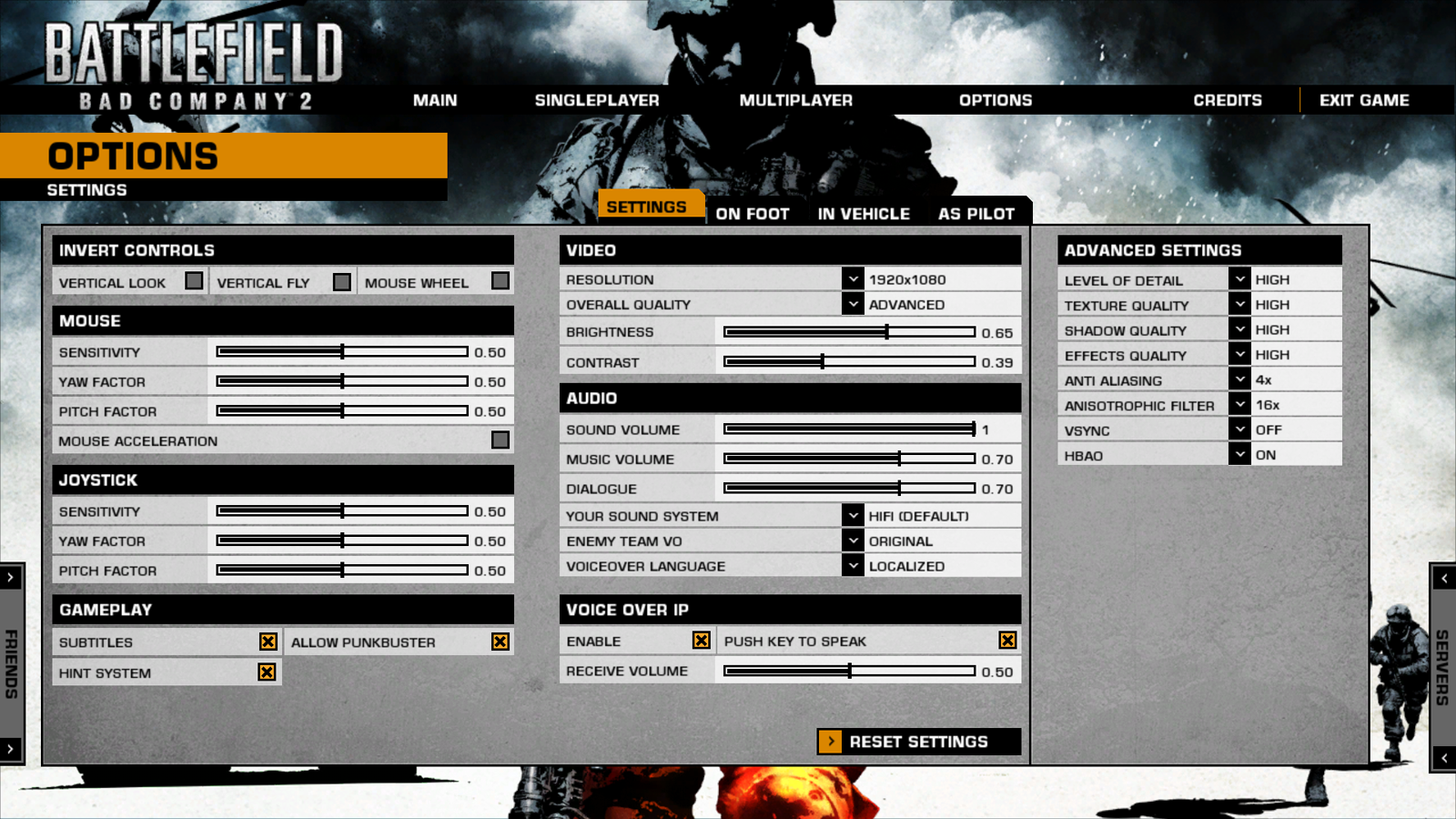
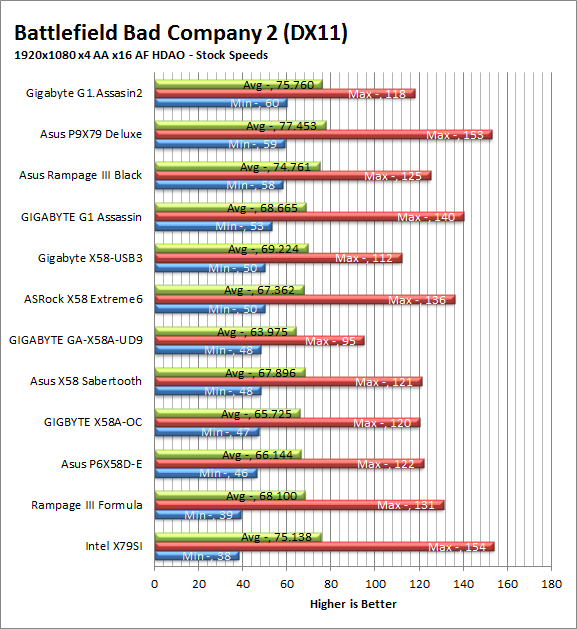
For Bad Company 2 the P9X79 holds its own again but is not at the top hill. Still the performance in our DX1 game test is good enough that we are not worried about the gaming experience on this board.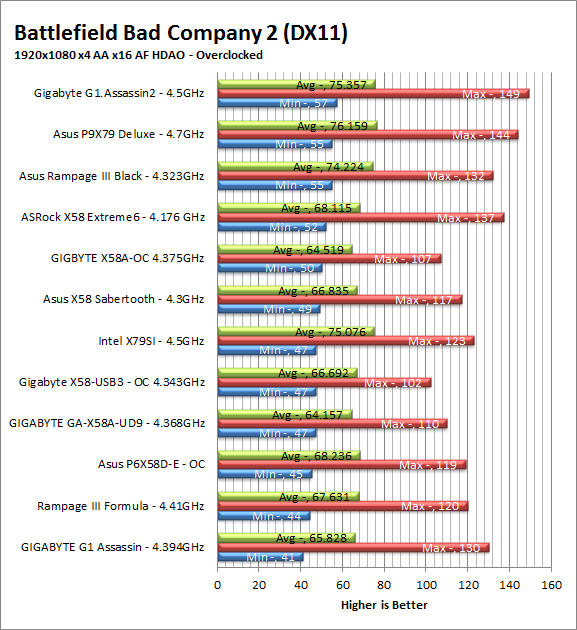
Gaming wrap-up -
The gaming performance on the P9X79 Deluxe was very solid in terms of frame rate. We also had no issues playing the online versions of each game and while the audio was acceptable we do think that some of the extra processing that is happening at the CPU level could be impacting performance. This is not a huge performance hit, it is around 1-2 FPS on average, but we are fairly certain that this is the cause of the lower frame rates during our gaming tests. Still as we have said more than once, ,the frame rates are so close you would honestly never know the difference.
Value -
Value is another very subjective topic. What is expensive to some might be a deal to others. You can look at this topic in multiple ways. One is raw price and the other is what you get for the money. Each is accurate and both are correct ways to look at price/value. We tend to look at features, performance and real-property when we discuss value. However, we also take into account the raw cash cost of the item. The Asus P9X79 Deluxe will set you back around $380 (although you can find open box and refurbs for under $350). This may sound like a steep price to pay for a single component on the surface, but you really have to take a look at what you are getting for that price. You are getting a very solid design with some excellent component choices. This is combined with Asus’ attention to detail for their UEFI BIOS and their AI Suite II software. It is also not that far off of the mark for other X79 boards that have less features to offer. It is also important to note that the “Deluxe” naming puts it very close to being an ROG board. According to Asus as they progress many of the current features of the ROG line will filter down into the mainstream boards and the deluxe models are the top of the pile for Asus’ mainstream performance line.
Conclusion -
In the end we found that the Asus P9X79 Deluxe is a very solid offering from Asus. It has a ton of features that are very functional. We were a little disappointed with the SSD caching and that someone decided to bury Google Toolbar and Chrome into the driver installer. Check out all of our thoughts on this in our conclusion video below.
Discuss this in our Forum