The Box and Goodies -
Hmmm, the box for the TRENDNet TEW-687GA is fairly typical of the boxes that we have seen other TRENDNet products come in. You get a view of the product on the front. This is typically over the product name (not the model number). If it is needed there is a graph or two or a logo to let you know that what you are getting is a good performing product.
 |
 |
 |
The back of the box gets you into a few sample networks and does a pretty good job of showing you where the TEW-687GA fits into a home network. You also get a couple of suggestions about what other TRENDNet products you should have (or buy) to use the TEW-687A. Inside the outer carton is a plain cardboard box that contains all of the goodies. Once you dig into this part of the box you find everything you need to get started; and of course the TEW-687GA all wrapped in static plastic (to keep finger prints and scratches away).
 |
 |
The TEW-687GA -
The TRENDNet TEW-687GA is not so much an adapter as a single port wireless access point. It is quite large in comparison to other wireless adapters on the market. It also requires external power to run. There is not much to talk about with this device (at least not until we tear it apart). The front of the 687GA has a power LED, LAN LED, and a wireless LED.
 |
 |
The back of the 687GA has the power port and an RJ-45 port. The RJ-45 port is full GBe and allows you to make the most of the 225Mbps that you have available to you. I know you are wondering what I am talking about here. After all, the device says 450Mbps on it. Well that 450Mbps is Full Duplex. Full Duplex means that you have the same amount of traffic going both up and down. For example in a typical GBe network you can send AND receive 1Gb of data every second. But the paths are one way on each leg. You cannot combine them to get 2Gb/s of bandwidth. However you can technically say that each connection is 2Gb. So when you see 450Mbps what you are really getting is 225Mbps of theoretical bandwidth.
 |
 |
After we pulled off the rubber feet on the bottom of the 687GA we were able to find the two screws that held our wireless device together. After pulling the 687GA apart we found the heart of the 687GA; an RALNIK RT3883F wireless N chip. When you combine that with something like the TRENDNet TEW-691GR you have some impressive speeds (but we will cover that later).
The Setup -
Setting up the TEW-687GA can be a little complicated for someone that is not familiar with networking. To get things going you need to hard set your LAN adapter to an IP address of 192.168.10.x. That last number needs to be anything but 110. The reason for this is that the 687GA has an IP address of 192.168.10.110. You need to have your adapter set to the same range (with a subnetmask of 255.255.255.0) so that you can connect to the TEW-687GA’s WebUI and setup wizard. You will have to log in (the default user name and password are in the manual).
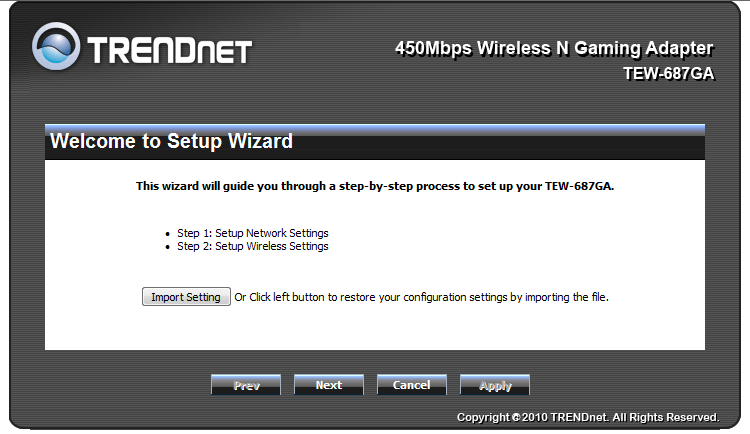
Once you do get to the setup page you find yourself on the Status page. Here you find the status of the adapter and any networks it is attached to. You can also find the firmware version and additional information once you have everything setup.
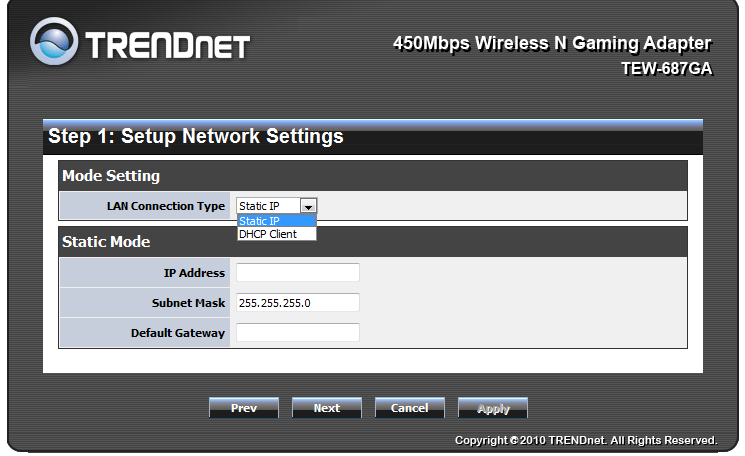
If you are starting things off then you want to head over to the Wizard link. This Wizard will get you up and running quickly in just a few steps. The first step gives you an option to import settings; this only works if you have exported settings from this device before and are resetting everything up. After this page you get into the meat of setting things up. Your first choice is if you want and IP address automatically assigned (DHCP - Dynamic Host Configuration Protocol) or you want to enter one (Static IP).
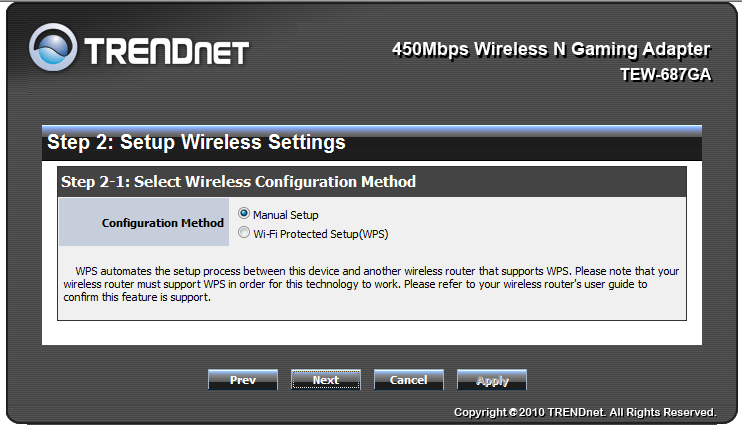
Next is the choice to setup your wireless network manually or to use a previously configured WPS (wireless protected setup). If you have WPS setup then you are can chose this and you are pretty much done. However for this review we will walk you through the manual setup.
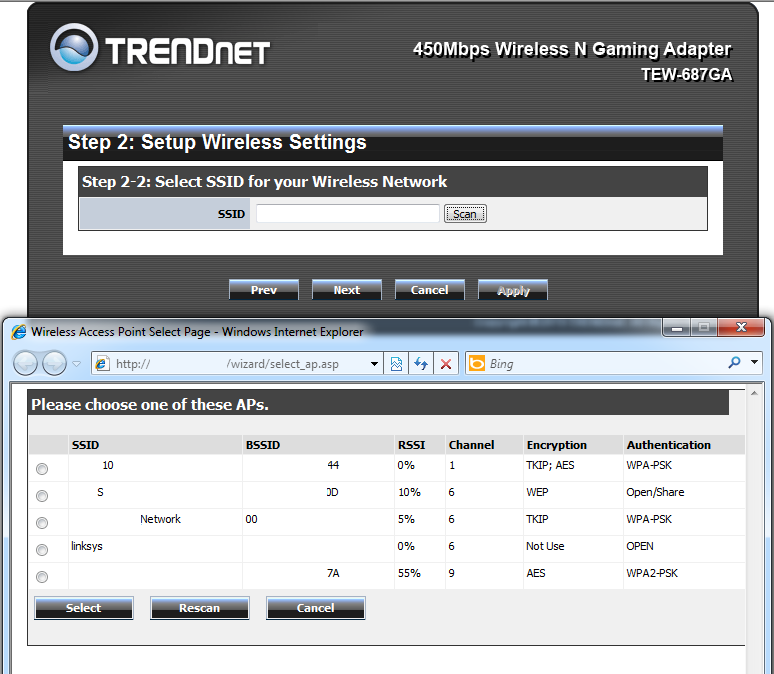
The next thing on the agenda is to find your home (or office) wireless network and to connect to it. If you know the name of your wireless network (also called SSID or Service Set Identifier) you can just type it in. You can also do this if your network is not broadcasting its name (some people do this as a security precaution). If you do not know your networks SSID by heart you can always run a scan for it. This will pull up a list of networks with in reception range of the 687GA. Once you find yours click the radio button next to it and click select.
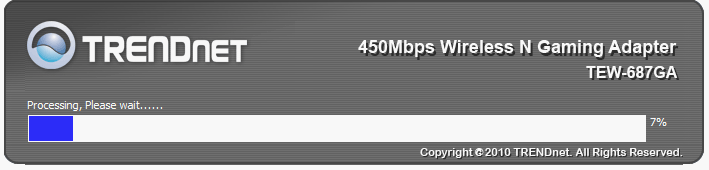
After that the TEW-687GA will finish up your configuration. All you have to do is change that IP back to automatic and you are ready to go. There is still something missing from this setup, again there is nothing to change the default admin password. If you are at all security conscious you will want to head over to the WebUI and change that.
The WebUI -
If you want to get in and tinker around or if you want to change that default username and password you will need to head back over to the TEW-687GA and access the WebUI again. To do this you will want to connect to the IP address that has been assigned to your LAN card (you can find this pretty easily by going to the Network and Sharing Center and looking at the details of your connection.
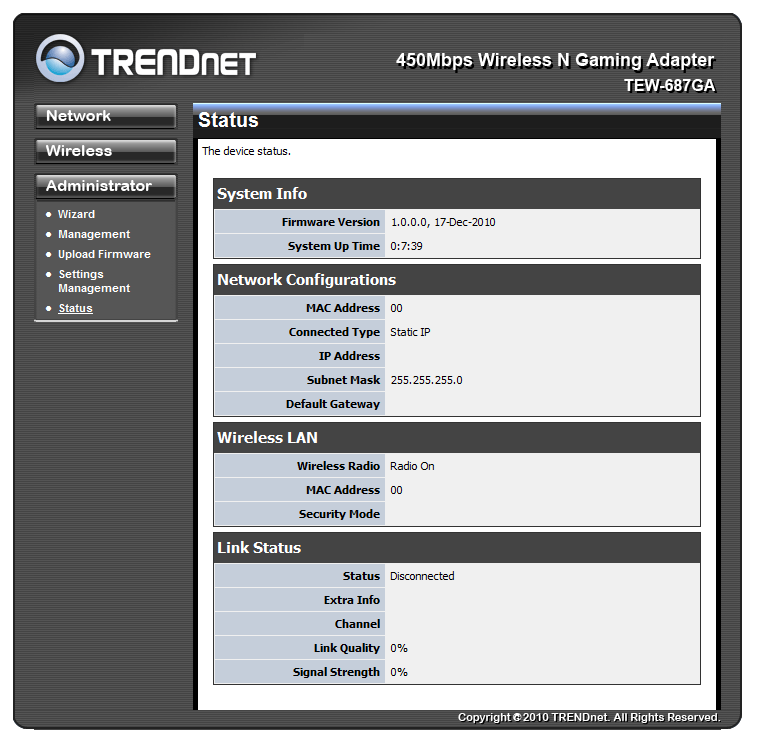
Once you are back into the WebUI there are a few places that you will want to head to. The first on my list is the Management page. Here you can change the admin password, the device name and also the web page address that lets you get to this webUI. When you change these make sure you make note of them so that you can get back in if you need to later.
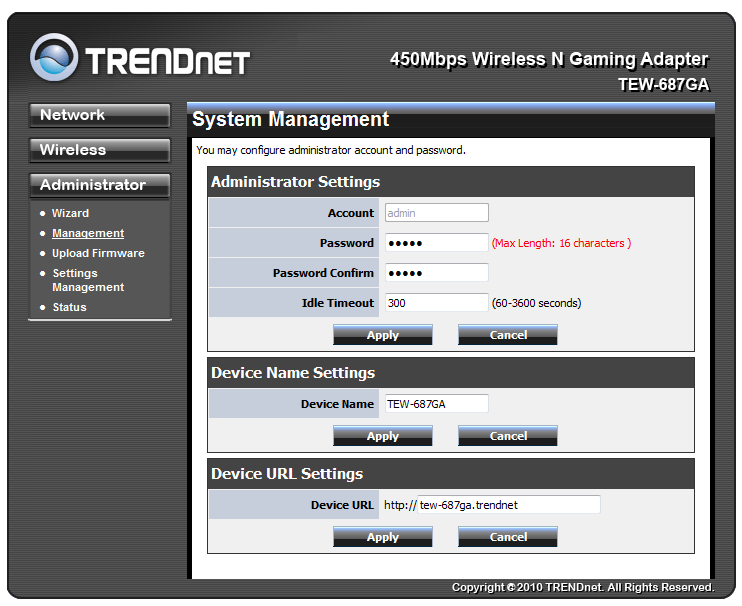
After that we will take you around the UI from top to bottom. At the very top of the page you can see a Network button. This simply allows you to change the IP from Static to Dynamic and back.
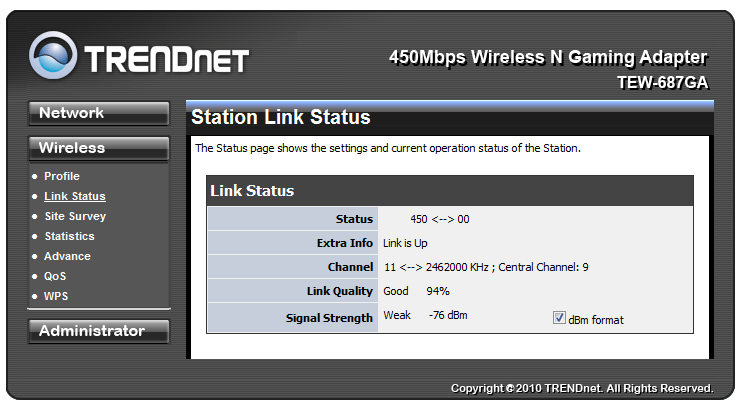
Below this we find the wireless setup. The first link is the profile page. This is where the device keeps a record of all the wireless access points you have connected to. As we have not associated this one with anything yet ours is blank. So let’s move on. Underneath that is the Link Status page. Not much to talk about here so let’s move on.
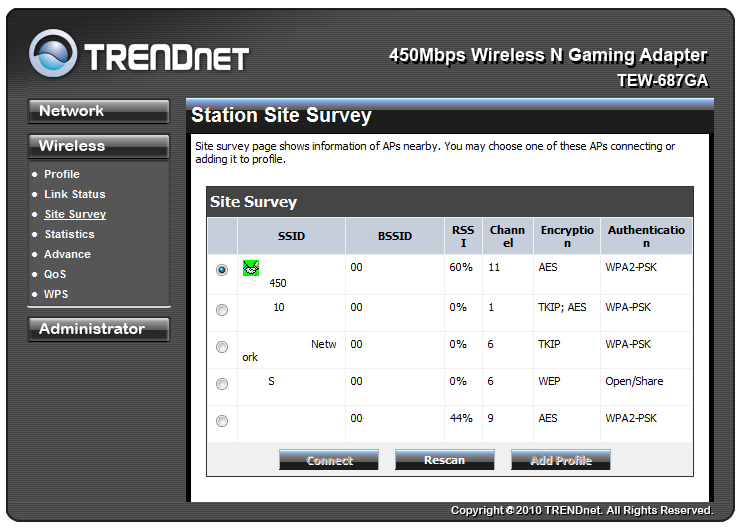
The site survey is an important page if you are connecting to a new network or have lost connection to an existing network. It is the same as the one we showed you in the Wizard so we will not go too deeply into it here.
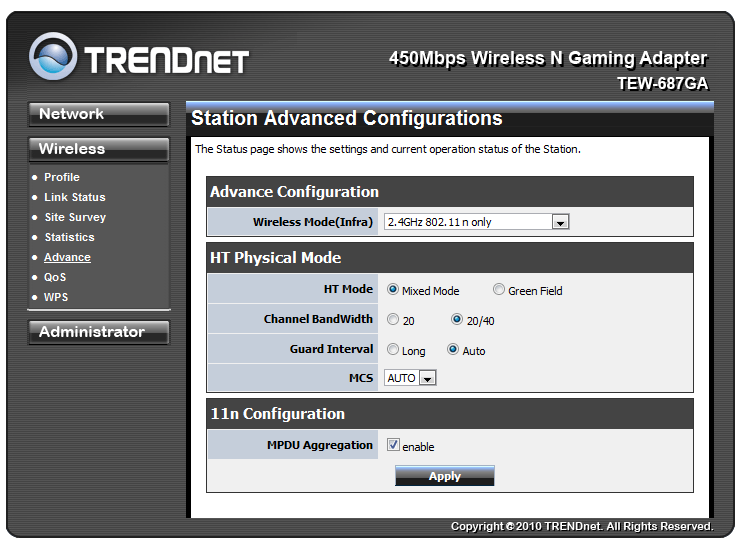
The statistics page is also self-explanatory so we will move on to the advanced page. Here you can change the way you connect to your wireless access point for most leaving these settings alone will be best. Once item we do want to cover is MCS. This is the Modulation and Coding Scheme. The MCS controls the way the 687GA sends data over the air (we will cover this more in a later article). You should leave this set to auto so it can pick up what your access point or router is using but the fact that you can control this is an indication of a well-built product.
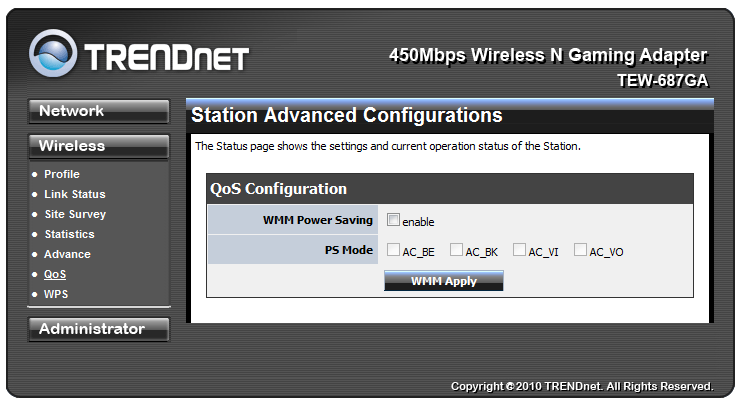
The QoS and WPS pages are round things out. On the QoS (quality of Service) page you have a few static options to QoS through this device. The options shown are somewhat cryptic. We will translate them for you. Using AC_BE you are setting up Access Category for Best Effort. This means the device will do what it can to make sure the traffic goes through. AC_BK is for back ground data. VO and VI are for Voice and Video respectively. You do not have the option to get more detailed here so when you chose something you are telling the 687GA to focus on that type of traffic. If you are set on using this we would recommend using the AC_BE setting.
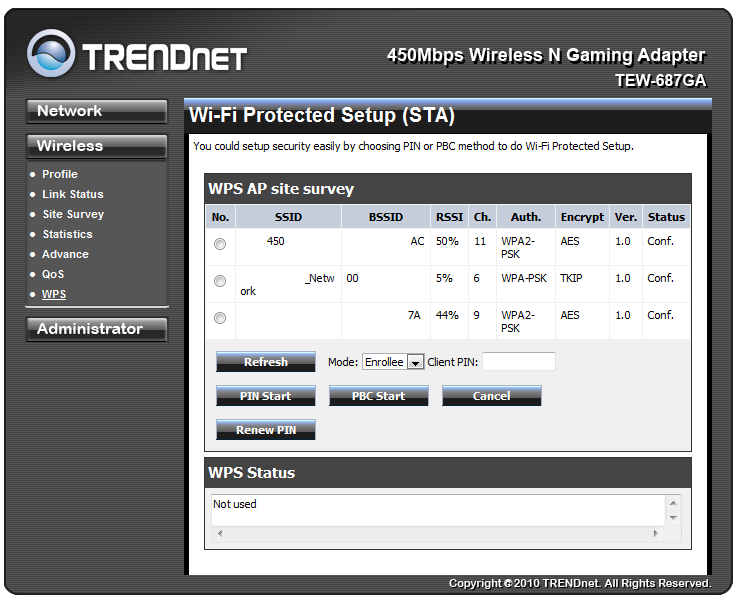
WPS allows you to enter the WPS PINs you need for a specific network (to connect quickly without the need to do all of that extra configuration.
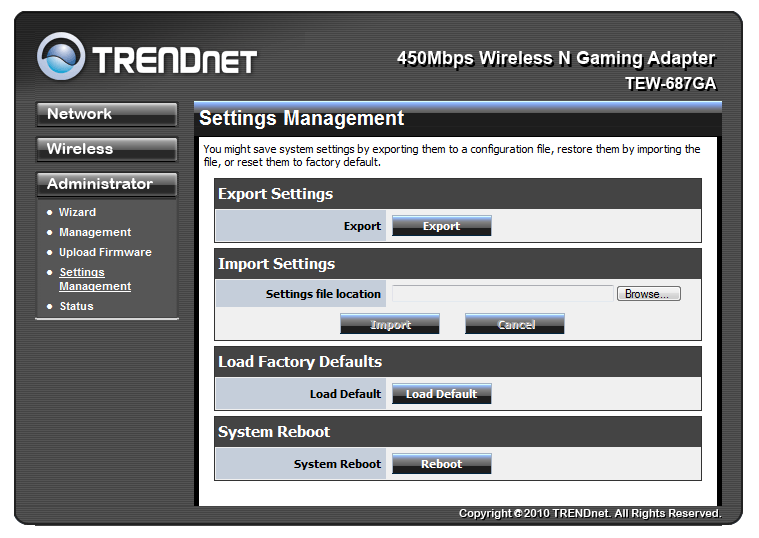 |
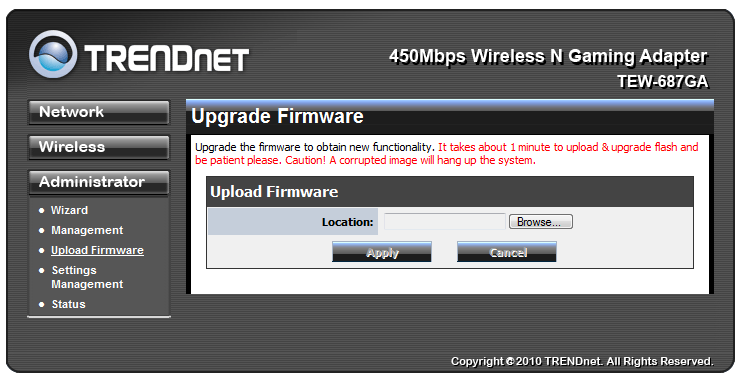 |
There are a couple of other pages that are important left to cover. These are the settings management and the Upload Firmware pages. Both are easy to understand from the images shown below.
Performance -
The performance of any wireless adapter is going to have multiple parts, just like any type of hardware. We are going to take a look at the ones we feel are the most important to consumers. The first is simply raw performance. To test this we connected the TEW-687GA to our test laptop and measured the average through put from multiple distances. We added in an extra factor in we tested with both a 450Mbps router (the TRENDNet TEW-691GR) and a Dual Band 300Mbps router the TRENDNet TEW-673GRU. The distances were inside ten feet with direct line of site, 35 feet with no line of site and 50 feet with no line of site.
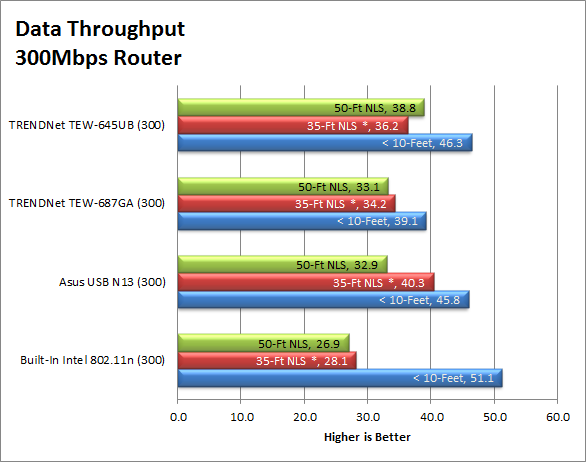
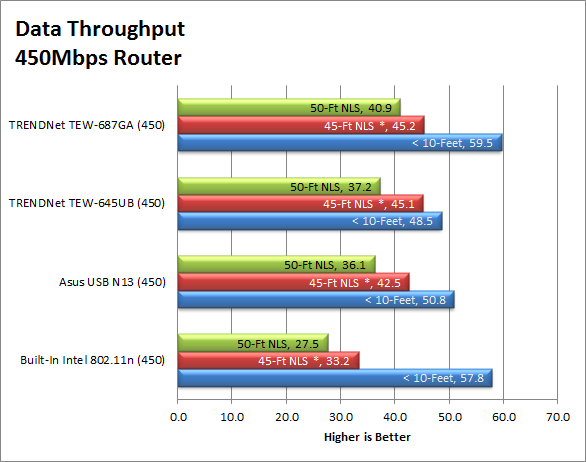
As you can see the results of our 450Mbps testing are impressive, but then again every wireless adapter that we connected to the TEW-691GR did much better than they did on the 300Mbps router.
Reception -
The TEW-687GA had some excellent range, but then again is has some extra room for an antenna. (there are three in there). TRENDNet actually setup an internal MIMO (Multiple in Multiple out) antenna to get you the best possible reception and even good data transfer when reception is not at its best.
Link Speed -
Link speed gives you an idea of what your max data transfer will be. If you are connected at 45Mbps then you are not going to have a very fast connection. The downside of wireless is that this connection can vary even if you are stationary. This is because almost anything electrical (and not shielded) can interfere with your reception. The TEW-687GA maintained a 200Mbs connection to the TEW-691GR and a 150Mbps connection to the 673GRU. We were hoping to see that 225Mbps but we never did. Still at 200Mbps you are getting some excellent speed. We also were able to maintain a link speed between 150-200Mbps when connected to the 673GRU, which means you should have great data transfer.
Real World Traffic -
Our real world testing consists of things like streaming movies (from Netflix and a NAS device), moving large files (a folder with 20GB of pictures) and a video file, web browsing and of course some gaming. The TEW-687GA did a great job with all of these tasks. When we were moving files back and forth the transfer felt like we were connected locally (even though we knew we were not). Our streaming tests were very smooth with not glitches in audio or video even with 1080p video and uncompressed audio.
Value -
Value is another very subjective topic. What is expensive to some might be a deal to others. You can look at this topic in multiple ways. One is raw price and the other is what you get for the money. Each is accurate and both are correct ways to look at price/value. We tend to look at features, performance and real-property when we discuss value. However, we also take into account the raw cash cost of the item.
As we mentioned before the TEW-687GA will set you back around $95. This is pretty high for a wireless adapter, even one that offers a connection speed of 225Mbps. However, if you think about this there is more to the 687GA than just a simple adapter for your computer. You can configure this and then attach it to any gaming console, or any media player (like a PBO Core or O!Play). This does add a little more value to the TEW-687GA. I am not sure if it fills in the whole $95 but it does come close.
Conclusion -
The TRENDNet TEW-687GA is a nice product. It is designed with gamers in mind (the GA stands for Gaming Adapter) but not just PC gamers. As we mentioned the use of an RJ-45 port allows you to connect this to almost anything. You could even connect this to an internet enabled TV and have some excellent speed. The setup and configuration is a little less than ideal, but it is not so complicated that it cannot be done. We did hit another snag, well not a snag but something that we can see being confusing to the consumer. The 450Mbps label and the fact that to get this speed you have to have a 450Mbps router or access point. The first is easy to get over, you just have to remember to cut the number in half to get the actual speed (and even that is not the actual speed). For the other with the current level of consumer awareness, and the misinformation in your average box store, I am not sure how to get around that. This is not a TRENDNet problem though; it is more of a market issue so we won’t fault anyone for this one (yet). Getting back to the TEW-687GA; if you have the money and the space to drop one of these in and are thinking of getting a 450Mbps router then it is a great product to have on hand.