Mobile Computing
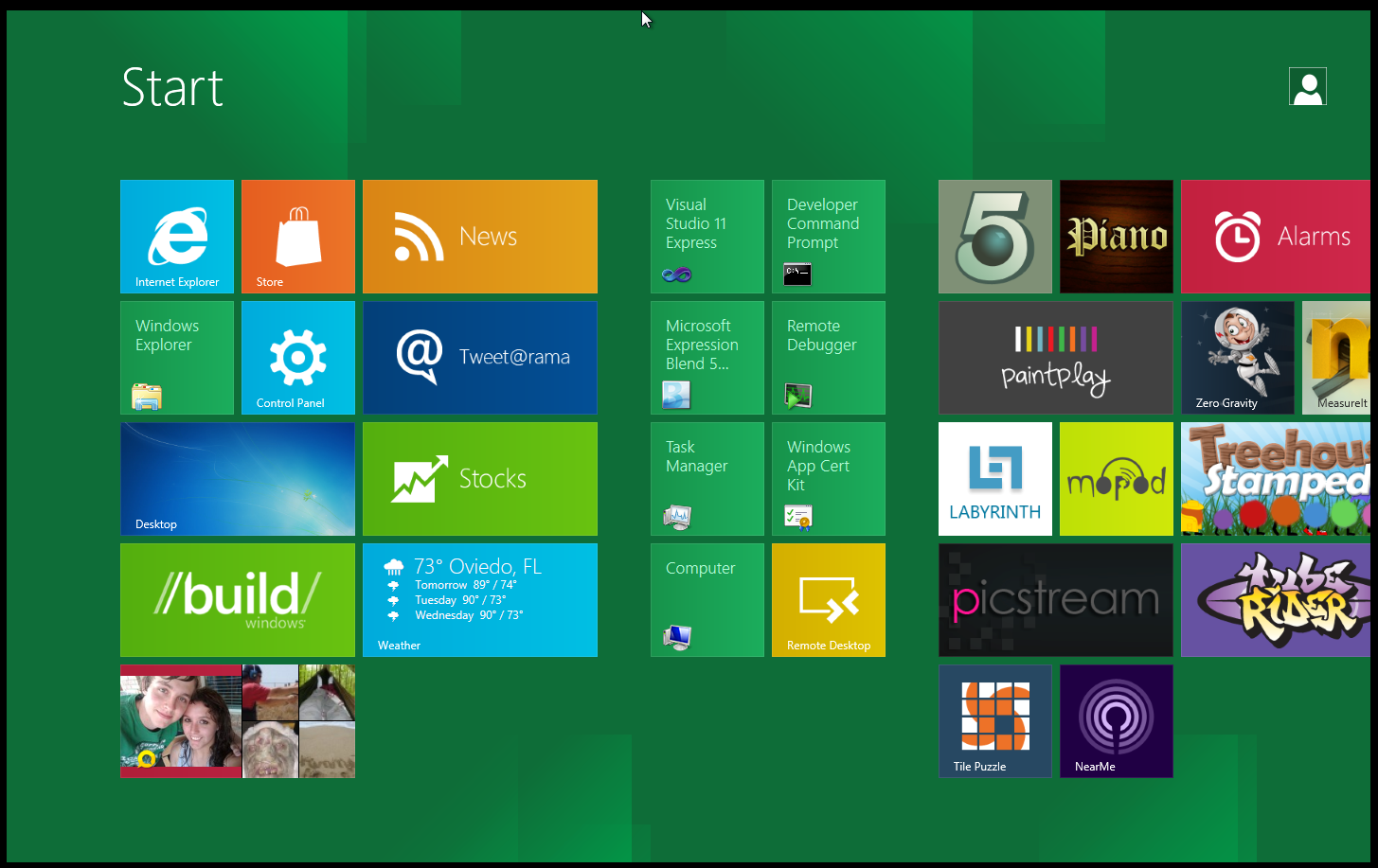 Ok, so I missed telling you about the installation and setup of all of the tools that I use on a daily basis. The two main ones that I have to have are Office and Photoshop. Office presented no issue at all (I did not expect it to) and the install was pretty quick,… considering. The biggest problem I had in getting things installed was (and still is) the issue with the hot keys. It is FAR too easy to get stuck on a Metro UI screen that has NO WAY OF GOING BACK. This is a HUGE flaw in the OS and the UI. If you have no option to go back or way to bring up the OSK (On Scree Keyboard) then you have a useless UI. To keep moving forward and get everything installed I had to disable the Metro UI with a fun Registry hack. Tos get this done I had to plug in an external keyboard (again because the OSK cannot be manually launched with the hotkeys) run Regedit from a command prompt and then change the RPEnabled value from 1 to 0 in the HKEY_CURRENT_USER\Software\Microsoft\Windows\CurrentVersion\Explorer\ registry key.
Ok, so I missed telling you about the installation and setup of all of the tools that I use on a daily basis. The two main ones that I have to have are Office and Photoshop. Office presented no issue at all (I did not expect it to) and the install was pretty quick,… considering. The biggest problem I had in getting things installed was (and still is) the issue with the hot keys. It is FAR too easy to get stuck on a Metro UI screen that has NO WAY OF GOING BACK. This is a HUGE flaw in the OS and the UI. If you have no option to go back or way to bring up the OSK (On Scree Keyboard) then you have a useless UI. To keep moving forward and get everything installed I had to disable the Metro UI with a fun Registry hack. Tos get this done I had to plug in an external keyboard (again because the OSK cannot be manually launched with the hotkeys) run Regedit from a command prompt and then change the RPEnabled value from 1 to 0 in the HKEY_CURRENT_USER\Software\Microsoft\Windows\CurrentVersion\Explorer\ registry key.
After that things went a lot smoother although there were still times when I could not do anything because the OSK would not open up and there was no way to force it. The rest of our productivity applications went in without a hitch. Windows Live Messenger, Skype, Canon Zoom Browser, Zune (yes Zune), even Daemon Tools worked well. The last item we installed, but were leery of was VMWare’s Workstation 8. We use this for a small Mandriva install that I keep on a USB key. It is fun to tinker with and also is nice to have in case I need to examine files without too great a risk.
Day was uneventful on the installation range. However, we still cannot get the system fully operational. The lack of full audio support and the hot keys is huge for us on this tablet. There are just too many things that are not working without these.
Observations; The Metro UI has been designed for a touch interface this is obvious by the simple icons and the easy slide that you have. However, Microsoft had better make some changes fast. The lack of a “back” or home button in the UI is a serious oversight and not one that I would have expected from Microsoft. The UI is also missing some other very important features; where is the run line? How can I run the command line if there is no option for an on screen keyboard on a touch screen? Why do the most basic gestures not work on any of the Metro screens?
These items have pushed me back into using the no Metro UI for now and there are still plenty of hurdles to get over before we can consider this a success. Now that we have our basic productivity tools loaded we can begin to try and get to work.
Day -3
This one is a short entry; I was able to get the system going without too much of a fuss, but the lack of the OSK for many things is still a hindrance. One place where this stands out is using remote desktop. You can do everything you need to connect, but once you are in there is no way to type unless you plug in a keyboard. Again the simple lack of an OSK launcher or a working hot key button is killing the usefulness at this stage. On the other hand when you can get it going the new OSK is brilliant. It is not quite a full QWERTY keyboard but when you press the “&123” you are greeted with a very nice layout for symbols and numbers. I love the 10-key layout for the number pad as it is perfect for entering in IP addresses and also performance numbers in Excel. Kudos to MS for this, now give us a back button in the Metro UI and an OSK launcher that works in all apps.
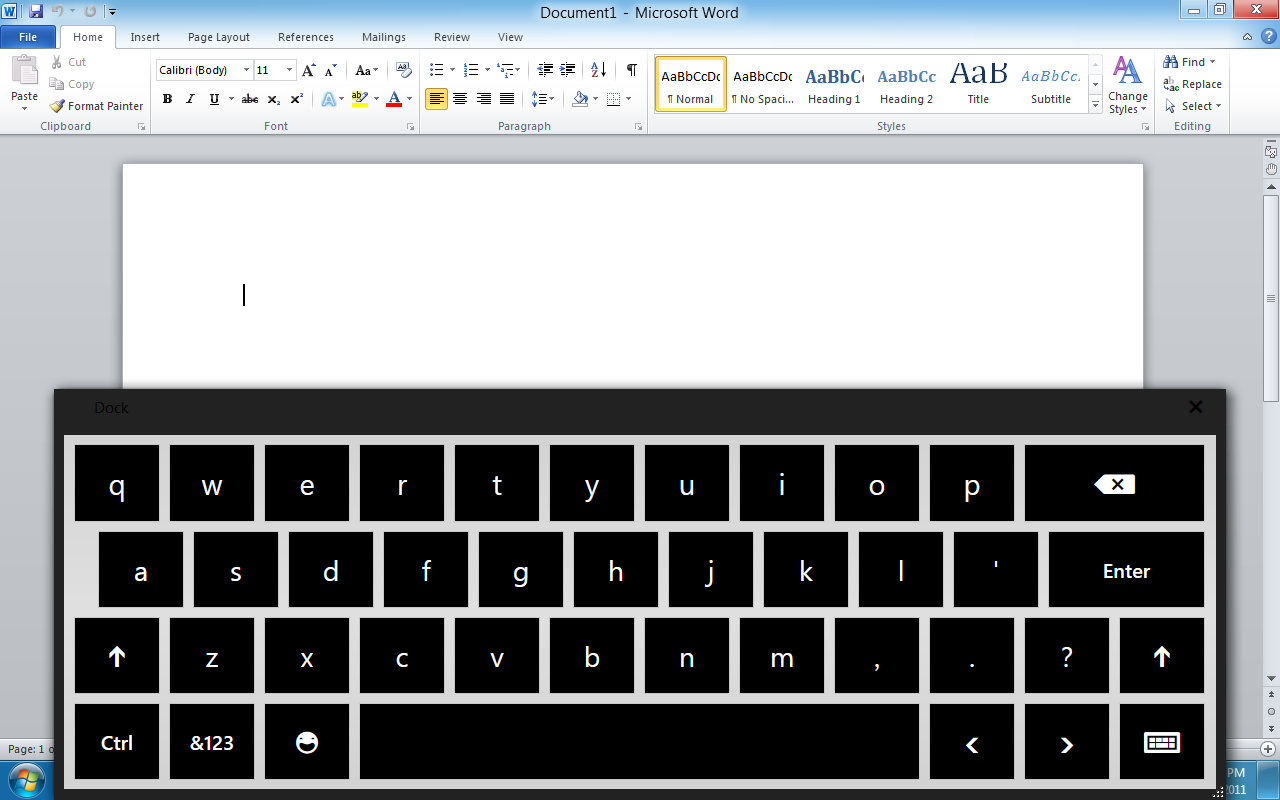 |
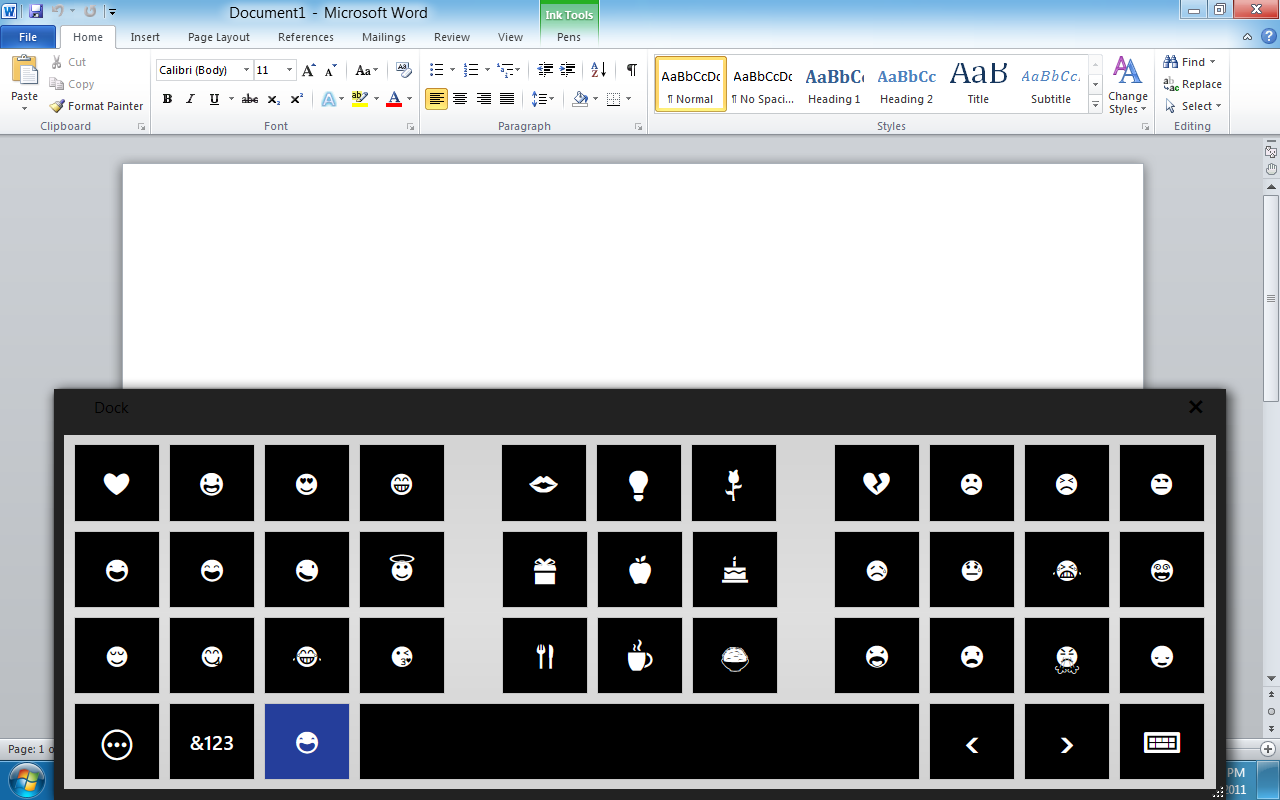 |
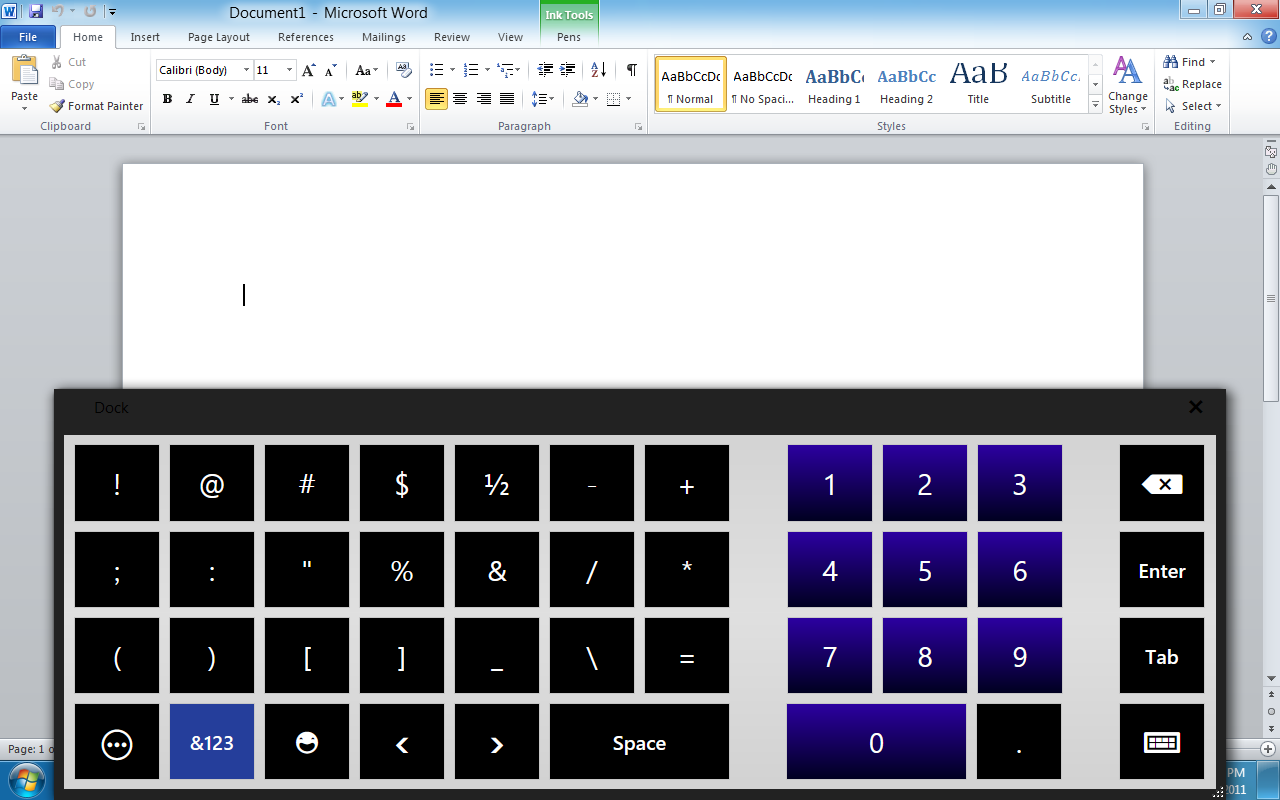 |
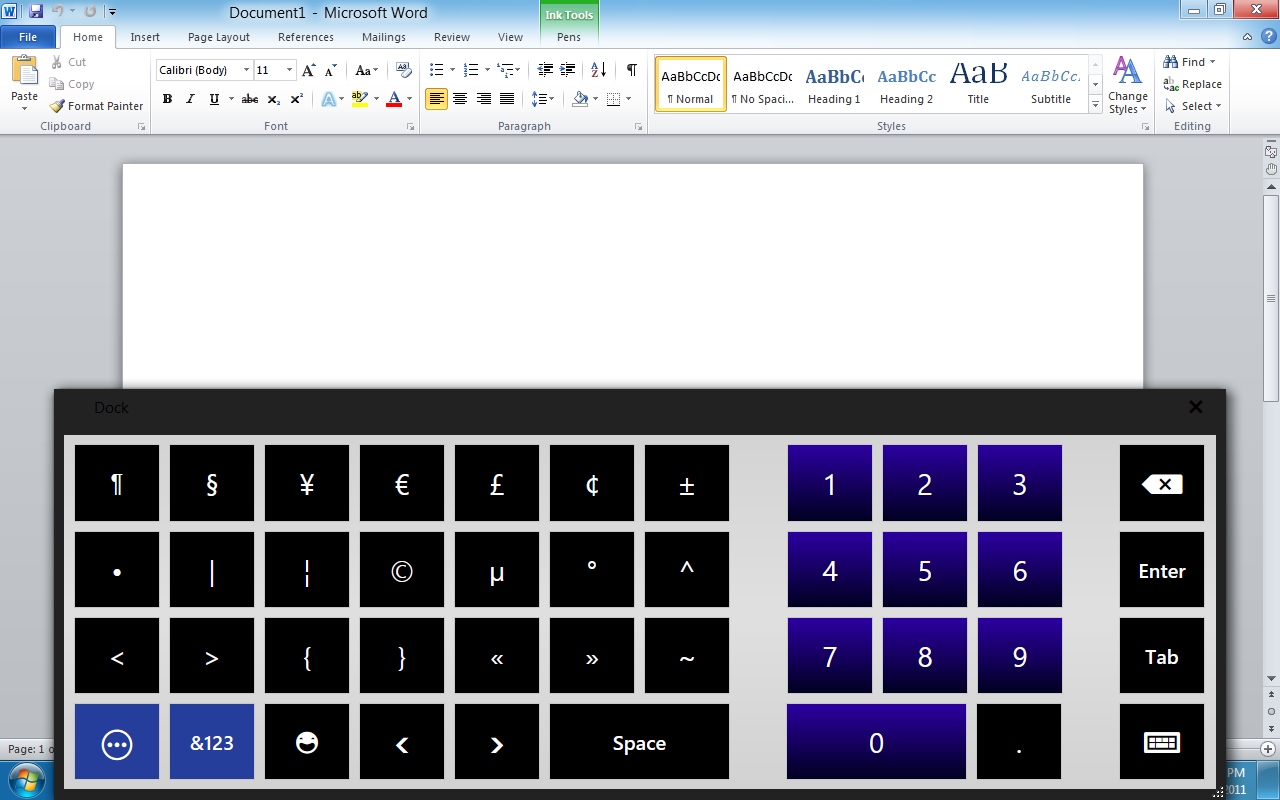 |
Other than my obvious frustration with not being able to do things I could do easily in Windows 7, the developer preview of Windows 8 is very quick and responsive. I am more than a little impressed with the speed of the OS even at this early stage. Now we just need to work with MS and Asus to get all of the functions of this EEE Slate EP121 working and things will be outstanding.
Check back for Day 4 when we try out Hyper-V on the EEE Slate.
Read our Day One observations
Discuss in our Forum
- Details
- By Sean Kalinich
- Hits: 8310
 Day one was a lot of prep work. The first thing I did was to download all of the drivers and utilities from Asus’ web site for my tablet. This was just in case I needed them to get everything working. Next was to back up my favorite tablet by using a system imaging software. I used the Acronis software that comes with the Kingston SSD Now kits. This worked great an in a little over an hour I had a full block level image of my old system.
Day one was a lot of prep work. The first thing I did was to download all of the drivers and utilities from Asus’ web site for my tablet. This was just in case I needed them to get everything working. Next was to back up my favorite tablet by using a system imaging software. I used the Acronis software that comes with the Kingston SSD Now kits. This worked great an in a little over an hour I had a full block level image of my old system.
Next step was the actual installation. I was pleasantly surprised to find that the touch screen worked even during beginning phases of the install. Under Windows 7 (when I ran a full installation) I did not get full touch screen access, I had to have a keyboard plugged into one of the USB ports. This small victory had me in good spirits as I watched the installer do its job. The actual install only took about 20 minutes and boot time was amazing right around 8 seconds from power on to login screen. This is to be expected with a Core i5 470UM, 4GB of RAM and an 80GB Intel SSB under the hood. Once the installation was done I started to load up drivers….
Here is where I ran into my first issue (and one that took almost 6 hours to get past). After installing the HotKey Service I would get an error at every boot. “Missing Asus ACPI Driver, Please install Asus ACPI Driver” The only option was OK, but you had to click it about 10 times before it would stop. I tried everything. I uninstalled the driver, reinstalled, ran compatibility mode, everything. In the end I had to disable automatic updates and set it to “download but let me chose when to install them”. Once that was done I had to install Microsoft Update (in place of Windows Update). Suddenly there was an update for the ACPI Utility Driver. I ran this update and the error went away.
Now, as this driver is needed for the hot keys on the device I figured we were all good to go. I was wrong. The button that brings up the on-screen keyboard does not work, The “home/application scroll” button only works like CTRL+ATL+DELETE and will not get you back to the start screen, and as a final item the volume buttons do not work. However, it is the keyboard and home button that is a deal breaker. This single item has stopped everything in its tracks. Without this functionality you get stuck in any of the Apps run on the Metro UI. If you open up the Weather App, there is no way to get back without the start button or a home button. I am hoping to get in touch with Asus and see if there is anything they can offer in the way of help, after all Microsoft is testing this so there has to be a way around it. For right now I cannot find it and cannot move forward much without this option.
So for now we are stuck with the following items working;
The basic tablet features (touch screen etc)
Wireless
Full Video Support
Here is what is not working
Bluetooth
Full Audio (no microphone or line out)
No HotKeys
We will continue to plow on and work to get this operational before the time runs out on the developer preview. Check tomorrow night for our experiences with Day 2 – Installing productivity applications and hopefully a resolution to the hardware issues we are having.
Discuss in our Forum.
- Details
- By Sean Kalinich
- Hits: 32548
Page 2 of 2



