From The Blog
-
ConnectWise Slash and Grab Flaw Once Again Shows the Value of Input Validation We talk to Huntress About its Impact
Written by Sean KalinichAlthough the news of the infamous ConnectWise flaw which allowed for the creation of admin accounts is a bit cold, it still is one that…Written on Tuesday, 19 March 2024 12:44 in Security Talk Read 599 times Read more...
-
Social Manipulation as a Service – When the Bots on Twitter get their Check marks
Written by Sean KalinichWhen I started DecryptedTech it was to counter all the crap marketing I saw from component makers. I wanted to prove people with a clean…Written on Monday, 04 March 2024 16:17 in Editorials Read 1509 times Read more...
-
To Release or not to Release a PoC or OST That is the Question
Written by Sean KalinichThere is (and always has been) a debate about the ethics and impact of the release of Proof-of-Concept Exploit for an identified vulnerability and Open-Source…Written on Monday, 26 February 2024 13:05 in Security Talk Read 1057 times Read more...
-
There was an Important Lesson Learned in the LockBit Takedown and it was Not About Threat Groups
Written by Sean KalinichIn what could be called a fantastic move, global law enforcement agencies attacked and took down LockBit’s infrastructure. The day of the event was filled…Written on Thursday, 22 February 2024 12:20 in Security Talk Read 908 times Read more...
-
NetSPI’s Offensive Security Offering Leverages Subject Matter Experts to Enhance Pen Testing
Written by Sean KalinichBlack Hat 2023 Las Vegas. The term offensive security has always been an interesting one for me. On the surface is brings to mind reaching…Written on Tuesday, 12 September 2023 17:05 in Security Talk Read 2079 times Read more...
-
Black Kite Looks to Offer a Better View of Risk in a Rapidly Changing Threat Landscape
Written by Sean KalinichBlack Hat 2023 – Las Vegas. Risk is an interesting subject and has many different meanings to many different people. For the most part Risk…Written on Tuesday, 12 September 2023 14:56 in Security Talk Read 1793 times Read more...
-
Microsoft Finally Reveals how they Believe a Consumer Signing Key was Stollen
Written by Sean KalinichIn May of 2023 a few sensitive accounts reported to Microsoft that their environments appeared to be compromised. Due to the nature of these accounts,…Written on Thursday, 07 September 2023 14:40 in Security Talk Read 2064 times Read more...
-
Mandiant Releases a Detailed Look at the Campaign Targeting Barracuda Email Security Gateways, I Take a Look at What this all Might Mean
Written by Sean KalinichThe recent attack that leveraged a 0-Day vulnerability to compromise a number of Barracuda Email Security Gateway appliances (physical and virtual, but not cloud) was…Written on Wednesday, 30 August 2023 16:09 in Security Talk Read 2051 times Read more...
-
Threat Groups Return to Targeting Developers in Recent Software Supply Chain Attacks
Written by Sean KalinichThere is a topic of conversation that really needs to be talked about in the open. It is the danger of developer systems (personal and…Written on Wednesday, 30 August 2023 13:29 in Security Talk Read 1824 times Read more...
Recent Comments
- Sean, this is a fantastic review of a beautiful game. I do agree with you… Written by Jacob 2023-05-19 14:17:50 Jedi Survivor – The Quick, Dirty, and Limited Spoilers Review
- Great post. Very interesting read but is the reality we are currently facing. Written by JP 2023-05-03 02:33:53 The Dangers of AI; I Think I Have Seen this Movie Before
- I was wondering if you have tested the microphone audio frequency for the Asus HS-1000W? Written by Maciej 2020-12-18 14:09:33 Asus HS-1000W wireless headset impresses us in the lab
- Thanks for review. I appreciate hearing from a real pro as opposed to the blogger… Written by Keith 2019-06-18 04:22:36 The Red Hydrogen One, Possibly One of the Most “misunderstood” Phones Out
- Have yet to see the real impact but in the consumer segment, ryzen series are… Written by sushant 2018-12-23 10:12:12 AMD’s 11-year journey to relevance gets an epic finish.
Most Read
- Microsoft Fail - Start Button Back in Windows 8.1 But No Start Menu Written on Thursday, 30 May 2013 15:33 in News Be the first to comment! Read 116470 times Read more...
- We take a look at the NETGEAR ProSafe WNDAP360 Dual-Band Wireless Access Point Written on Saturday, 07 April 2012 00:17 in Pro Storage and Networking Be the first to comment! Read 87374 times Read more...
- Synology DS1512+ Five-Bay NAS Performance Review Written on Tuesday, 12 June 2012 20:31 in Pro Storage and Networking Be the first to comment! Read 81927 times Read more...
- Gigabyte G1.Sniper M3 Design And Feature Review Written on Sunday, 19 August 2012 22:35 in Enthusiast Motherboards Be the first to comment! Read 80249 times Read more...
- The Asus P8Z77-M Pro Brings Exceptional Performance and Value to the Lab Written on Monday, 23 April 2012 13:02 in Consumer Motherboards Be the first to comment! Read 70881 times Read more...
Displaying items by tag: Windows 8
Windows 8 on the EEE Slate Days 2 and 3
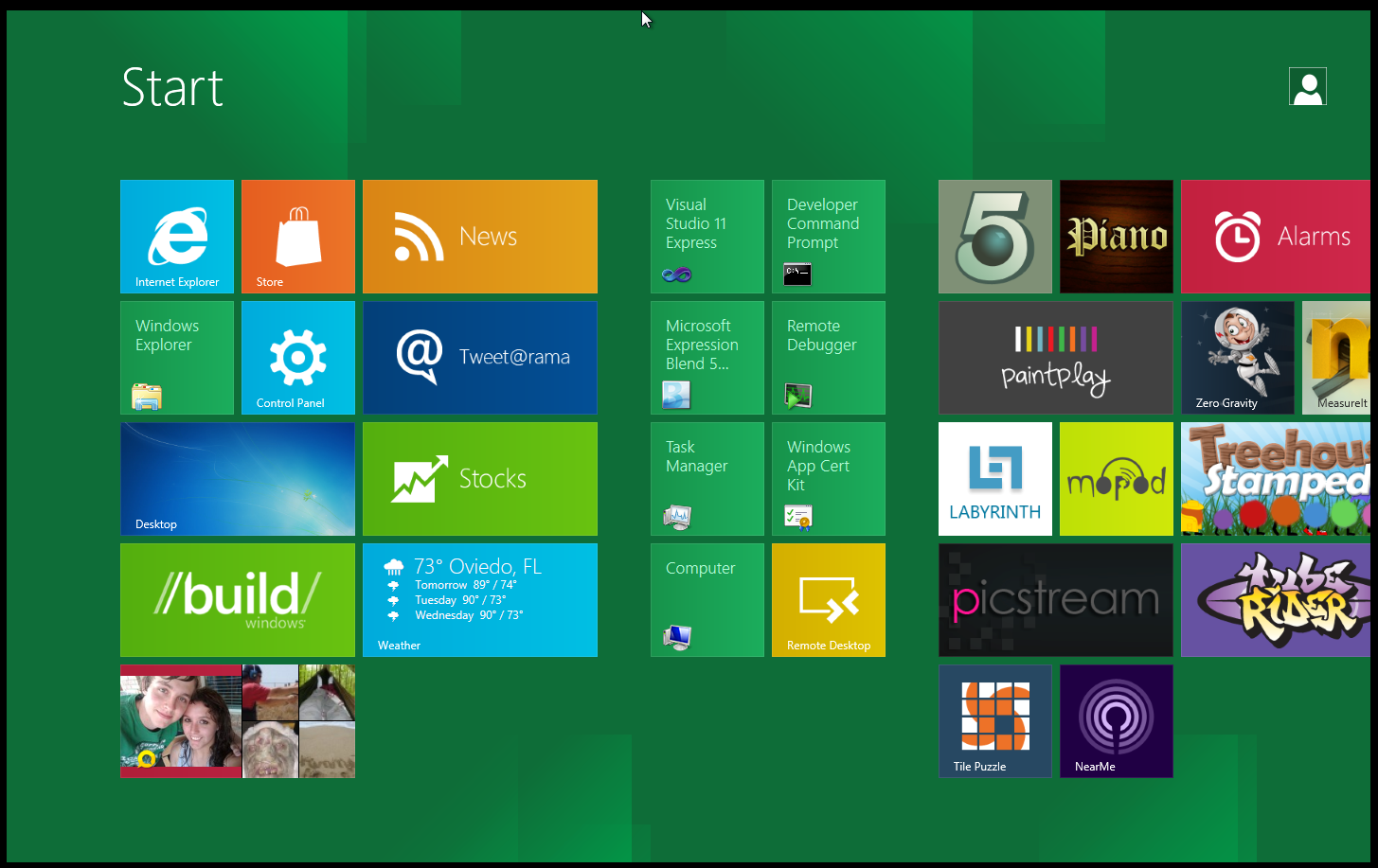 Ok, so I missed telling you about the installation and setup of all of the tools that I use on a daily basis. The two main ones that I have to have are Office and Photoshop. Office presented no issue at all (I did not expect it to) and the install was pretty quick,… considering. The biggest problem I had in getting things installed was (and still is) the issue with the hot keys. It is FAR too easy to get stuck on a Metro UI screen that has NO WAY OF GOING BACK. This is a HUGE flaw in the OS and the UI. If you have no option to go back or way to bring up the OSK (On Scree Keyboard) then you have a useless UI. To keep moving forward and get everything installed I had to disable the Metro UI with a fun Registry hack. Tos get this done I had to plug in an external keyboard (again because the OSK cannot be manually launched with the hotkeys) run Regedit from a command prompt and then change the RPEnabled value from 1 to 0 in the HKEY_CURRENT_USER\Software\Microsoft\Windows\CurrentVersion\Explorer\ registry key.
Ok, so I missed telling you about the installation and setup of all of the tools that I use on a daily basis. The two main ones that I have to have are Office and Photoshop. Office presented no issue at all (I did not expect it to) and the install was pretty quick,… considering. The biggest problem I had in getting things installed was (and still is) the issue with the hot keys. It is FAR too easy to get stuck on a Metro UI screen that has NO WAY OF GOING BACK. This is a HUGE flaw in the OS and the UI. If you have no option to go back or way to bring up the OSK (On Scree Keyboard) then you have a useless UI. To keep moving forward and get everything installed I had to disable the Metro UI with a fun Registry hack. Tos get this done I had to plug in an external keyboard (again because the OSK cannot be manually launched with the hotkeys) run Regedit from a command prompt and then change the RPEnabled value from 1 to 0 in the HKEY_CURRENT_USER\Software\Microsoft\Windows\CurrentVersion\Explorer\ registry key.
After that things went a lot smoother although there were still times when I could not do anything because the OSK would not open up and there was no way to force it. The rest of our productivity applications went in without a hitch. Windows Live Messenger, Skype, Canon Zoom Browser, Zune (yes Zune), even Daemon Tools worked well. The last item we installed, but were leery of was VMWare’s Workstation 8. We use this for a small Mandriva install that I keep on a USB key. It is fun to tinker with and also is nice to have in case I need to examine files without too great a risk.
Day was uneventful on the installation range. However, we still cannot get the system fully operational. The lack of full audio support and the hot keys is huge for us on this tablet. There are just too many things that are not working without these.
Observations; The Metro UI has been designed for a touch interface this is obvious by the simple icons and the easy slide that you have. However, Microsoft had better make some changes fast. The lack of a “back” or home button in the UI is a serious oversight and not one that I would have expected from Microsoft. The UI is also missing some other very important features; where is the run line? How can I run the command line if there is no option for an on screen keyboard on a touch screen? Why do the most basic gestures not work on any of the Metro screens?
These items have pushed me back into using the no Metro UI for now and there are still plenty of hurdles to get over before we can consider this a success. Now that we have our basic productivity tools loaded we can begin to try and get to work.
Day -3
This one is a short entry; I was able to get the system going without too much of a fuss, but the lack of the OSK for many things is still a hindrance. One place where this stands out is using remote desktop. You can do everything you need to connect, but once you are in there is no way to type unless you plug in a keyboard. Again the simple lack of an OSK launcher or a working hot key button is killing the usefulness at this stage. On the other hand when you can get it going the new OSK is brilliant. It is not quite a full QWERTY keyboard but when you press the “&123” you are greeted with a very nice layout for symbols and numbers. I love the 10-key layout for the number pad as it is perfect for entering in IP addresses and also performance numbers in Excel. Kudos to MS for this, now give us a back button in the Metro UI and an OSK launcher that works in all apps.
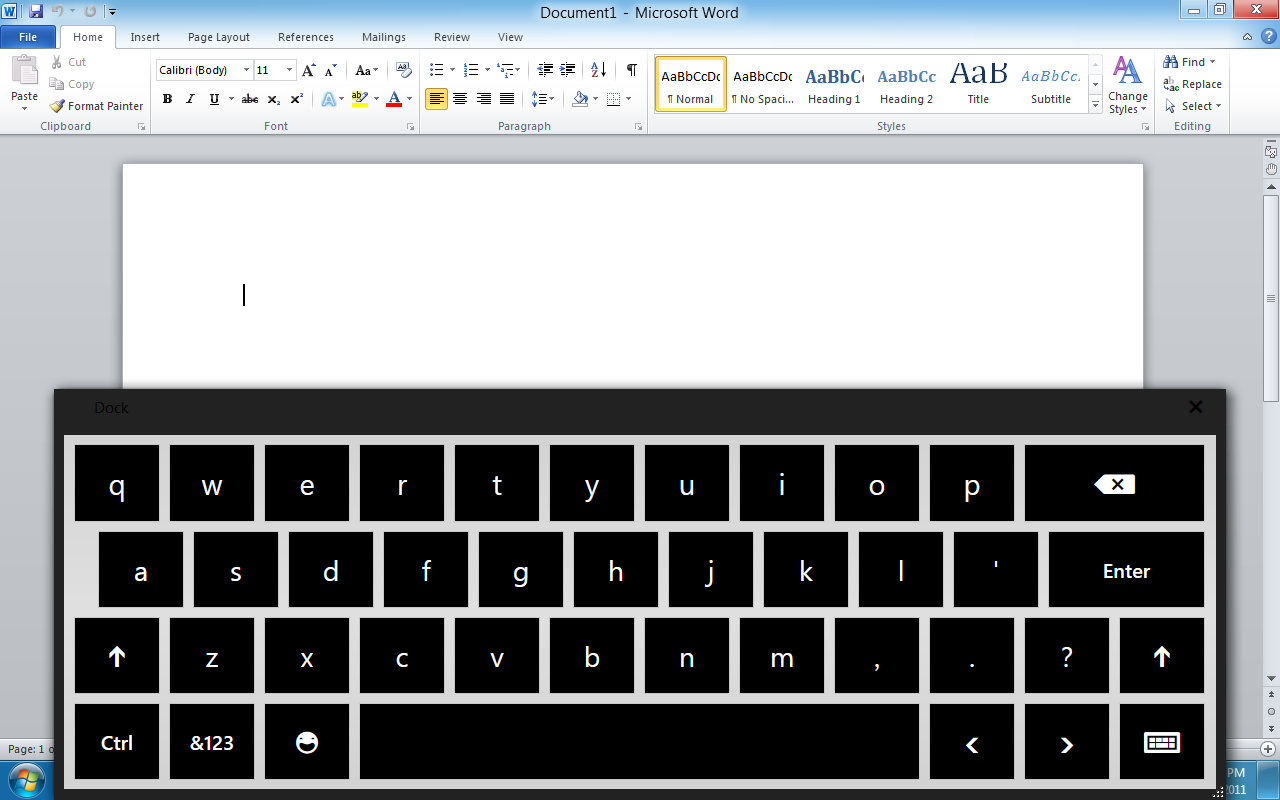 |
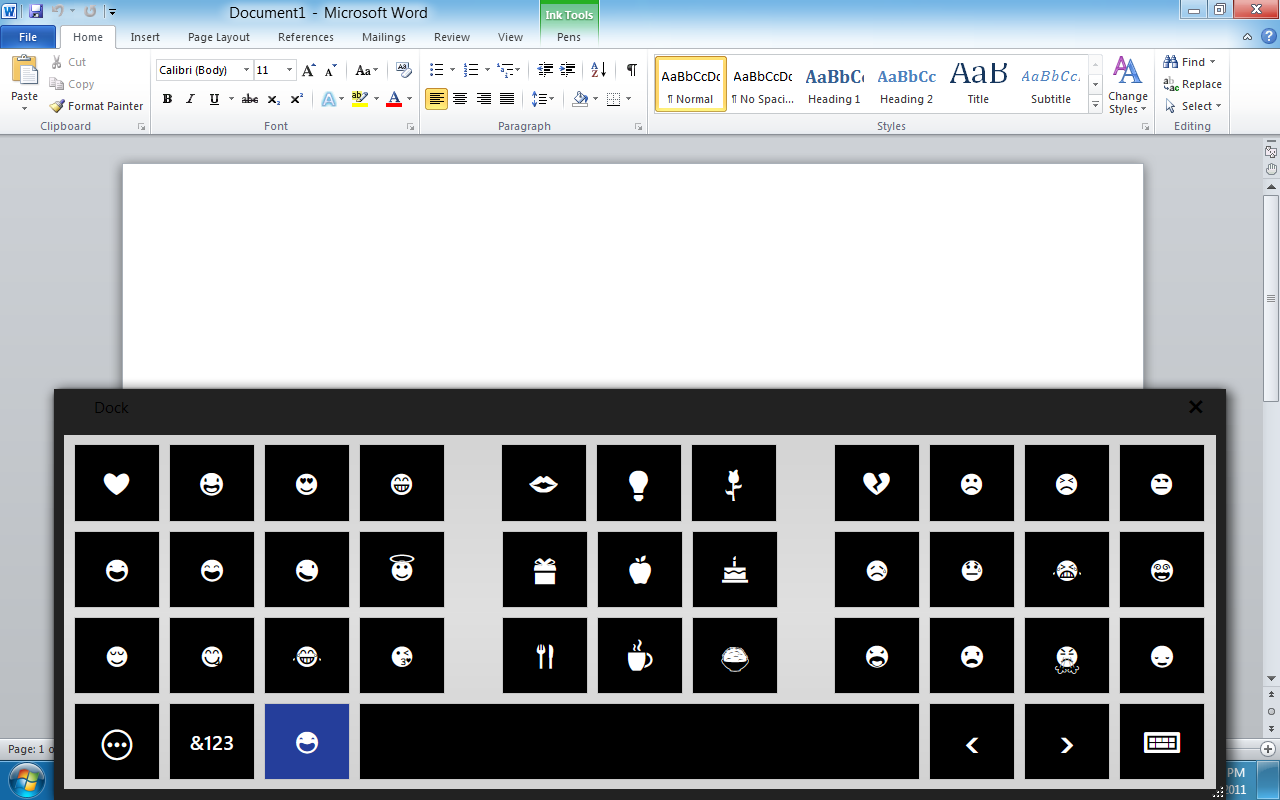 |
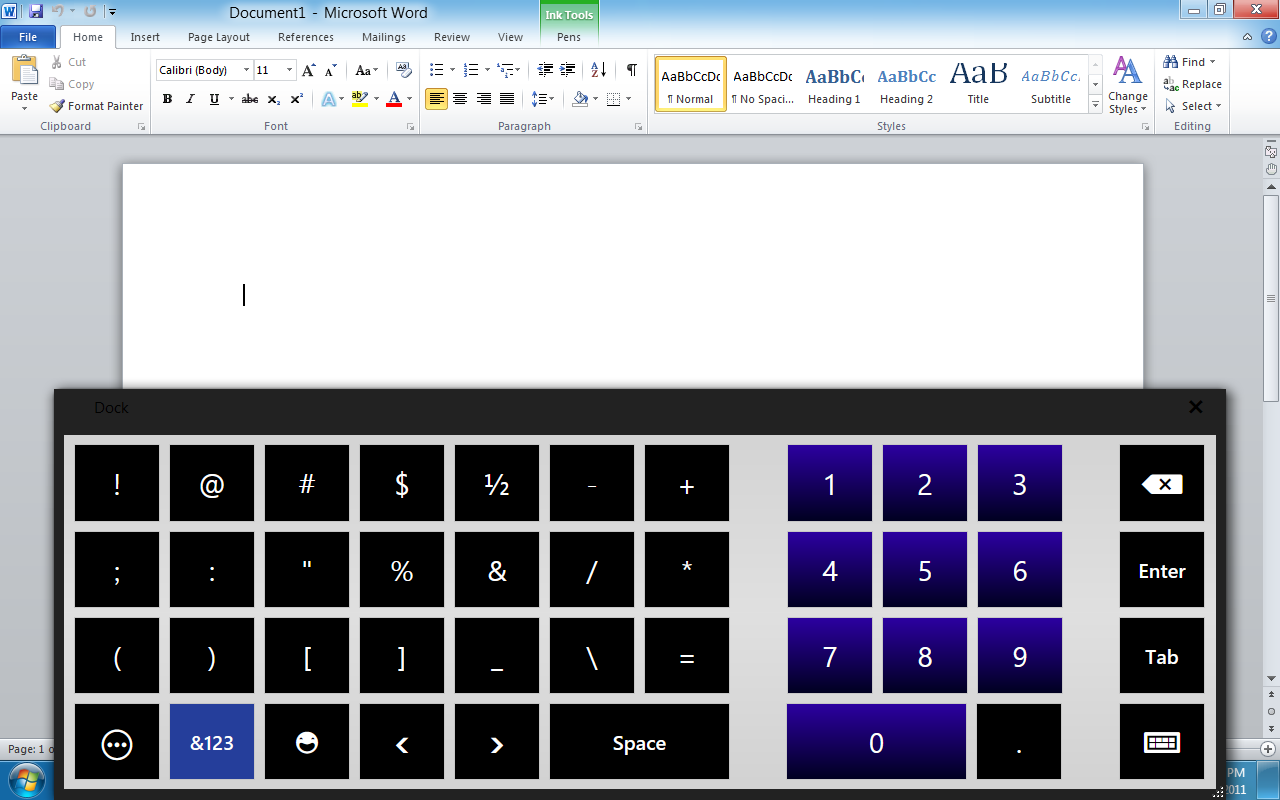 |
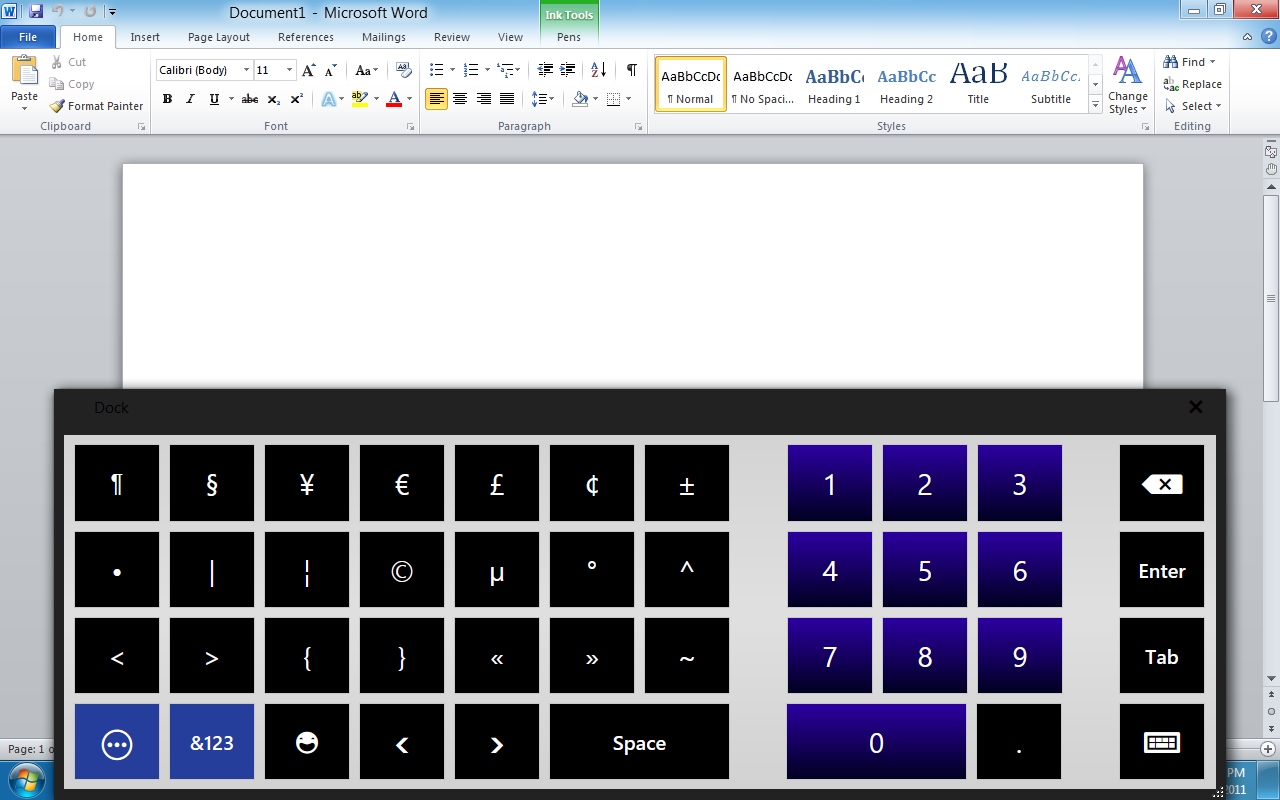 |
Other than my obvious frustration with not being able to do things I could do easily in Windows 7, the developer preview of Windows 8 is very quick and responsive. I am more than a little impressed with the speed of the OS even at this early stage. Now we just need to work with MS and Asus to get all of the functions of this EEE Slate EP121 working and things will be outstanding.
Check back for Day 4 when we try out Hyper-V on the EEE Slate.
Read our Day One observations
Discuss in our Forum
Installing Windows 8 on an Asus EEE Slate – Day One
 Day one was a lot of prep work. The first thing I did was to download all of the drivers and utilities from Asus’ web site for my tablet. This was just in case I needed them to get everything working. Next was to back up my favorite tablet by using a system imaging software. I used the Acronis software that comes with the Kingston SSD Now kits. This worked great an in a little over an hour I had a full block level image of my old system.
Day one was a lot of prep work. The first thing I did was to download all of the drivers and utilities from Asus’ web site for my tablet. This was just in case I needed them to get everything working. Next was to back up my favorite tablet by using a system imaging software. I used the Acronis software that comes with the Kingston SSD Now kits. This worked great an in a little over an hour I had a full block level image of my old system.
Next step was the actual installation. I was pleasantly surprised to find that the touch screen worked even during beginning phases of the install. Under Windows 7 (when I ran a full installation) I did not get full touch screen access, I had to have a keyboard plugged into one of the USB ports. This small victory had me in good spirits as I watched the installer do its job. The actual install only took about 20 minutes and boot time was amazing right around 8 seconds from power on to login screen. This is to be expected with a Core i5 470UM, 4GB of RAM and an 80GB Intel SSB under the hood. Once the installation was done I started to load up drivers….
Here is where I ran into my first issue (and one that took almost 6 hours to get past). After installing the HotKey Service I would get an error at every boot. “Missing Asus ACPI Driver, Please install Asus ACPI Driver” The only option was OK, but you had to click it about 10 times before it would stop. I tried everything. I uninstalled the driver, reinstalled, ran compatibility mode, everything. In the end I had to disable automatic updates and set it to “download but let me chose when to install them”. Once that was done I had to install Microsoft Update (in place of Windows Update). Suddenly there was an update for the ACPI Utility Driver. I ran this update and the error went away.
Now, as this driver is needed for the hot keys on the device I figured we were all good to go. I was wrong. The button that brings up the on-screen keyboard does not work, The “home/application scroll” button only works like CTRL+ATL+DELETE and will not get you back to the start screen, and as a final item the volume buttons do not work. However, it is the keyboard and home button that is a deal breaker. This single item has stopped everything in its tracks. Without this functionality you get stuck in any of the Apps run on the Metro UI. If you open up the Weather App, there is no way to get back without the start button or a home button. I am hoping to get in touch with Asus and see if there is anything they can offer in the way of help, after all Microsoft is testing this so there has to be a way around it. For right now I cannot find it and cannot move forward much without this option.
So for now we are stuck with the following items working;
The basic tablet features (touch screen etc)
Wireless
Full Video Support
Here is what is not working
Bluetooth
Full Audio (no microphone or line out)
No HotKeys
We will continue to plow on and work to get this operational before the time runs out on the developer preview. Check tomorrow night for our experiences with Day 2 – Installing productivity applications and hopefully a resolution to the hardware issues we are having.
Discuss in our Forum.
It’s the same old, same old again…
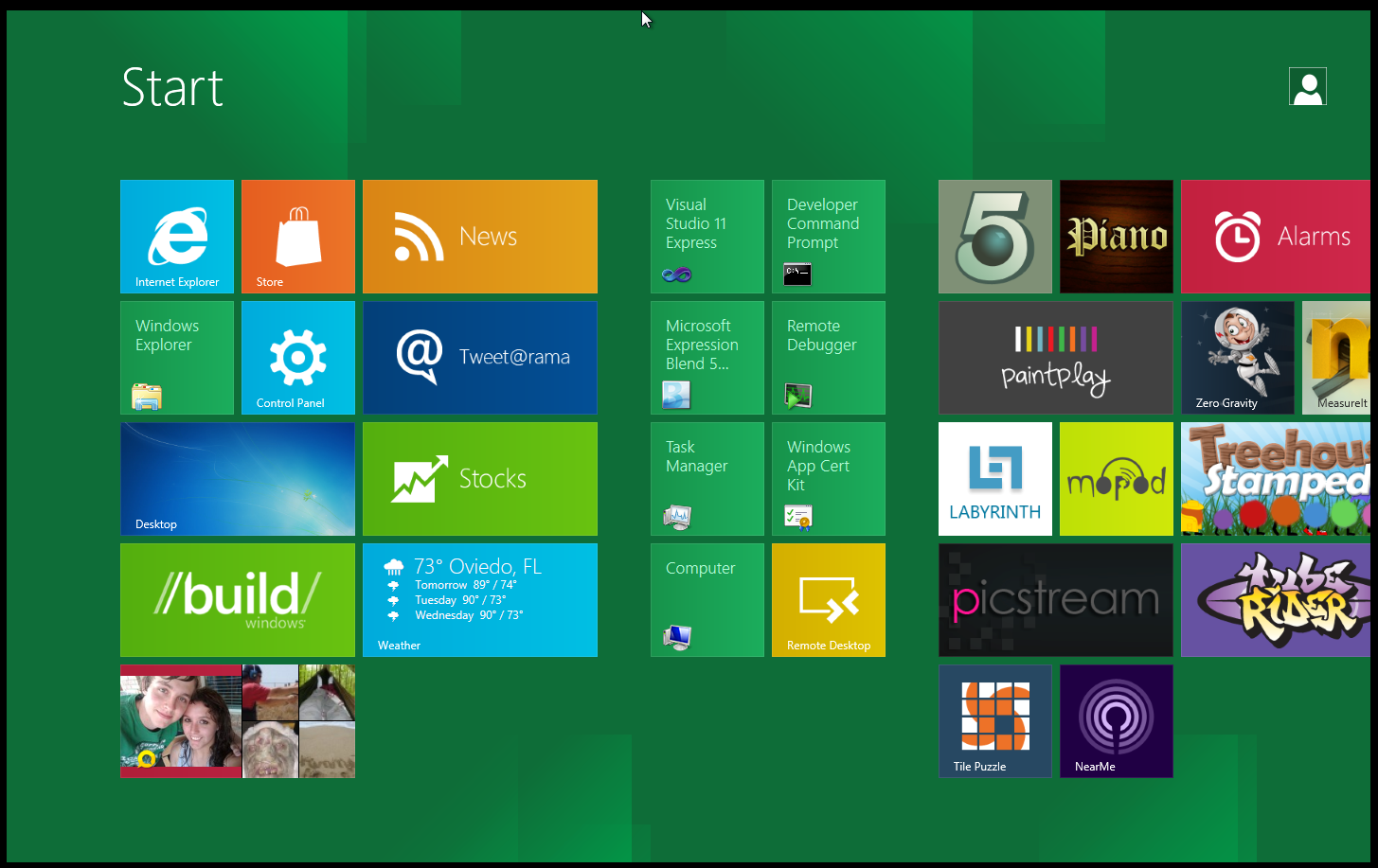 Now that Windows 8 has hit the “general public” in the form of a developer’s preview we are starting to see the internet community chime in about whether they like it or not. I have been reading quite a bit of this (as you can imagine) and have been struck once again by how people complain about, yet resist and fear any type of change.
Now that Windows 8 has hit the “general public” in the form of a developer’s preview we are starting to see the internet community chime in about whether they like it or not. I have been reading quite a bit of this (as you can imagine) and have been struck once again by how people complain about, yet resist and fear any type of change.
I have been working in the IT industry since the birth of Windows 3.0 one of my first large scale projects was implementing Windows 3.11 for workgroups into Fort Riley during my time with the US Army. I can remember the grumbling prior to this “new” software coming in about how the current system was terrible because it could not do this or that. When we brought Microsoft in (we even brought the early components of Office in) the same people that complained about the current UNIX based system were suddenly its biggest fan. I can remember one clerk who complained loudly and often about the system suddenly thought it was the best one we had. She did not like the new Windowed interface and Word was just horrible compared to her usual word processing application (which was called Wordstar).
Now take a big jump forward in time; Windows 8 is a rebuilt OS with a new (although somewhat cheesy) UI. Microsoft has really put in some effort to move with the market and change the OS to meet the needs of the new tablet based consumer. If you think about it more and more people are moving in the direction of the tablet/smart phone for their day to day needs. I am not saying it is there for productivity but for the general computing people do the tablet is the ideal platform. Microsoft HAD to change and reinvent its OS or it would be lost in the stampede of more and more powerful general usage tablets.
I personally own both an Android and Windows based tablet. One is the Asus EEE Slate EP121 the other is the Asus Transformer. When I want to tinker around or just surf the net I grab the light and small Tegra 2 armed (no pun intended) Transformer. When I want to do some work I grab the EP121 with its Core i5 470 UM and 4GB of RAM. The problem with Android (and even the iPad to a certain extent) is that there are no real productivity applications that truly work. Polaris Office, Documents to Go, and all of the others that I have tried all fall very short of the mark of MS Office or even Open Office. Apple knew this with the iPad so they came up with light versions of their productivity applications for iPad users. Android has nothing like this so it is hard for me to get real work done. Instead I surf the net looking for news and then add it to my Evernote account and pull out the EEE Slate or power up the desktop to get the real work done.
This brings us to Windows 8; Microsoft is taking a leaf out of Apple’s book here with their development of a light version of Windows 8 for ARM. It will give people a consistent feel to their computing experience. It the OS you run on your tablet looks and feels the same as the one you run on your desktop that is an improved user experience. Now you can also bet there is a version of Office in the works for ARM to keep that the same. It will be like the interaction between the iPad and Apple’s OSX clean and consistent. Microsoft is doing something very smart with this move and from what we are hearing many of the tablet makers are behind this movement. We know that nVidia certainly is.
Between now and the time that Windows 8 Launches (around November 2012) you will hear people taking sides ARM, x86, Windows 8, Windows 7 (much like those that did not want to leave XP), Tablet, Desktop, Laptop; the choices will be just as confused as some of the reasons to be on one side or the other. Just keep in mind that with one move Microsoft has made it possible to cover all of these. Windows 8 will work for ARM and x86. Windows 8 can run with the Metro UI for Tablets and can also run in Desktop Mode for more traditional PC’s and Laptops (giving you a Windows 7 feel). No matter the camp you are in it looks like Windows 8 could have something for you.
Discuss this in our Forum
Windows 8 shown Running XboX Live
 Not all that long ago I was in a discussion about the future of the XboX 360- console. I mentioned that Microsoft would be smart if they integrated the Console environment into Windows. Now at the time I had also heard some rumors about this happening so I was playing with something of a stacked deck. The talk had been going on for some time that Microsoft needed to combine the Xbox 360, XboX Live and Windows Live for Games into a more seamless object.
Not all that long ago I was in a discussion about the future of the XboX 360- console. I mentioned that Microsoft would be smart if they integrated the Console environment into Windows. Now at the time I had also heard some rumors about this happening so I was playing with something of a stacked deck. The talk had been going on for some time that Microsoft needed to combine the Xbox 360, XboX Live and Windows Live for Games into a more seamless object.
Well as one of the final items during the Build 2011 conference Microsoft showed off a very early demo of this exact thing. They demonstrated XboX Live running on Windows 8. This was demonstrated by Microsoft’s Avi Ben-Menahem who also stated that they are trying to bring “everything you know and love on Xbox 360 and Xbox Live to Windows”. The demo was pretty slick even though it only touched the tip of what could be possible with this new OS and interface. You even have the possibility of turn-based gaming between a PC and an XboX or an XboX and a Phone…
Now we need to get confirmation on that next gen console from MS (complete with a metro based UI) and we will be all set.
Check out the video below;
Source GeekWire
Discuss in our Forum
Microsoft Testing Windows 8 on Existing Tablets
 Now that the Developer Preview of Windows 8 is out on the streets everyone is working like mad to come up with a review of the new OS from Microsoft. Most of these reviews have been run inside virtualization programs like VMware’s Player, or Virtual Box, or… well you know the thing. However, the thing that I (and many others) would like to know about Windows 8 is; how does this work on its intended platform? We know from past conversations and statements with and from Microsoft that Windows8 was built to run on the increasingly popular tablet PC (and also ARM based tablets). Of course there are no certified Windows 8 tablets yet and our concern over trying Windows 8 out on a real tablet is having to completely reinstall our favorite Asus EP121 all over again if things go south. Thankfully Microsoft is already on the job.
Now that the Developer Preview of Windows 8 is out on the streets everyone is working like mad to come up with a review of the new OS from Microsoft. Most of these reviews have been run inside virtualization programs like VMware’s Player, or Virtual Box, or… well you know the thing. However, the thing that I (and many others) would like to know about Windows 8 is; how does this work on its intended platform? We know from past conversations and statements with and from Microsoft that Windows8 was built to run on the increasingly popular tablet PC (and also ARM based tablets). Of course there are no certified Windows 8 tablets yet and our concern over trying Windows 8 out on a real tablet is having to completely reinstall our favorite Asus EP121 all over again if things go south. Thankfully Microsoft is already on the job.
They have quite a few existing Windows 7 tablets in the lab right now and are testing the Windows 8 touch interface to make sure that It is running properly and also that it is not a pain to use. This was something that was left out of previous editions of Windows (going all the way back to Windows XP Tablet Edition). The touch interface was an after-thought and not something that was built into the OS from the ground up. This time Microsoft knew what the market layout would be and has developed Windows 8 more for the touch screen than the keyboard and mouse. They have a list of tablets that is quite impressive that they are currently testing all of which are currently on the market. We have reproduced the list from their Developing Windows 8 Blog below.
|
3M M2256PW |
Dell ST2220Tc |
HP TouchSmart_IQ526t |
|
Acer Aspire 1420p (PDC) |
Dell Studio 1747 |
Lenovo C320 |
|
Acer Aspire 1825PT |
Dell Studio One |
Lenovo S10-3T |
|
Acer Aspire 5738PG |
Dell SX2210T |
Lenovo ThinkPad T410S |
|
Acer Aspire Z5610 |
Elo 1522L |
Lenovo ThinkPad X201T |
|
Acer Iconia |
EXOPC |
Lenovo ThinkPad X220T |
|
Acer T230H |
Fujitsu Lifebook T4310 |
Lenovo ThinkPad_X60 |
|
Acer W500 |
HP Compaq L2105TM |
NEC MultiSync LCD175M |
|
ASUS EP 121 |
HP EliteBook 2740P |
Planar PX2230MW |
|
ASUS TCA70 |
HP Mini 5102 |
Samsung Series 7 XE700T1A |
|
Dell Inspiron 2305 |
HP Pavilion_tx2000 |
Sony V J series |
|
Dell Inspiron Duo |
HP Pavillion DV3T-2000 |
Sony V L series |
|
Dell Inspiron One 2305 |
HP Tablet 500 |
Sony VPCL113FX/B |
|
Dell Latitude E6420 |
HP TouchSmart 610 |
Sony VPCL-218FW |
|
Dell Latitude XT |
HP TouchSmart IQ500 |
Toshiba Portege_M700 |
|
Dell ST2220T |
HP TouchSmart TX2Z |
Toshiba Sattellite Har/Kar |
We are very tempted to back a backup image of our EEE Pad EP121 and load up the new preview just to see how it works. We will let you know if we get that brave. For now we will stay in the safety of VMware and will let you know our thoughts on this early preview soon.
Discuss in our Forum
Windows 8 to support a full version of Hyper-V
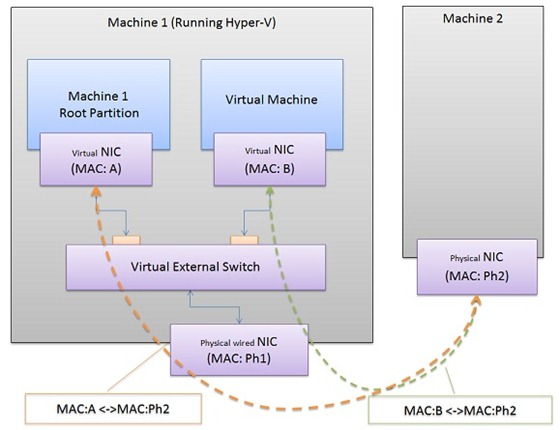 Microsoft just announced that they are including Hyper-V with the next versio n of Windows. This now makes the third (in our opinion) most interesting new feature to be included with Windows 8. We have briefly talked about the other two (USB optimizations and the new File Management system). This new feature, however, is something that could have a big impact... on VMware. You see right nowVMware is one of the leading companies in virtualiation and their products are in use by a large number of people (incuding us). Of course Microsoft tried to include a type of Hyper-V in Winows 7 (XP-Mode) but that did not go over so well. This time things are a little different.
Microsoft just announced that they are including Hyper-V with the next versio n of Windows. This now makes the third (in our opinion) most interesting new feature to be included with Windows 8. We have briefly talked about the other two (USB optimizations and the new File Management system). This new feature, however, is something that could have a big impact... on VMware. You see right nowVMware is one of the leading companies in virtualiation and their products are in use by a large number of people (incuding us). Of course Microsoft tried to include a type of Hyper-V in Winows 7 (XP-Mode) but that did not go over so well. This time things are a little different.
The Hyper-V that will be included with Widows 8 includes a llittle more than the XP Mode that is on the current flavor of Windows. For starters you wll not be able to run this unless you have a 64-bit CPU and at least 4GB of RAM. On top of all that you will need to have a CPU that supports Second Level Address Translation. Now this is not a networking term but relates to memory addressing and is a feature that has only popped up in the last few generations of CPUs from Intel and AMD. I wonder, if there is any chance that Microsoft will enable this feature for the ARM archiceture and allow a sort of "dual boot" mode with the guest OS taking the lead in system resources and the Host becoming a background task just to keep the Guest operational. In all honesty I am just waiting to see what tablet manufacturers are going to offer Windows 8 drivers for existing ARM tablets. I will be very interesting to see things a they unfold leading up to November of 2012.
Source Windows 8 Blog
Discuss in our Forum
nVidia looking for the mobile market to grow
 About two years ago, roughly the same time as the ZuneHD hit the market with the first Tegra inside, nVidia CEO Jen-Hsun Huang made a prediction of sorts. He stated that he envisioned a time when the GPU was not the bread and butter of nVidia. Instead he saw the mobile CPU and the SoC (system on chip) as the wave of the future. Of course he could not get away from his graphical legacy, so his vision also included an nVidia GPU (or two) along with the mobile CPU. At the time the press sort of overlooked the story. It was not that news worthy. After all the Tegra only had one well known design win (there were others but many never reached the market) the ZuneHD. Arguably it was (and still is) a great product, it just was marketed VERY poorly and was going head to head with the greatest show on Earth; the Apple marketing team.
About two years ago, roughly the same time as the ZuneHD hit the market with the first Tegra inside, nVidia CEO Jen-Hsun Huang made a prediction of sorts. He stated that he envisioned a time when the GPU was not the bread and butter of nVidia. Instead he saw the mobile CPU and the SoC (system on chip) as the wave of the future. Of course he could not get away from his graphical legacy, so his vision also included an nVidia GPU (or two) along with the mobile CPU. At the time the press sort of overlooked the story. It was not that news worthy. After all the Tegra only had one well known design win (there were others but many never reached the market) the ZuneHD. Arguably it was (and still is) a great product, it just was marketed VERY poorly and was going head to head with the greatest show on Earth; the Apple marketing team.
Jump forward to today and we find the Tegra and the Tegra 2 in many devices. In fact one of the best-selling Android tablets on the market today has a Tegra 2 dual core SoC inside (for those of you that do not know it is the Galaxy Tab 10.1) this is followed by devices like the Asus EEE Pad Tansformer and others. They really have come a very long way in terms of the smartphone and tablet market. Of course they still have Apple to contend with (and their legal and marketing teams) so the battle is not won just yet. However, what we are seeing is that Huang’s vision is coming to pass. nVidia just might find itself earning more than 50% of their income from the tiny SoC and not their high-end GPUs.
Still the road ahead is not completely clear, nVidia will face competition in the form of Qualcom (which just bought BigFoot Networks), as well as Samsung and Even Apple (to a lesser degree) in this new market. As for Intel, Huang says they are not worried about them because the Atom is not an ARM CPU and is not even “speaking the same language”. He feels that the lower cost ARM based tablets will be more attractive to the consumer looking for a small and light system. With the advent of Windows 8 for ARM people will also gain the ability to move back and forth between ARM and x86 keeping things on almost the same platform. This will help to bring the more “desktop centric” consumers into the fold especially with the prospect of a quad core ARM CPU running Windows 8 on the horizon.
It is when companies have to innovate to survive that some of the coolest things arise. I wonder what we will see from Tegra in near future and what lessons from Tegra will nVidia take to other departments to help improve them?
Source CNET
Discuss in our Forum
Microsoft shows off improvements to file management in WIndows 8
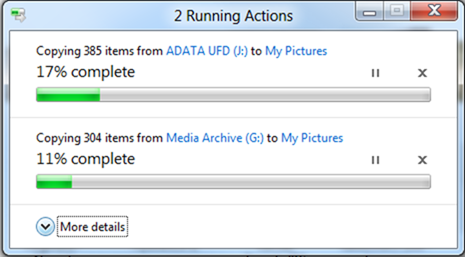 Microsoft is looking to pull off a reverse of the way Vista was killed. For those of you that remember Vista (and that should be most of you) you will know that Vista was pretty much dead before it hit the market due to several very negative statements that ended up running around the internet like crazy. It created a phenomenon that we call the repeated truth. What happened was that these statements were linked and sourced by so many blogs that even though some of the original writers had never even seen the OS it became “fact” that it was flawed. I am not saying that Vista did not have more than its fair share of problems but it was not all bad.
Microsoft is looking to pull off a reverse of the way Vista was killed. For those of you that remember Vista (and that should be most of you) you will know that Vista was pretty much dead before it hit the market due to several very negative statements that ended up running around the internet like crazy. It created a phenomenon that we call the repeated truth. What happened was that these statements were linked and sourced by so many blogs that even though some of the original writers had never even seen the OS it became “fact” that it was flawed. I am not saying that Vista did not have more than its fair share of problems but it was not all bad.
To combat this Microsoft has put a much more visible blog online called “Building Windows 8”. This blog has articles about some of the key features and improvements coming in Windows 8. We have already told you about the improved USB 3.0 stack and the accompanying power management layer. Now we are going to talk about improvements to file management system.
According to Microsoft moving, copying, renaming and deleting data accounts for 50% of the commands used by consumers. This data is really not a shock as it only makes sense when you think about the number of songs downloaded, digital images moved and e-mailed, pictures grabbed from sites like Grumpy Rabbit and others. Because they finally noticed this (and because the smaller and move portable tablets and ultra-thins will have limited space) the Windows 8 Engineers decided to revamp the way that files are manipulated. What they did was make your file management look more like the download manager in IE or FireFox with a few nice extras thrown in.
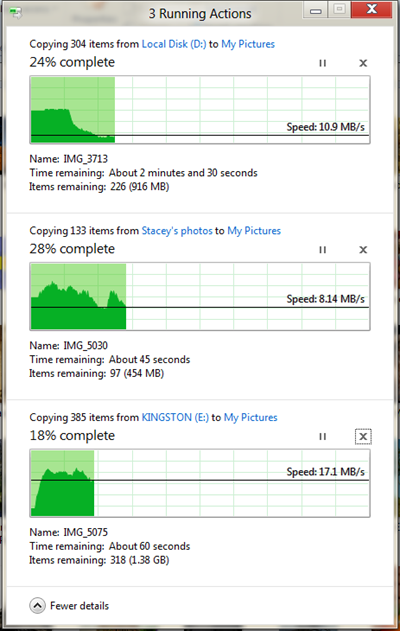
The basic view still looks like the typical copy or move window with the exception of the fact that as you add more files to the queue you do not get another window. Instead the new file shows up in the same window making it easier to monitor. The “More details” option has also gotten a face lift. Now when you click on this you get a real-time throughput graph of each pending job which is pretty cool.The last thing the Windows 8 team did was to revamp the copy and replace window. Instead of the boring single thumbnail you now get a complete listing of conflicts and the option to choose what you want to do with each.
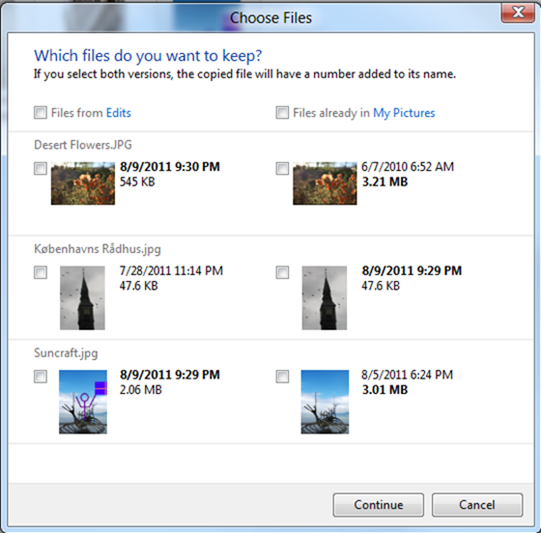
This may seem like a little thing on the surface, but in terms of usability and user experience it is huge. I hope that the improvements keep coming and all are like this one.
Source Building Windows 8
Discuss this in our Forum
Microsoft promises better USB 3.0 Performance in Windows 8
 We have heard all kinds of rumors and rumblings about Windows 8. So far we have heard all about how it is much more tablet friendly, designed to work with ARM CPUs and that it will be the best user experience that MS has done yet. We have had a look at a few of the demos (not any of the Betas yet though) and can say that it looks interesting, but I am not sure how it will work as an OS. As Windows Vista showed, just having a nice looking UI means nothing if you cannot back it up with performance.
We have heard all kinds of rumors and rumblings about Windows 8. So far we have heard all about how it is much more tablet friendly, designed to work with ARM CPUs and that it will be the best user experience that MS has done yet. We have had a look at a few of the demos (not any of the Betas yet though) and can say that it looks interesting, but I am not sure how it will work as an OS. As Windows Vista showed, just having a nice looking UI means nothing if you cannot back it up with performance.
Fortunately it seems that Microsoft is looking into that. They are talking about making their USB 3.0 stacks more efficient while changing the power profiles to help make battery life a little longer. Microsoft is citing an increase in USB 3.0 devices on the market and user demand for these peripherals as the reason they are working on this. If their claims are true then you might actually see something close to the speeds we were promised from USB 3.0. Personally, I would like them to fix the networking and disk drive stacks first before they worry about peripherals, but that is just me. Still Microsoft is trying I guess, and to make sure their customers know the hard work they have put in they have developed a USB Test Tool called MUTT (Microsoft USB Test Tool). This is designed to show you that USB 3.0 is working. So if you get different results, hey the tool works properly so it must be you right… Be sure to check out the video at the source link.
Source MSDN
Discuss in our Forum
