The Box and Goodies-
I am not sure about the look that Asus has chosen for the new boxes here. The older WS boards have boxes that let you know what they were about. The wireframe diagrams and sleek color schemes made them look like they belonged in a high performance system. With the new color scheme I am not sure where this fits in. It is black with some dots on the box as a background pattern. Sure you can see the subtle hints at what the Revolution has in store for you, but there is nothing to really grab you and make you want to buy the product.
 |
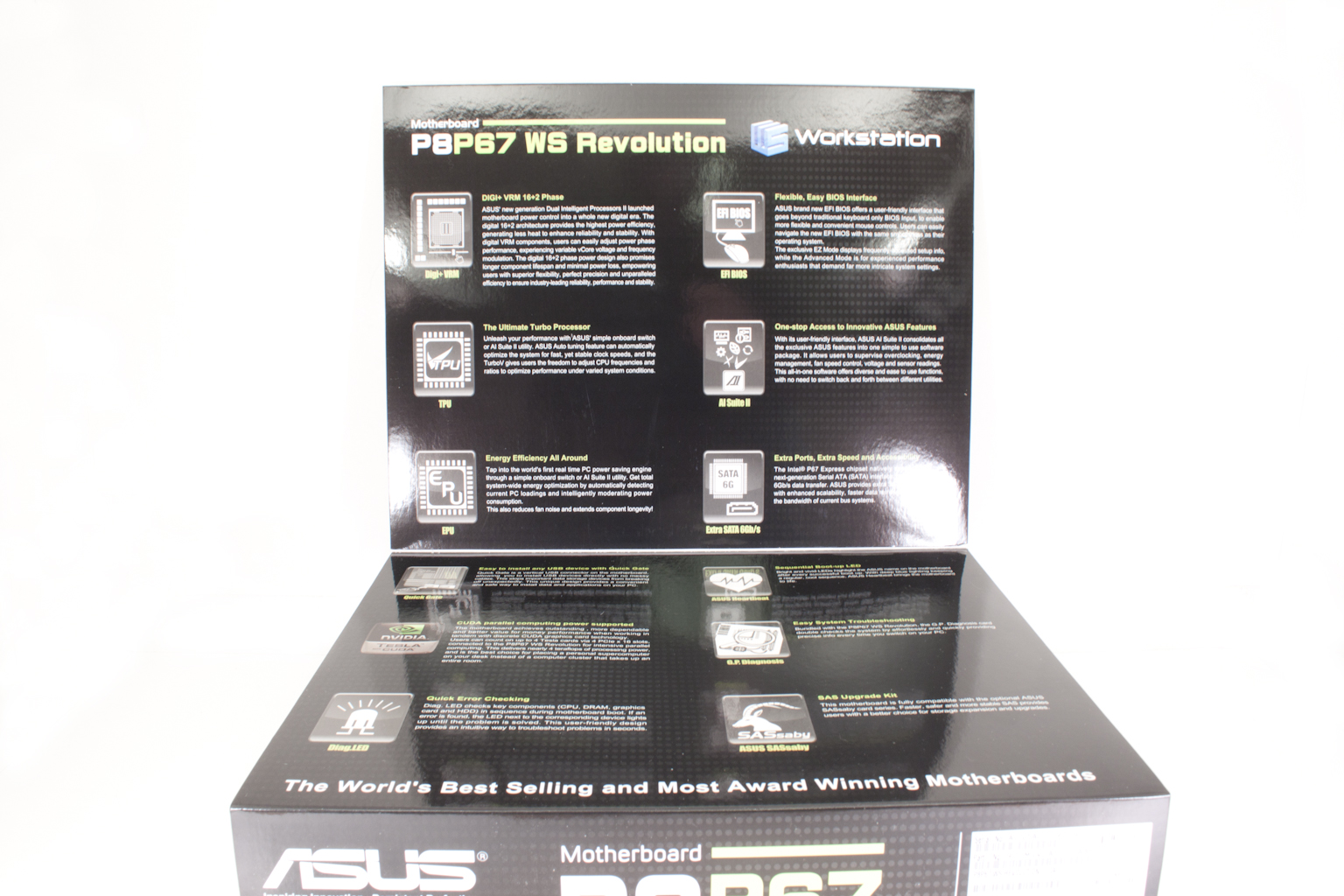 |
As with many other manufacturers Asus has the now very typical front flap with extra information about the product. Of course you have to want to pick up the box to begin with, and maybe you will on just the Asus name alone. Still if you get this far there is some information that is interesting. The DIGI+ VRM with 16 + 2 Power phases means that you should be getting clean and stable power to your components, while the SAS upgrade kit will interest the professionals that are looking to add some extra speed to their HDD set.
The back of the box has some additional PR information as well as a picture of the board complete with labels. The Dual Intel LAN ports is something that is also nice to see instead of some of the more common Intel + or dual RealTek solution. 
Once you are done admiring the outside of the box you can slide the slip cover off (yes there is one) and dig inside. Along with the actual P8P67 WS Revolution motherboard you are getting a nice Tree-way SLI bridge, a combination SLI/Crossfire bridge (for dual card use). But that is not all, you also get two SATA 3.0 cables (no I do not know what makes them better) along with a black and red SATA II cable. Asus also includes their diagnostic module with their WS boards. It is a nice little touch that really does add some value.
The Layout -
The layout of any motherboard is important. Even simple mistakes in component placement or the signal traces can cause major issued in performance and stability. With the ATX form factor we find that this is even truer; the devices we drop onto them demand more and cleaner power while the signal speeds pus faster and faster. 
The Asus P8P67 WS is a nice looking board. The layout of the components and the cooling system give it a sense of style. It also has a very clean look to it. Some of this is from the use of solid caps and also the use of BGA (Ball Grid Array) ICs for many of the board level components instead of the more traditional kind with leads that run off of the sides of the IC. By using BGA packaging you can get better tracing layouts because the pads that the balls connect to are all under the IC instead of having to route them to the four sides of the chip.
Getting in a little closer we take a look at Asus’ “one armed” RAM slots. These slots have, for the most part, been a success with the consumers. It makes installing and removing RAM very easy and in satiations where your primary GPU may be close, it eliminates the need to remove that GPU to change out RAM. The Asus MemOK! Button can be seen in this shot; if you do not know that MemOK! Does, well it can help adjust the timings on your RAM to make sure you can boot properly. Right above the MemOK! Button is a small switch labeled TPU. This is the Thermal Processing Unit switch; it lets you enable or disable this device. We will talk more about the TPU later. One slightly awkward item visible here is the 4-pin Molex connector. It sits very close to the 24-pin ATX power connector. It is also very close to a three-pin fan header and a USB header on the board.
 |
 |
 |
Moving on we find what looks to be a cluttered CPU area; at least that it what it seems at first glance. In reality the layout is cleaner than it appears. The sloped design of the heat sinks allows for god air movement not only through the fins but also around the CPU area itself. Those same sloped edges also help with the installation of the CPU heatsink, the 8-Pin aux power cable and also the CPU fan. It really looks like Asus listened to my complaints about the 8-pin connector as this design makes it fairly easy to install and remove that cable. You can see even more evidence of this design choice in the sloped edge visible in the second shot. It gives plenty of clearance for you to press the PCIe release lever.
 |
 |
The four PCIe slots are arranged in two groups. The two Blue slots are Primary and the two Black are secondary. What this means is that if you have GPUs in the Two Blue Slots you can get dual x16 SLI thanks to the NF200 on board. However, if you put anything into the black slots the corresponding blue slot will shift down to x8. The three PCIe x1 slots do not affect the state of the other PCIe slots. Also visible in this shot are the two Intel LAN controllers, a VIA 1394a controller and an NEC USB 3.0 controller.
Flipping around to the front of the board we find that TPU we talked about earlier. It is barely visible in the picture below but does provide some nice functionality. We also get to see the Marvell controller that Asus is using for SATA 3.0 (in addition to the Intel one from the cougar point SB). The WS Revolution has four SATA II ports (the Blue ones) and four SATA 3.0 ports. This makes the issue that has flown around the internet easy to get around. Don’t get me wrong here; the failing SATA ports is a big issue and Intel is doing the right thing by replacing the affected chips. However, if you have one of these now (or are thinking of getting one) you can simply by-pass those ports and use the SATA 3.0 ones instead. It is also a good excuse to move to SATA 3.0 (at least that is what you can tell your wife/girlfriend/mom).
Now, I am sure some of you are wondering about the two visible USB ports. Well, I can explain those; in the world of graphical design, 3D Animation, and CAD you very often have to use a security dongle to enable all of the functions of your application. We have one that is used for Lightwave along with a few other Apps that we use in the lab. Having these internal ports puts these keys out of sight and with a lockable case they are fairly secure as well. It is a nice feature for the workstation world and one that I am glad to see. Right next to the USB ports (well after a four-pin fan header) are a group of pins labeled TPM (Trusted Platform Module). This is where you attach that diagnostic module we showed you earlier.
The I/O ports on the P8P67 WS are fairly typical. You get the typical combination PS/2 port with the Dual USB underneath. Asus has thrown in a total of eight USB 3.0 ports on the back I/O plane along with two USB 3.0 port and a 1394a port. This gives you quite a bit of USB functionality. In the professional world this means a ton of external drives. I know that typically run 3-4 USB drives including a 500GB USB 3.0 drive from Seagate (Black Armor PS110 USB 3.0). The two LAN ports are Intel GBe ports while the audio is provided by Realtek. All-in-all the P8P67 WS Revolution is not a bad design for a motherboard. You also get a nice selection of components for the workstation crowd.
Features-
In the current market motherboard (and indeed almost all component) performance is very close. The days of a large performance advantage between boards using the same chipset are long gone. That is unless someone makes a HUGE mistake (like runs traces completely wrong). Now, the thing that differentiates different products is the features. These are things like power management, extra slots, better audio CODECs etc. It is these items that R&D teams work so hard to drop into what are really identical pieces of hardware at their most basic level.
Asus is one of those companies that will really load you up with features. Some of them are great, others well… they are not so wonderful. Do let’s take a look at the features of the P8P67 WS Revolution and see how they fall into place.
Excellent
Asus Digi+ VRM
Three-way SLI / Crossfire
Quick Gate (USB Ports on the board)
AI Suite II
Asus EFI BIOS
TPU + EPU
Ok each of these are features that really add value to the WS Revolution. When you break it down like this there are not many, but the ones that are here in this upper category are pretty good. The Digi+ VRM is not a new feature but one that Asus is pushing down from the ROG line up into the consumer level products. It allows for very granular control over the power settings, including being able to control the frequency of the power regulators. The TPU module is what makes overclocking Asus boards so easy while the TPU module and EPU module combined make up one of the best power management designs we have seen lately.
In the middle (sort of good)
Asus Fan Xpert
Asus WS Heartbeat (LEDs that pulse on and off)
MemOk!
Asus SASsaby Support
G.P Diagnostic Card
In the happy middle ground we find a decent list of features. These are the ones that could influence your decision to buy but are not major motivations. The Asus Fan Xpert is here because of the improvements that Asus has made to this feature. Most notably you can now manually control the chassis fans in the same way you can control the CPU fan.
Floor Mats
ASUS EZ Flash 2
ASUS CrashFree BIOS 3
Q-Fan Plus
ASUS Q-Connector
ASUS Q-LED
ASUS Q-Slot
ASUS Q-DIMM
These items are nice, but let’s face it; they are on just about every Asus motherboard in existence (with the exception of the very low end. They are really not going to sway you one way or the other.
BIOS -
BIOS is an acronym that stands for Basic Input/Output System. It is meant to control your product at a very low level. As of right now there are three regularly used BIOS formats (there are actually more than that but there are three common ones). These are the AMI (American Megatrends Incorporated), Award, and Phoenix. Asus has always used the AMI BIOS layout. Of course they tweak it and add in their own pages and features but the basic building blocks are the same. Now however, they are using the new EFI (Extensible Firmware Interface) BIOS layout. What this means is that you can now “skin” the BIOS with a UI for simple adjustments while still leaving room for more advanced tweaking.
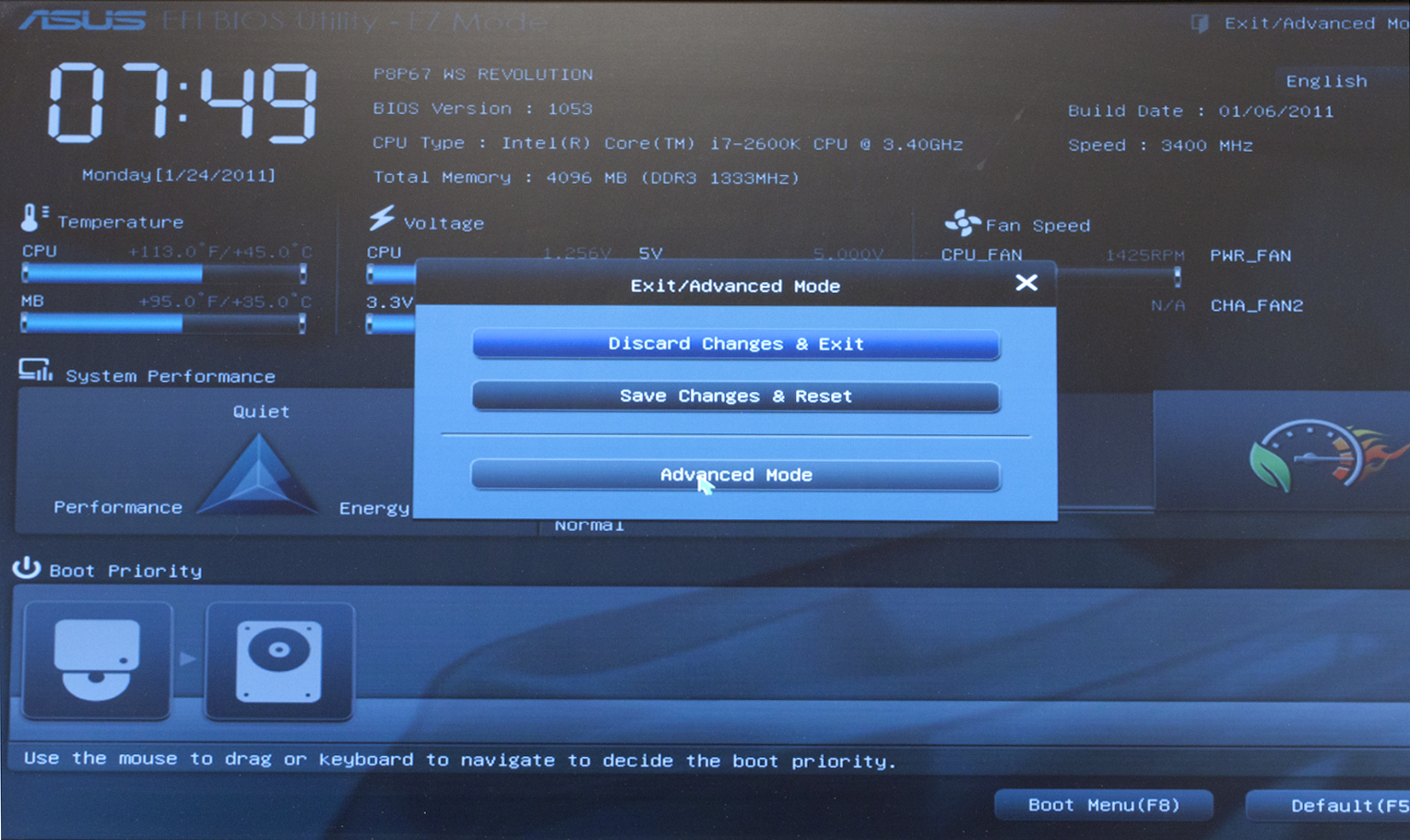 When you get into the BIOS on the P8P67 WS the first thing that hits you is the clean layout. Even in the washed out photographs that I have here you can tell that the EZ Mode of this BIOS is meant for someone that does not want to muck around with settings. They want a certain level of performance and expect to be able to get to it quickly. You will also notice that you can use the mouse to navigate around now. This will be big for many “newer” users that do not like to have to use the keyboard to get around. To get to the advanced mode you simply click on the exit icon and chose advanced mode. You might also notice that you are able to set EPU profiles in the EZ Mode. This is the first time that you can do this here and is something that many Linux users will be happy to see.
When you get into the BIOS on the P8P67 WS the first thing that hits you is the clean layout. Even in the washed out photographs that I have here you can tell that the EZ Mode of this BIOS is meant for someone that does not want to muck around with settings. They want a certain level of performance and expect to be able to get to it quickly. You will also notice that you can use the mouse to navigate around now. This will be big for many “newer” users that do not like to have to use the keyboard to get around. To get to the advanced mode you simply click on the exit icon and chose advanced mode. You might also notice that you are able to set EPU profiles in the EZ Mode. This is the first time that you can do this here and is something that many Linux users will be happy to see.
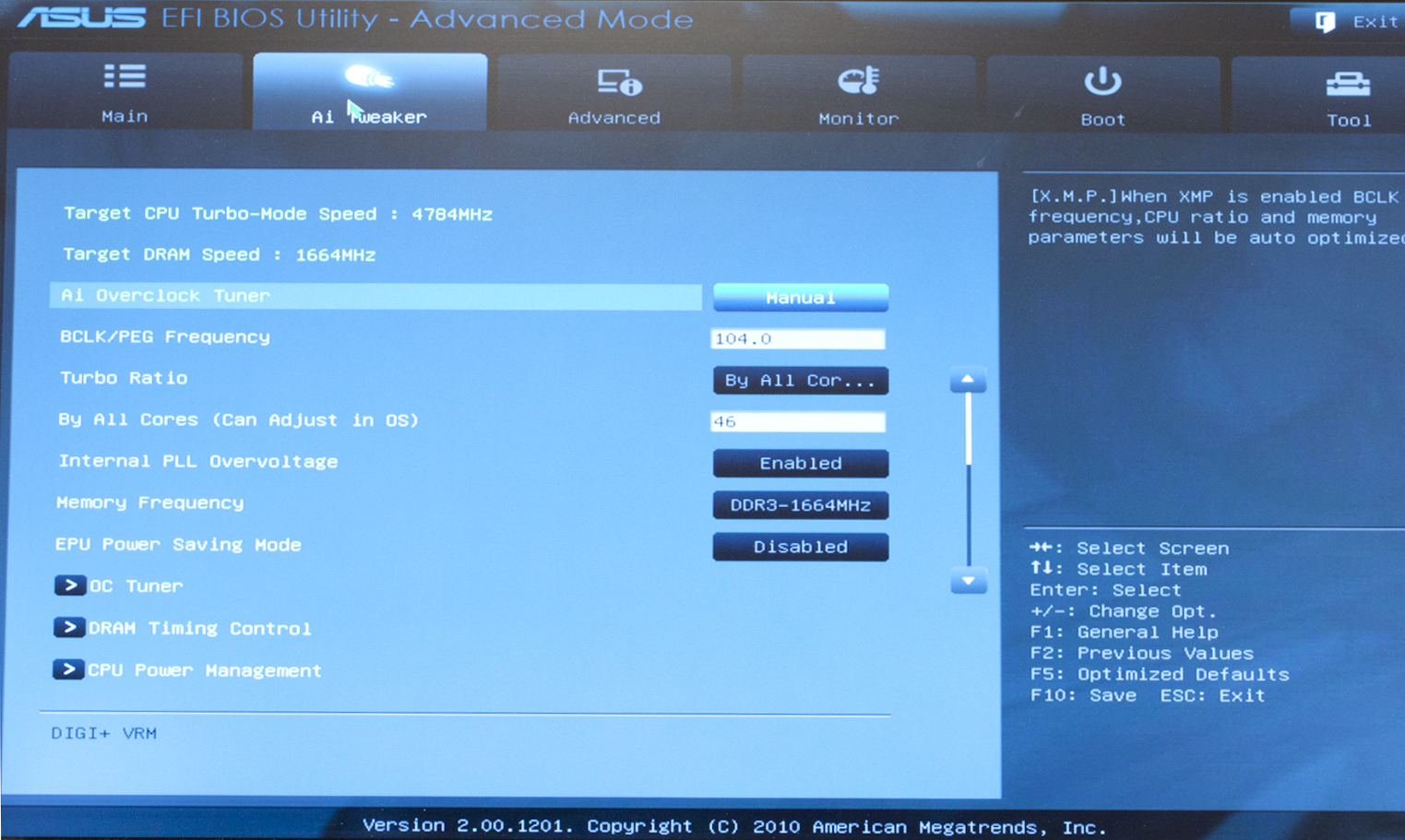 |
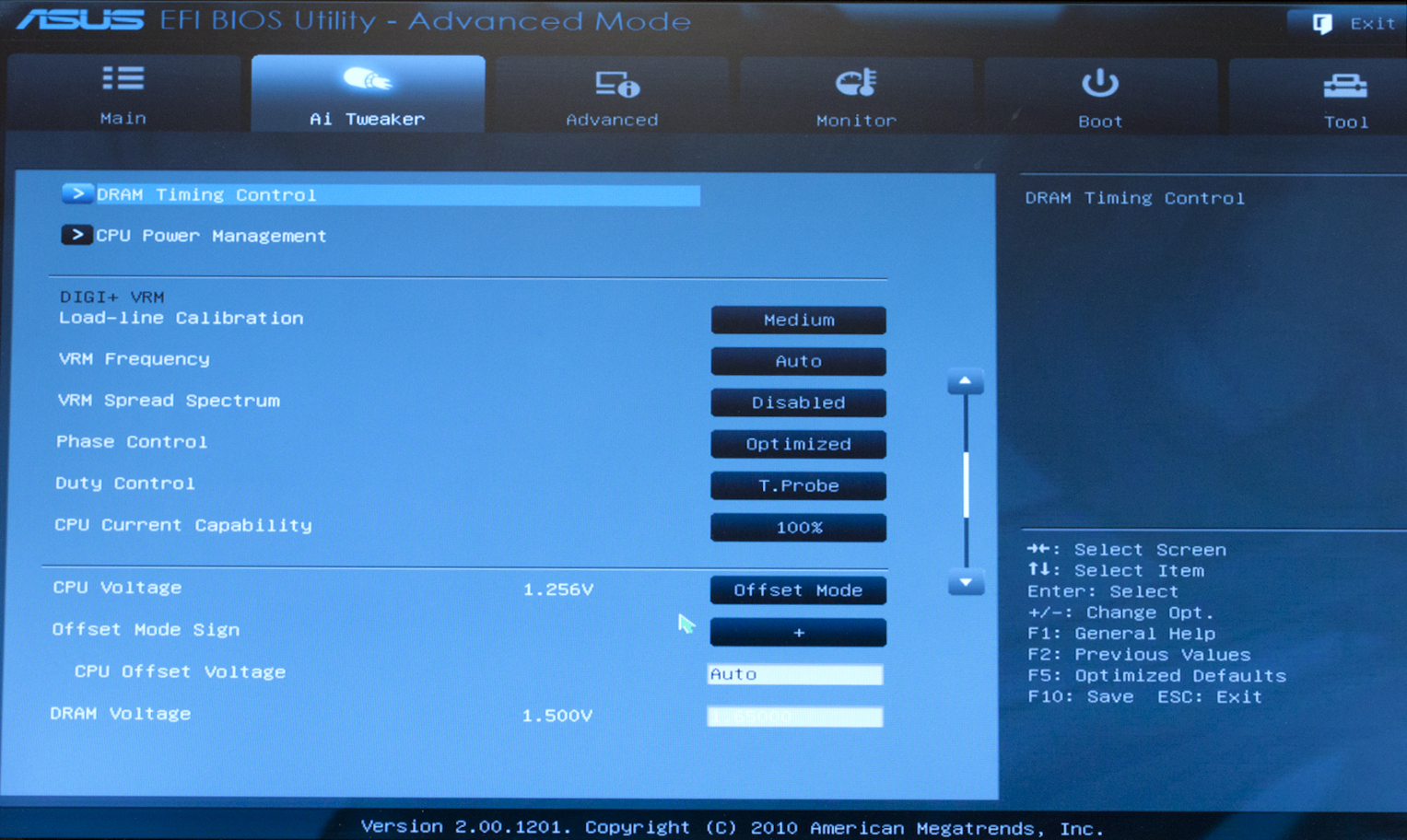 |
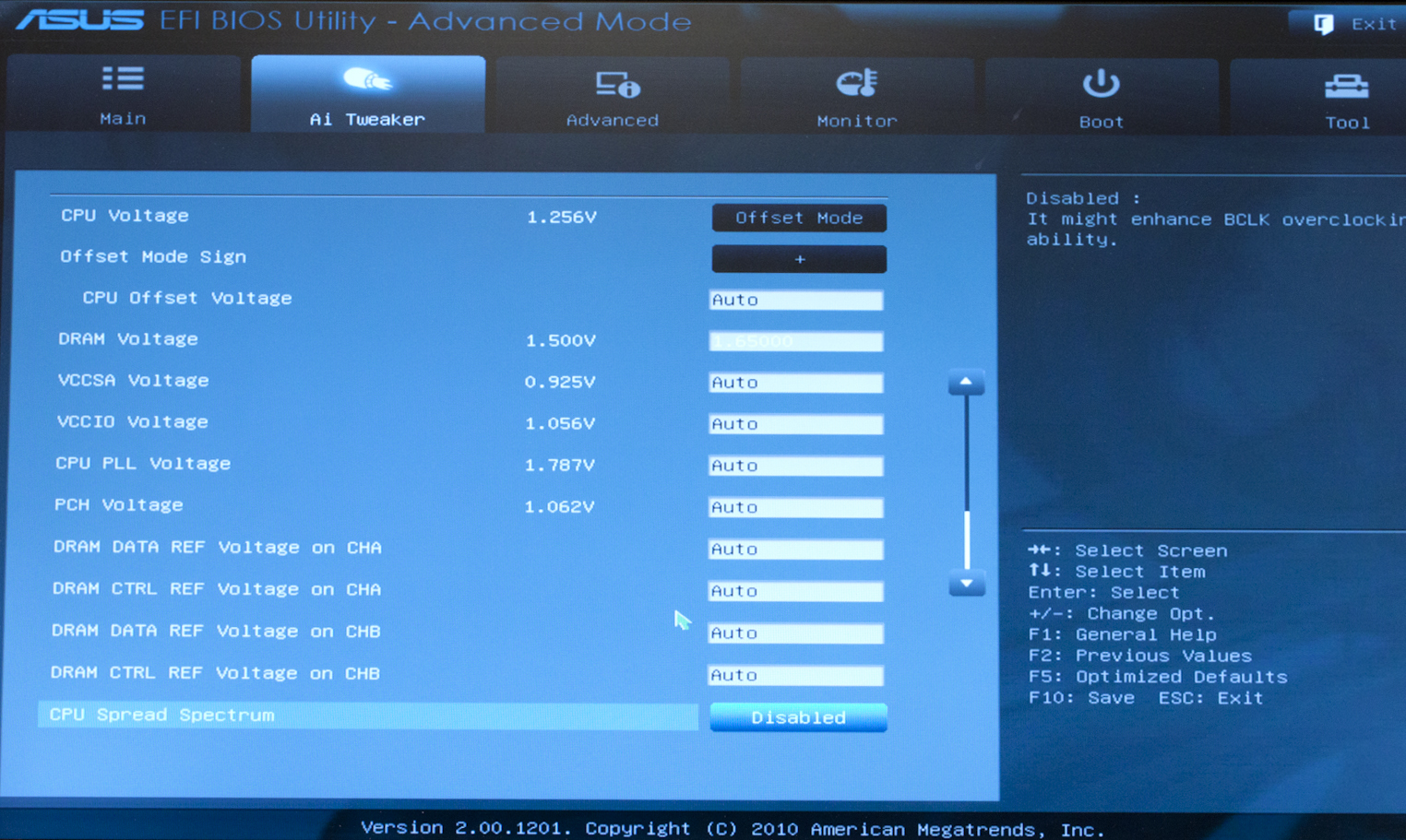 |
Once you are in the Advanced Mode things will be similar to the more traditional BIOS layout although you still get the use of the mouse. For the average overclocker the AI Tweaker page will be very familiar and should be a frequently visited place. You will get all of the same controls; just now they will have a cool looking UI. One item that really stands out here is the Internal PLL Overvoltage. According to Asus this can allow a “weaker” Sandy Bridge CPU to reach higher clocks by allowing the internal voltage to be adjusted slightly. We will cover this a little more under the overclocking section.
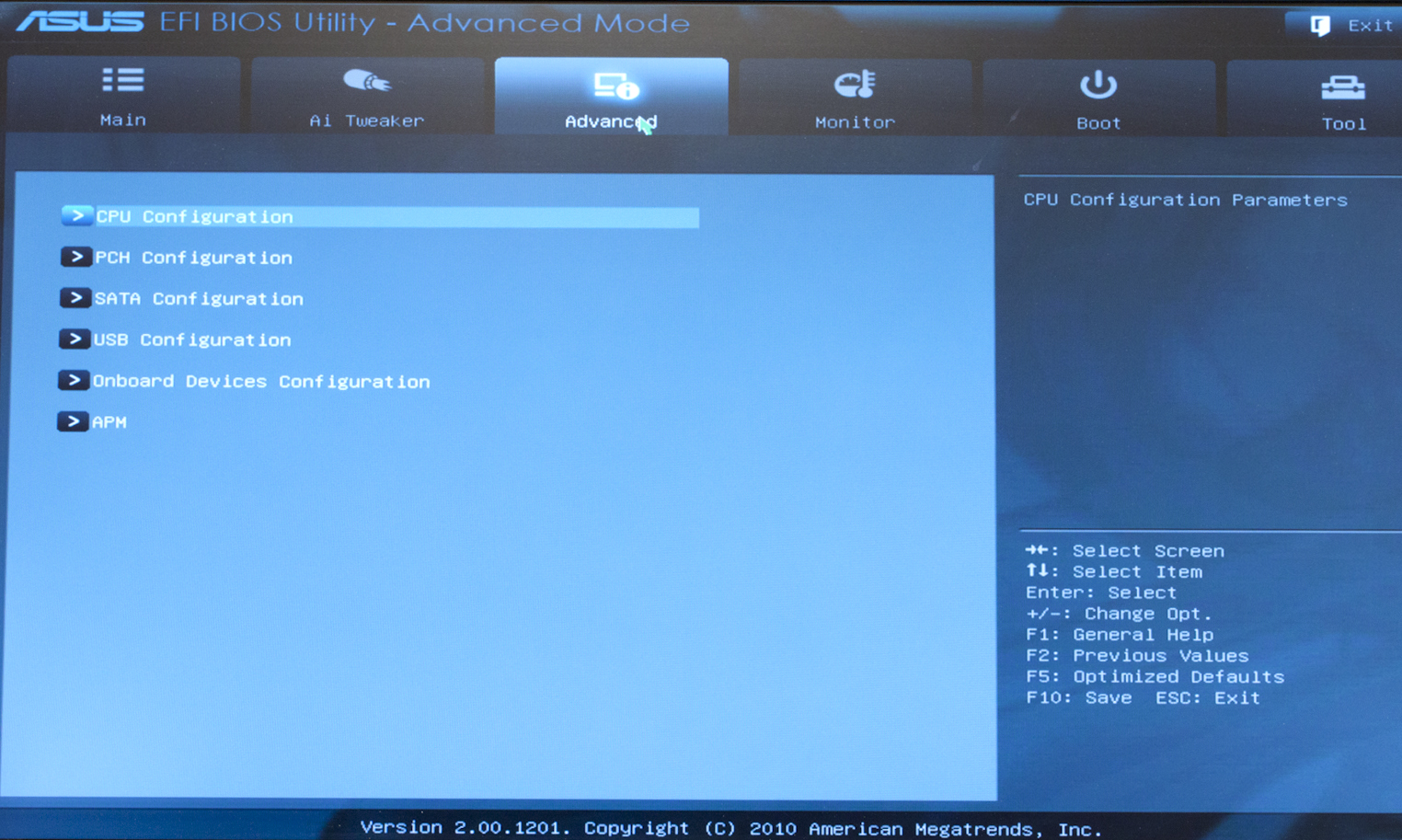 |
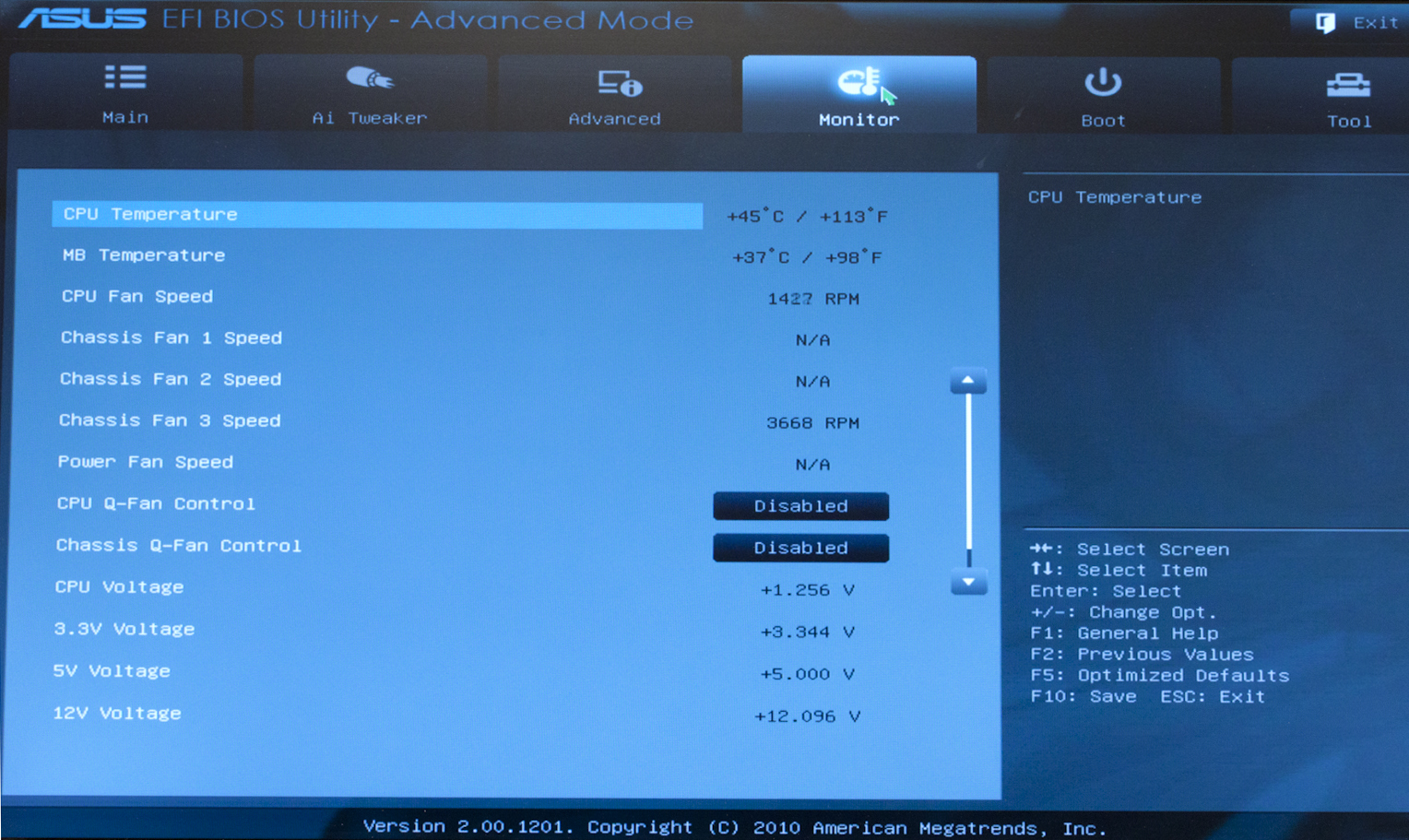 |
In the Advanced Tab you get a combination of pages from the old BIOS (as we remember it). Here we find the combination of Advanced CPU features, onboard devices, and power management). The Monitor tab is very self-explanatory. With the exception of the Q-Fan controls there is not much more than the old health pages that used to be the more traditional BIOS.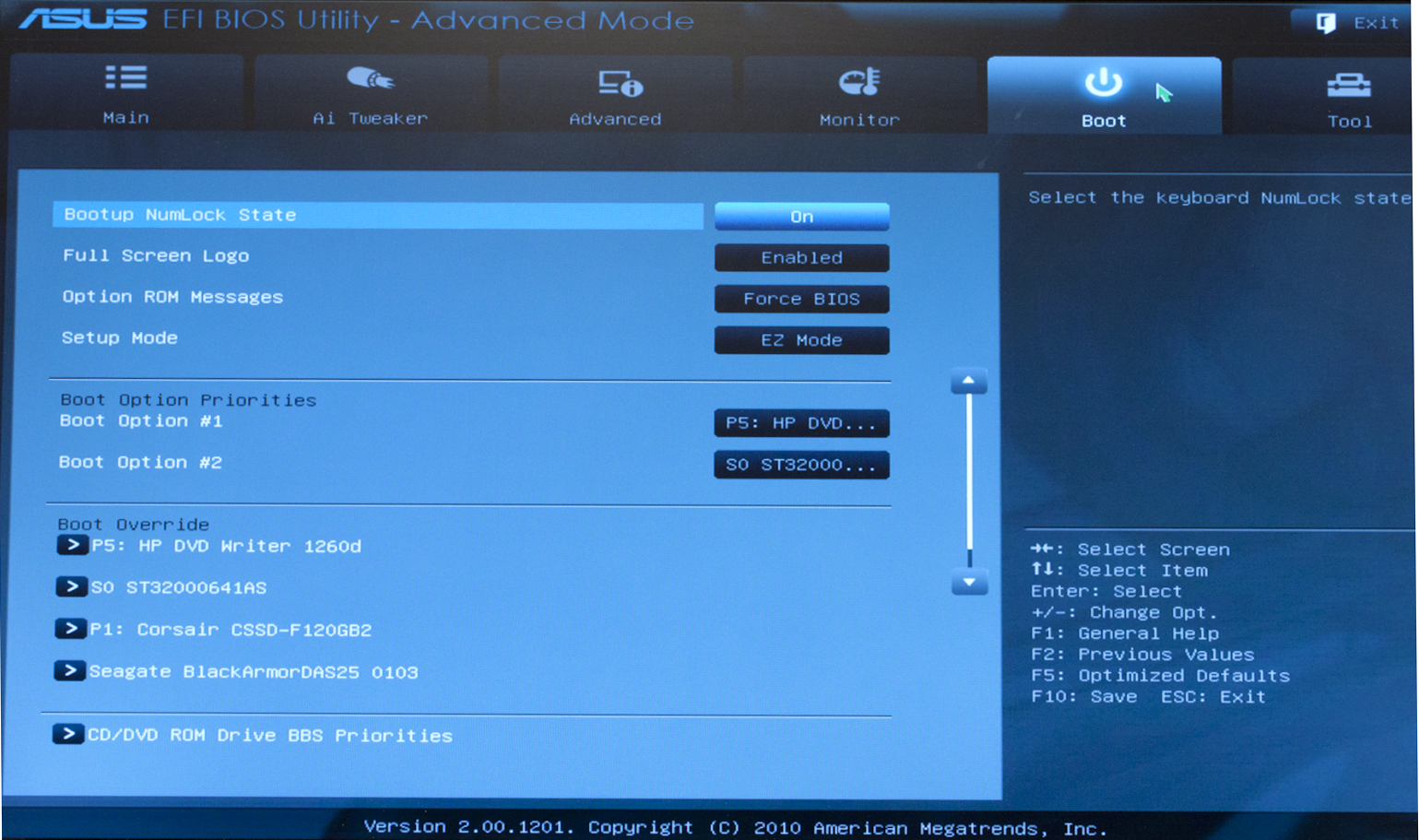
The Boot tab gives you some handy little options. For those of you like me (who want to enter the Advance Mode each time) there is an option to set this right here. You can also setup your Boot Override order here.
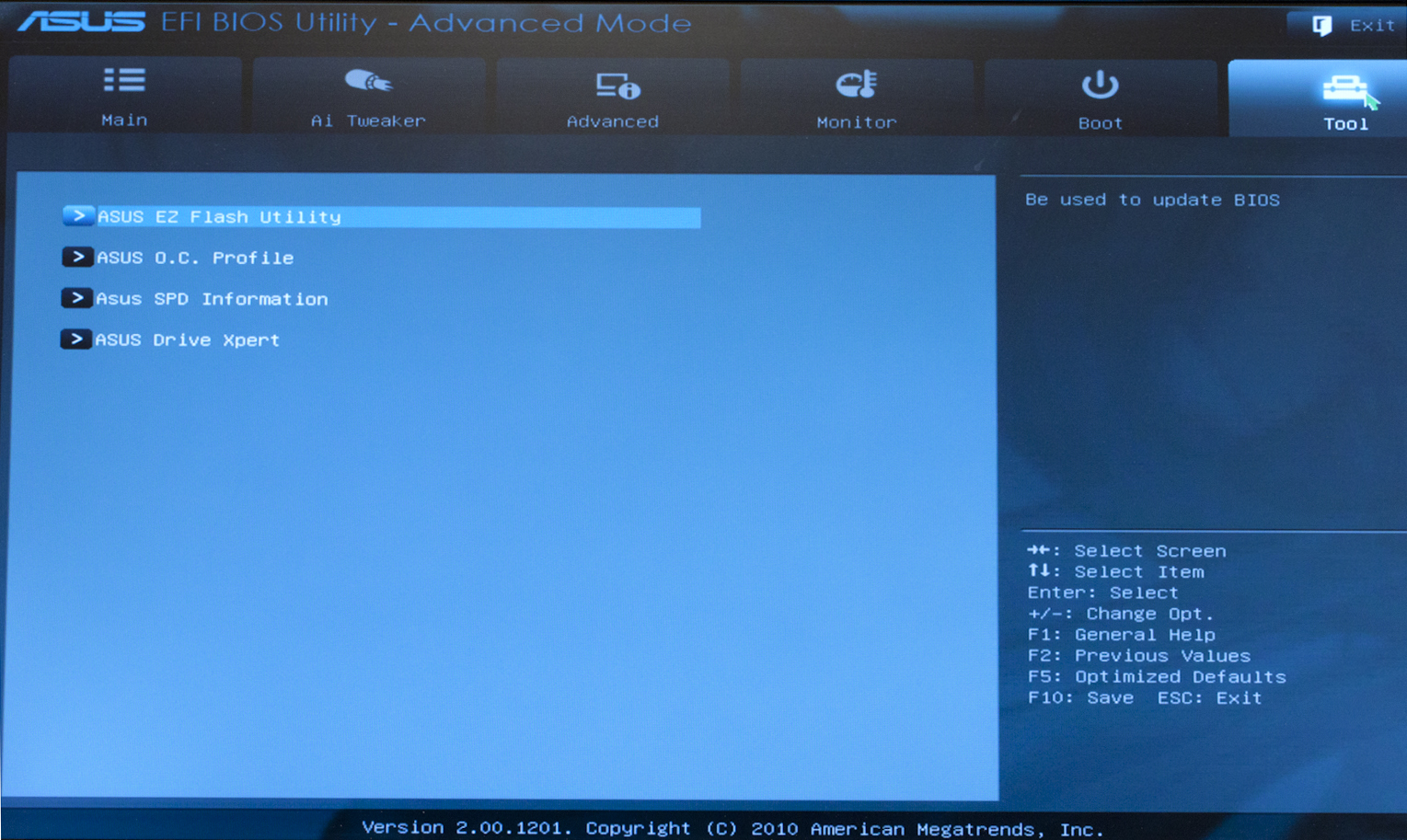 |
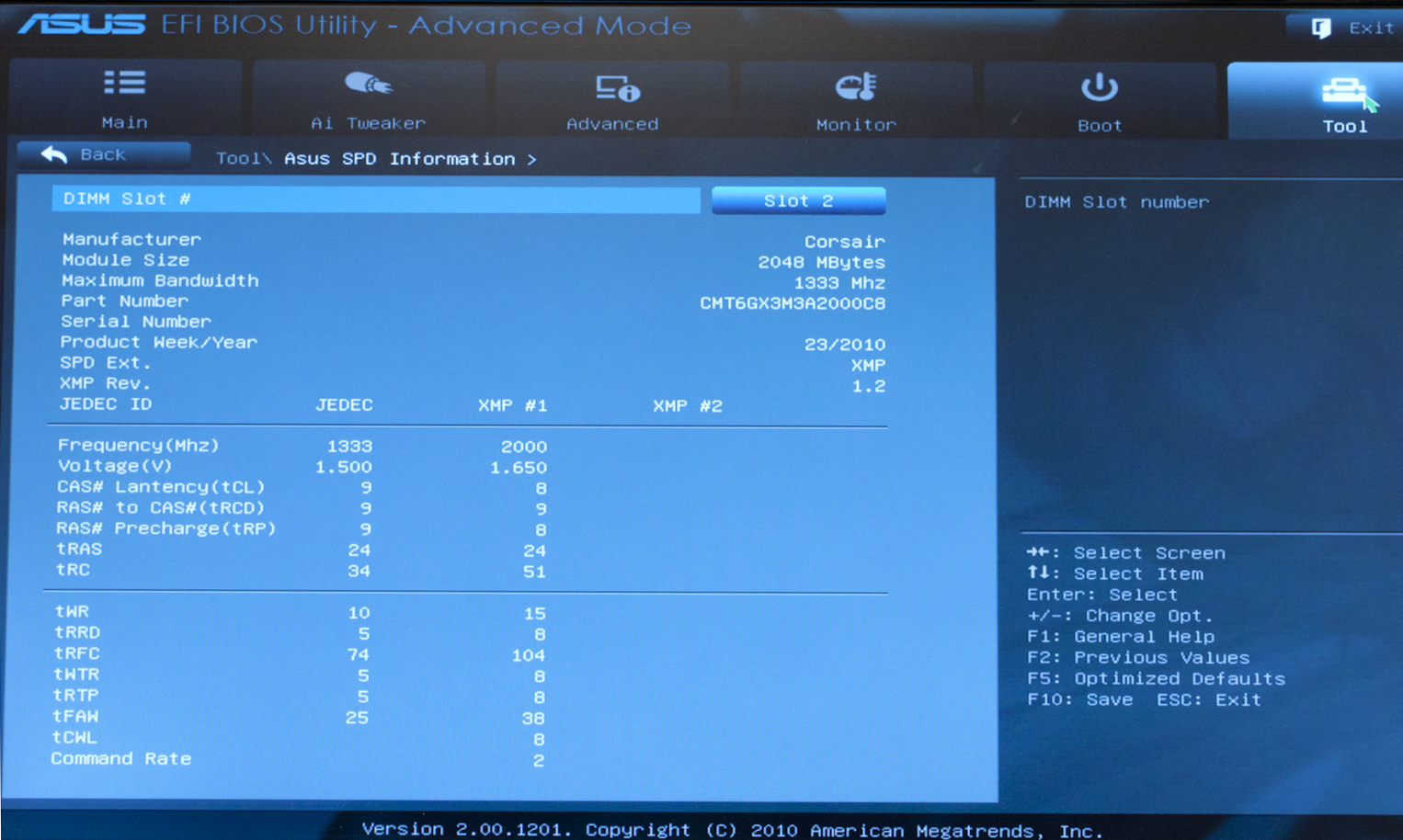 |
In the Tools tab Asus continues to offer some excellent options (this is why their EFI BIOS is listed as an excellent feature). One of my personal favorites is the ability to look at what SPD (Serial Presence Device) information is stored in your RAM. As you can see from the shots here, there is quite a bit of information to be found in this tiny little chip. You can even see the week and year the RAM was made. More importantly you get both the JEDEC specification and any performance profiles programmed in.
Overclocking -
When you talk about overclocking it is not the painful and laborious task that it used to be. With Sandy Bridge It is pretty easy to get things going with very little effort. After all you really only need to push up the multiplier up to get more speed. I mean you can tinker with the BLCK but it is inadvisable to push it too far as you will begin to change the speed of the internal power gates. We ended up using the Asus Auto Tuner for our initial overclock (we will talk about this more later) and were able to kick up to 4.752GHz with the click of a button. 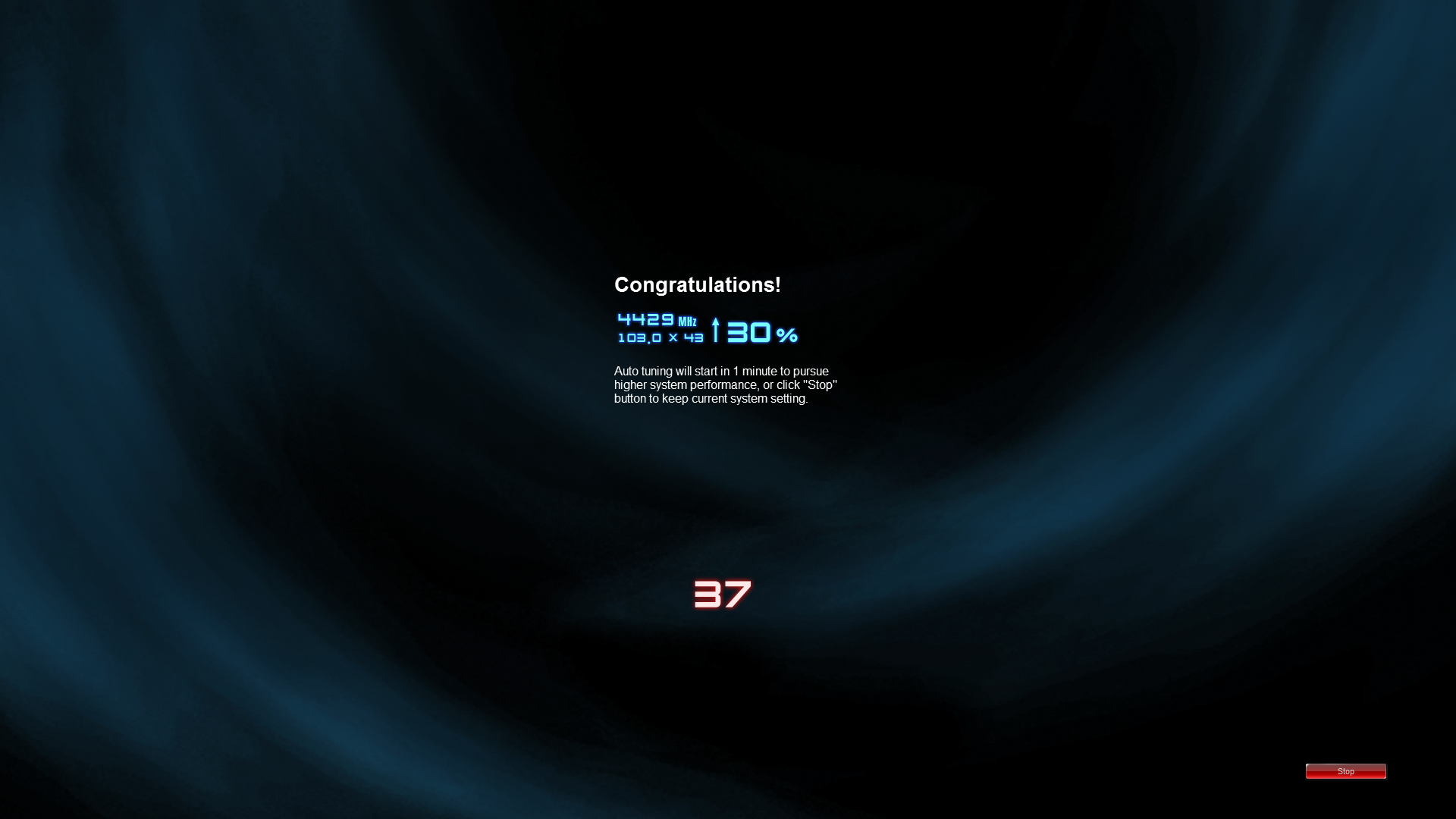
This setting was not stable during our testing so we ended up redoing the overclock. With the final OC we sent for a higher multiplier and a lower BCLK. So our final working OC was 46x104.5 for 4.787GHz. This is a pretty good speed to play around with and one that very stable on the WS Revolution.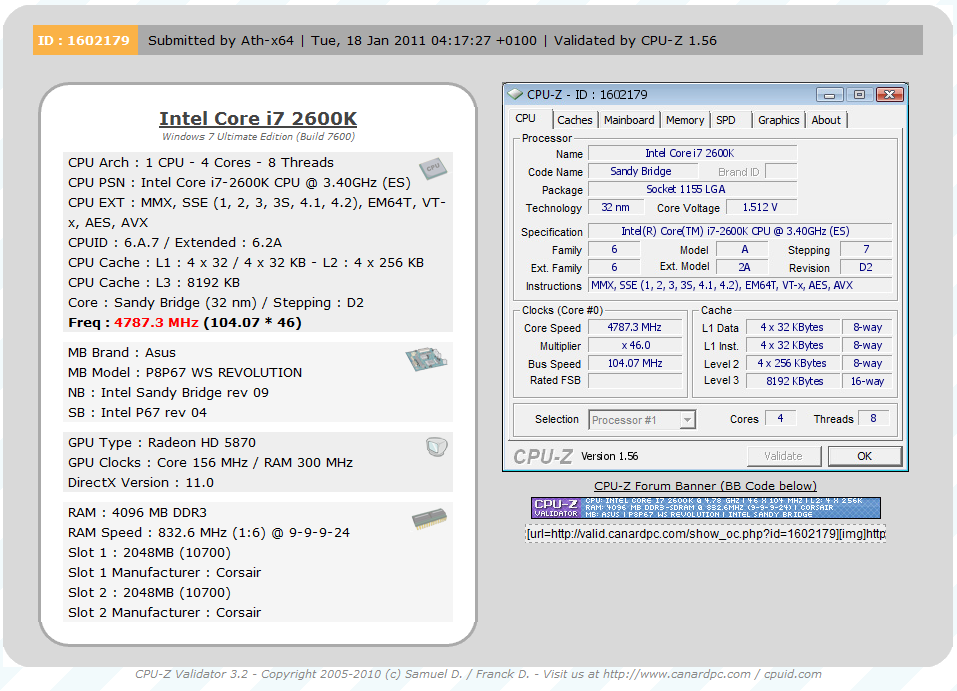
Of course overclocking is a picky subject. I can buy to identical CPUs from the store and they will not always perform the same way under stress. This is the same with motherboards, RAM and GPUs. Sandy Bridge is no different. We find that you OC will still vary from board to board even when you know you can get a much higher clock with a specific CPU. The OC potential on the P8P67 WS Revolution is very good and is something that will attract the attention of more than a few enthusiasts. So again it is important to keep in mind that our results represent a specific hardware configuration. Yours may be similar but will rarely be identical.
Overclocking Tools -
In the past Asus has had multiple utilities that you could chose to install or leave out. With the introduction of the ROG line most of the tools were combined into a single suite of applications. This has again filtered down into the consumer and workstation market where we find the Asus Ai Suite II. 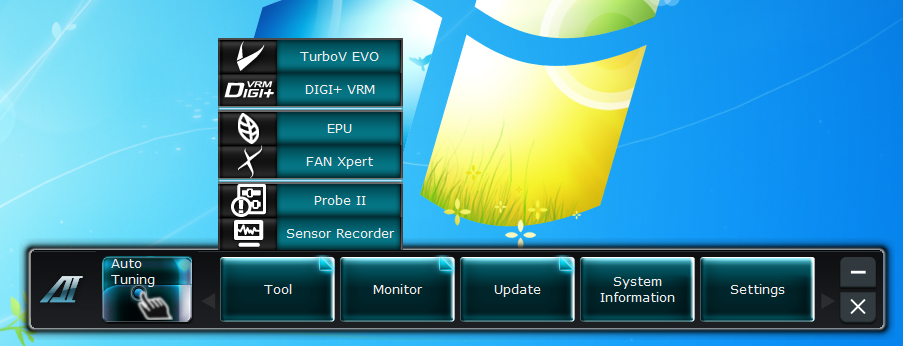
As it sounds the Ai Suite II is a group of applications that give you control over your system from inside Windows (Sorry Linux guys). You will see some very familiar utilities here but they are a little different than what you are used to. Still the thing we are concerned with here are the overclocking tools. For starters let’s look at the Auto Tune feature. We told you how well it worked just a couple of paragraphs before. Here you can see exactly how easy it was to reach this speed. But there is more to this utility than a simple one step OC.
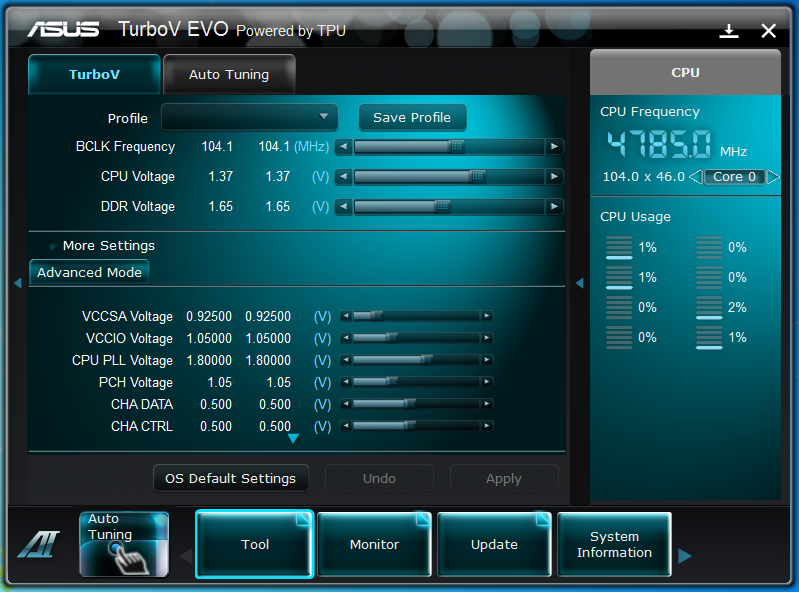 |
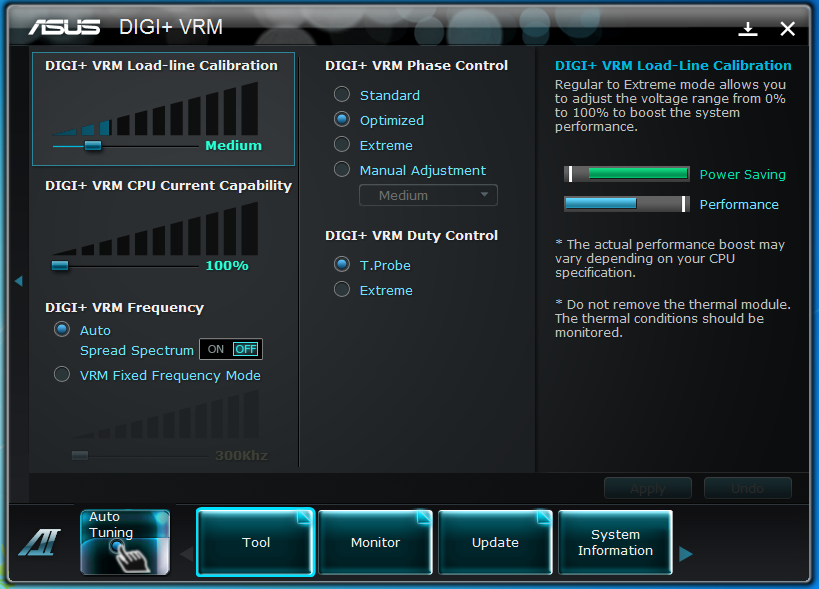 |
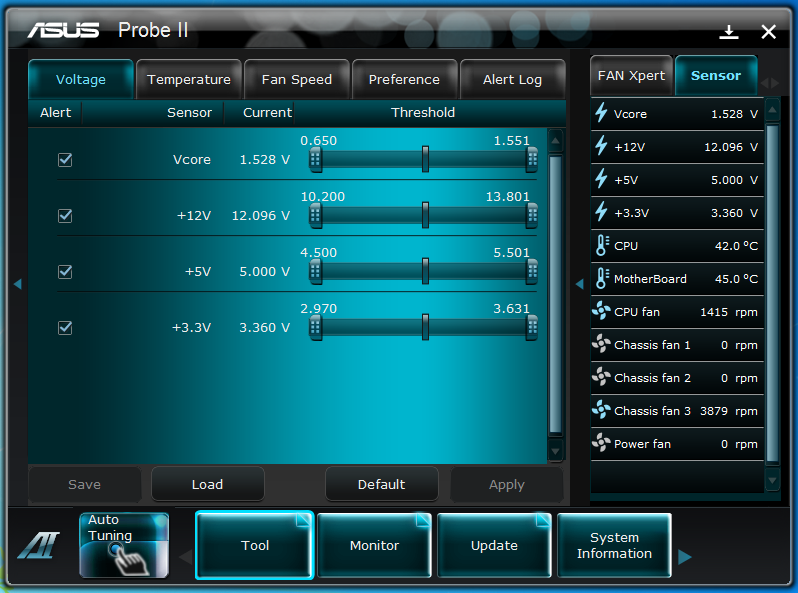 |
You also have a manual tool, TurboV, that you can use to fine tune your overclock. On top of the TurboV software you also have the Digi+ VRM software that you can use to adjust aspects of the power regulation system. Playing around here can allow you to get a few more MHz out of your CPU but also can have some serious side effects if you are not careful.
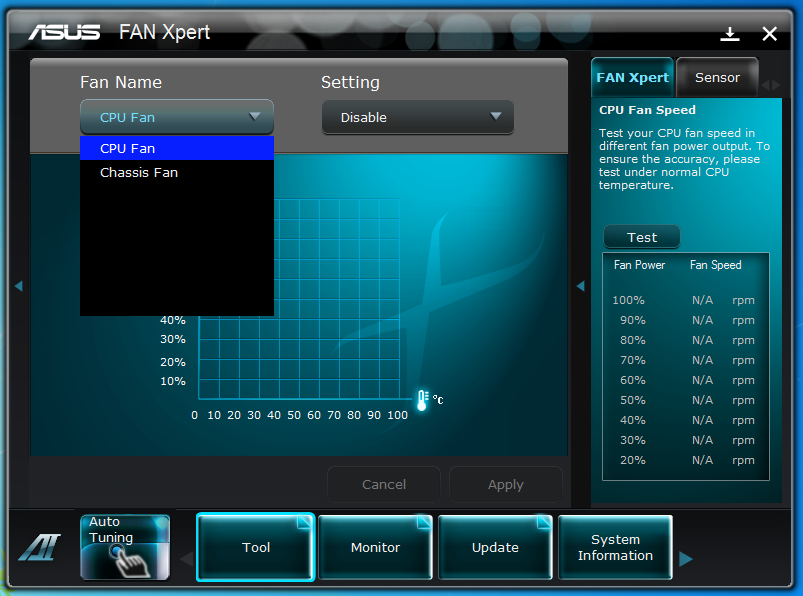 |
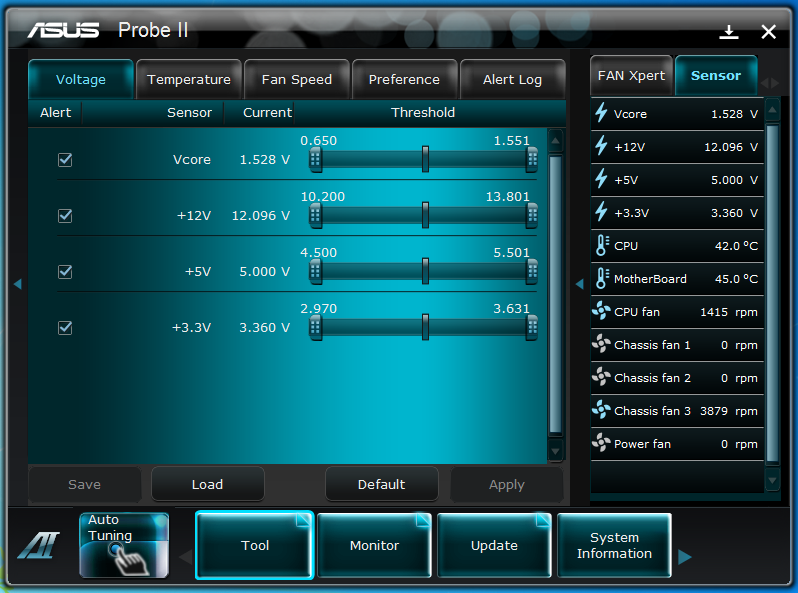 |
You can also track changes and make adjustments to system voltages in the Probe II pane while you can monitor changes using the Sensor Recorder feature. It really is a great suite of applications bundled into an easy to use format.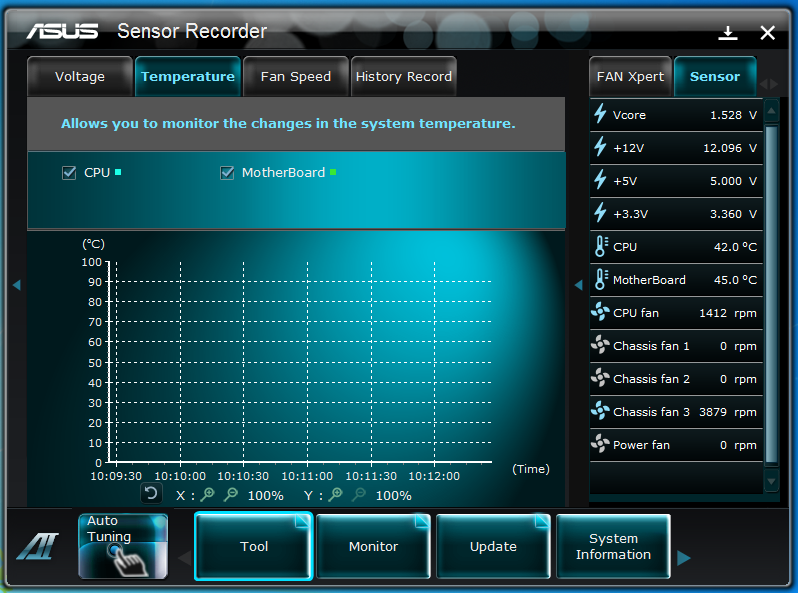
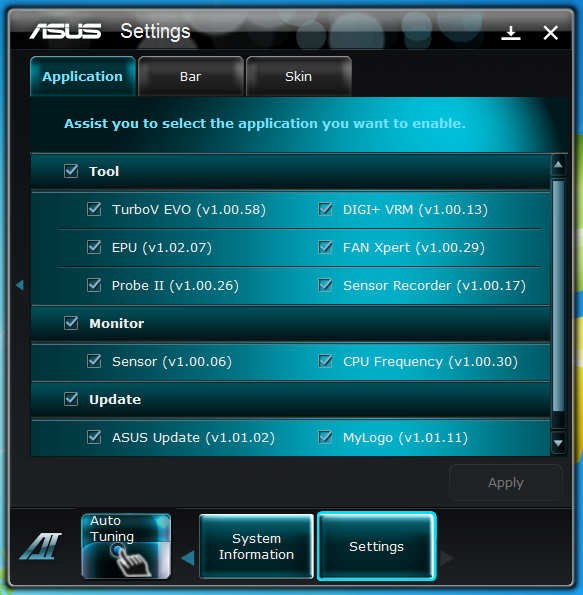 |
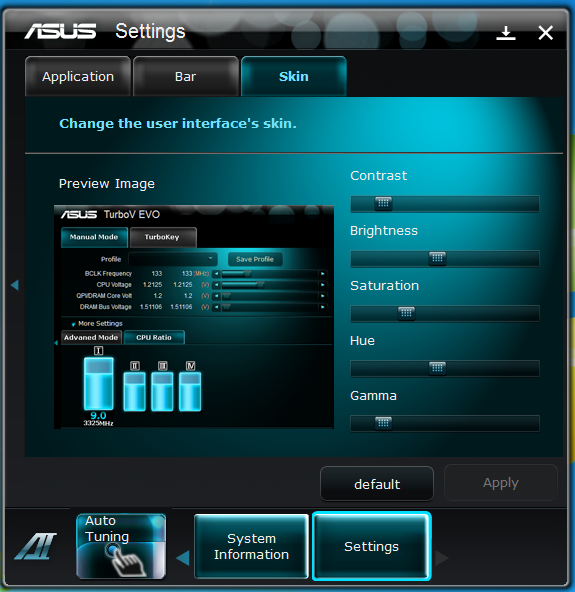 |
The Test System and Comments -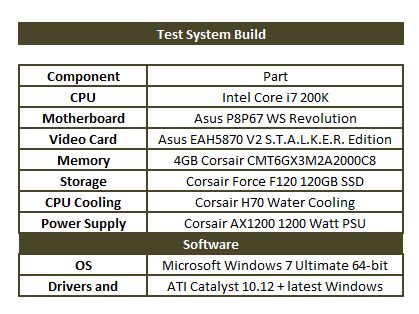
Our test system is built on an open bench. This has two effects on testing. First it allows us to see everything and also to setup and disassemble the test rigs quickly. Second it means that we cannot gauge the potential air flow found in a normal case. The air is pretty stagnant; some may say this is a great neutral testing method and it can be. However, it does mean that the temperature reading taken off of the components are not accurate to what an average consumer would see. This means that your thermal performance will vary from what we see here.
The days of the difficult system build are pretty much behind us. Unless someone makes a huge mistake and really screws up their drivers DVD or the layout of the board things are pretty simple. The Asus P8P67 WS Revolution was easy to work with. The design of the board cooling made plugging everything in easy (no lost knuckle skin this time) while their InstALL software gets all the drivers loaded in a snap. You do have to go back to install Ai Suite II but that is ok. For the energy conscious you can kick on the EPU software from inside Windows or through the new EFI BIOS. There really is not much to it anymore.
Performance testing overview -
Our testing is a little different than most. We combine both synthetic and real-world applications to simulate the types of performance common to the individual products. For motherboards this means that we run roughly six synthetic tests and two real-world. We will be expanding the real-world testing in the near future. But there is more to performance than just the raw numbers. As there are multiple components and sub-components on a motherboard there each item can have a distinct impact on the way the product will perform once you get it in your system. It is important to note not only the actual results but what they mean to you as a potential consumer. We will try to give this information to you.
But we do not just cover the performance aspects that are measurable. We also talk about the components that might not have a direct benchmark. These are items like Audio Quality, ease of use and installation.
Section 1 Subsystems -
Memory;
Memory performance is very important on a motherboard, especially when you have a CPU with multiple cores and threads. If you have slow memory your cores and threads can become starved for data to execute. To test memory performance we run both Sisoft’s SANDRA and Finalwire’s AIDA64. These two combine to not only give us accurate numbers but to validate each other. For testing at stock speeds the memory is hard set to 1333MHz while overclocking testing is done at the highest stable speed for the voltage of 1.65v this is due to the different memory dividers for each CPU. As such, the memory speeds will vary greatly. This means that the overclocked numbers are a little misleading and while they can show a trend are really only included to show if a board has a problem with memory performance at high clockspeeds.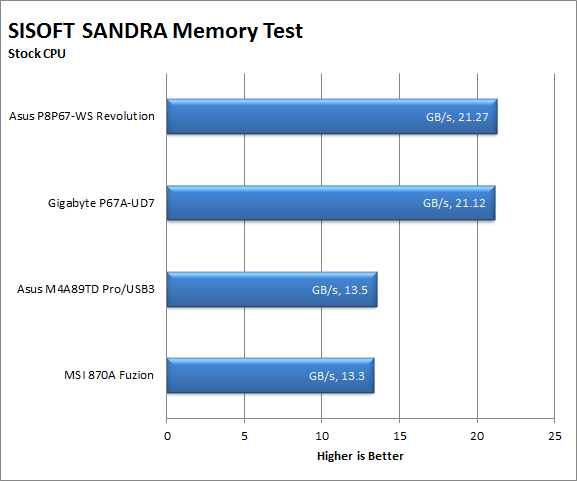
As with most Intel products these days the memory performance is more a function of the CPU than the board. However there are still times when improper trace tuning or a bad BIOS can kill memory performance. This is not the case with the P8P67 WS Revolution the board is solid and so is the memory performance. We see pretty solid numbers here even AIDA64 shows excellent memory bandwidth. This should indicate some solid performance in memory intensive applications like Lightwave 3D, HyperPi, AutoGK etc. At least we should see good performance if we have correspondingly good drive speed.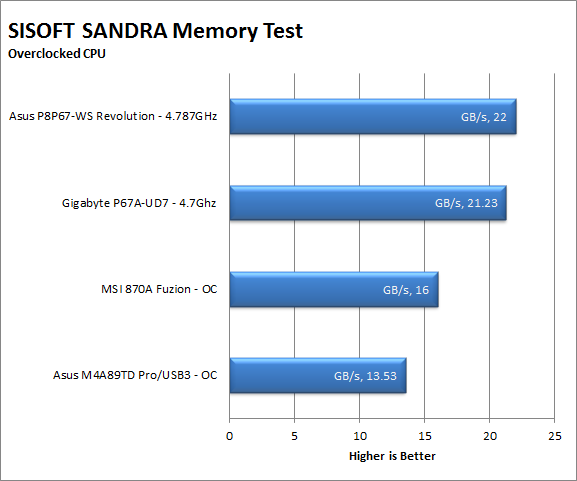
Of course when we overclock things the performance improves. It is kind of interesting to see the jump with such a small increase in memory speed but it is still there.
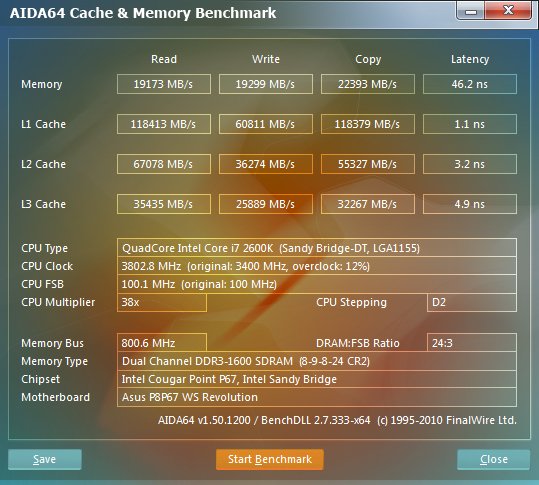 |
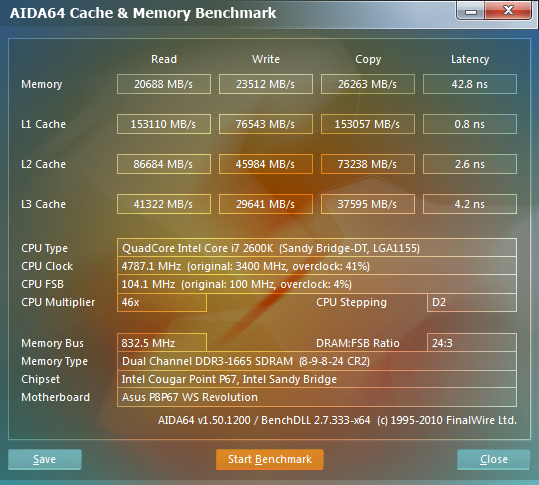 |
Drive performance;
Drive performance is also one of the major subsystems that goes to make up the performance of a motherboard. For our testing we use Sandra and AIDA64 again. We only test with single drives for each type of controller present on the motherboard (unless it is a professional product where we will use RIAD 5 and/or 10). We have also begun using a Seagate PS-110 USB 3 external HDD for our USB 3.0 performance. As a side note, we include the overclocked numbers here to make sure (again) that you are not going to see a major drop in performance due to minor instabilities at high clock speeds.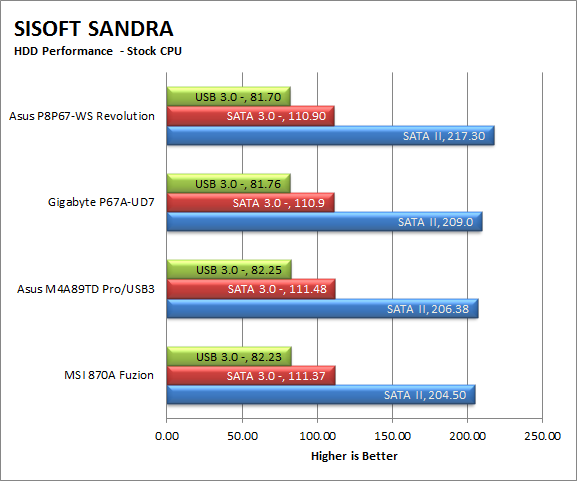
The P8P67 WS Revolution might have one of the faulty SATA controllers, but you would never know it right now. From what we can see the controller is rock solid in its performance and plenty fast. Now with this revision of the chipset we cannot be certain that this level of performance would last but we see no reason that you will not get just as much speed when the new cougar points are out as we see here. This performance level should indicate good speed in the most of the other apps in our testing suite with the biggest performance in test like HyperPi, and AutoGK.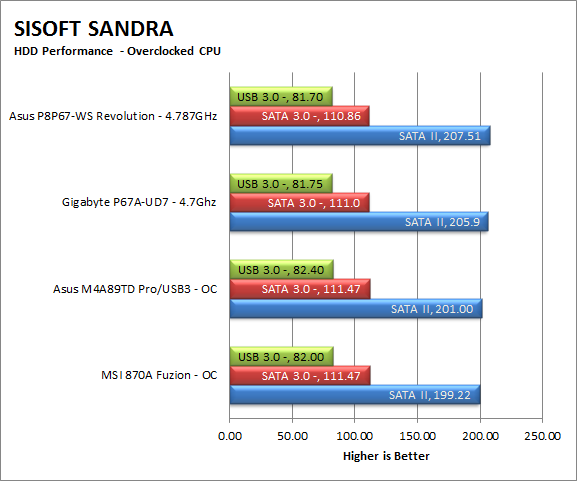
Interestingly enough when we push the system the performance from the HDDs drop, at least this is the case for the SATA II controller when you have an SSD attached. You are still getting good throughput here, but it is slower than stock for sure.
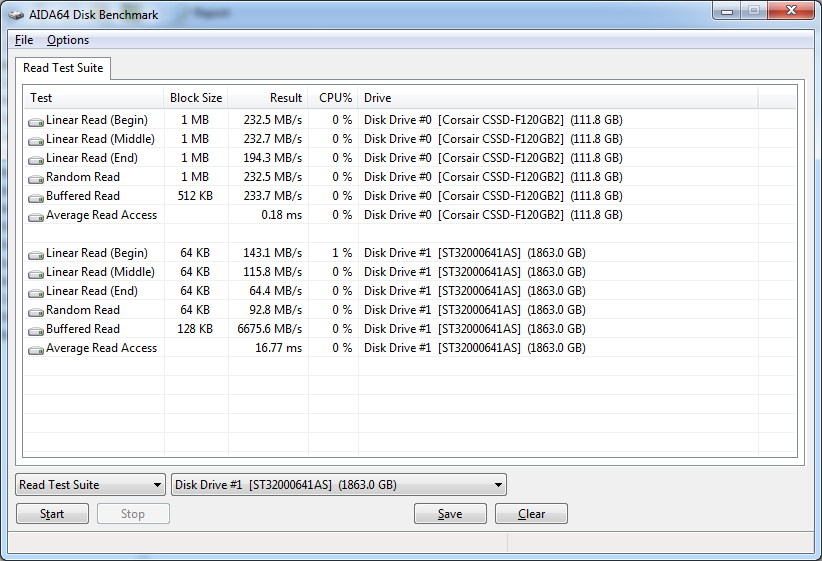 |
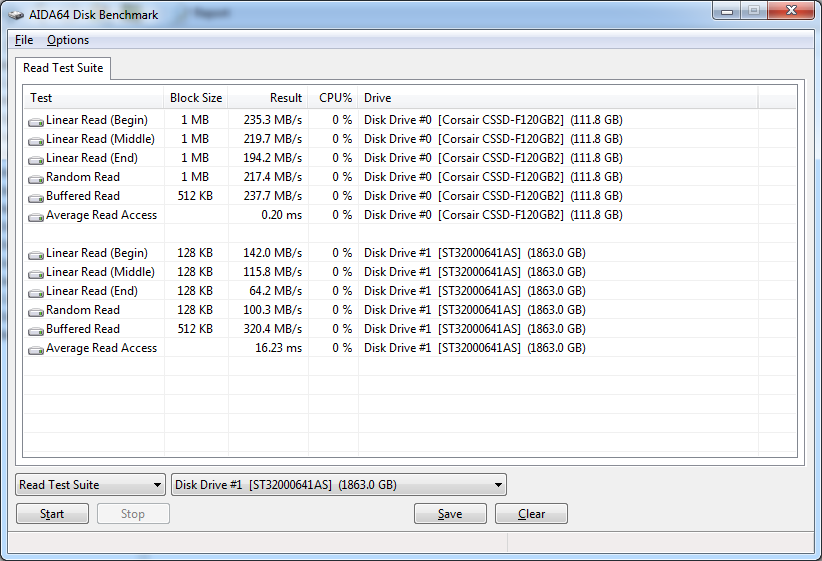 |
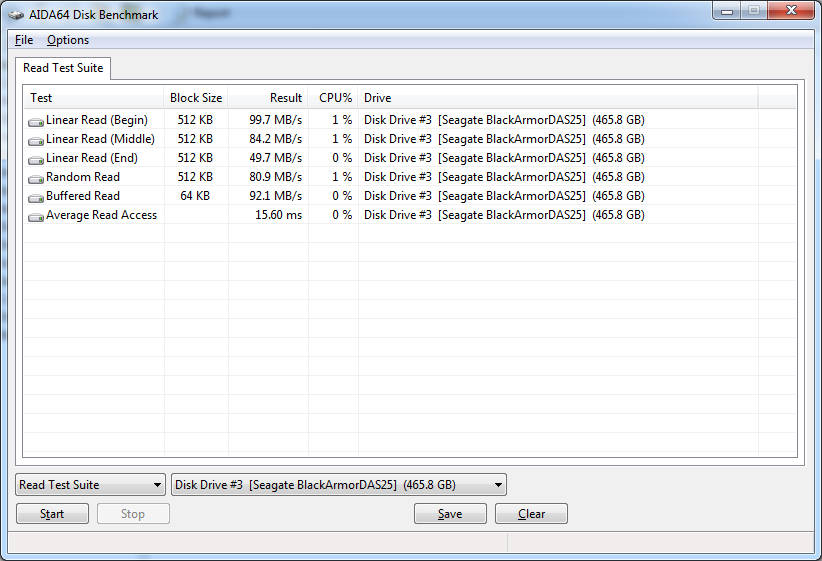 |
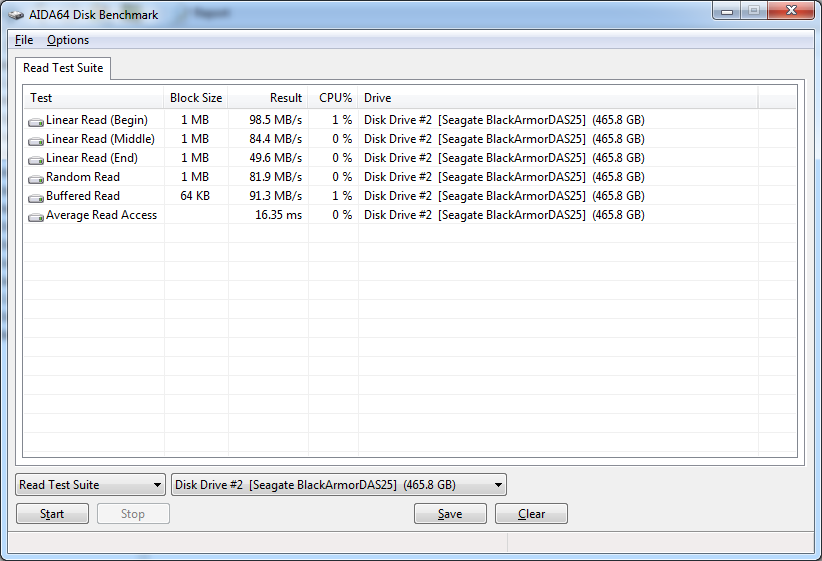 |
Power;
Power efficiency is another of those misnomers that we get caught up in. We hear about idle states and power gates. But what does that mean to you and I? On the surface having power management that reduces idle power sounds great and can be a benefit to someone that leaves their system on for long periods of time (and inactive) but how a system handles power under load and the delta between the two states is often more important than the idle power usage numbers. We use only P3 Kill A Watt instruments for measuring power. 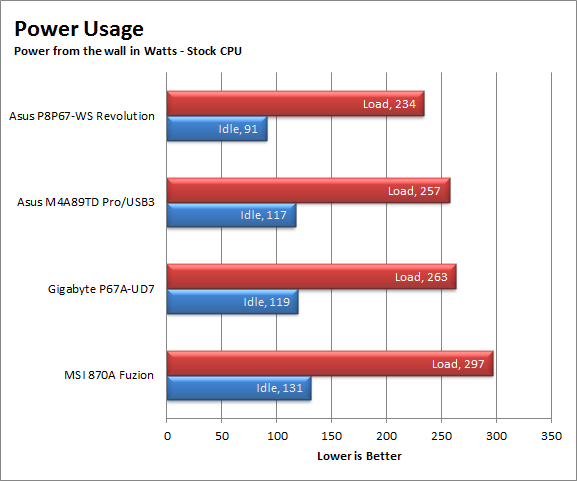
The power consumption on most Asus boards is very good. With Sandy Bridge and the P67 we see that continue. Not only do you have a CPU that is using less power, but we are also seeing Asus’ EPU and DIGI+ VRM coming into play for better power efficiency. 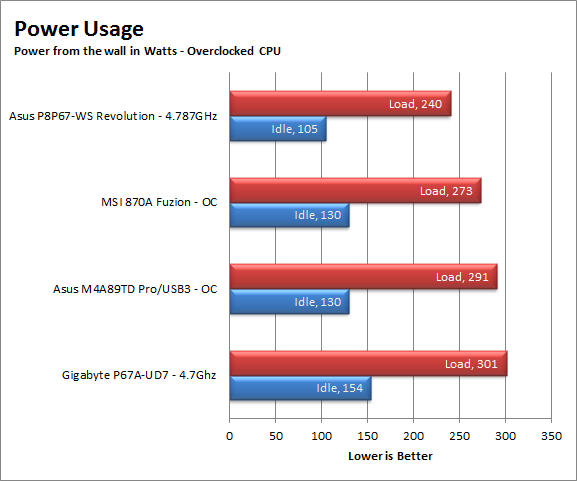
Even overclocked we are seeing a good power envelope. This is even more impressive when you consider the NF200 chip that is on the board. The good power efficiency means longer component life and a lower monthly power bill for you.
Cooling (Board Level);
Board level cooling is an important factor in product performance and longevity. Components like the chipset, VRM modules and even capacitors need to be kept relatively cool to prevent failure. As these parts are made of silicon, they have a thermal breakdown threshold; or melting point. At that temperature the actual transistors built into chip will begin to deform and break down. Granted, the threshold is often very high, but you still need to make sure that components stay away from this level of heat for longer product life. 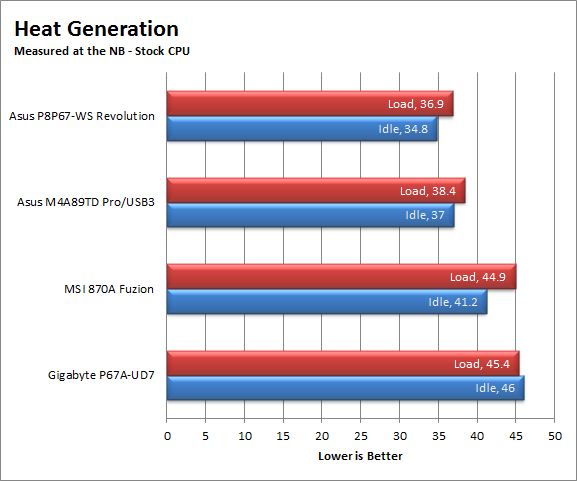
Let’s talk about heat; the Revolution performs well. This is despite the use of an NF200 chip. The heatsinks all stayed in the acceptable range even when overclocked and under load. As with the power efficiency good board level cooling means longer component life, better stability under load and less heat to worry about in your work area. 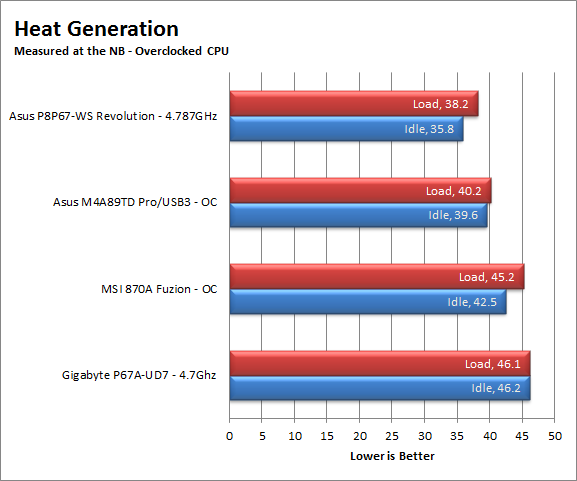
Audio;
Audio is highly subjective. What we find pleasing may sound “off” to you. That is always going to the problem with testing audio; results will vary too widely depending on the tastes of the listener. However, there are ways of measuring the audio output with an objective ear. There is also the issue of audio causing performance issues in gaming and video playback. The reason this is a potential source of concern is that all onboard audio CODECs (Compression/Decompression) are CPU controlled. This means that while the audio chip controls the audio levels and effects of the audio the actual work is done on the CPU. Usually this will not be a problem with today’s powerful CPUs. Even the lower and consumer level products can handle high-end audio these days. But again there is the chance that a bad design or software will hinder your system and performance. On the other side the limits of board space, cost, etc will also prevent the level of audio quality you can get from an add-in board. We test all audio parts with three media types, Movie (DVD), MP3 Music, and Gaming. These are pushed to our Tec On model 55 Tube Amp to see if we can detect any signal issues in the reproduction.
The Audio on the WS Revolution is very good for an onboard CODEC. It is not the same quality as a Xonar or another discrete audio device but it performs very well. This will be a benefit when gaming, watching movies… you know the sort of thing.
Networking;
This one is something that is a requirement anymore. If you have a computer, the chances are good (like 99%) that you are also connected to high-speed internet. With this you need a good and solid LAN chip to make sure that your data flows properly out and back.
As we told you before Asus is moving to put an Intel LAN chip on everything but the very low end. We see that here with a dual LAN configuration. You have one port that is Intel LAN and the other is a RealTek GBe controller. Both do very well and normal file transfers and video streaming. We also did not note any issues with online gaming or web browsing. As more services move to the web solid networking performance is critical, the P8P67 WS gives you that.
Section II - Performance Tests, Synthetic -
In this section of testing we cover the synthetics. These are tests that run a scripted sequence of internal APIs or that use another installed application to perform a series of scripted events. They are great in that they can provide reproducible results across various platforms. On the down side, synthetic tests can be fooled with driver tweaks and optimizations. In some cases it is necessary to rename the .exe file to something generic to discover if this is the case. In any event when this is needed (when a test shows a drastic difference in performance over the renamed exe) we will note this and show both results for comparison.
PCMark Vantage -
PCMark Vantage is a suite of tests designed to test the power of your computer. It runs task that range from productivity to gaming (DX9 only). It is a great test to identify potential problem areas with general performance on a system. It can also show how well a single component can increase or decrease system-wide performance. We run both the x86 and x64 PCMark Suites for testing.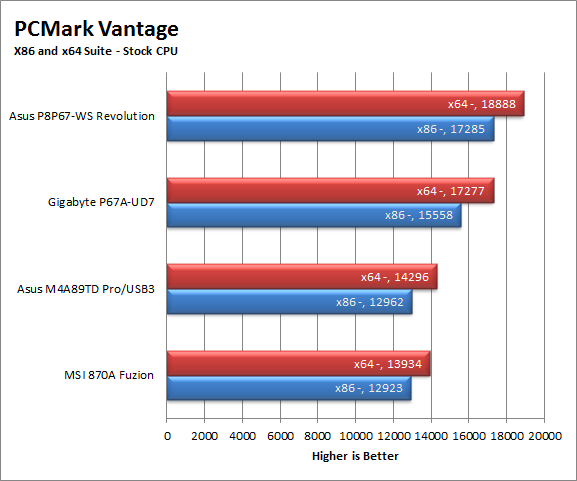
Even at stock speeds the scores are impressive. This test would seem to indicate that the WS is a great board for general computing. Of course we would never ask you to rely upon just a synthetic test so while this is a good sign, we will have to wait and see what else the WS Revolution can do.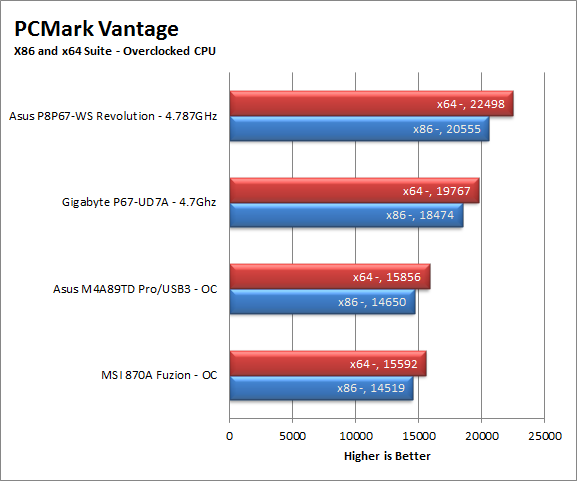
The overclocked scores are just plain sick; it really shows you what you get from Sandy Bridge on a good platform.
3DMark 11 -
3DMark 11 is the other FutureMark test that we run on our motherboards. This test simulates the typical tasks that a GPU (and system) would have to perform to provide you with a good gaming experience. It is based on the DX9, 10 and 11 engines but can only be run on systems that have DX11. The suite of tests covers rendering from all three APIs, AI computations and Physics; that is right there is no more proprietary PhysX to worry about. Instead FutureMark went with a traditional CPU bound Physics engine to put things one a more level playing field. 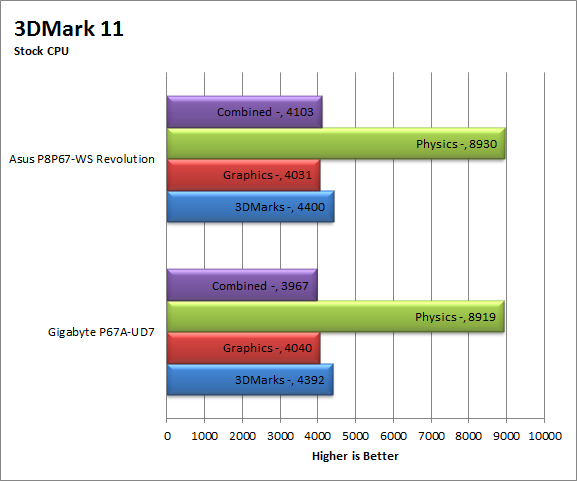
As FutureMark dials in closer to a real gaming experience we are seeing what our real-world gaming tests have shown. The CPU and Motherboard do not have a major impact on gaming performance. With that said it is also possible for someone to make a mistake in trace tuning, the Audio CODEC or even drivers that can cause issues with gaming performance. Thankfully the P8P67 WS Revolution has none of that. Once again, this test is only an indicator for gaming potential; it is not the final say on that, the indicator is good for now.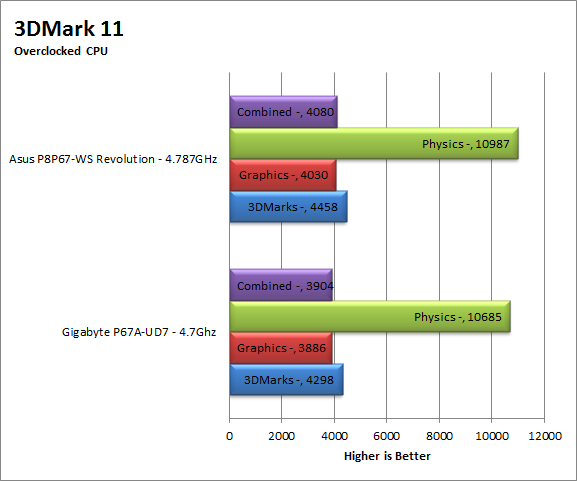
HyperPi 0.99b -
HyperPi is a front end application that allows you to easily run multiple instances of the SuperPi application. SuperPi, for those that are not familiar with it, is an application that measures the time it takes to calculate the number Pi out to as many as 32 million places. This calculation is then checked and run multiple times (up to 24 for a 32M run). This test stresses the CPU, Memory and HDD as data is handed off between the three. If there is a weak link, HyperPi will show it. For our testing we run the 32M test on as many cores (and threads) as the CPU has available. The slowest CPU time is then recorded. 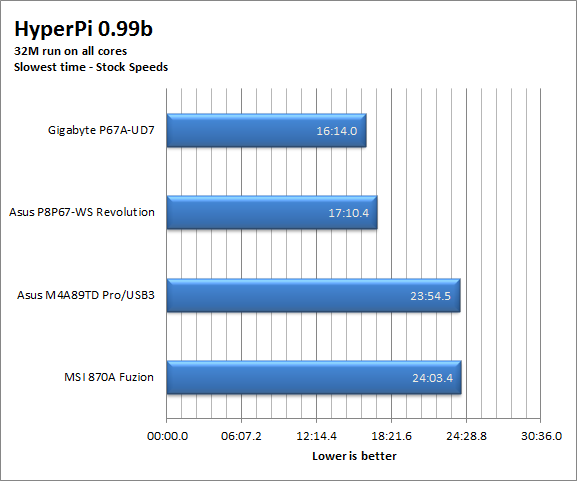
Under stock speeds the WS Revolution comes in almost a minute behind the leader. This is a little disappointing and was not expected based on the HDD and Memory performance we saw earlier. We ran this test more than our normal three runs but came up with similar times during each run.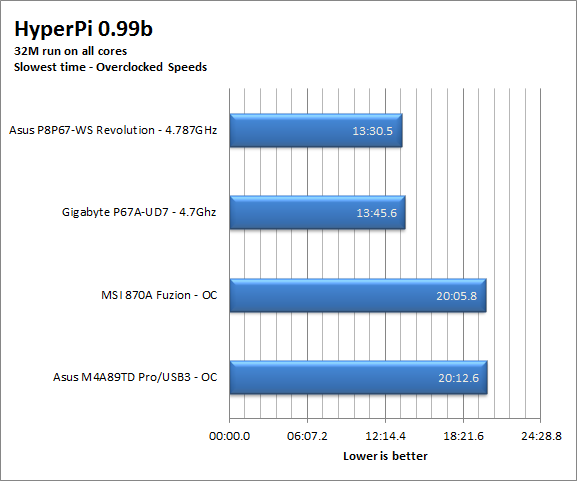
When overclocked the Asus WS Revolution kicks things back into place with a much better score. The Revolution comes in just over 15 seconds faster than the UD7.
Cinebench R11.5 -
Cinenbench R11.5 is the 11th release of Moxon’s rendering test. This test is based off of the Cinema 4D engine, which is one of the industry standard tools for digital animation. It is a powerful product with many different modules that can be “plugged” into it to increase its effectiveness. With Cinebench you get to see how your computer would do using this application. There are two tests; one tests the CPU’s ability to render an image across multiple cores or threads. The other tests your systems ability to handle OpenGL based rendering. 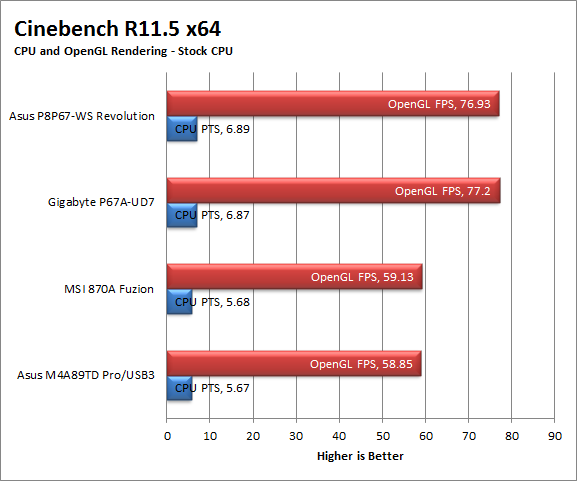
Once more the P8P67 WS Revolution shows an excellent level of performance with the Cinebench rendering test. This test lets us know that the WS Revolution really can handle professional software and the demands they place on a system even if it is only a synthetic test.
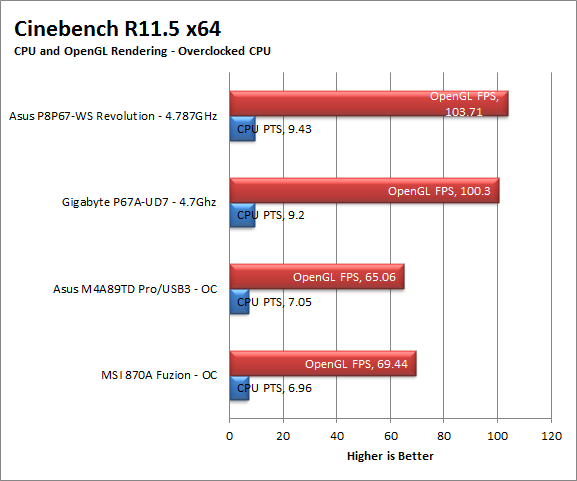
Section III - Performance Tests, Real-World -
Here we have two tests that are designed to put the performance of the motherboard and its subsystems to the test. Both require good CPU, Memory, HDD and even to a lesser extent audio and network performance. The two tests we chose were Lightwave 3D 9.6 and AutoGK 2.55. We will be adding at least one more real-world test to this battery in the near future, but for now these two cover quite a bit.
Lightwave 3D 9.6 x64 -
Lightwave is another industry standard application for 3D animation and rendering. It has a large tool base and the rendering engine is highly threaded (when using the right render model). This application is also capable of expanding to 4k resolutions as well as ray tracing for rending the light sources. For our testing we use frame 470 of the Pinball scene found in the LW 9 Content folder. This uses the newer perspective camera that is better suited to a multi-CPU/Core environment. This camera style also uses ray tracing and a much improved anti-aliasing method. Settings are shown below in the attached screen shot. Of course these are single frame renders and they are not a complete picture; for that you have to take into account the number of frames an average project would have. In a typical 30 second commercial you will have around 840 to 960 frames (at 28 – 32 FPS) this means that you have to multiply the time of a single frame by that number just to get a vague idea of how long that 30 seconds would take. This is because each frame will have a different render time based on complexity.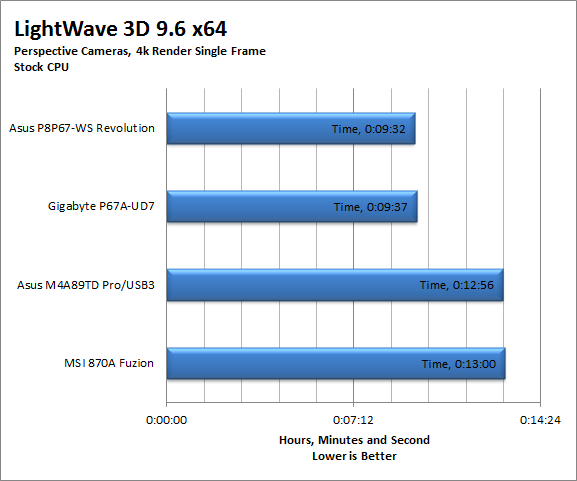
The Lightwave performance here is great. When you consider where we were with the Core i7 and Core i5s the new Sandy Bridge CPUs are starting off at a much better place. We even see an overclocked Core i7 2600k come close to our times for the 980X overclocked (that time was 6:40). 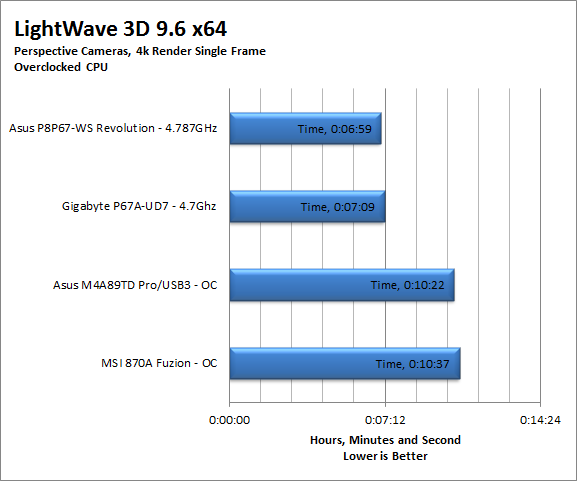
Of course our estimated 30 second project render times will show you how important each second is when you are talking about rendering. 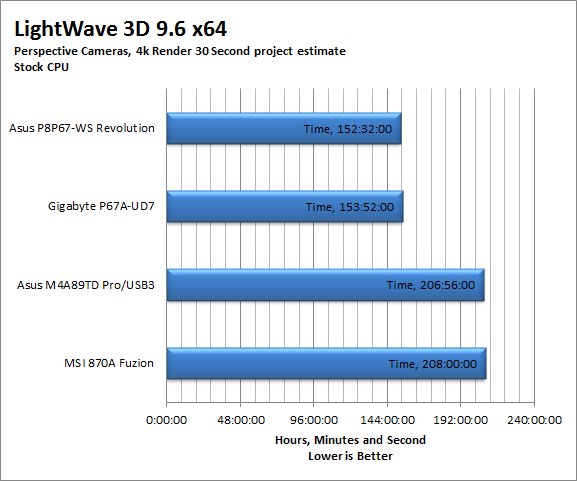
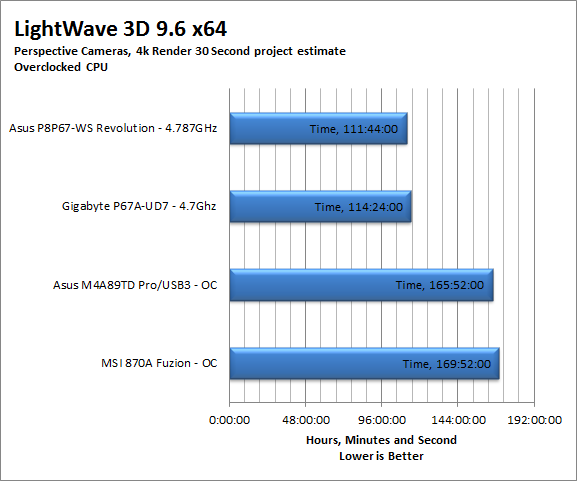
AutoGK 2.55 Transcoding -
AutoGK is a transcoding software that is really multiple parts combined to make an easy to use whole. It combines, items like FDD Show, Xvid encoder, Virtual Dub and others for use in converting one media format to another (usually Xvid AVI). It will not transcode copy protected DVDs or Bluray discs yet (you still need a decrypter for that). But it does an excellent job on everything else. For our testing we use a 2 hour movie that has been placed onto a standard definition DVD for playback; we then transcode this DVD to a 100% quality AVI with the original audio intact. This puts a strain on the CPU, Memory, HDD and the attached DVD ROM drive.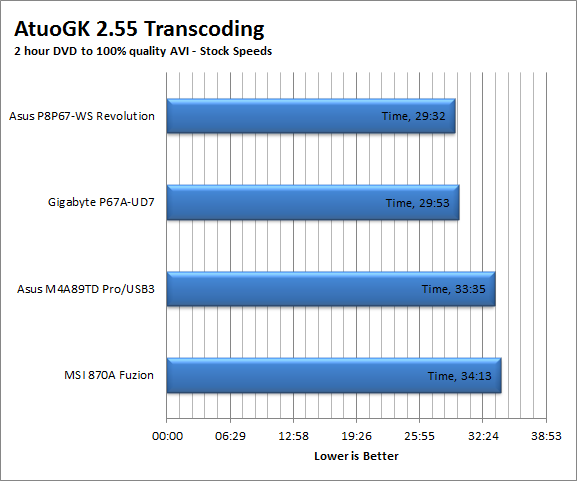
The AutoGK numbers here are a combination of a fast CPU, good memory performance and solid HDD speeds. Transcoding is very important these days as everyone does it, whether it is iTunes, AutoGK, or another application it is good to know that Sandy Bridge and the Asus’ P8P67 WS Revolution can get your movies into the format you want fast.
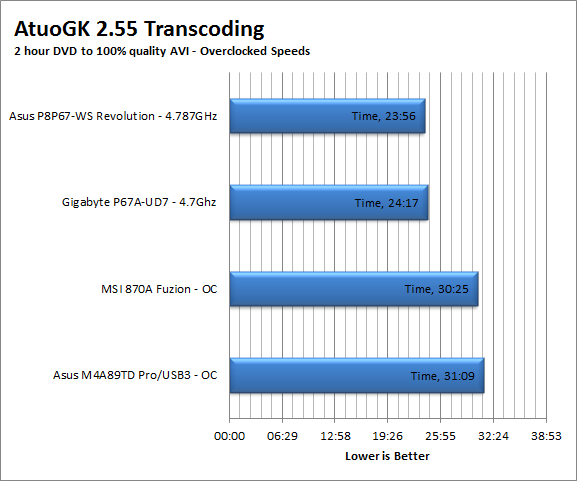
Section IV Performance – Gaming -
Gaming as a test of motherboard performance is sort of a joke these days. The big player in the gaming arena is the GPU. Everyone but a few hardcore PR teams know this. However, it is important to run at least a few (one from each current DX version) to see if there are any issues with the combination of components on a motherboard. These are items like Audio lag, memory lag and of course problems with the PCIe lanes and signal traces. If there are issues in design, drivers or BIOS then you can have odd gaming performance. So without much more preamble let’s dive into the three games we currently use; Call of Duty Modern Warfare 2 for DX9 FarCry 2 for DX10 and Battlefield Bad Company 2 for DX11.
Call of Duty Modern Warfare 2 DX9 -
This is an excellent but short game that put you right into the action from the beginning and does not let up the pressure until the very end. The graphics are a little better; most notably the night and thermal imaging have been improved. The AI is still the typical COD “bar fight” style AI, with maybe a tad more finesse. All in all it is not a bad game to play and a decent one to use for testing. Our testing run starts at the bridge and ends after you clear the school in the first level of the game. Settings are shown below as are the performance numbers.
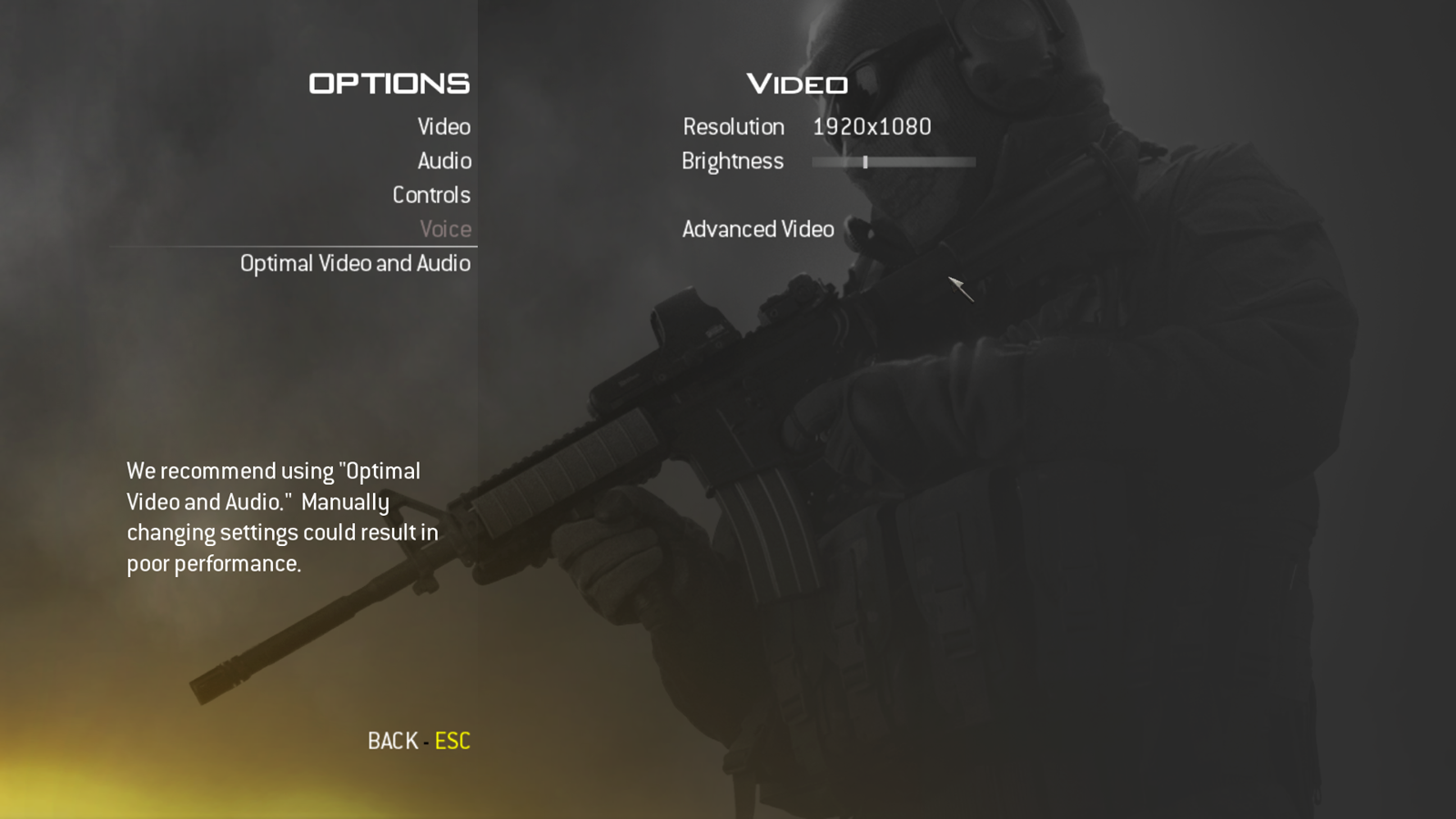 |
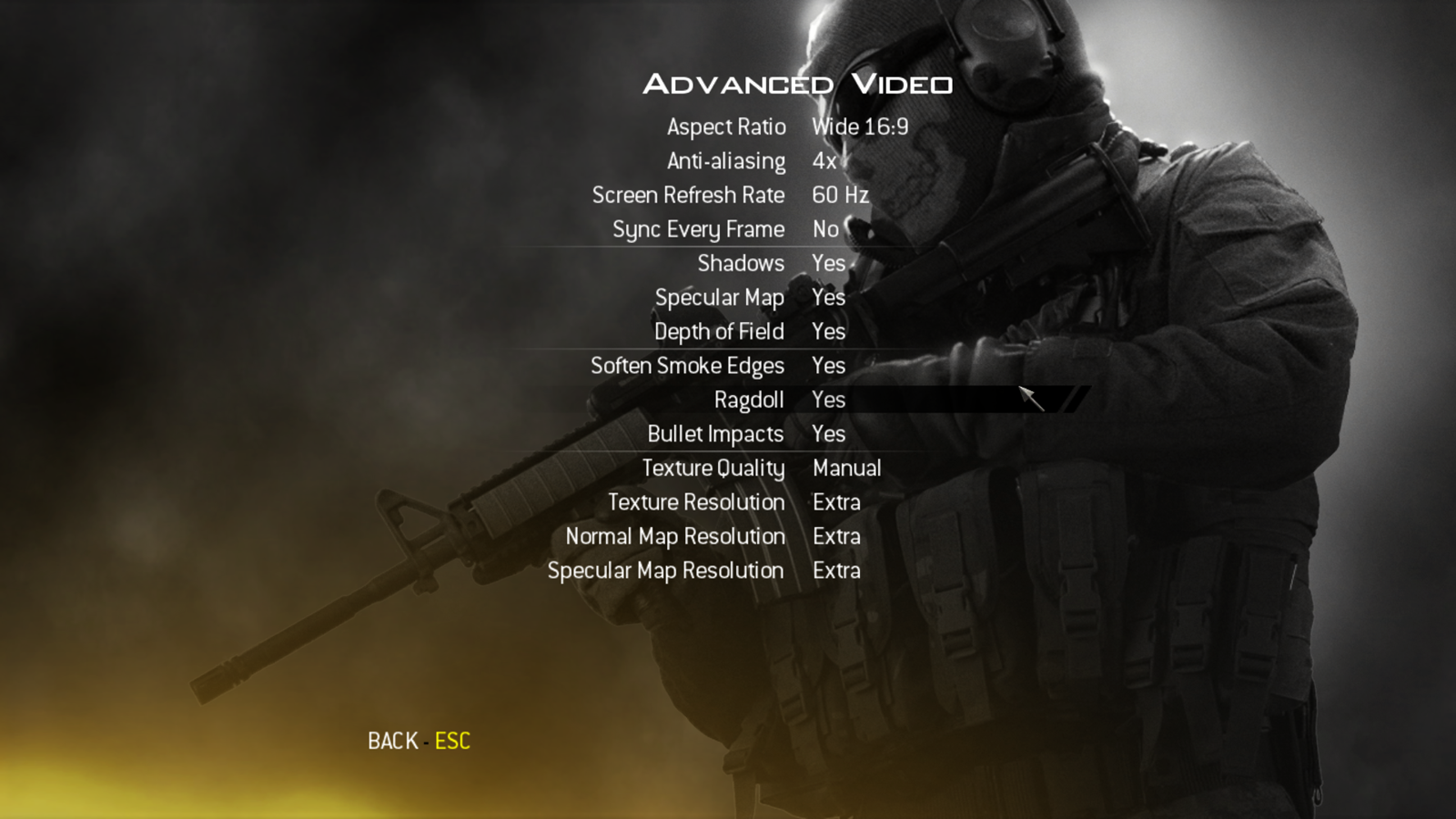 |
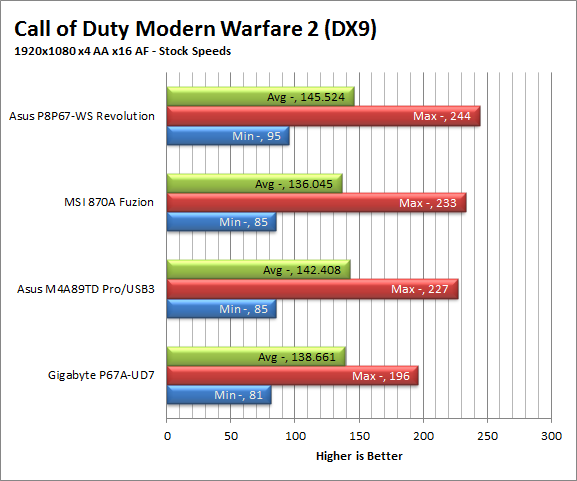
All I can say about the numbers here is… Boring! I mean look at the delta in combination with the lowest minimum FPS. I know someone is going to say, “Then pick a rougher game” the problem with that is Modern Warfare 2 is still popular as are many DX9 games. 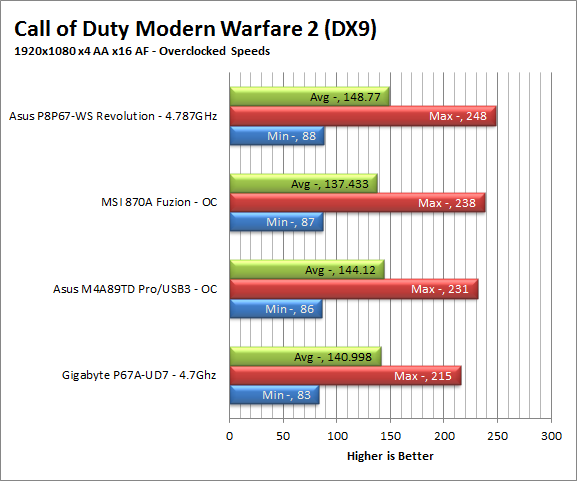
FarCry2 DX10 -
Although not one of my favorite games this tedious game does have some good graphics. The large sandbox style of the game lends to mission based play. The only problem is that the AI is rather low grade. Still the more CPU power the more the bad guys try to do. Over all the game was a little bit of a disappointment to play, but still not a bad DX10 representation. Our testing run starts right after you get your first mission to clean out the safe-house and ends after the hostage rescue. Settings and performance numbers are shown below.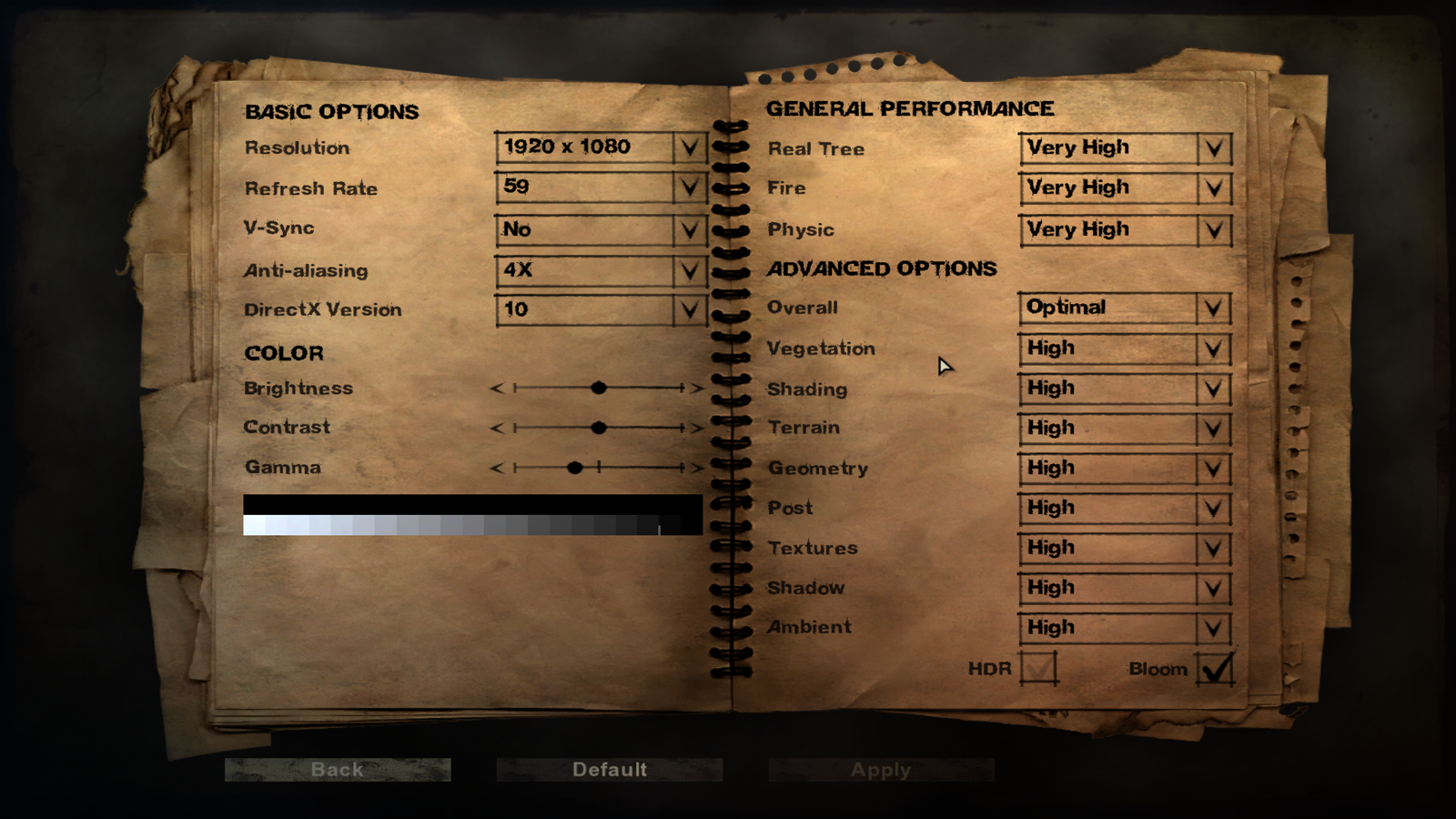
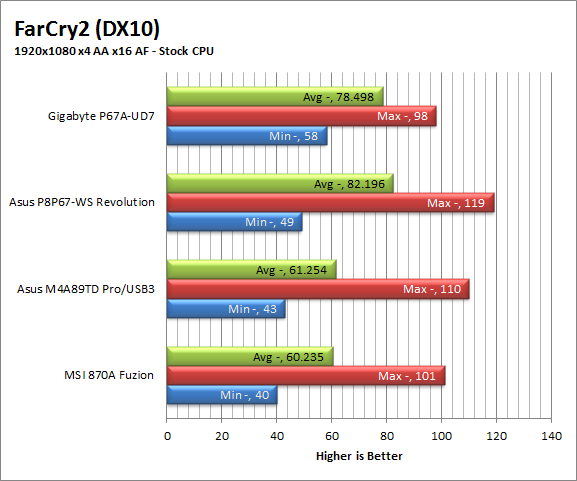
For FarCry2 the numbers are a little less boring but they are still fairly close. Then again this game was developed in cooperation with Intel so it does lean on the CPU a little more than many games. Still it is important to note that any of these platforms would give you a good gaming experience from an FPS standpoint.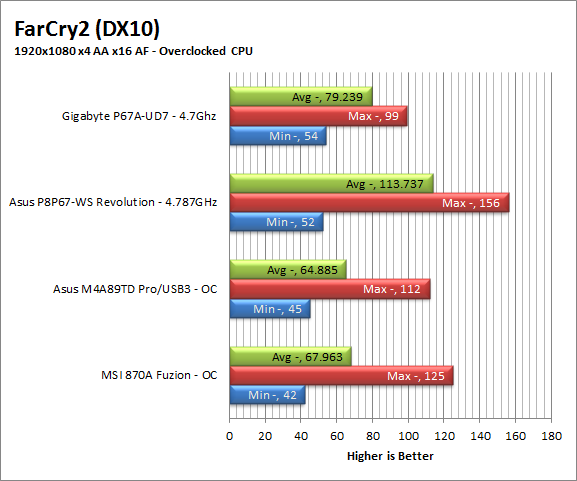
Battlefield Bad Company2 DX11 –
I have liked many of the Battlefield games. They usually tend to be fast paced and fun. With Battlefield Bad Company 2 you do get some of that, but there is something about the graphics and the movement that just does not sit right. The AI is a less sophisticated form of the bar fight AI, but it gets the job done. Still, the game is good for testing as it can put a strain on the components of the board. Out testing run is the entire first level, from beginning to end. Settings are shown below along with the raw numbers.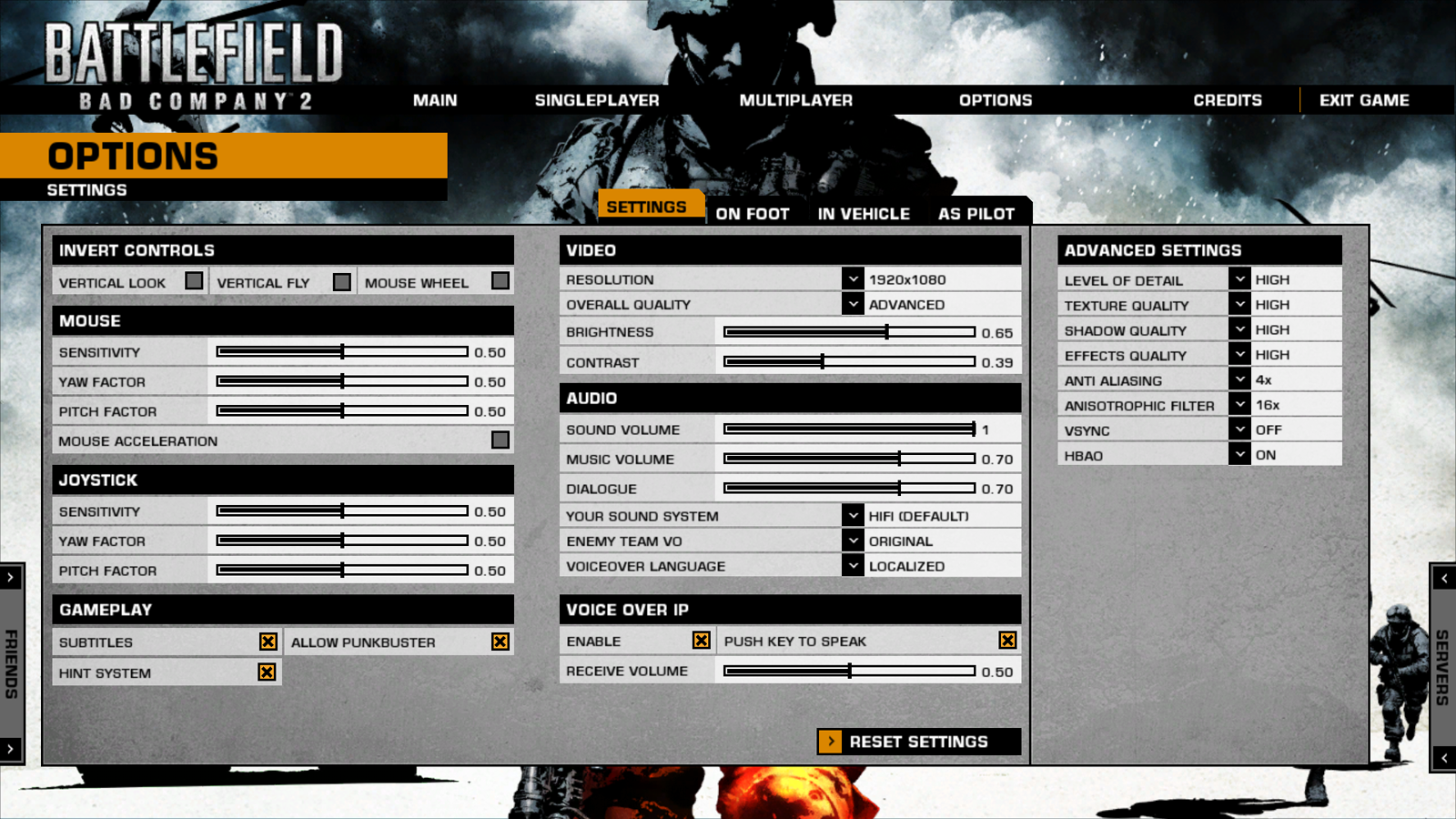
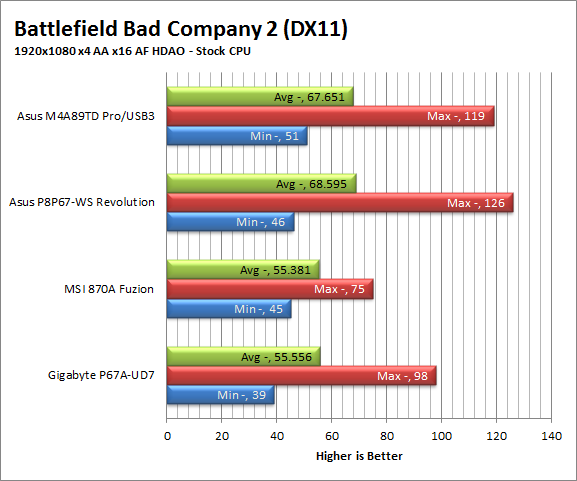
Well look at this; after all the talk from AMD about integrated platforms we and how their systems when combined we good for gaming we see an example. Yes, we do have to point out that Bad Company 2 was developed in cooperation with AMD for the 5xxx series GPUs but. It is still interesting to see this when Intel has the upper hand in so many other performance tests. Once again, the delta between the systems is close enough that you should get good performance out of any one of these.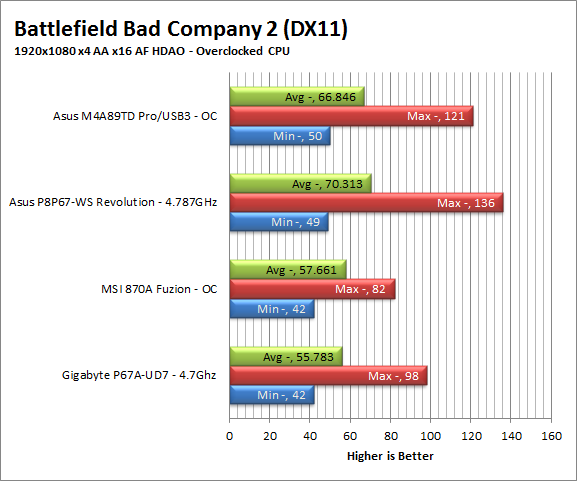
Gaming wrap-up;
What can we say about gaming that the numbers have not already shown? Well there is lots to say really. There is audio performance, networking, and general speed of the system. The Asus P8P67 WS Revolution does very well on all of these. The audio was good with regular speakers and also did well with headphones (although without a headphone amp it is not as good as it could be). The networking performance was top notch when gaming online and the general speed was great, no lags in loading up the levels or anything like that. Despite being aimed at the workstation crowd the Revolution would make a pretty good gaming platform too.
Value -
Value is another very subjective topic. What is expensive to some might be a deal to others. You can look at this topic in multiple ways. One is raw price and the other is what you get for the money. Each is accurate and both are correct ways to look at price/value. We tend to look at features, performance and real-property when we discuss value. However, we also take into account the raw cash cost of the item.
I am not sure how to approach this one. We all know that the Cougar Point MCP has a SATA II issue. It is an issue that has impacted the market in a very negative way. The flaw (which may or may not show up over time) has caused many people to pull these products from the shelves. This was a foolish and kneejerk reaction in my opinion. They did this even after Intel had stated that they would fix the issue. We now have almost every vendor stating they will cover the replacement costs of these products if the issue arises. Boutique dealers are extending the warranty on systems that have a P67 board in them just for this reason. I think the market has overreacted greatly on this one. If you look at the performance to be had from your average P67 + Sandy Bridge system it is still a good choice and really a good value if you know that Intel and your manufacturer is going to stand behind it.
Speaking of RMAs Asus has made a formal announcement on what they are doing with the affected P67 motherboards. You can read all about it on their website. To sum things up, Asus is going to take care of you if you have a P67 board with the Rev2 Cougar Point MCP.
Conclusion -
The Asus P8P67 WS Revolution is a great board. The clean layout combined with the feature set really makes it stand out. I like the way that Asus is bringing the features and technology that have made their ROG line so popular to their mainstream and consumer products. It shows a level of consumer commitment that is often lacking. Even with the current issue I would recommend this board, it is not hard to imagine Asus dropping in the fixed MCP and rolling these back out in the March-April time frame with the same (or better) level of performance and stability we see here today. After all with Tri SLI/Crossfire, Dual Intel LAN, good cooling, solid overclocking potential and everything else how could you go wrong?
