Reading time is around minutes.
The EEE Pad TF101 Transformer and Dock -
To kick things off we will start our tour around the Transformer with the Tablet only. As we told you above it is a 10.1 in display but the total dimensions are 271 x 171 x 12.98 mm (10.67 x 6.7 x .51 – Inches) with a weight of only 680 grams (1.5 Pounds). These specs are not bad at all and after working with the Transformer for a few weeks I can say that this weight is very comfortable.
 |
 |
Visible along the bottom edge we find the charging/data port and the lock channels for the Dock. Along the upper edge of the screen we can just make out the 1.5MP camera that can be used for Video Chat (Via applications like Qik). The smaller dot near the camera is a light sensor which ties in with Android 3.2’s auto brightness feature and also knows when you have closed the transformer so it can lock the screen and prevent accidental application launches. 
Rotating the Transformer 90 degrees we find a small collection of controls; Sleep/Power and Volume up and down. On the opposite side of the Transformer we find a little more. Here we have a MicroSD card slow that can handle up to a 32GB MicroSD card, a Mini HDMI 1.3a port, and the more mundane headphones port.
 |
 |
Flipping the transformer over we find a textured back cover in a slightly off shade of brown. I was a little surprised at this color as it is a tad dull and unattractive. I would have thought the Transformer would look nicer with a color like a glossy black or a dark grey even, but this is just my personal opinion. Of more importance is the 5MP camera that is located on the back; this camera is lacking a little something though. Again I would have thought that Asus would want to “out feature” the competition and include something like an LED flash or light for taking video. Sadly this feature is not present.
 |
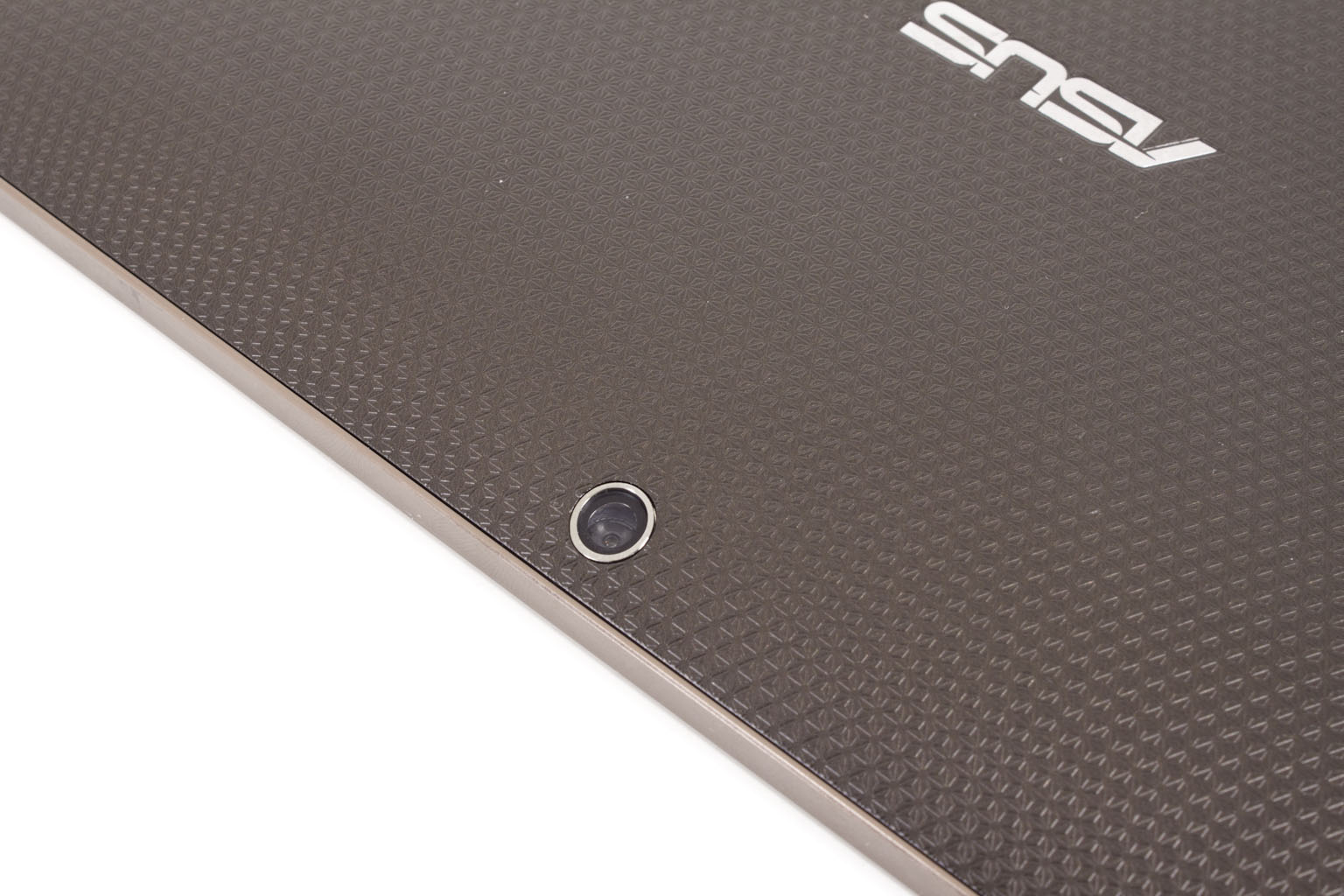 |
There are other items that are both visible and not visible. The Transformer uses an LED Backlight IPS display which is a common and inexpensive panel to use in tablets these days. With it you get a decent resolution of 1280x800 (16:9 ratio) and an increased viewing angle of 178 degrees. The color saturation on the IPS is good but you do lose some compared to the more expensive AFFS display like Asus used in the EP121. Under the hood you have the nVidia Tegra 2 SoC (System on Chip) which also includes a Cuda Enabled nVidia GPU and their HD audio controller. This is a slightly improved one over the excellent one found in the ZuneHD which is good news for those audiophiles out there (and is better than the Cirrus Audio one on the iPd2). You get 1GB of memory for the two 1GHz cores in the Tegra to operate with (which is double what you get on the iPad 2). From what we are seeing here, this is leading towards an entertainment device and less of a productivity one, but we will reserve judgment for now. Complete technical specs can be found on Asus’ website.
 |
 |
Taking a look at the dock it looks like the lower half of a netbook, which is pretty much what it is. You have the smaller “Chiclet” style key, but these do not have the same feel as the ones found on more expensive products. These have a rough feel to them and at times do not respond to a light hand. I found that I had to increase the pressure of my typing to make sure that all of the keys responded. As the battery drains on the dock this seems to increase which could be a defect in my unit, but I do not think that is the case. The touch pad and single button have a good feel to them, but I do wish there was a right click feature added into this instead of requiring the long press to activate additional options.
 |
 |
Along the left edge of the dock Asus has placed the charging port and a single USB port. Yup that is right; you have multiple USB 2.0 ports on the Transformer dock. These are useful for additional storage or for a real mouse if you chose to use one. On the other side you have a full sized SD, MMC, SDHC card slot and another of those USB ports.
 |
 |
The dock part of the dock has the Asus pin out port and two locks to make sure that the Tablet part of the transformer stays firmly in place. The unlock slider is also visible in this shot. Flipping the dock over we find four rubber pads that act as feet. The hinge also has two longer rubber bumpers this is because when you open up the Transformer the hinge puts a little bit of a tilt and rests on these. The Dock also acts as an extra battery and can extend the life of the Transformer under normal usage (to find out just how much you will have to keep reading).
When you put the Tablet and the Dock together they really look like a typical netbook. We received more than a few compliments on it and quite a few questions about what it was and how much it cost. Considering the amount of talk about the Transformer I was surprised by the questions about what it was. It seems that while the tech community knows all about the Transformer the general public does not. Comments like “oh it’s like an iPad” were common and this is with the Transformer for sale in stores like Best Buy. I think Asus might want to invest some money into a general marketing campaign top get more information out to the rest of the market.
 |
 |
 |
 |
So, we now have a good idea of the spec and design of the Transformer; now let’s look at some of the not-so-obvious features and then how well it performs.
