The Trigger App -
The Trigger’s control App can be downloaded from the CMStorm website. From there it is very simple to get it installed and running. Thanks to the 64KB of onboard memory you do not have to install this software on every computer you will be using the Trigger on. You can simply setup your profiles and store them on the onboard memory and you are all set (you have options for five different profiles). 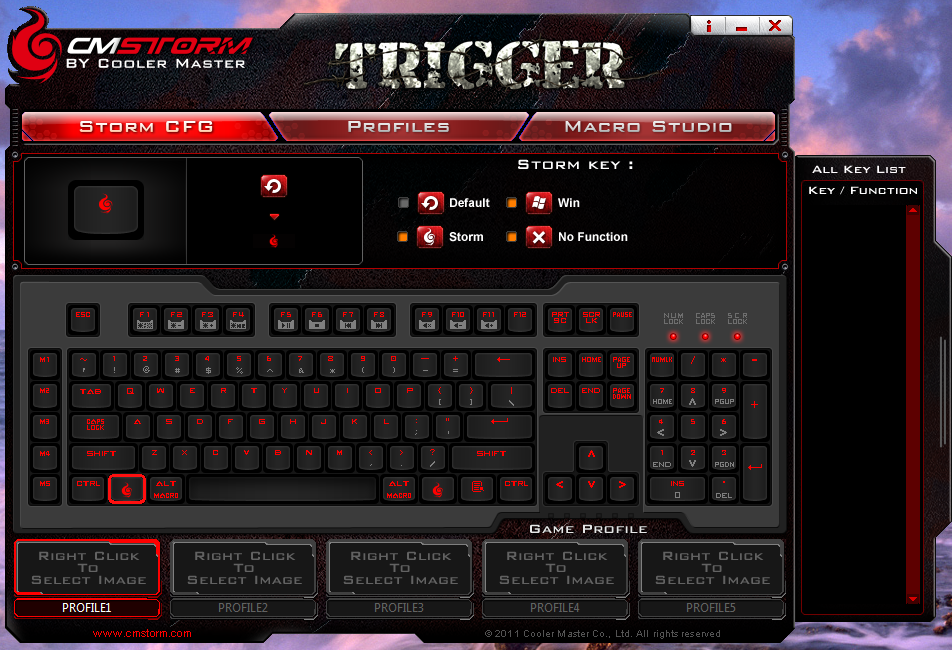
Each of these profiles is very customizable. You can set a profile to launch when you start up a certain application, move its place in the lineup and even add a logo to each profile to make them stand out more.
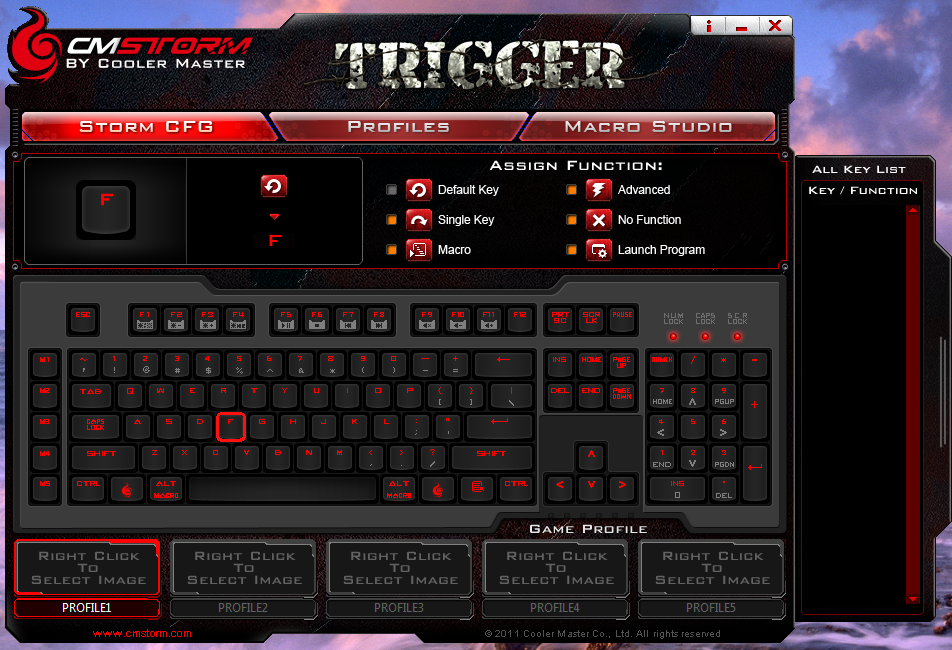 |
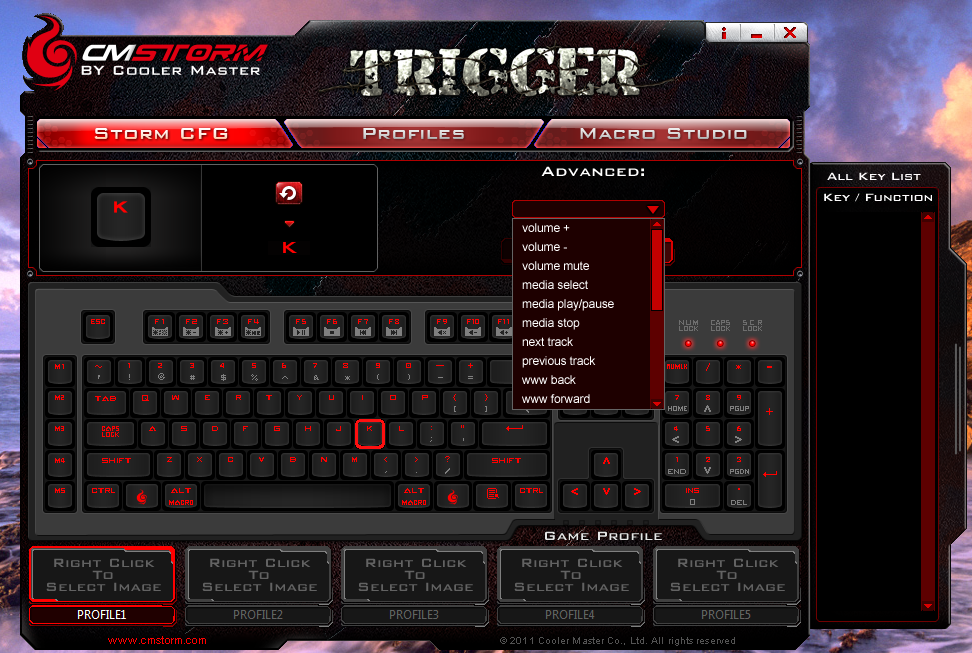 |
The option to assign an application to a profile is nice if you have custom keyboard layouts you want to use with certain games or applications (like Photoshop). This is a nice little feature and the added bonus of auto launching profiles with applications is great. You can also manually switch between your profiles by pressing the Storm key and the numbers 1-5 (each one represents a profile). 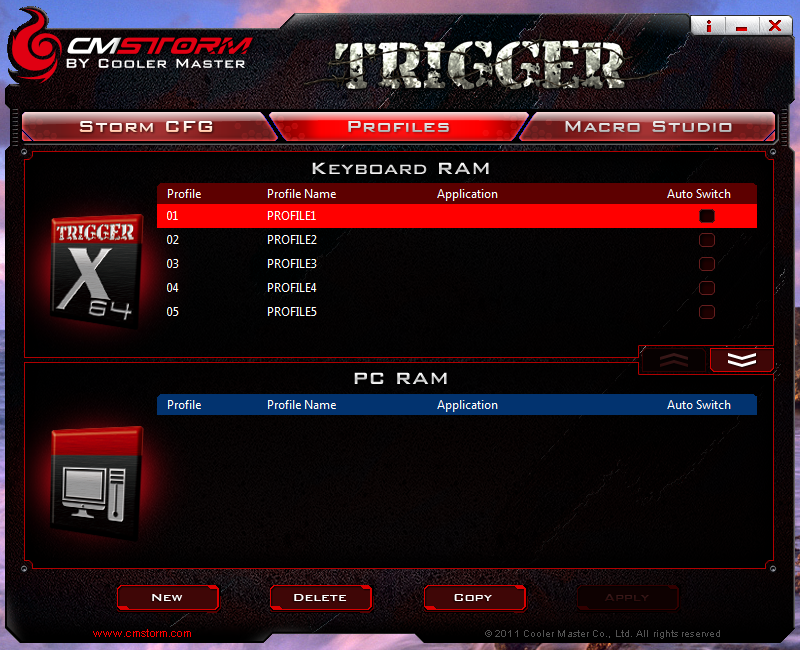
As we just mentioned being able to change the keyboard to suit an application we will take a look at the Trigger’s ability to manually remap keys. You can, for example, change the F key to type the letter Z if you wanted. You can also assign a macro to it or another advanced function, or even disable the key completely (it really is a fully programmable keyboard). 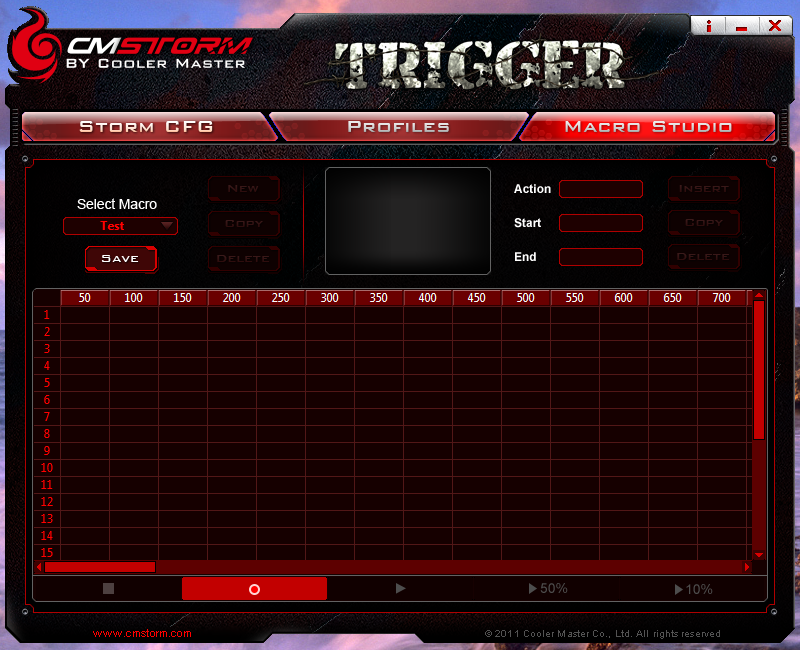
Outside of programmable keys and profiles you can also build some very complex macros using the Macro Studio. You simply click on the new button, give it a name and start recording the macro. There are three recoding modes. The first called 1:1 remembers the actual delay time between key presses, the second called Speed Mode shortens them all to a predefined number of milliseconds (the default is 50) and the last one called God Mode removes all delays making the key presses appear one after the other. 
You can also manually edit your macros using the macro studio as well. Cooler Master actually has a great series of videos on how to record, assign and edit macros on the Trigger. We highly recommend checking it out if you are getting this keyboard.

 There was a time when the only type of keyboard you could buy was one with mechanical switches. This was pretty much it for the old AT days of computing. This style of keyboard later extended into the first ATX boards which featured PS/2 connectors (and later USB). This style of keyboard was later replaced by the smaller digital input (also known as capacitive and which was actually designed in the 1970s). These were nothing more than a sponge pad that would press a contact into two trace contacts on a PCB. As these were cheaper to make and boasted the same reliability as the older mechanical switches (which mean one switch per key) it soon became the standard and the older mechanical switch went away… That is until the gaming community resurrected it. Now we have a new generation of keyboards based on the old one-switch-per-key style of manufacturing. We have taken three of these for a stroll around the lab and now have a fourth to tell you about. This is the CM Storm Trigger Mechanical Gaming Keyboard. Let’s see if it can stand up to the rest of the pack.
There was a time when the only type of keyboard you could buy was one with mechanical switches. This was pretty much it for the old AT days of computing. This style of keyboard later extended into the first ATX boards which featured PS/2 connectors (and later USB). This style of keyboard was later replaced by the smaller digital input (also known as capacitive and which was actually designed in the 1970s). These were nothing more than a sponge pad that would press a contact into two trace contacts on a PCB. As these were cheaper to make and boasted the same reliability as the older mechanical switches (which mean one switch per key) it soon became the standard and the older mechanical switch went away… That is until the gaming community resurrected it. Now we have a new generation of keyboards based on the old one-switch-per-key style of manufacturing. We have taken three of these for a stroll around the lab and now have a fourth to tell you about. This is the CM Storm Trigger Mechanical Gaming Keyboard. Let’s see if it can stand up to the rest of the pack.

