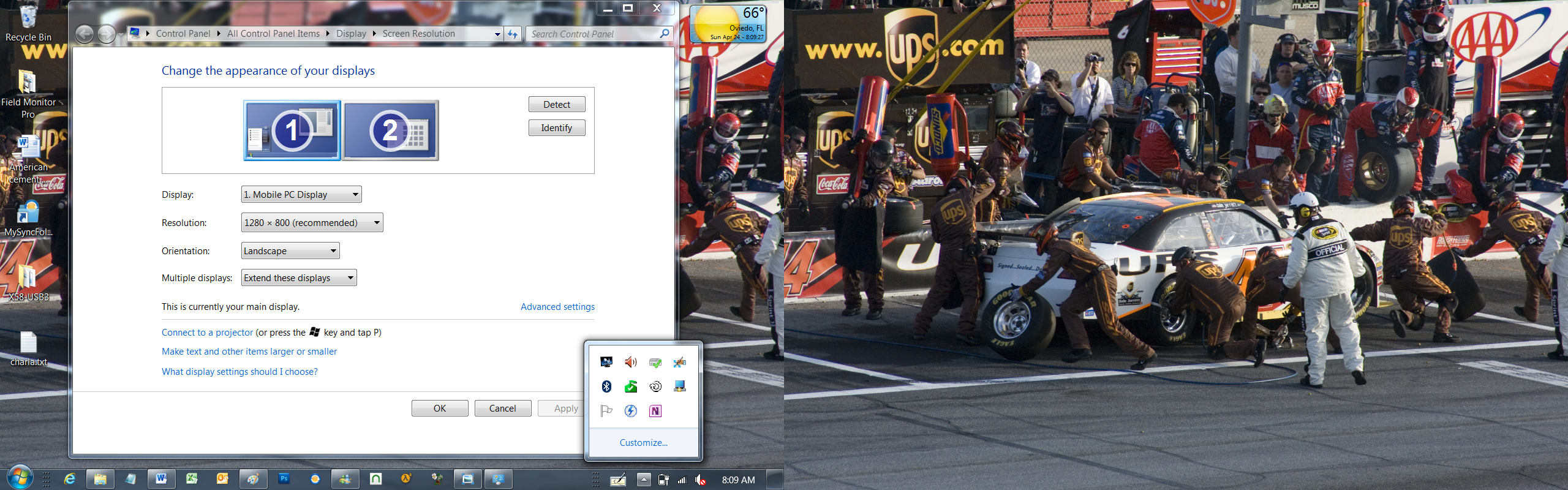The Box and Goodies -
The box the Field Monitor Pro (We will call it the FMP after this point) comes in is very plain. It is a simple white box that has the Mobile Monitor Technologies (we will call this MMT) logo on the front and the name of the product (in this case the Field Monitor Pro Accounting or FMP154A) on the side. Normally I would take issue with this level of simplicity in the packaging. However, as of this writing you can only buy this product from MMT’s website or another e-tailer. This means that before you ever see the box you know what you are getting.
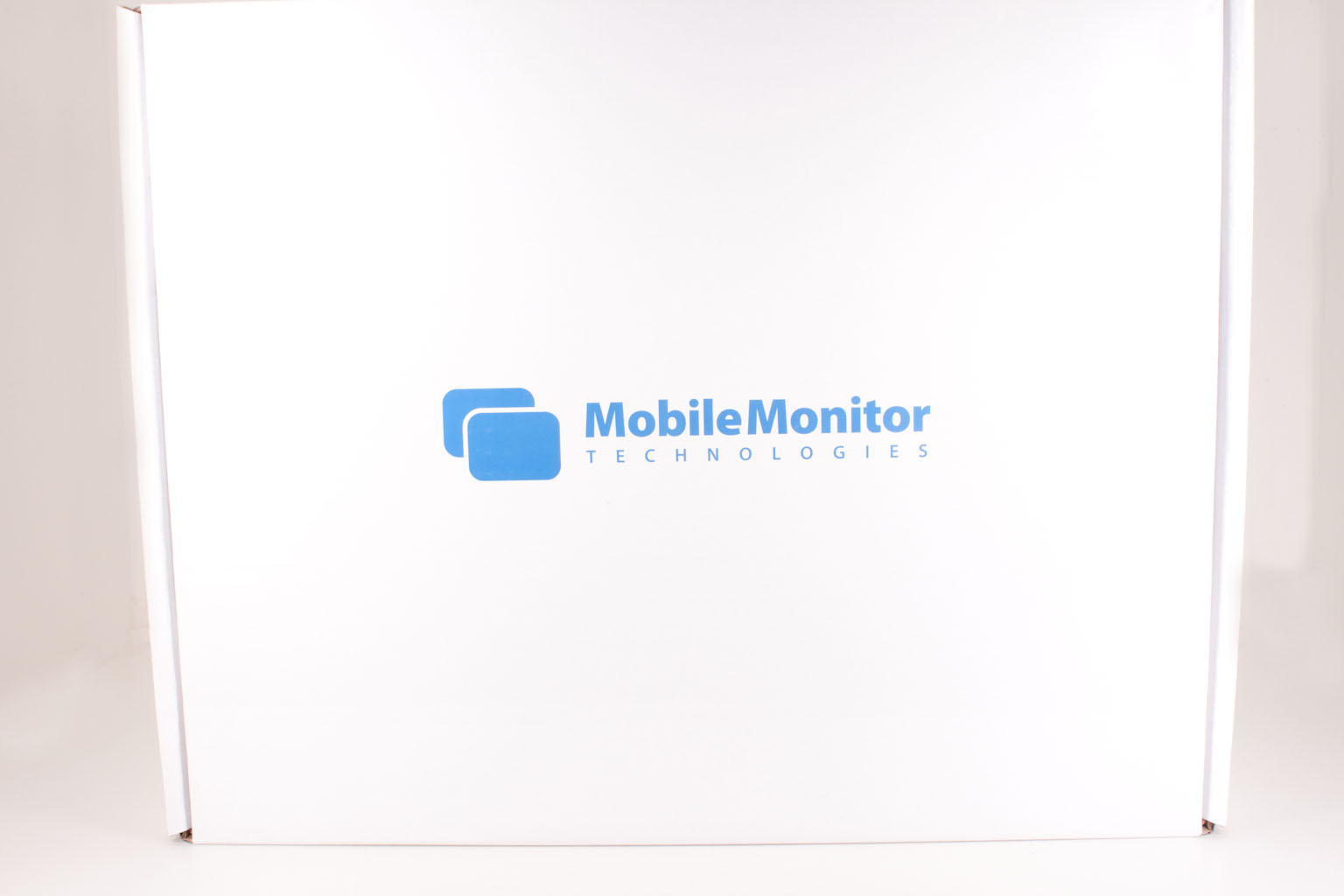 |
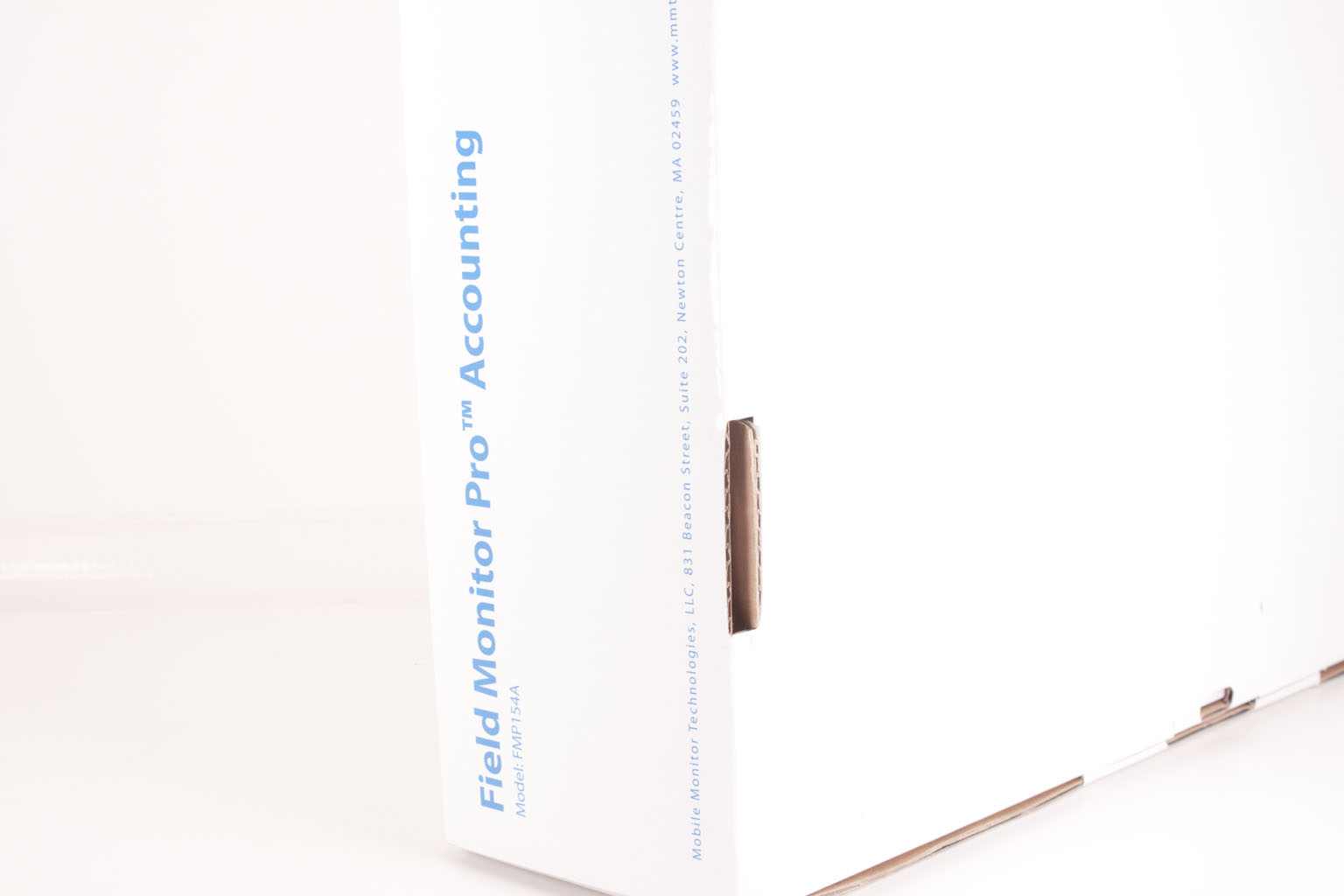 |
 |
Inside you have everything you need to get things going, the power cord, a USB cable and a small drivers CD. I would still recommend getting the latest driver from MMT’s or DisplayLink’s website instead of using the one included.
The Field Monitor Pro Accounting -
The FMP is a slim device that feels light enough to be made of plastic. It is coated with a rubberized surface that resists most incidental scratches and all but the greasiest finger prints. This coating also makes the FMP much easier to grip when pulling it out of your laptop bag.
Kicking off our walk around with what is obviously the front we find a small silver colored (it is actually brushed aluminum) latch that keeps everything closed. Opening the FMP up we find that it has a center hinge that allows for the screen to be rotated at least 180 degrees. We also see a 10 key number pad (hence the accounting name). Also of note in this image is the DisplayLink logo, this is there because the FMP uses DisplayLink’s USB Monitor technology to deliver an image to the screen. We had the chance to sit down and talk with someone from DisplayLink and were told to expect some very impressive items from them in the near future. Of course we will be covering as many of these products as we can.
 |
 |
Moving on from that, interesting as it is, we take a look at the left hand side of the “base” we find two USB 2.0 ports and a brightness control. The extra ports are nice as using this with any system will take up one of your existing USB ports. So MMT gives you two USB ports at the cost of one, not a bad deal really. On the other side of the base we find the USB B port, this is the connection that allows the FMP to work. You plug the A side of a typical USB cable into this port and the A side into your system and you are off and running, well after a driver install you are off and running. The power button also graces this side of the FMP along with the port for wall power. This was something of a letdown; I was hoping that the FMP had an internal battery or could be run on USB power alone, sadly this was not the case. I asked MMT if they had plans for making an FMP with an internal battery and they replied that the market the FMP was being sold to do not want this. I found this odd, but was also told that there are plans for a USB 3.0 version from DisplayLink that will not require external power. At least this last bit is good news.
 |
 |
We have already mentioned that the FMP has a swivel hinge that allows you to rotate the screen around. This hinge also allows you to lay the screen down flat and use the FMP without the base sticking out. To get the FMP standing up there is a kick stand of sorts on the back. If you look closely you can also see small mounting holes. This means that you could mount this on the wall (if you really wanted to).
 |
 |
 |
 |
 |
The LCD panel is a low power 15.4-inch display that has a resolution of 1280x800. This is not a bad resolution and is actually one that works great with spread sheets or other documents. The back lighting is LED which should offer low power and good color saturation. The FMPs weight is something of a benefit at only 4 pounds it is not a lot extra to lug around with you when you are on the go.
The Software and Extras -
The software is provided by DisplayLink and provides a link to the display properties already built into windows. There are a couple of other check boxes you get that allow you to optimize the display for video or TV. We tried both of them and did not notice any difference. We are sure there is something in the way the driver processes the display data but there is nothing observable when using any of these settings.
Performance -
Measuring the performance on the FMP is something of a subjective item, ok it is almost entirely subjective. But let’s start off with what I did to test the FMP and how I came to my conclusions of its performance. For the FMP I ran it through several display oriented activities. I use it for Photo and Video editing, Gaming (light gaming), Video Streaming, Document preparation (I wrote this on the FMP screen), and finally Web browsing and general usage. All of these tests were run from our Asus EEE Slate EP121. This is the “customized” version of this product with an Intel 80GB SSD and 4GB of Corsair DDR3 inside, but you will get the gist of things.
Photo Editing with Photoshop CS5 -
While the FMP is more than capable of being used for photo editing the color profile and contrast is not the best for this type of activity. I found that I was able to get things adjusted, but I had to set this up every time I plugged the FMP into the Slate. This made for some annoying delays in getting things going. I found it was easier to use the FMP other functions and leave the photo editing on the main display for the slate. Perhaps the DisplyLink drivers will improve in the near future to allow more control over the Gama and color profile of these low power displays.
Video Editing with Microsoft’s Movie Maker -
This one also suffered from the washed out quality on the monitor. However because it was not trying to also force an Adobe color profile on top it was honestly not as noticeable. In general editing video with the FMP was acceptable but not the best you could hope for.
Gaming -
Sorry guys, this is one thing you are not going to get from the FMP. It is just not up to gaming. I mean you could play things like solitaire, hearts, chess, etc., but even a game like Plants vs. Zombies was too much for the FMP to deal with. This is not surprising though; after all it is trying to push a lot of display information over a USB 2.0 connection. We have been told that this performance should improve with the USB 3.0 release and also with an improvement in low power panel technology.
Video Streaming -
Our video streaming tests included both YouTube and Netflix. In fact I am watching a NetFlix video while I type this (from their website and not Media Center). Both are acceptable with the same contrast issues we noted for video and photo editing. There is also a slight flicker that is associated with the refresh of the screen and the USB connection. It is very subtle but can become annoying after a while.
Document Creation and Editing -
Here is a place where the FMP shines. As we told you the majority of this review was written using it as the primary monitor. Having the additional desktop space with the Asus EP121 was a blessing. It allowed me to have my images and information (notes) on one screen and to type this up without needing to minimize things all the time. The same can be said for a couple of other reviews I am working on. I have the performance data and graphs visible on the FMP and the review document up on the EEE Slate screen. This makes things very easy to work with. It is also exactly what MMT says the FMP is for. So as far as performance as marketed it does a great job.
General Usage (Web Browsing) -
Once again having an extra monitor attached to the Asus EEE Slate made things much easier when working on the web. I am not sure why but that extra screen real-estate just makes a big difference. There is a statistic (not sure from where) that says that having a second display can increase productivity by up to 50%. I am sure that some of this is marketing but having worked in IT for many years I can tell you that an extra monitor can be a big help doing even day to day tasks. Again our only issue was that we had to be attached to wall power all the time to use this.
Overall the FMP works well for what it is intended. We personally found that using it with the stand was much better than with the base out. This meant that we lost the use of the number pad (the reason we were interested in this model) which was something of a frustration. Unfortunately the base simply sticks out too far for our tastes and makes things awkward when it is extended. Additionally the numbers pad is pretty far up on the base and not the easiest thing to reach.
Value -
Value is another very subjective topic. What is expensive to some might be a deal to others. You can look at this topic in multiple ways. One is raw price and the other is what you get for the money. Each is accurate and both are correct ways to look at price/value. We tend to look at features, performance and real-property when we discuss value. However, we also take into account the raw cash cost of the item.
Originally the FMP was only available from Mobile Monitor Technologies. However, this has changed and now MMT has several resellers listed on their website. The price is roughly the same from each of these resellers and puts the model that we reviewed in the $300 price range (usually $289.99). Now this may sound like a lot of money for a 15.4 inch monitor, but when you think about what you are actually getting in terms of portability and usage it is not that outrageous. We looked around and found that the average 15.4 inch LED monitor will run you around $180 but this is an 8-9 pound product with a large stand and very little in terms of portability. For $120 extra you shed the stand, heavy bezel and other items that come with a typical desktop monitor. I do wish the new LED low power panels had better color depth and contrast, but again that will come as this market opens up. Over all the FMP is a little higher priced that we would like to see it, but realistically not by much.
Conclusion -
The Mobile Monitor Technologies, Field Monitor Pro Accounting (say that three times fast!) is a good product. As it is new and most of the technology in it is also new the price is a little high and some of the quality is not quite there. I can remember this same thing happening with the original LCD monitors that came out. They were thin and cool, but the pictures were washed out and gaming on them was not that great. As the technology matures (including the DsiplayLink USB video technology) we will see these issues become a thing of the past. For now the FMP is, as we have said, a good product for what it is intended for. You can use it for other things (with the exception of gaming), but in the long run it is a productivity enhancing device that is almost completely portable. The last piece that is missing for true portability is being able to run it without wall power. We do hope to see this item in the future and will keep in touch with MMT and DisplayLink as they improve on these designs and launch new products. For now we can say that if you need an extra display for your new slate or laptop and have access to power where you are headed then the Mobile Monitor Technologies Field Monitor Pro is something you should certainly take a look at.