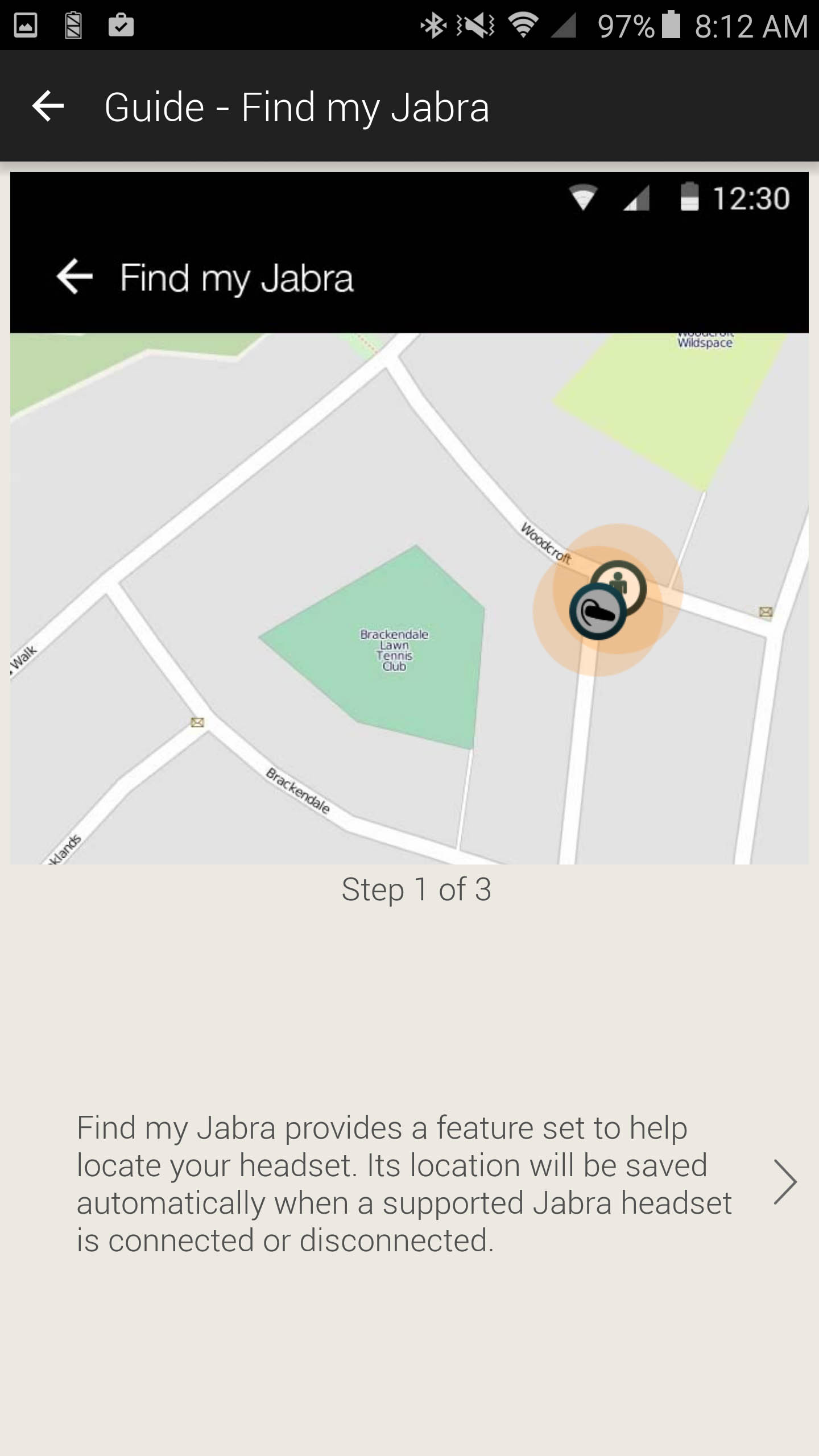Jabra Eclipse Apps -
In order to get the most out of your Jabra Eclipse you will need to install a couple of apps on your phone. The first is the Jabra Service. This app is intended to allow the Eclipse (and its app) to access background services on your phone (iPhone or Android). If you do not have this installed you will not be able to install the main application, Jabra Asist.
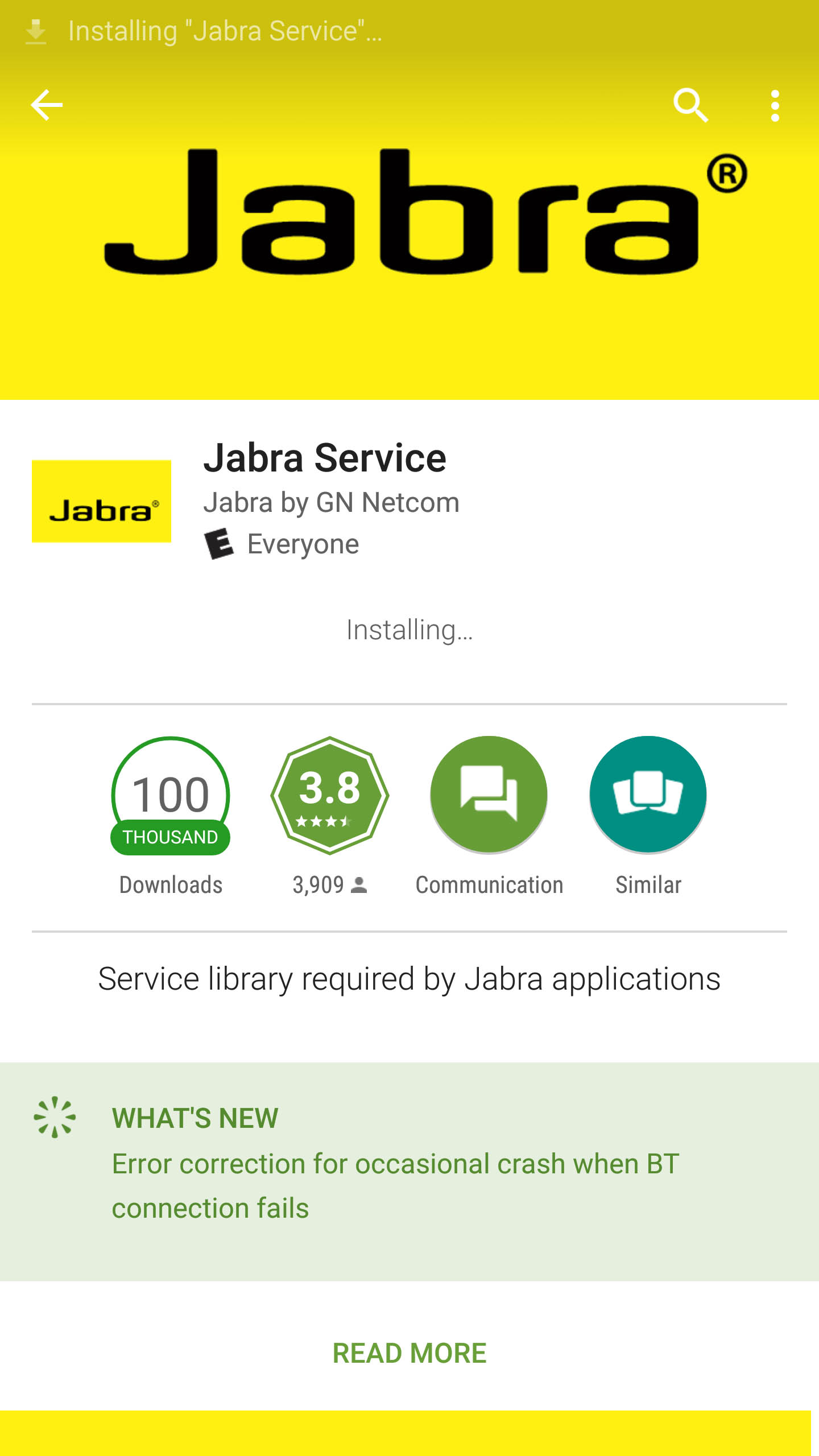 |
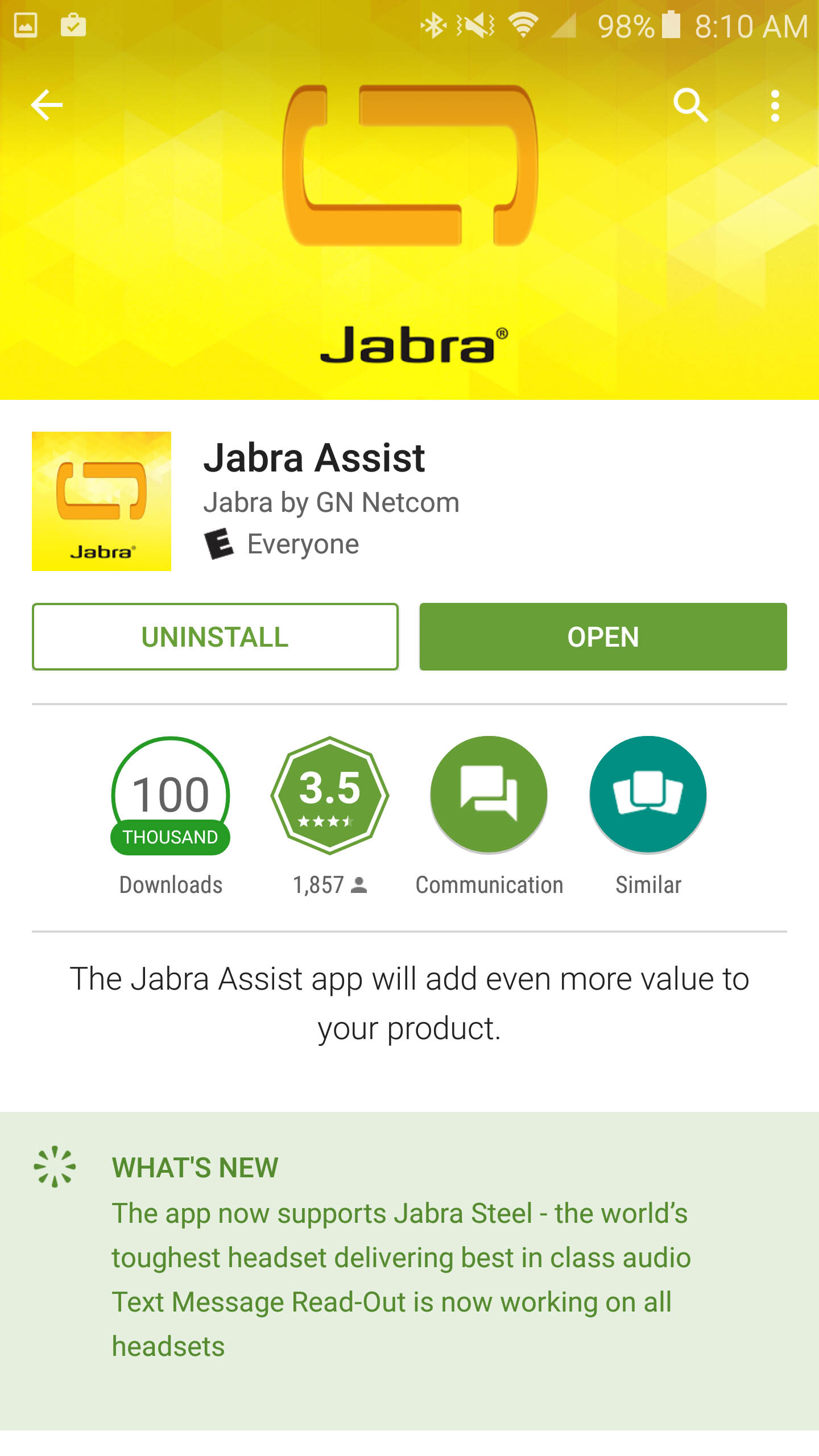 |
Now when it comes to Jabra Asist you get quite a bit of functionality out of it. This app allows you to see the current battery level of the Eclipse, to have your system read-back text messages as they arrive (provided you are not on a call and are using Android), track the location of the Eclipse in the event you lose it, and many other voice activated commands. For basic call audio functions, you can even adjust the way you hear things. From enhanced clarity to enhanced bass. It will also automatically adjust the volume based on the noise it hears thought the mic.
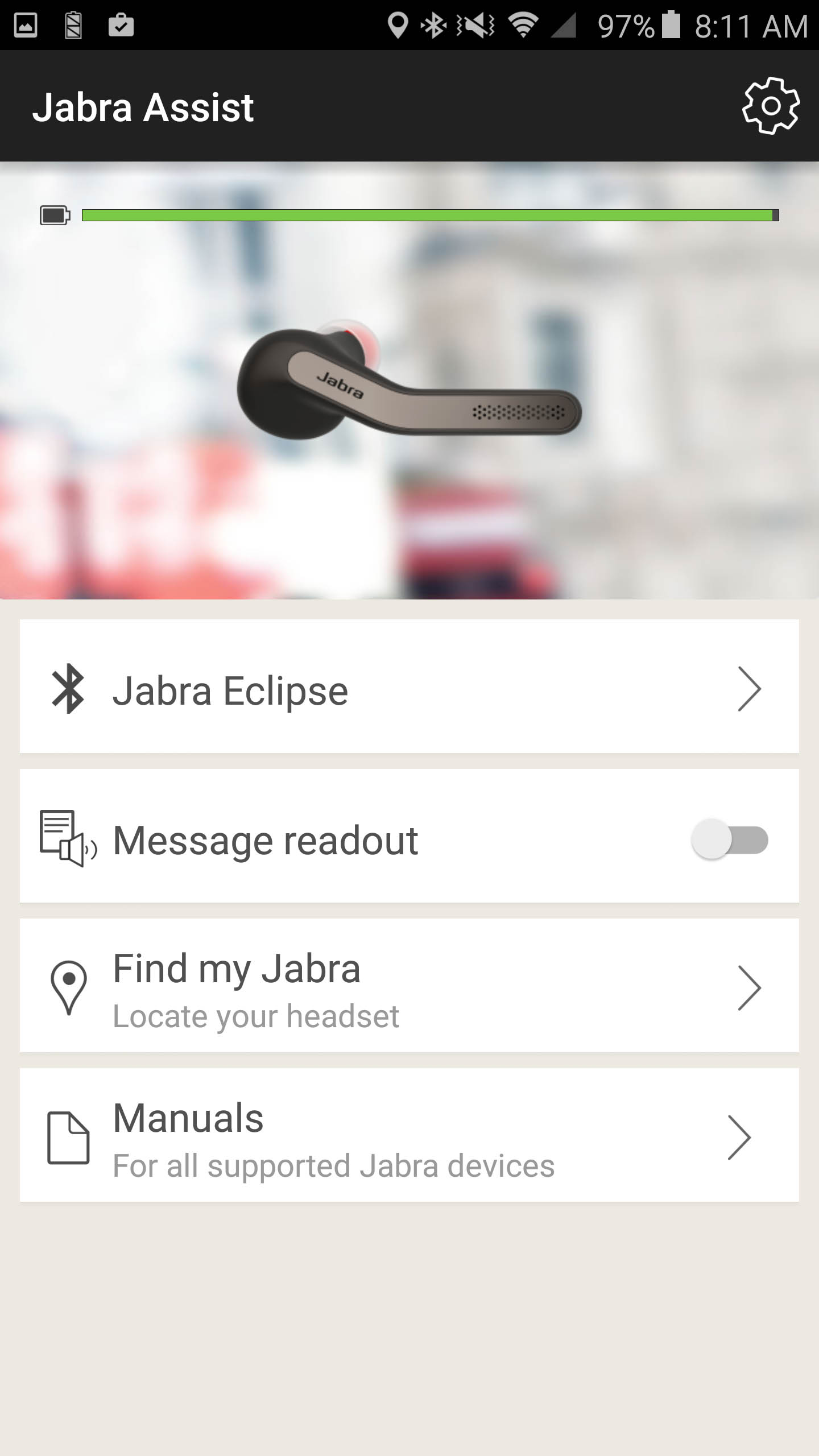 |
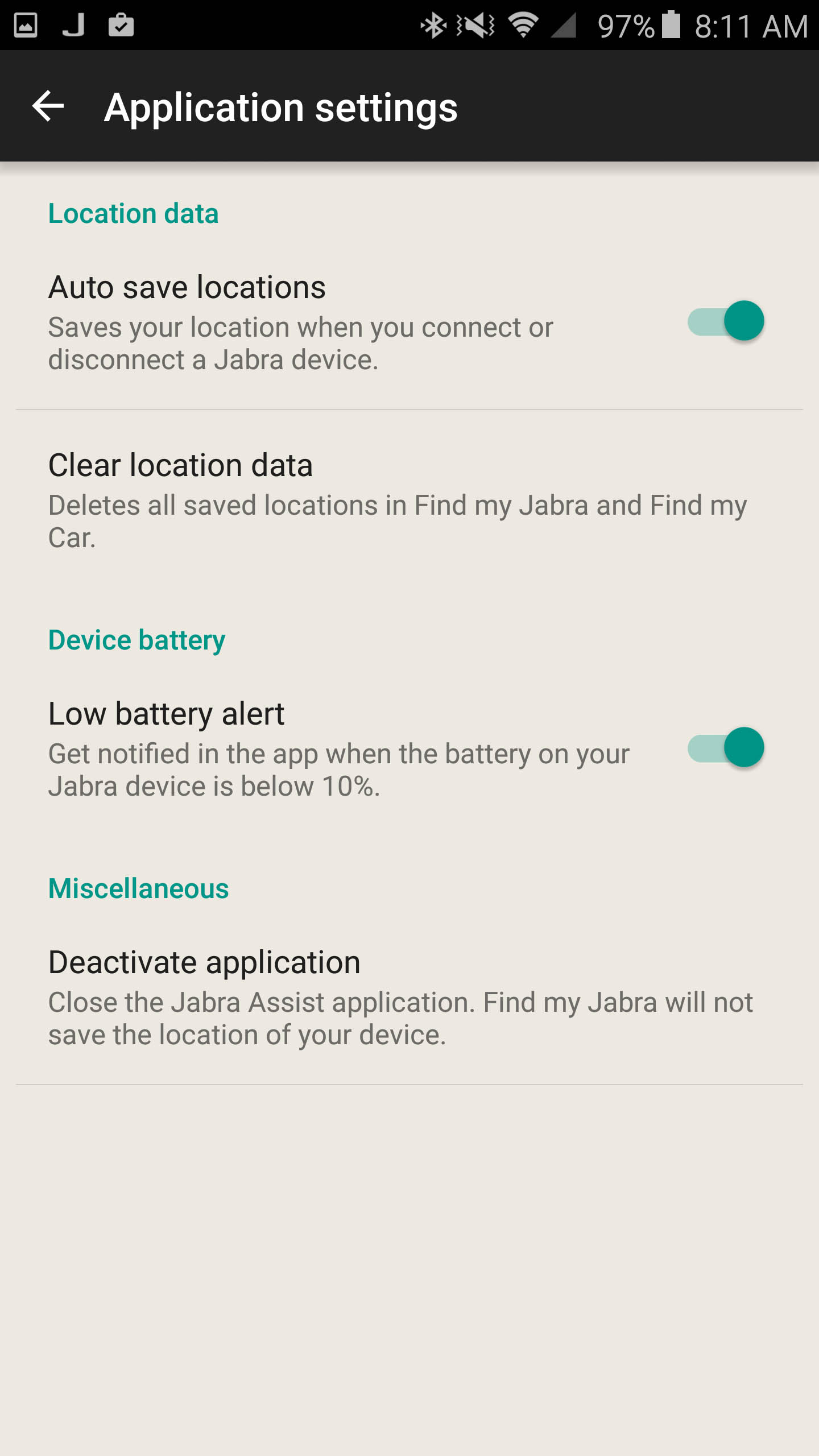 |
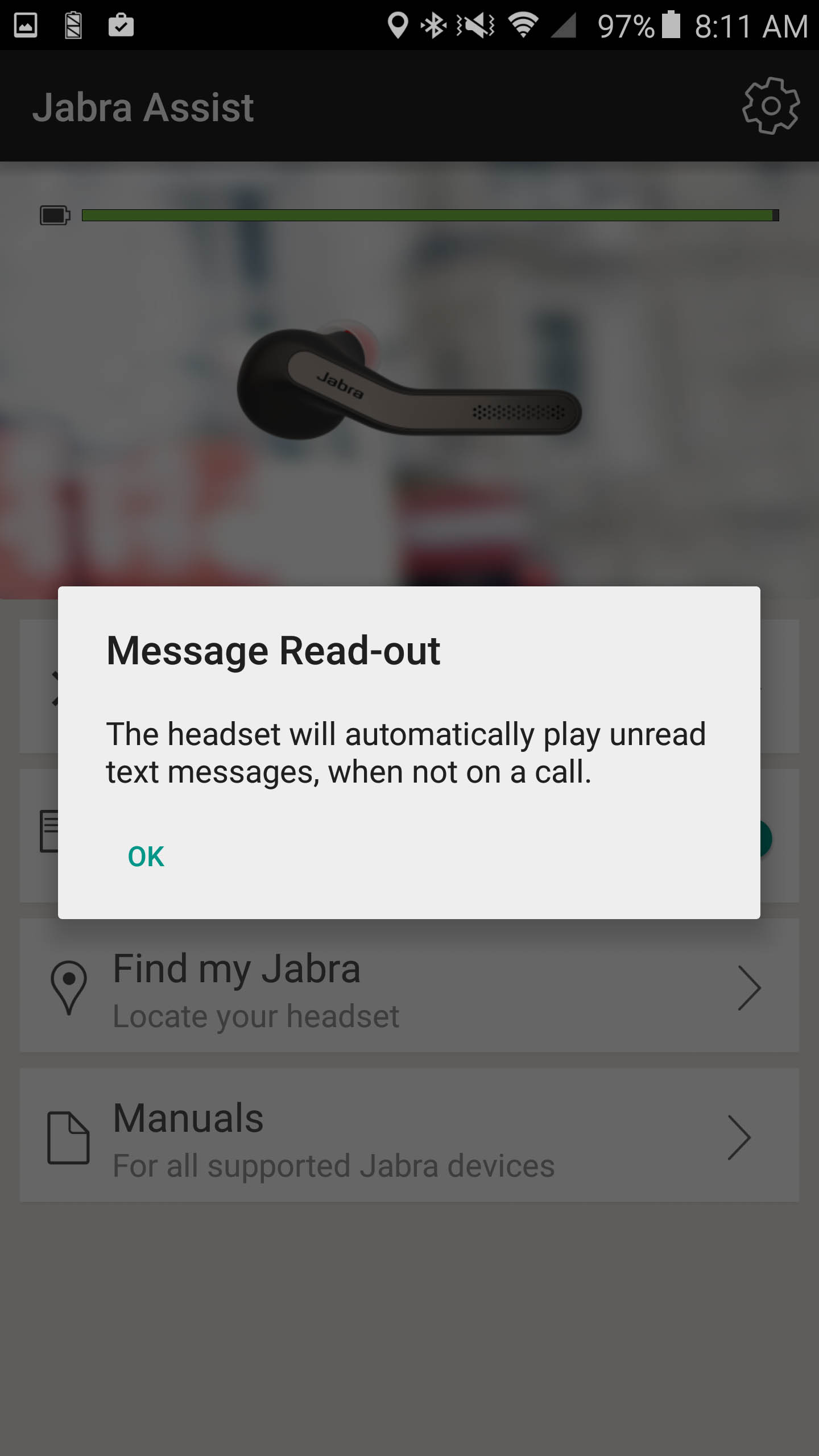 |
For voice commands you can access Google Now or Siri (or whatever the default voice command application is) to make calls, send text messages and even start navigation if needed. The system can look up items for you using the search functions as well.
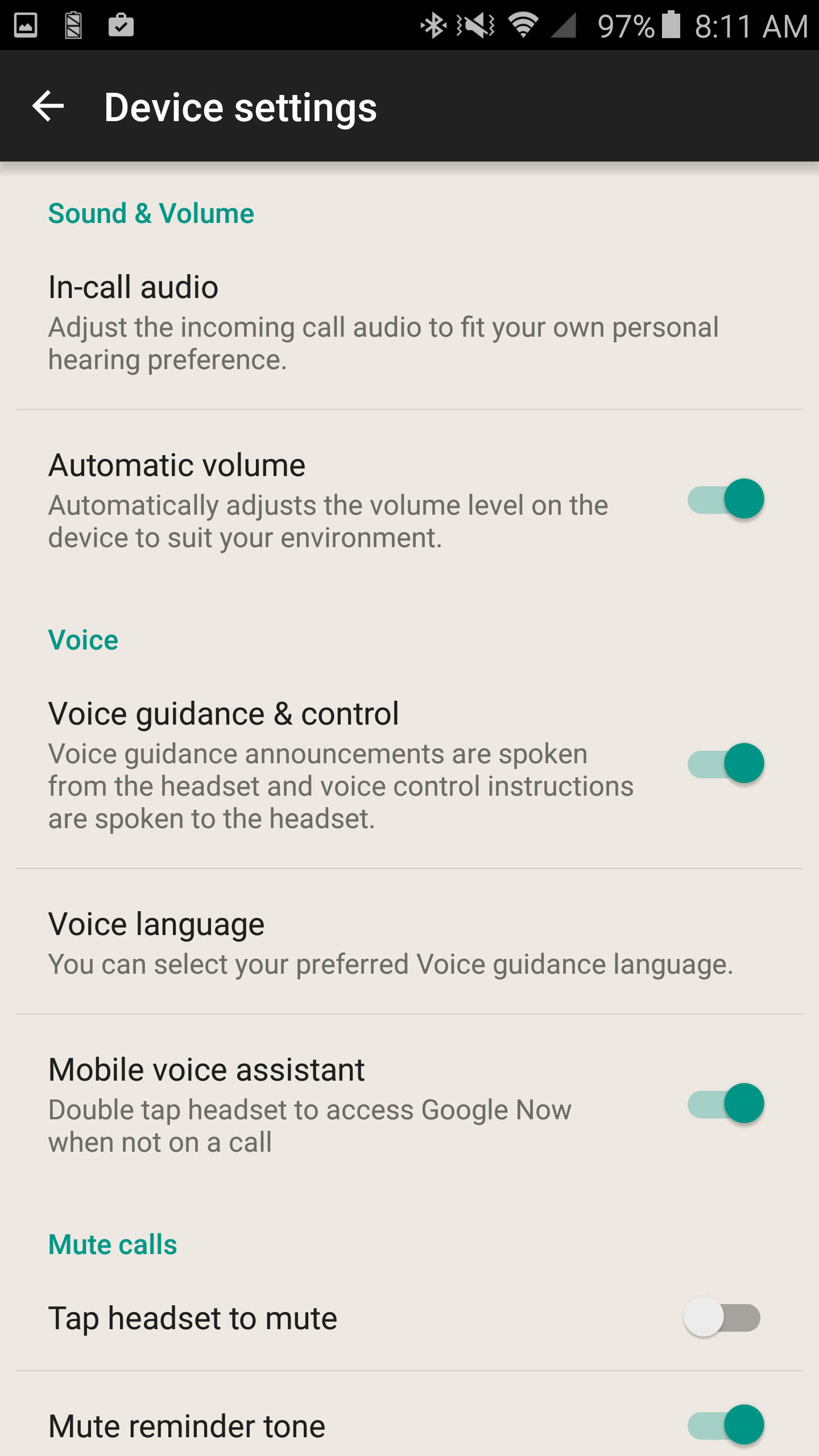 |
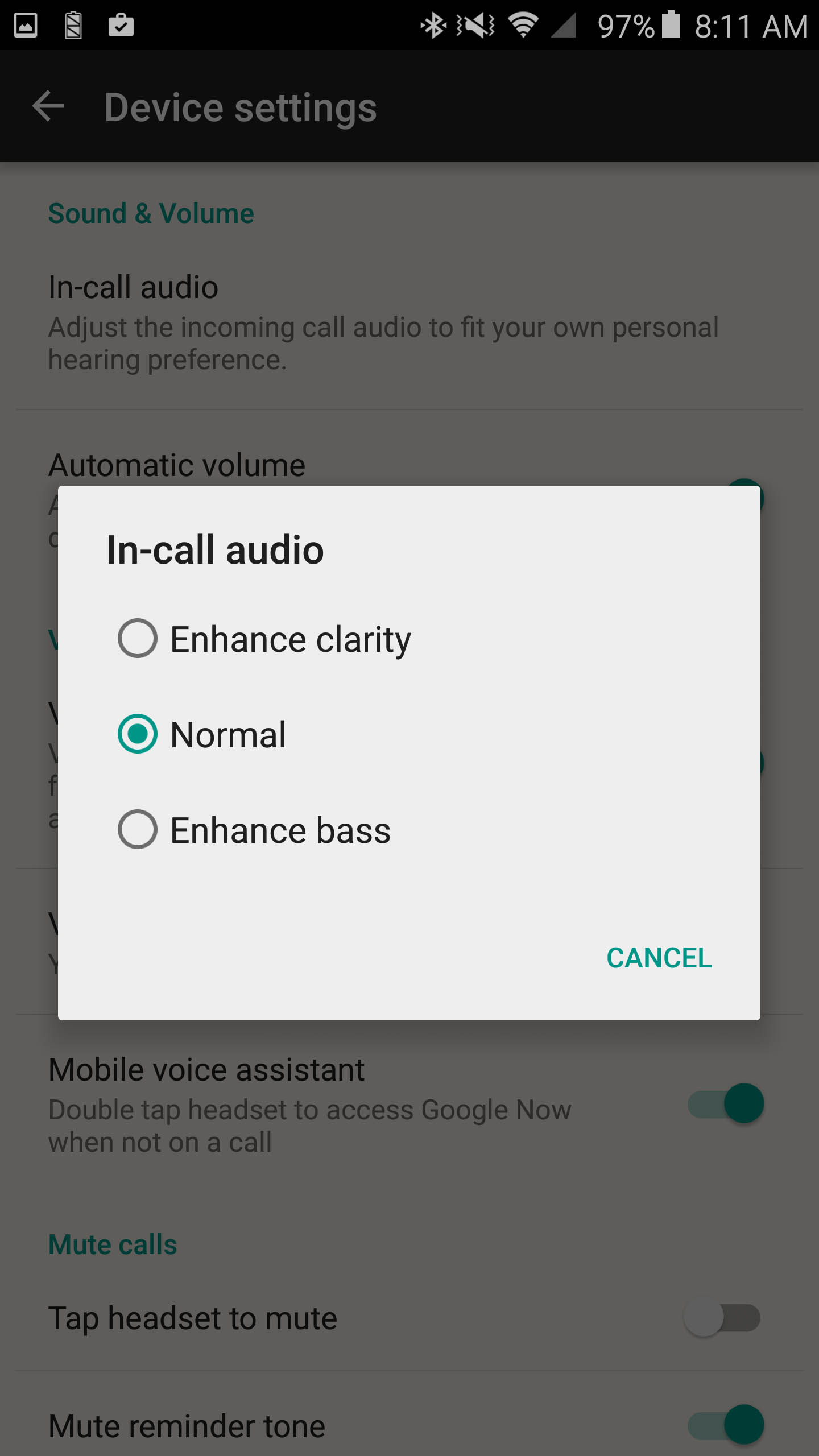 |
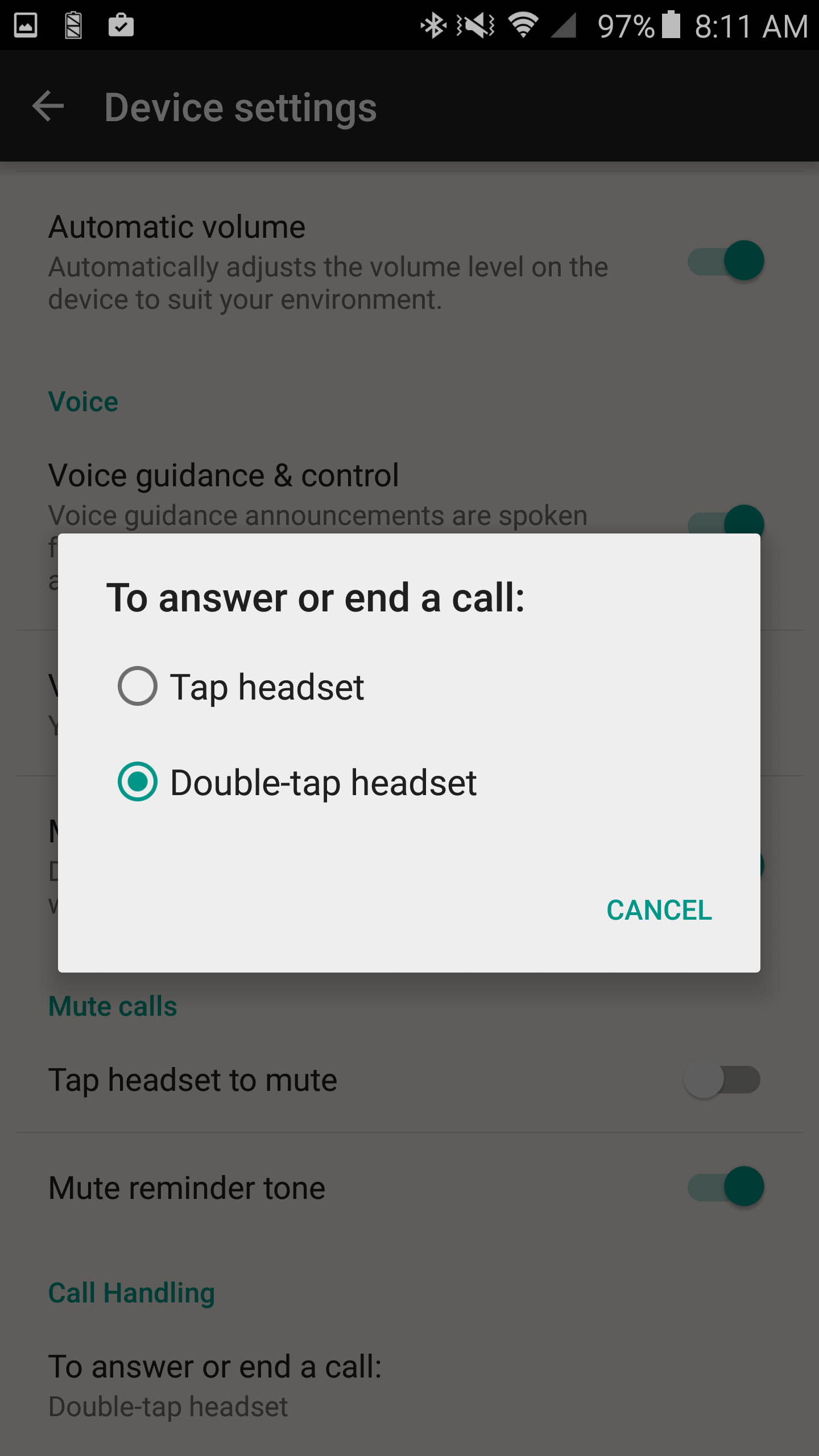 |
One caveat to this, on the iPhone you can access Siri through the lock screen without any issues. You just pair the Eclipse, install the Jabra service and Jabra Assist and you are good. On an Android phone things are a little different. You have to set up a trust with the system so it knows that it can unlock the device and use those services. This has the side effect of unlocking your phone anytime you want to use the voice command system. There is no way to prevent this. If someone gets ahold of your phone and headset they can gain access to anything on your phone. This is very bad and Jabra really needs to look at this. If you like to keep your phone locked, we would not recommend using this particular feature until Jabra and Google fix it.
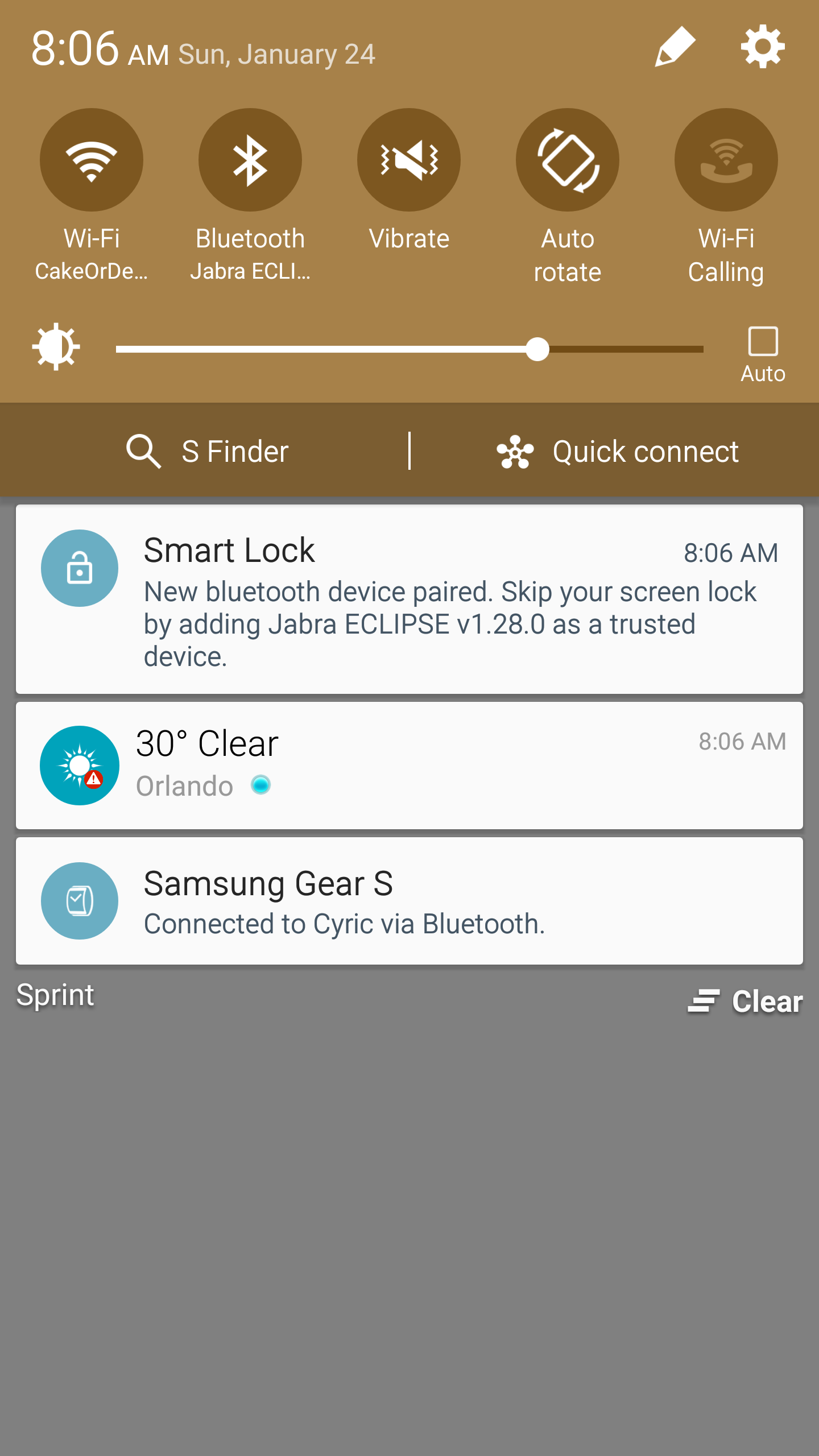 |
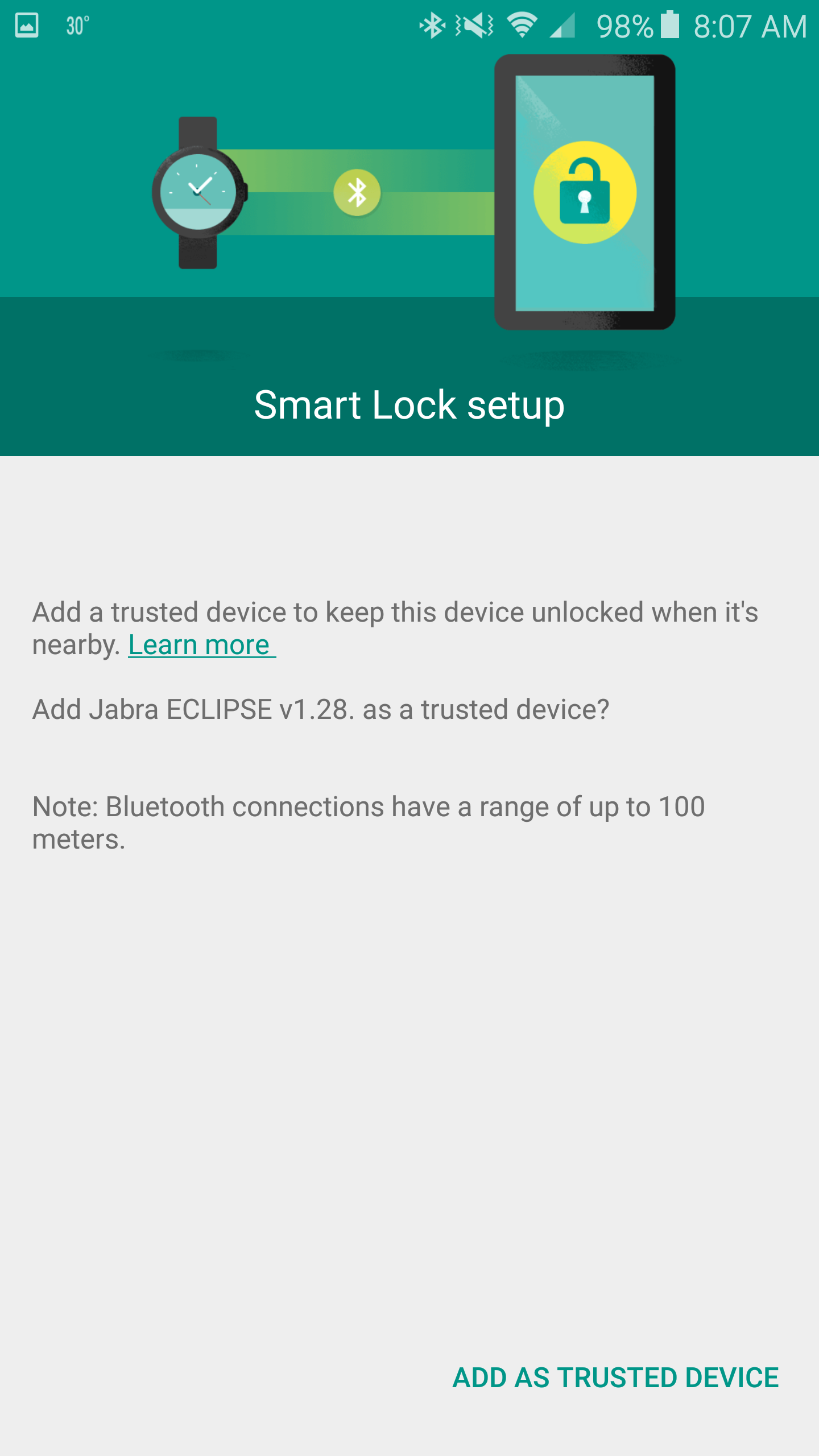 |
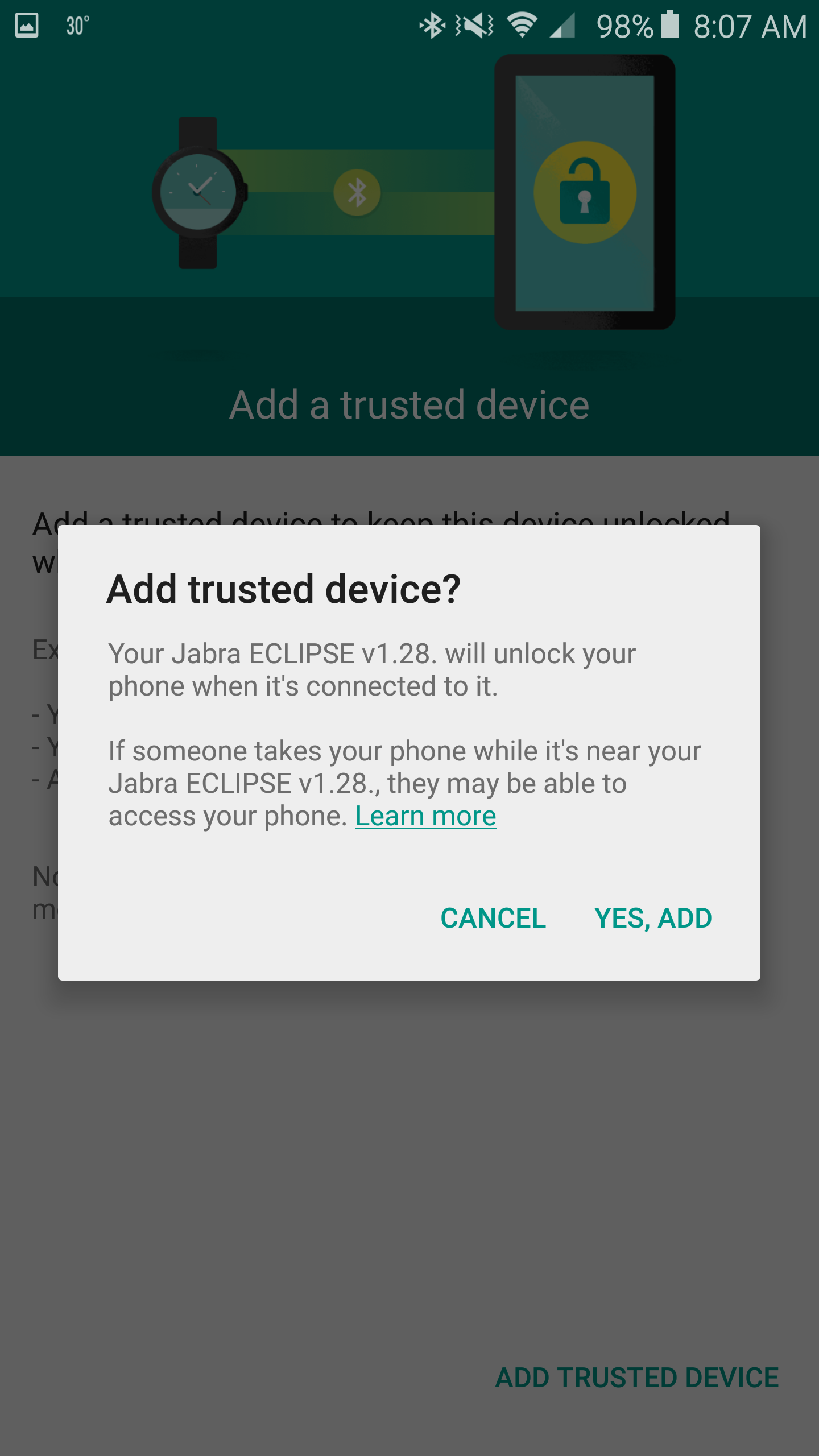 |
 |
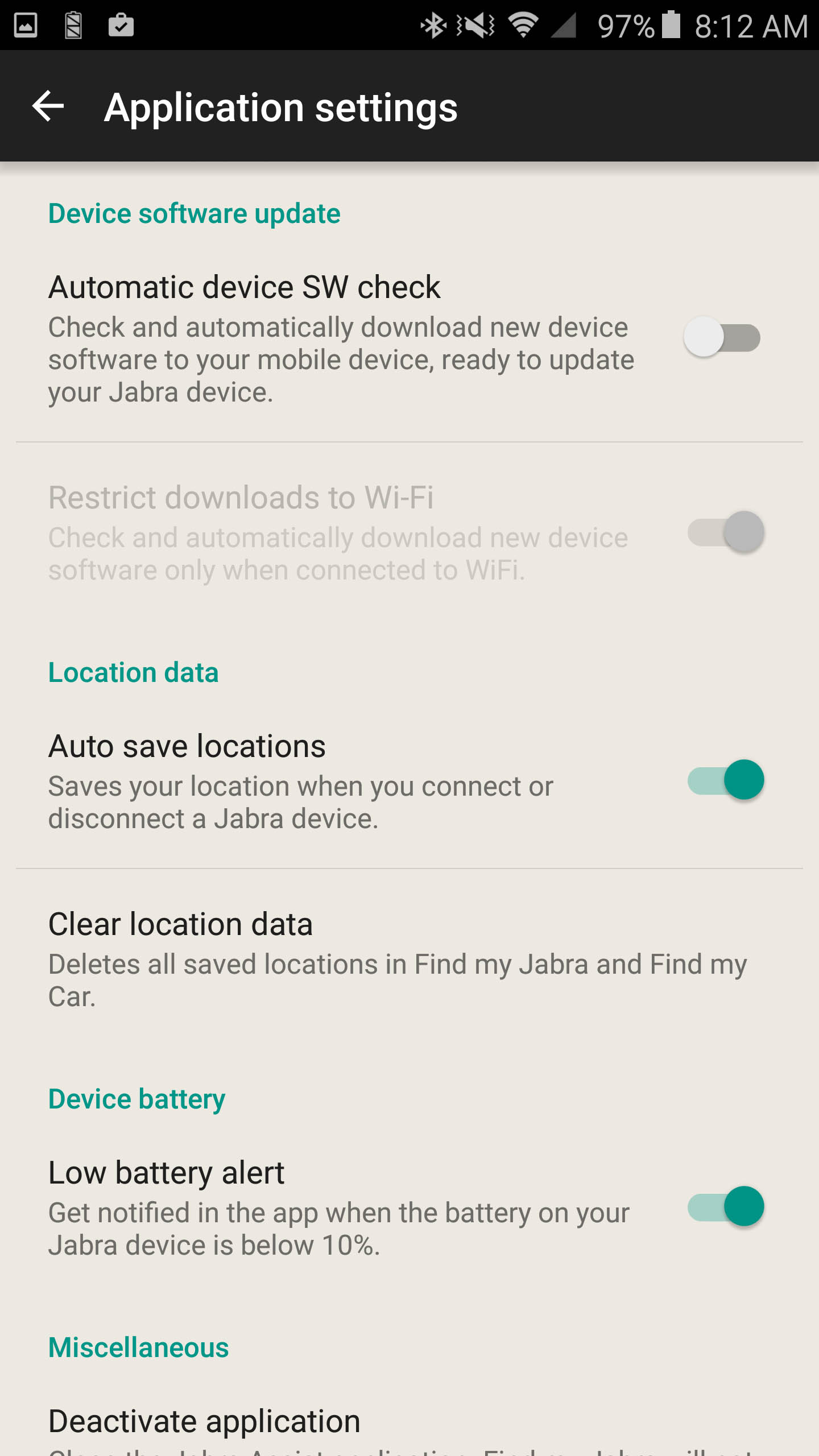 |
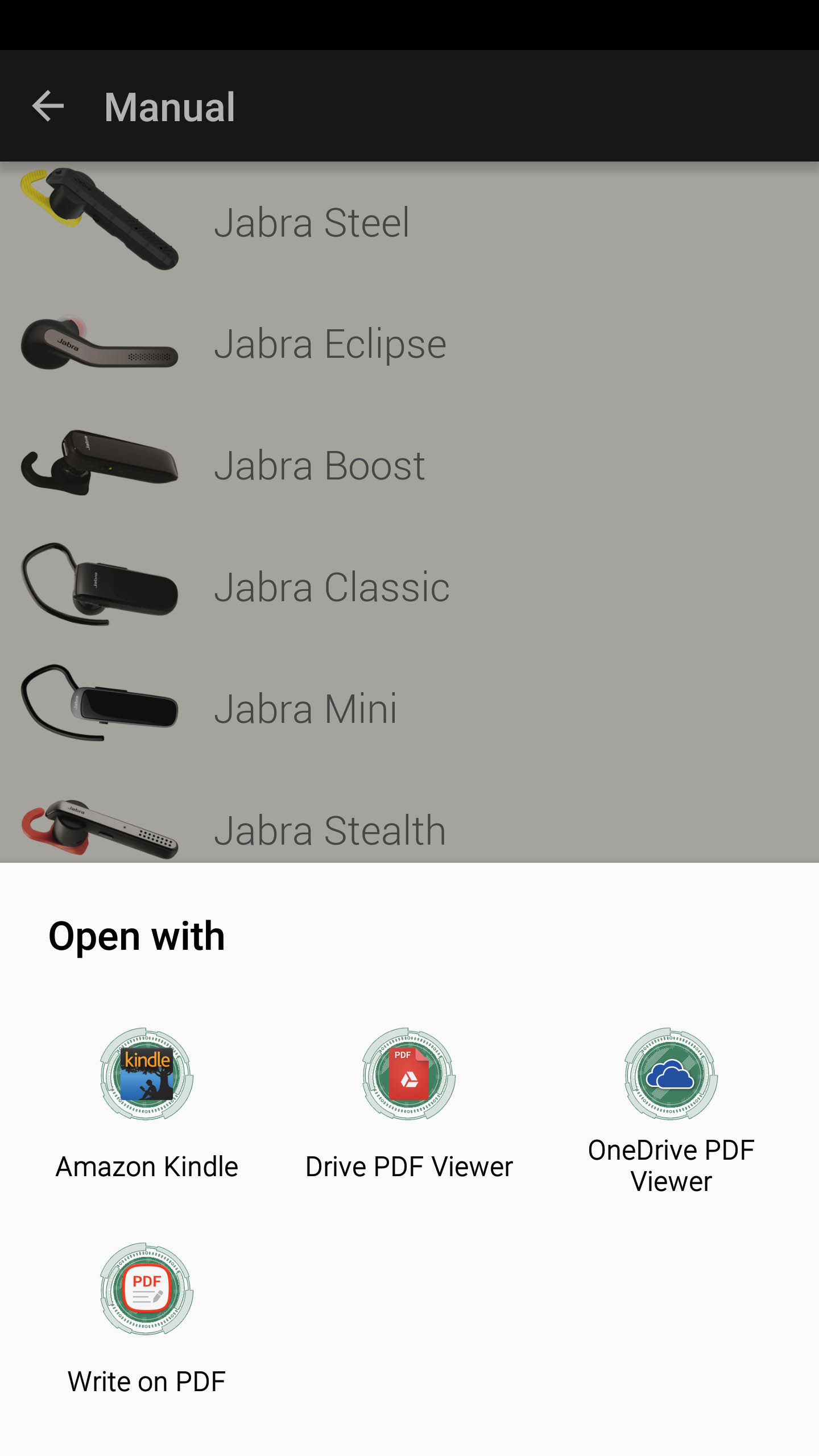 |
Another cool feature of the Jabra Assist app is to locate your headset if needed. Every time you use the headset a location marker is set. This way you can see where you should have had it last. When you view the mapped location you can also turn on a tone that will allow you to locate the headset. If you are not happy with your location being tracked, you can turn this feature off or just delete the location tags on a periodic basis.