BIOS -
BIOS is an acronym that stands for Basic Input/Output System. It is meant to control your product at a very low level. As of right now there are three regularly used BIOS formats (there are actually more than that but there are three common ones). These are the AMI (American Megatrends Incorporated), Award, and Phoenix. Of course for the most part the days of the traditional BIOS are gone. It has been replaced by the UEFI (Unified Extensible Firmware Interface). This is a fancy way of putting a GUI (graphical user interface) on top of the BIOS controls. It makes it easier to navigate and can also allow each manufacturer to put more customizations into the look and feel of their BIOS systems.
Gigabyte chose to do something a little different, but also similar to what we are seeing as a trend with other manufacturers. They have an overlay they call the 3D BIOS. This is really just a quick options screen that allows you to visually choose the particular part of the motherboard you want to tweak. It makes it much faster to move around for someone that is new to playing in the BIOS, but most of your enthusiasts will still want all of the options you get with the full BIOS.
 |
 |
 |

Once you get past the 3D BIOS the rest of the BIOS is still very clean and also has the same feel that you would get from older BIOSes from Gigabyte.
Overclocking –
Overclocking on the UD3 was not as good as we thought it might be. With the four slots for memory we were pretty sure that we would be able to push this board fairly high. However we had issues with the multiplier over 40. For some reason the board was not stable at that multiplier and we did not have time to tinker with it to get it stable. Instead we opted to change the BCLK ratio and push the multiplier up to 36. This gave us a nice 4.5GHz overclock which we were able to maintain though all of our testing. 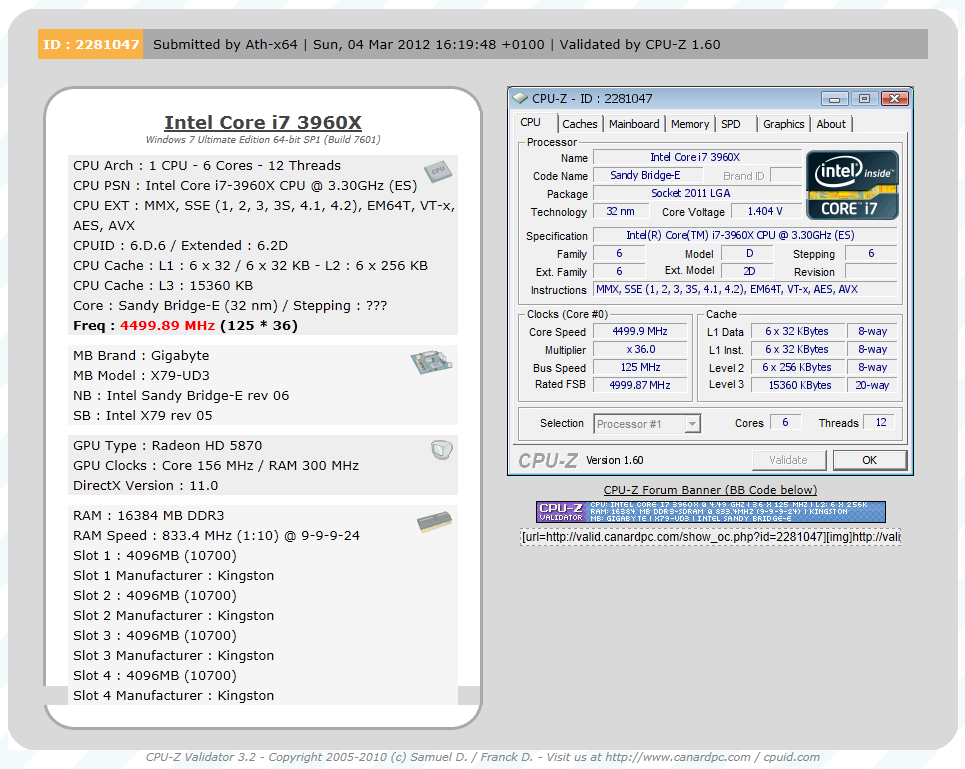
Of course overclocking is a picky subject. I can buy to identical CPUs from the store and they will not always perform the same way under stress. This is the same with motherboards, RAM and GPUs. So again it is important to keep in mind that our results represent a specific hardw
are configuration. Yours may be similar but will rarely be identical.
Overclocking Tools -
As you might have guessed the X79-UD3 also comes with Gigabyte’s EasyTeun6. We have covered this tool on more than one occasion so we will not go into too much detail, but we will say that the utility is functional if somewhat cluttered and non-intuitive. The first two pages are pretty much the same information you would see from a CPUz readout for your processor and memory.
 |
 |
The third deals with overclocking. You have three levels of control here; 
QuickBoost which gives you three click-and-go options for overclocking. 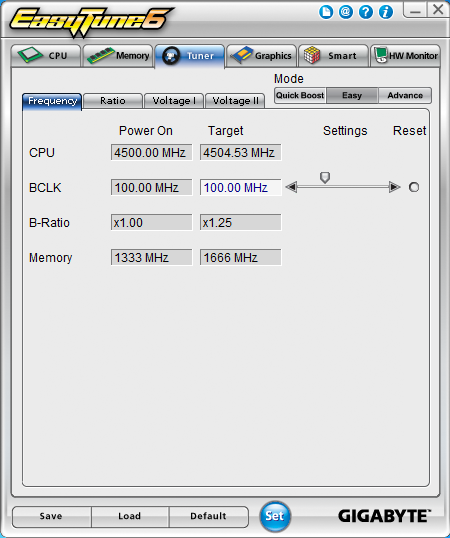
Easy which only lets you adjust the BCLK
 |
 |
Advanced which gives you a very large number of options for overclocking from inside Windows.
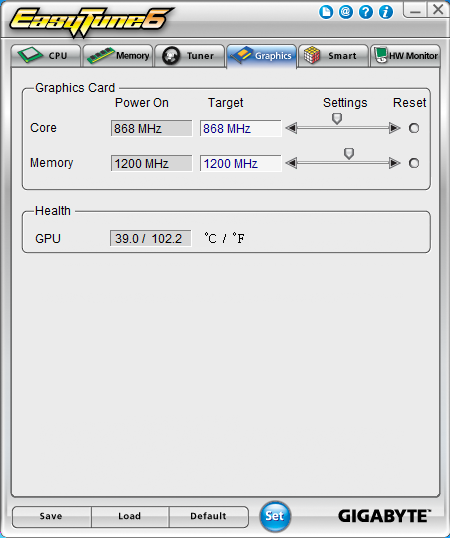
Tab number fours lets you overclock some GPUs, but only up to the limits of their default voltage. There are no options for voltage tweaking, even if the card supports it.
 |
 |
The last two pages deal with monitoring and cooling. Page five has options to adjust the SmartFan profiles while page six is your hardware monitor.
Like we said, functional but not the cleanest utility out there.
The Test System and Comments -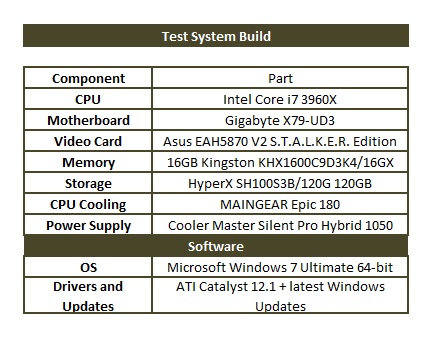
Our test system is built on an open bench. This has two effects on testing. First it allows us to see everything and also to setup and disassemble the test rigs quickly. Second it means that we cannot gauge the potential air flow found in a normal case. The air is pretty stagnant; some may say this is a great neutral testing method and it can be. However, it does mean that the temperature reading taken off of the components are not accurate to what an average consumer would see. This means that your thermal performance will vary from what we see here. The Gigabyte X79-UD3 was easy to setup. Other than our issue with the 3D BIOS and our KVM we had no issues during the installation or setup. Gigabyte’s installer is pretty functional and with a few clicks (to remove items you do not want) you are off and running. 
One of the tools that was included with the UD3 was a Windows based 3D Power tool. This tool was nice, but it was very slow. On the main page you are greeted with the 3D cube that Gigabyte likes to use now. In each of the three visible sides is a different section of the 3D power utility. Clicking on any of these sides opens up that part of the utility. It is here that we see just how slow the utility is. Once you get into each section things are much faster and the tool is actually a nice addition (although most enthusiasts will want to use the features in the BIOS).
 |
 |
 |
Gigabyte has also included DOLBY audio software to help improve the audio quality on the board. This shows up as a small utility in the system tray and when you double click it you get what you see below. We will cover this in more detail in the audio section.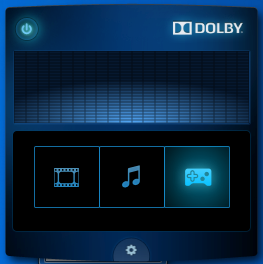
Performance testing overview -
Our testing is a little different than most. We combine both synthetic and real-world applications to simulate the types of performance common to the individual products. For motherboards this means that we run roughly six synthetic tests and two real-world. We will be expanding the real-world testing in the near future. But there is more to performance than just the raw numbers. As there are multiple components and sub-components on a motherboard there each item can have a distinct impact on the way the product will perform once you get it in your system. It is important to note not only the actual results but what they mean to you as a potential consumer. We will try to give this information to you. But we do not just cover the performance aspects that are measurable. We also talk about the components that might not have a direct benchmark. These are items like Audio Quality, ease of use and installation.
Section 1 Subsystems
Memory -
Memory performance is very important on a motherboard, especially when you have a CPU with multiple cores and threads. If you have slow memory your cores and threads can become starved for data to execute. To test memory performance we run both Sisoft’s SANDRA and AIDA64. These two combine to not only give us accurate numbers but to validate each other. For testing at stock speeds the memory is hard set to 1333MHz while overclocking testing is done at the highest stable speed for the voltage of 1.65v this is due to the different memory dividers for each CPU. As such, the memory speeds will vary greatly. This means that the overclocked numbers are a little misleading and while they can show a trend are really only included to show if a board has a problem with memory performance at high clockspeeds.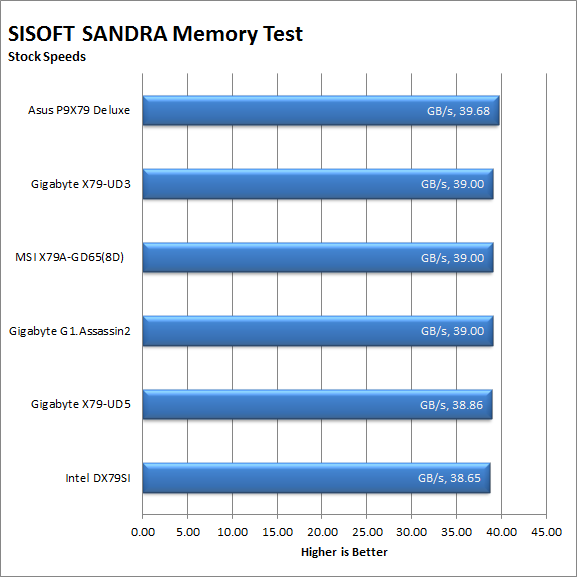
The Gigabyte X79-UD3’s memory performance was up where it should be. It was not at the top, but it was close in both stock testing and overclocked. Unless there is something seriously wrong with another component we should see good performance in most of our tests.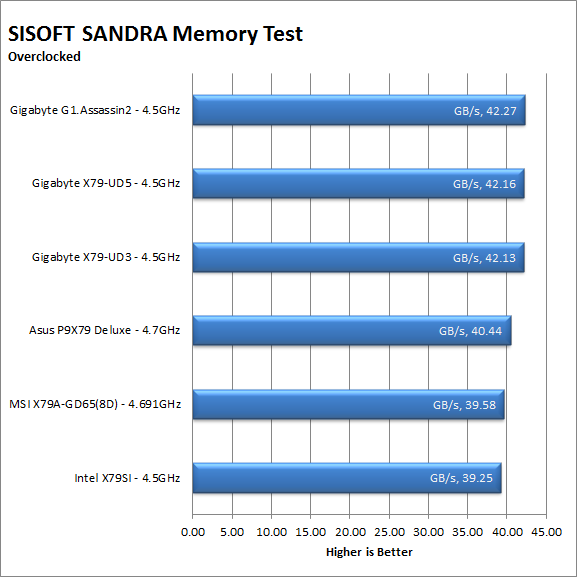
AIDA64 shows how the actual performance breaks out with good read, write and copy speeds. The latency here was slower than we would like, but that can be adjusted in the BIOS to get more performance out of your system.
| AIDA64 Memory Performance Stock | AIDA64 Memory Performance Overclocked |
 |
 |
Drive performance -
Drive performance is also one of the major subsystems that goes to make up the performance of a motherboard. For our testing we use Sandra and AIDA64 again. We only test with single drives for each type of controller present on the motherboard (unless it is a professional product where we will use RIAD 5 and/or 10). We have also begun using a Seagate PS-110 USB 3 external HDD and a Kingston HyperX USB 3.0 Flash drive for our USB 3.0 performance. As a side note, we include the overclocked numbers here to make sure (again) that you are not going to see a major drop in performance due to minor instabilities at high clock speeds.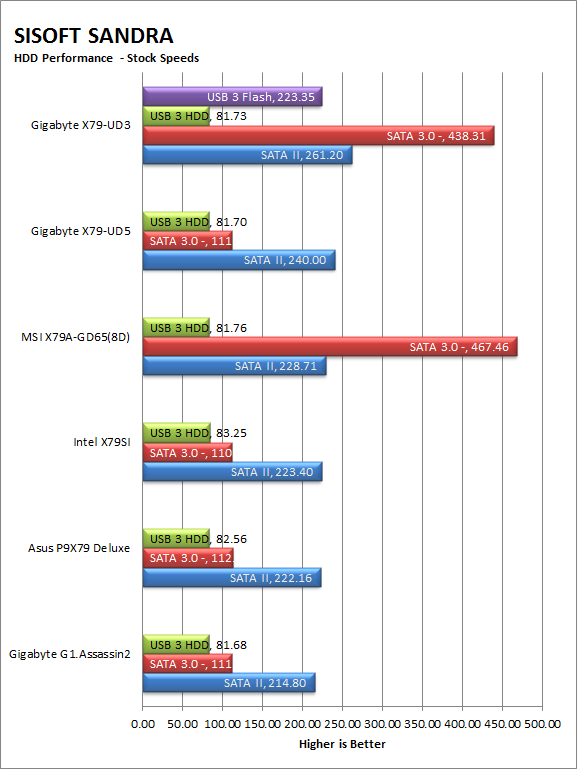
The Gigabyte X79-UD3 was at the top of the pack for our drive tests. With the new Kingston HyperX SSDs in the system we are really seeing what these boards can do. Oddly the SATA 3.0 performance was not as fast as the MSI X79A-GD65(8D), with about a 30MB/s gap between the two boards here. The USB3.0 flash performance is great, but as we do not have anything to compare it to yet we will have to reserve judgment on the board. Still good drive speed can help with everything from general computing to gaming (level load and refresh times). 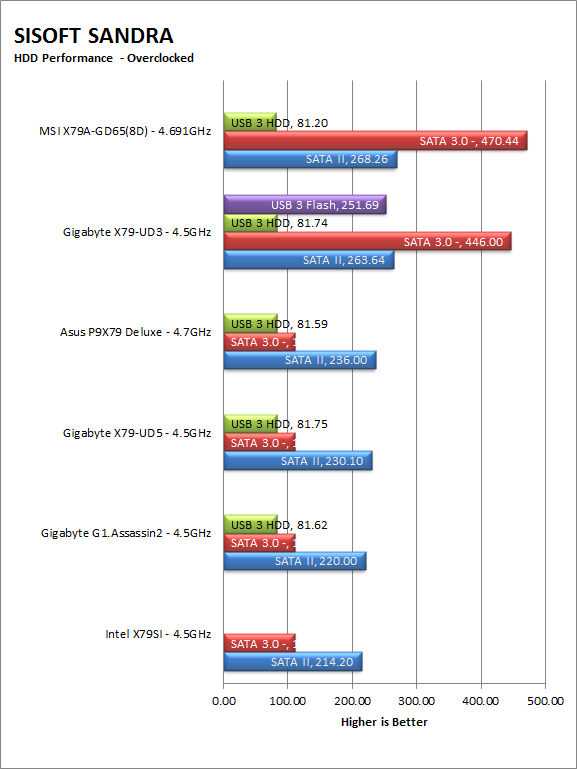
AIDA64 fills in the missing information again with details about how each drive performs with different read functions and data sizes.
| AIDA64 HDD Performance Stock | AIDA HDD Performance Overclocked |
 |
 |
| AIDA64 USB 3.0 Performance Stock | AIDA64 USB 3.0 Performance Overclocked |
 |
 |
Power -
Power efficiency is another of those misnomers that we get caught up in. We hear about idle states and power gates. But what does that mean to you and I? On the surface having power management that reduces idle power sounds great and can be a benefit to someone that leaves their system on for long periods of time (and inactive) but how a system handles power under load and the delta between the two states is often more important than the idle power usage numbers. We use only P3 Kill A Watt instruments for measuring power. 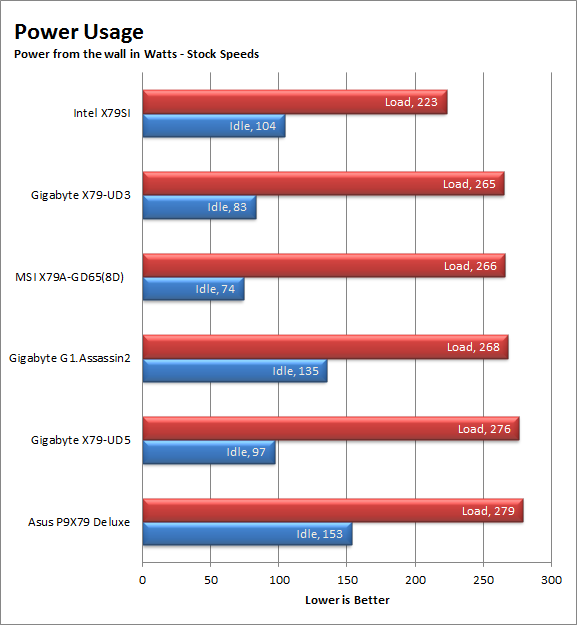
The UD3 had good power performance both at idle and under load when running at stock speeds. Once we overclocked the CPU things were a bit different. At idle it was the most power efficient, but as soon as we needed the board to run it started to suck the watts from the wall. 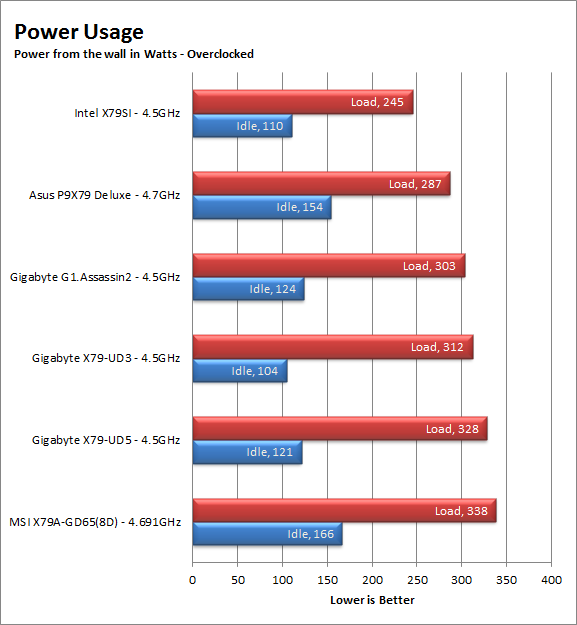
Cooling (Board Level) -
Board level cooling is an important factor in product performance and longevity. Components like the chipset, VRM modules and even capacitors need to be kept relatively cool to prevent failure. As these parts are made of silicon, they have a thermal breakdown threshold; or melting point. At that temperature the actual transistors built into chip will begin to deform and break down. Granted, the threshold is often very high, but you still need to make sure that components stay away from this level of heat for longer product life. 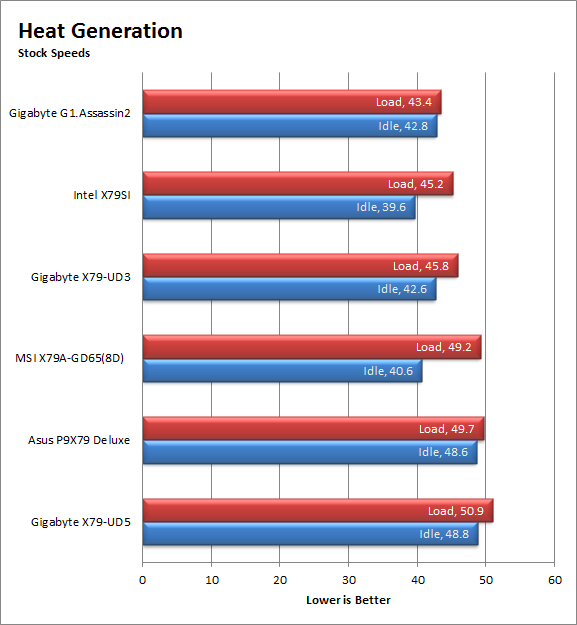
The X79-UD3 did not run as hot as we feared it might. It actually fell right into line with the other boards in the test group and even managed a very good showing while overclocked. This is good news for product longevity as the cooler you can keep everything the longer it will last.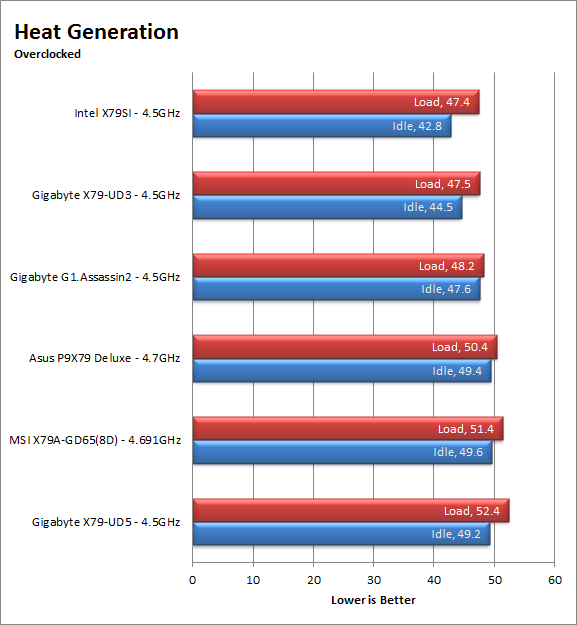
Audio -
Audio is highly subjective. What we find pleasing may sound “off” to you. That is always going to the problem with testing audio; results will vary too widely depending on the tastes of the listener. However, there are ways of measuring the audio output with an objective ear. There is also the issue of audio causing performance issues in gaming and video playback. The reason this is a potential source of concern is that all onboard audio CODECs (Compression/Decompression) are CPU controlled. This means that while the audio chip controls the audio levels and effects of the audio the actual work is done on the CPU. Usually this will not be a problem with today’s powerful CPUs. Even the lower and consumer level products can handle high-end audio these days. But again there is the chance that a bad design or software will hinder your system and performance. On the other side the limits of board space, cost, etc will also prevent the level of audio quality you can get from an add-in board. We test all audio parts with three media types, Movie (DVD), MP3 Music, and Gaming. These are pushed to our Tec On model 55 Tube Amp to see if we can detect any signal issues in the reproduction.
 |
 |
 |
As we mentioned above Gigabyte included Dolby’s Home Theater audio enhancement software to help boost the audio performance of the Realtek ALC898. This utility allows you to customize your audio experience based on three different profiles; Movie, Music and Game. You can create and save different profiles for each of these and save them.
For our testing we ran the board with Dolby uninstalled and installed. With the software out of the picture the audio was good, but not outstanding. Once we installed and played around with the Dolby profiles we were able to get some very good sound out of the UD3 especially during our gaming tests.
Networking -
This one is something that is a requirement anymore. If you have a computer, the chances are good (like 99%) that you are also connected to high-speed internet. With this you need a good and solid LAN chip to make sure that your data flows properly out and back.
As is the trend these days, the network card that comes on the X79-UD3 is an Intel LAN controller. This means that you will get some solid network performance including online gaming (well for the most part as long as you have a decent internet connection). It looks like most of the major companies are following in Asus’ footsteps here which is not a bad thing really.
Section II - Performance Tests
Synthetic -
In this section of testing we cover the synthetics. These are tests that run a scripted sequence of internal APIs or that use another installed application to perform a series of scripted events. They are great in that they can provide reproducible results across various platforms. On the down side, synthetic tests can be fooled with driver tweaks and optimizations. In some cases it is necessary to rename the .exe file to something generic to discover if this is the case. In any event when this is needed (when a test shows a drastic difference in performance over the renamed exe) we will note this and show both results for comparison.
PCMark7 -
PCMark7 is the latest general performance test from FutureMark. As each generation of this benchmark has evolved and developed we have watched them add more and more realistic tests to this suite. With this generation we find more media tests, (audio and video transcoding) moving of large files, multiple web page rendering, and much more (the even added DX10 gaming). We use the Overall Performance and Common Usage suites in our testing.We are also adding additional tests as we move forward with this review we have added the Creativity Suite.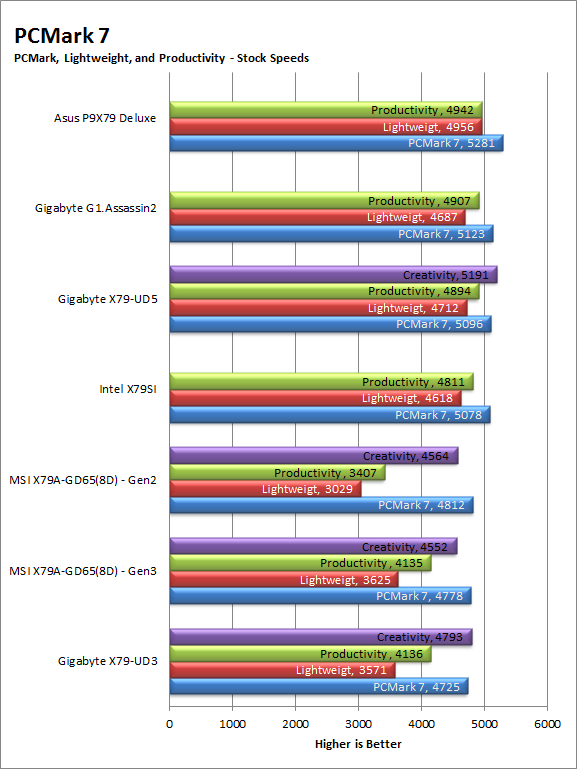
It is under PCMark7 where we see that UD3 start to fall a little behind. We were more than a little surprised to see the scores fall the way they did. Even overclocked the UD3 came in at the bottom of the pile. Don’t get me wrong here; the X79-UD3 is still going to still do the job for you, but it might not get it done as fast as other X79 boards out there.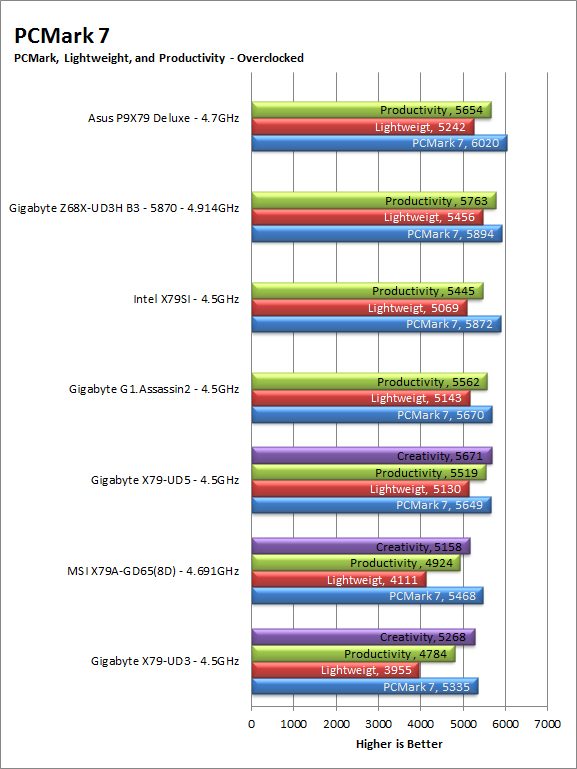
3DMark 11 -
3DMark 11 is the other Futuremark test that we run on our motherboards. This test simulates the typical tasks that a GPU (and system) would have to perform to provide you with a good gaming experience. It is based on the DX9, DX10 and DX11 engines but can only be installed on Windows Vista or later. The suite of tests covers DX9, DX10, and of course DX11 rendering; it also covers AI computations and physics. That’s right I said Physics the latest version of 3DMark uses a Havok physics engine. This removes the advantage that nVidia had with 3DMark Vantage. 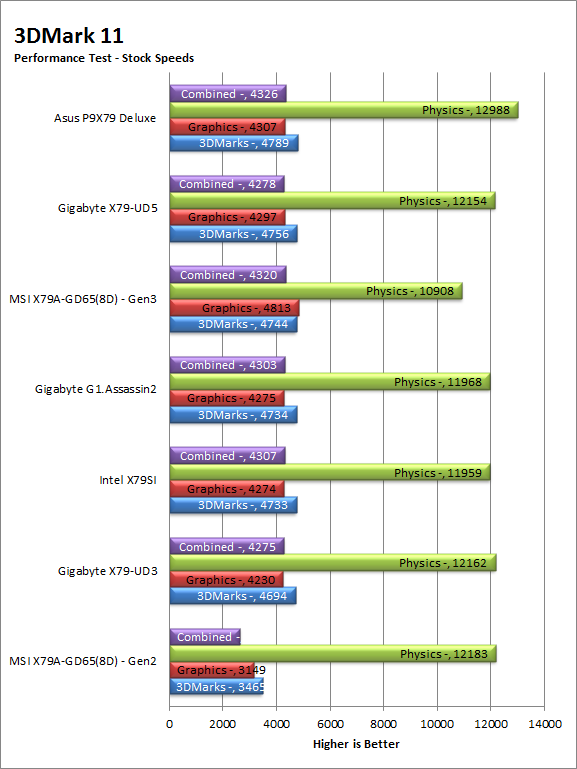
With 3DMark 11 the X79-UD3 did a little better, but not by much. It managed to outperform the MSI X79A-GD64(8D) but only when we were using the Gen 2 slots on that board. Our concerns for the latency we saw and the slower SATA 3.0 performance could be popping up here. 
HyperPi 0.99b -
HyperPi is a front end application that allows you to easily run multiple instances of the SuperPi application. SuperPi, for those that are not familiar with it, is an application that measures the time it takes to calculate the number Pi out to as many as 32 million places. This calculation is then checked and run multiple times (up to 24 for a 32M run). This test stresses the CPU, Memory and HDD as data is handed off between the three. If there is a weak link, HyperPi will show it. For our testing we run the 32M test on as many cores (and threads) as the CPU has available. The slowest CPU time is then recorded. 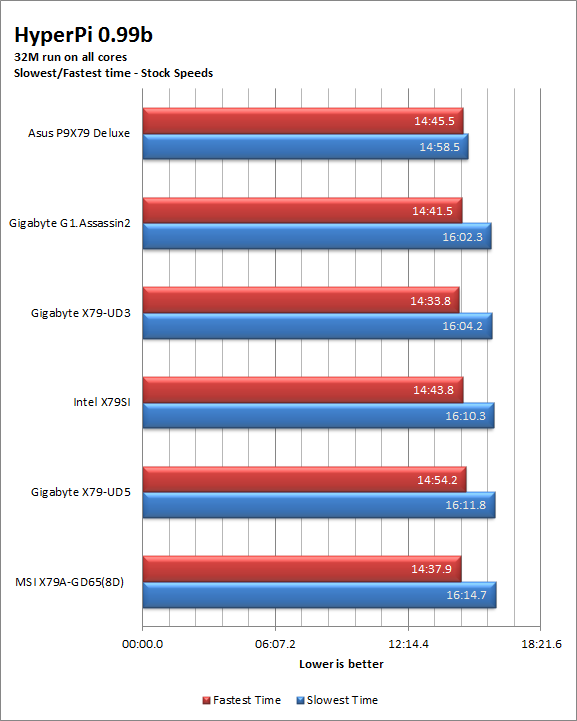
Running HyperPi the UD3 makes something of a comeback and we see if pull ahead of the UD5 and the MSI X79. This is good news for our render and transcoding tests as both of those need fast calculations along with stable HDD to memory to CPU transfer; just like HyperPi does.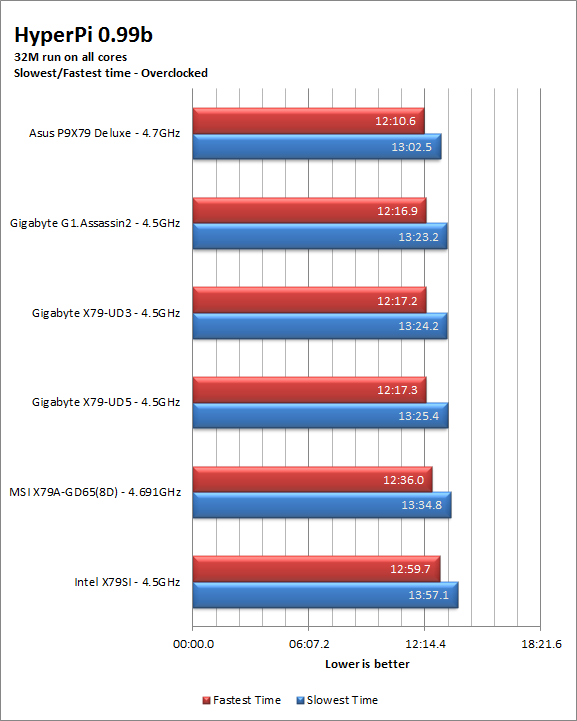
Cinebench R11.5 -
Cinebench R11.5 is the 11th release of Maxon’s rendering test. This test is based off of the Cinema 4D engine, which is one of the industry standard tools for digital animation. It is a powerful product with many different modules that can be “plugged” into it to increase its effectiveness. With Cinebench you get to see how your computer would do using this application. There are two tests; one tests the CPU’s ability to render an image across multiple cores or threads. The other tests your systems ability to handle OpenGL based rendering. 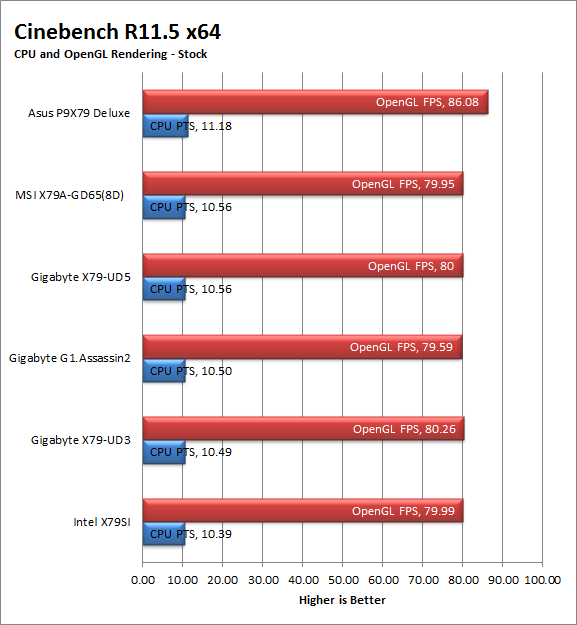
We did have hopes to see good scores here, but they just did not materialize. The X79-UD3 is faster than Intel’s stock board, but from there the others start to pull away. The good news here is that the UD3 costs less than the other boards in our testing group, which does help offset some of the performance here (and put it into perspective).
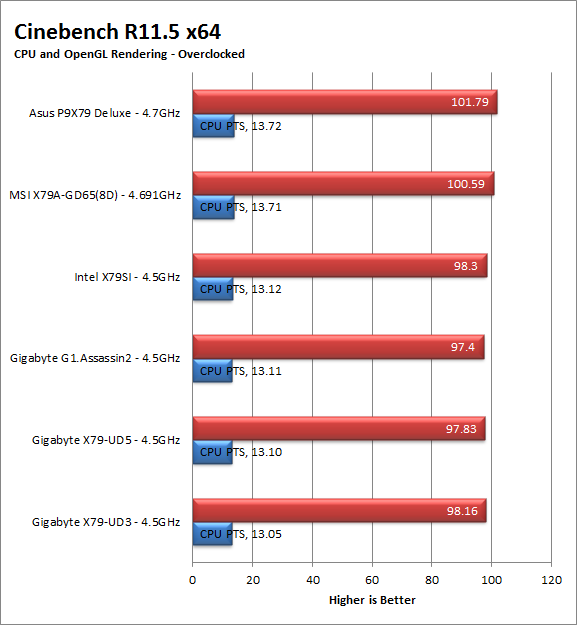
Section III - Performance Tests
Real-World
Here we have two tests that are designed to put the performance of the motherboard and its subsystems to the test. Both require good CPU, Memory, HDD and even to a lesser extent audio and network performance. The two tests we chose were Lightwave 3D 9.6 and now CyberLinks's Media Espresso 6.5 for Transcoding. We will be adding at least one more real-world test to this battery in the near future, but for now these two cover quite a bit.
Lightwave 3D 9.6 x64 -
Lightwave is another industry standard application for 3D animation and rendering. It has a large tool base and the rendering engine is highly threaded (when using the right render model). This application is also capable of expanding to 4k resolutions as well as ray tracing for rending the light sources. For our testing we use frame 470 of the Pinball scene found in the LW 9 Content folder. This uses the newer perspective camera that is better suited to a multi-CPU/Core environment. This camera style also uses ray tracing and a much improved anti-aliasing method. Settings are shown below in the attached screen shot. Of course these are single frame renders and they are not a complete picture; for that you have to take into account the number of frames an average project would have. In a typical 30 second commercial you will have around 840 to 960 frames (at 28 – 32 FPS) this means that you have to multiply the time of a single frame by that number just to get a vague idea of how long that 30 seconds would take. This is because each frame will have a different render time based on complexity.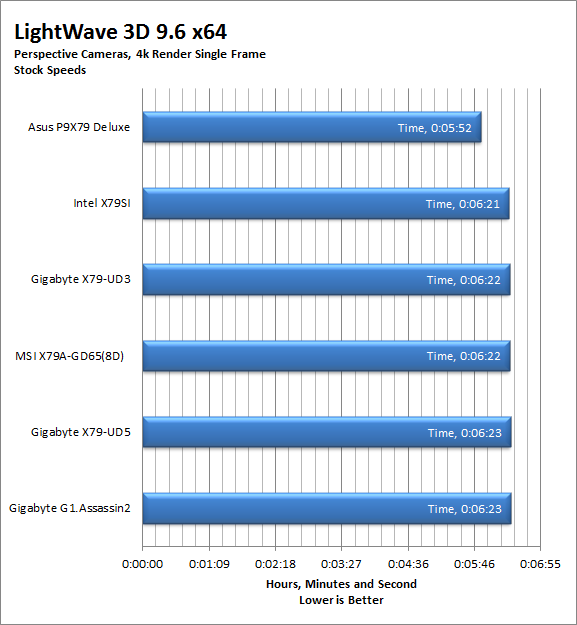
The X79-UD3 from Gigabyte redeems itself a little under our Lightwave 3D testing. We see the performance numbers take a decent jump here. 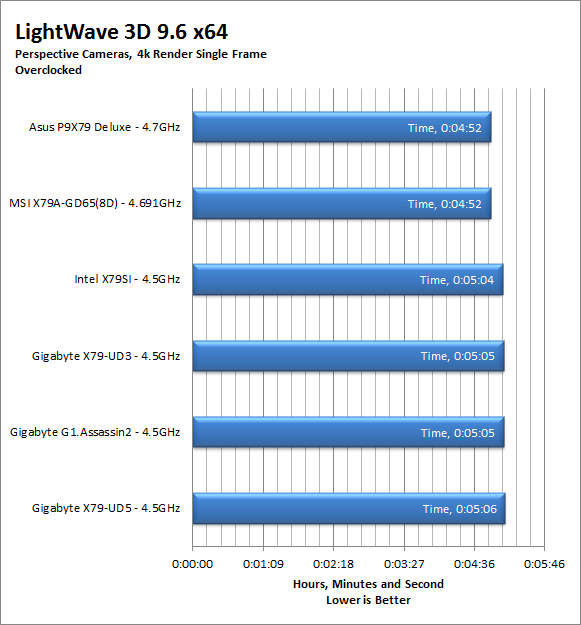
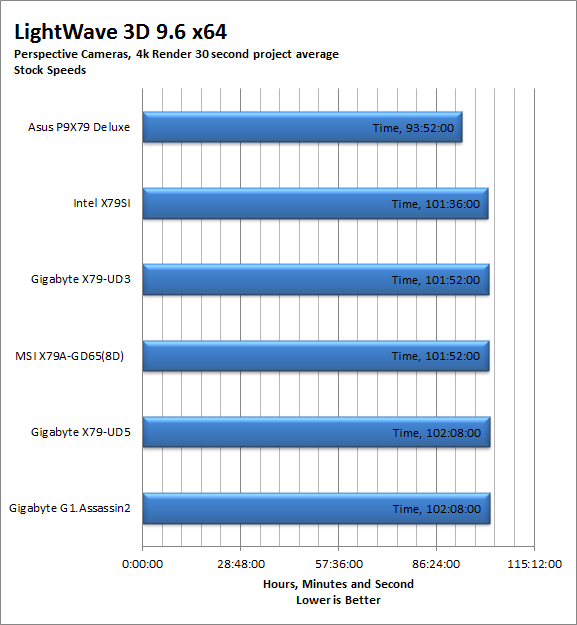
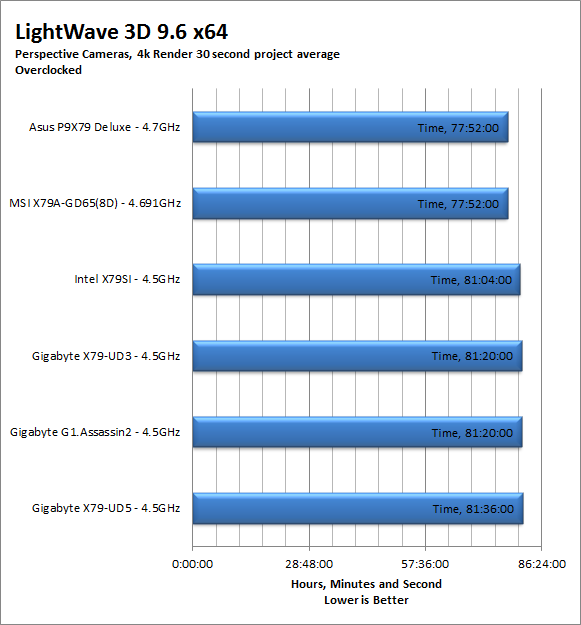
CyberLink Media Espresso 6.5 -
After having various issues with AutoGK and Intel CPUs with more than four cores we have changed our Media Encoding test to use Media Espresso from CyberLink. Although this new utility does not have the same ability to transfer directly from DVD it is still a good test to transfer different media types into a usable format for your iPad, iPod, or other media player. Our test involves using multiple (Six) 20 minute media files and transcoding them for an iPad. This gives us a very good indication of how well a motherboard can handle this type of work load.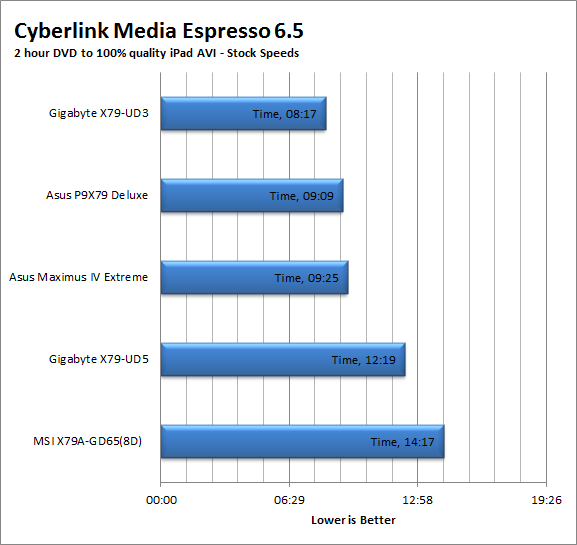
For transcoding the X79-UD3 did quite well at stock speeds, but dropped off a bit when we overclocked the CPU. This is not terrible when you consider you are crunching a 2 hour full resolution movie into something suitable for an iPad and doing it in under 10 minutes.
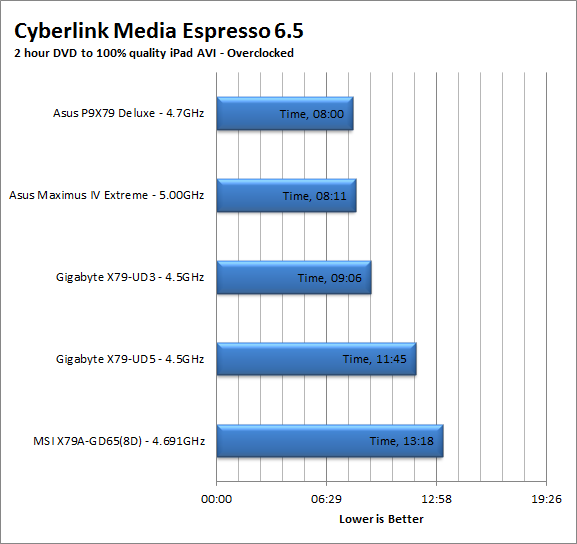
Section IV Performance
Gaming
Gaming as a test of motherboard performance is sort of a joke these days. The big player in the gaming arena is the GPU. Everyone but a few hardcore PR teams know this. However, it is important to run at least a few (one from each current DX version) to see if there are any issues with the combination of components on a motherboard. These are items like Audio lag, memory lag and of course problems with the PCIe lanes and signal traces. If there are issues in design, drivers or BIOS then you can have odd gaming performance. So without much more preamble let’s dive into the three games we currently use; Call of Duty Modern Warfare 3 for DX9 FarCry 2 for DX10 and Battlefield Crysis 2 for DX11.
Call of Duty Modern Warfare 3 DX9 -
As the third installment in the Modern Warfare franchise you are picking up some old roles while adding a couple of new ones as well. The game play is almost identical to what you are used to in Modern Warfare 2 as are the graphical settings. The AI is a little different thought it is still similar to the bar fight style AI we like in the Call of Duty series. For our testing we run the first mission (Black Tuesday) from start to finish. Settings are shown below
 |
 |
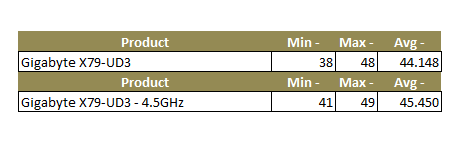 The Gigabyte X79-UD3 did very well with Modern Warfare 3. We saw minimum frame rates between 38-41 FPS which gave the game a smooth quality to it. We are working on filling in the other game data but so far it looks like the UD3 is performing as well as any of our other boards with the same GPU.
The Gigabyte X79-UD3 did very well with Modern Warfare 3. We saw minimum frame rates between 38-41 FPS which gave the game a smooth quality to it. We are working on filling in the other game data but so far it looks like the UD3 is performing as well as any of our other boards with the same GPU.
FarCry2 DX10 -
Although not one of my favorite games this tedious game does have some good graphics. The large sandbox style of the game lends to mission based play. The only problem is that the AI is rather low grade. Still the more CPU power the more the bad guys try to do. Over all the game was a little bit of a disappointment to play, but still not a bad DX10 representation. Our testing run starts right after you get your first mission to clean out the safe-house and ends after the hostage rescue. Settings and performance numbers are shown below.
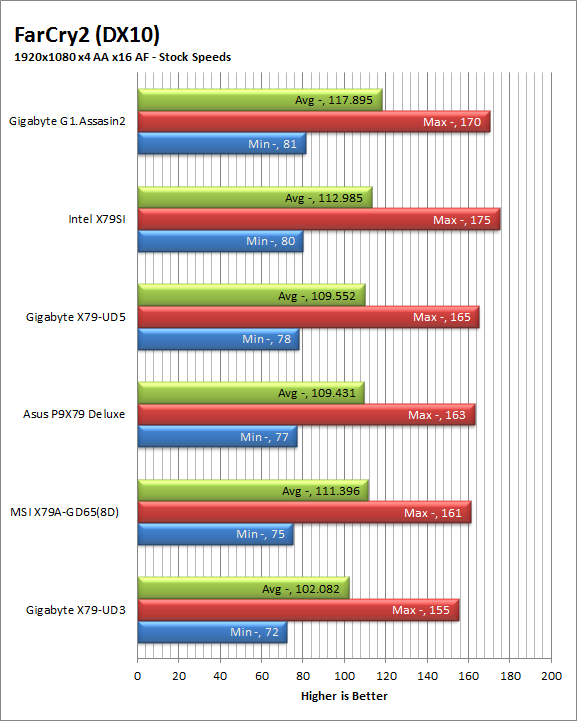
For FarCry2 we find that the UD3 is nipping at the heels of the other boards we tested. The delta from top to bottom (at stock speed) was only 9FP this is almost unnoticeable at these speeds which is good for the UD3.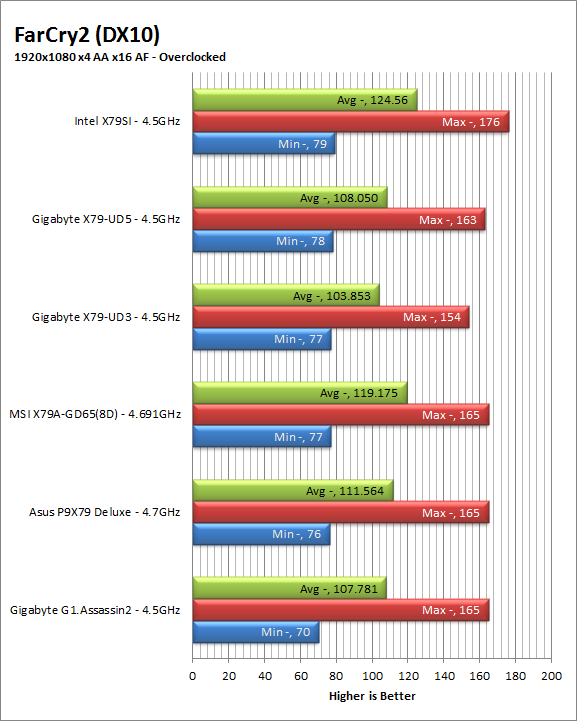
Crysis 2 DX11 –
Another sequel Crysis 2 follows up on two other Crysis games (making the title a little misleading). You take the role of a Force Recon Marine who is given a nanosuit by a character named Profit (you will remember him from the other two Crysis games). From there you run around an Infected and Invaded New York City trying to survive and, of course, save the planet. For our testing we ran through the first “mission”. Settings are shown below.
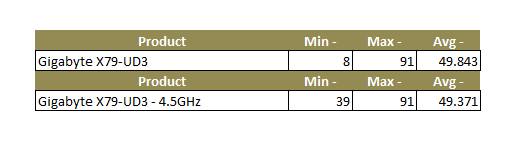 Again we see solid performance from the UD3 considering the game and the GPU we are using.
Again we see solid performance from the UD3 considering the game and the GPU we are using.
Gaming wrap-up -
The X79-UD3 performed about average for an X79 motherboard. We were expecting a little more from this to be honest, but considering the frame rates we did see we are confident that it would work well as a gaming board if that is what you are looking for. We were impressed with the audio we were able to get once we started tweaking the settings with the Dolby utility. This actually added a nice touch to the game play which more than made up for the lower frame rates (especially since they were all well about 32FPs minimum).
Value -
Value is another very subjective topic. What is expensive to some might be a deal to others. You can look at this topic in multiple ways. One is raw price and the other is what you get for the money. Each is accurate and both are correct ways to look at price/value. We tend to look at features, performance and real-property when we discuss value. However, we also take into account the raw cash cost of the item. The Gigabyte X79-UD3 will cost you $249.99 which is not a bad price when you consider where it sits in the performance rankings. It would have been a better value if Gigabyte had left in the WiFi and Bluetooth module, but considering there are X79 boards that do not have the WiFi/Bluetooth module that are $30 more $250 is still a good price, especially when you throw in quad SLI and Crossfire.
Conclusion -
Normally we would have a video to accompany our written final thoughts. This time, however, we have the X79-UD3 still on the test bench for some Windows 8 gaming tests. We will be covering our final thoughts in the traditional way this time. Now that we have that out of the way let’s talk about the X79-UD3. We found the Gigabyte X79-UD3 to be a solid board. It is not going to win you any speed records without some improvements in the BIOS (and more headroom for overclocking). Still performance was good for the price. We also liked the option for Four-Way SLI and Crossfire, although this is an expensive setup to build you are not spending a ton of money on your motherboard to get there. Granted the $50 or so that you will save is not going to make up with the cost of the PSU and the additional GPUs but it is nice to have as an option. Overall the X79-UD3 is a low cost option for anyone looking to get into Intel’s top of the line CPUs. You get quite a bit for your money and the performance is not bad at all. For its price, performance and flexibility the Gigabyte X79-UD3 picks up our Bronze Key award.
Discuss this in our Forum




