BIOS -
BIOS is an acronym that stands for Basic Input/Output System. It is meant to control your product at a very low level. As of right now there are three regularly used BIOS formats (there are actually more than that but there are three common ones). These are the AMI (American Megatrends Incorporated), Award, and Phoenix. As the Sabertooth is a P67 board it has an EFI BIOS for you to tinker in.
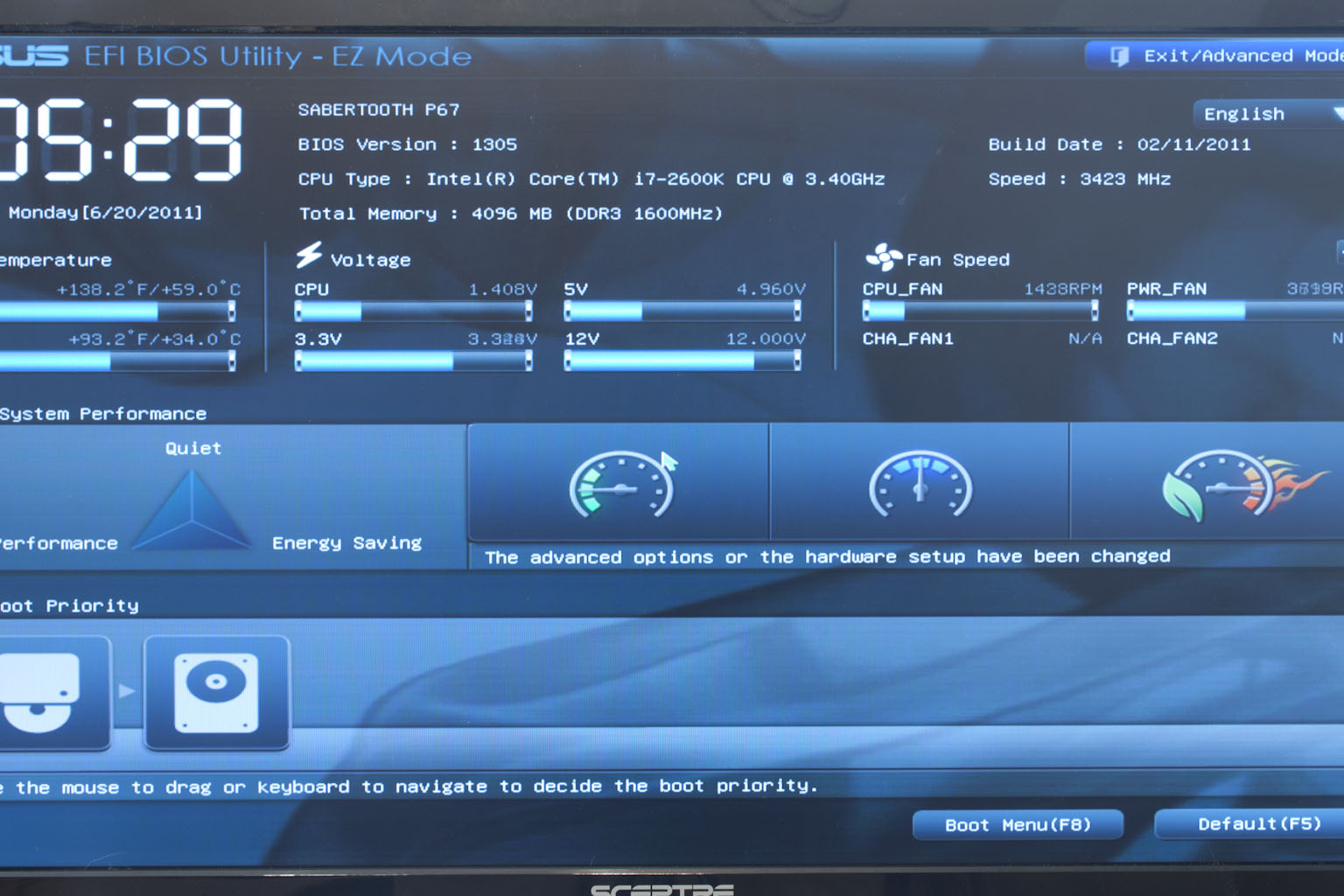 |
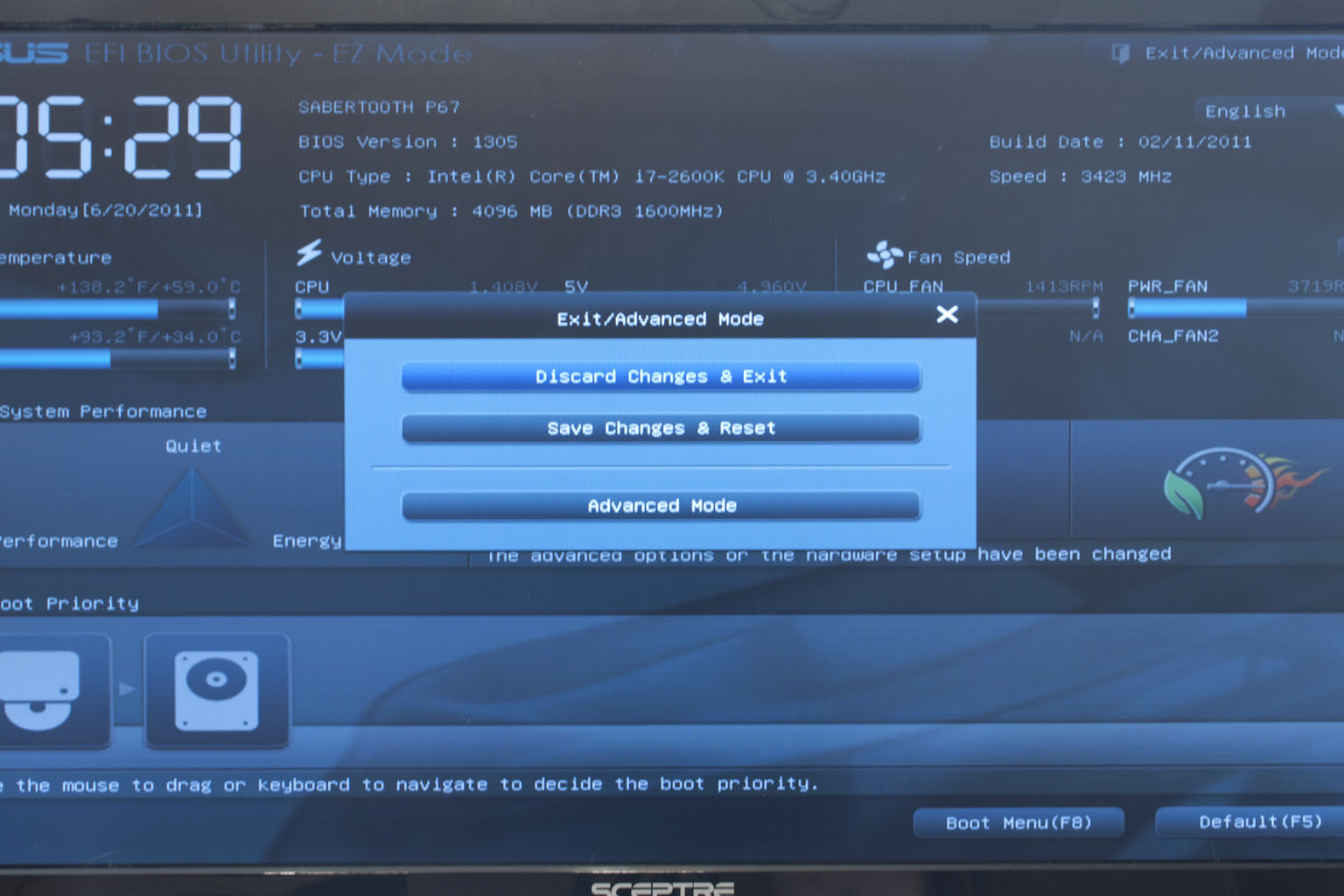 |
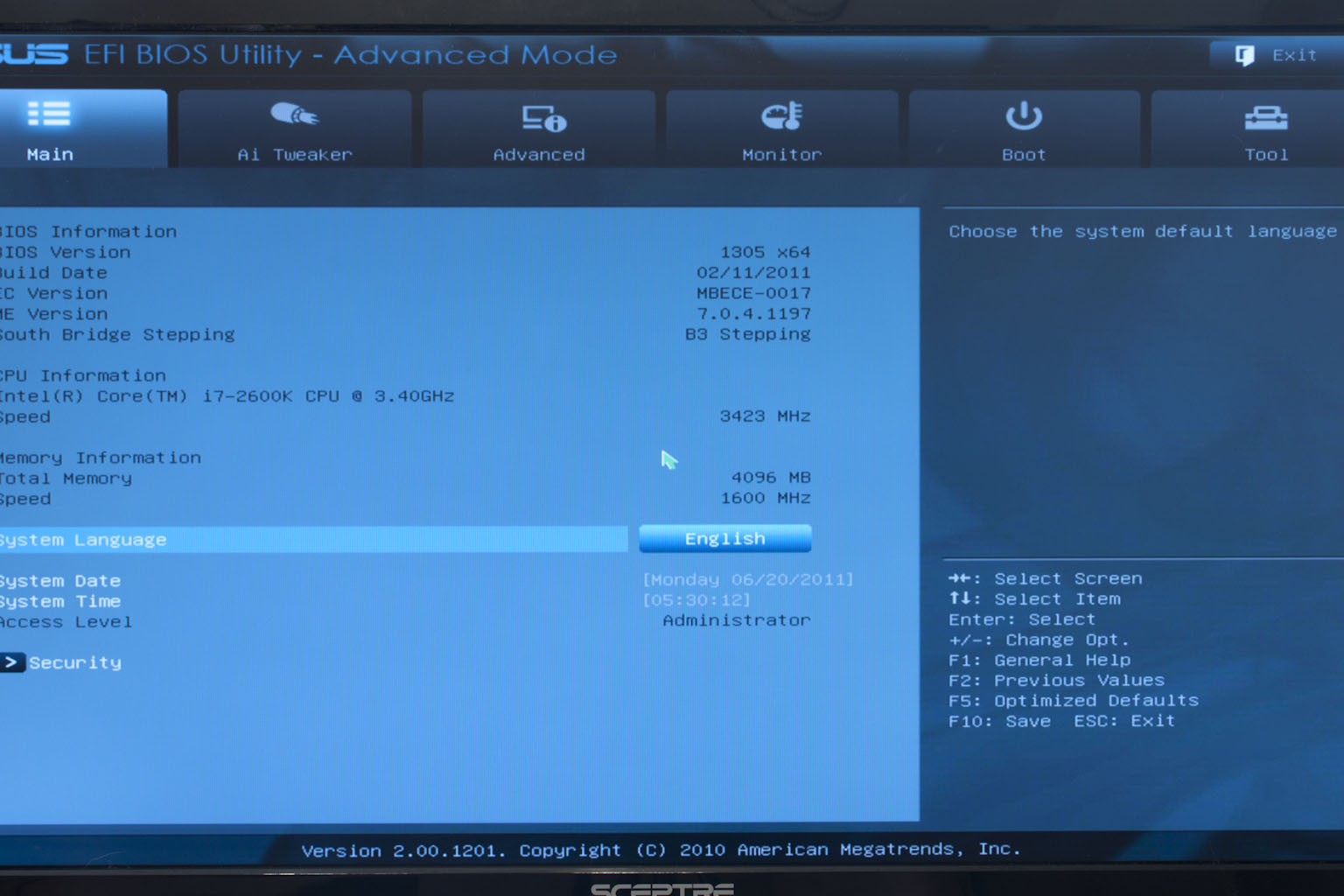 |
When you first enter the BIOS you find yourself on something of a landing page. Here you can do quite a bit (although there are no advanced overclocking options). Asus has made sure you can set your EPU to the type of performance that you want. This used to be a Windows only software, but now that it is in the BIOS everyone can use it. To get to the real (to the enthusiast) settings you simply click on the Exit/Advanced button on the upper right-hand corner. Once in the Advanced Mode things will look much more familiar. The AI Tweaker page is here as well; for those of you not familiar with Asus BIOSes this page is where all of the major tweaks for overclocking are. Within the EFI BIOS navigation is made much easier since you can now use your mouse to move around.
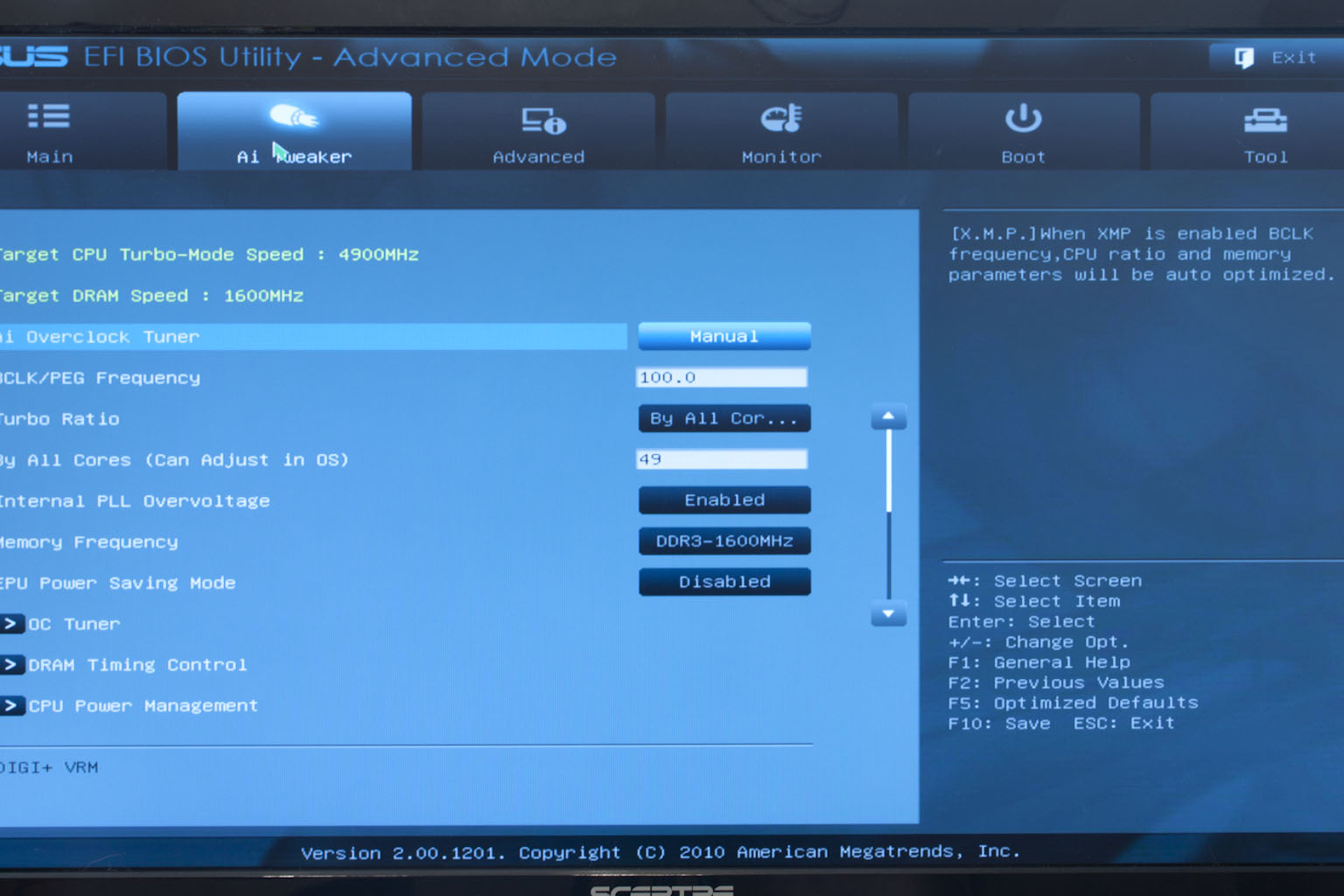 |
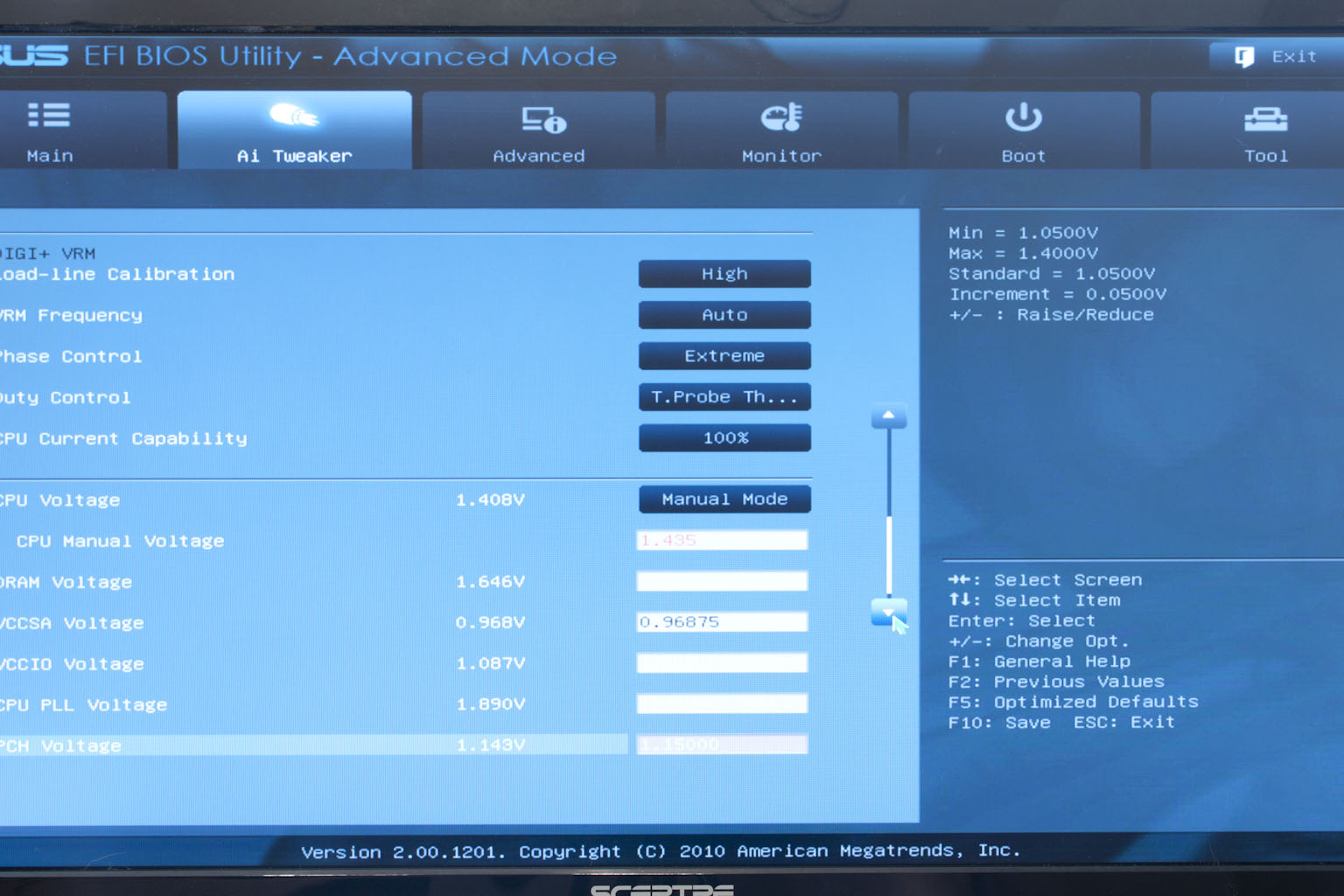 |
The rest of the BIOS is really not much more than a re-skinned (regular) Asus AMI BIOS. It is still nice, but as you move around it will feel very comfortable to anyone that has used an Asus motherboard before.
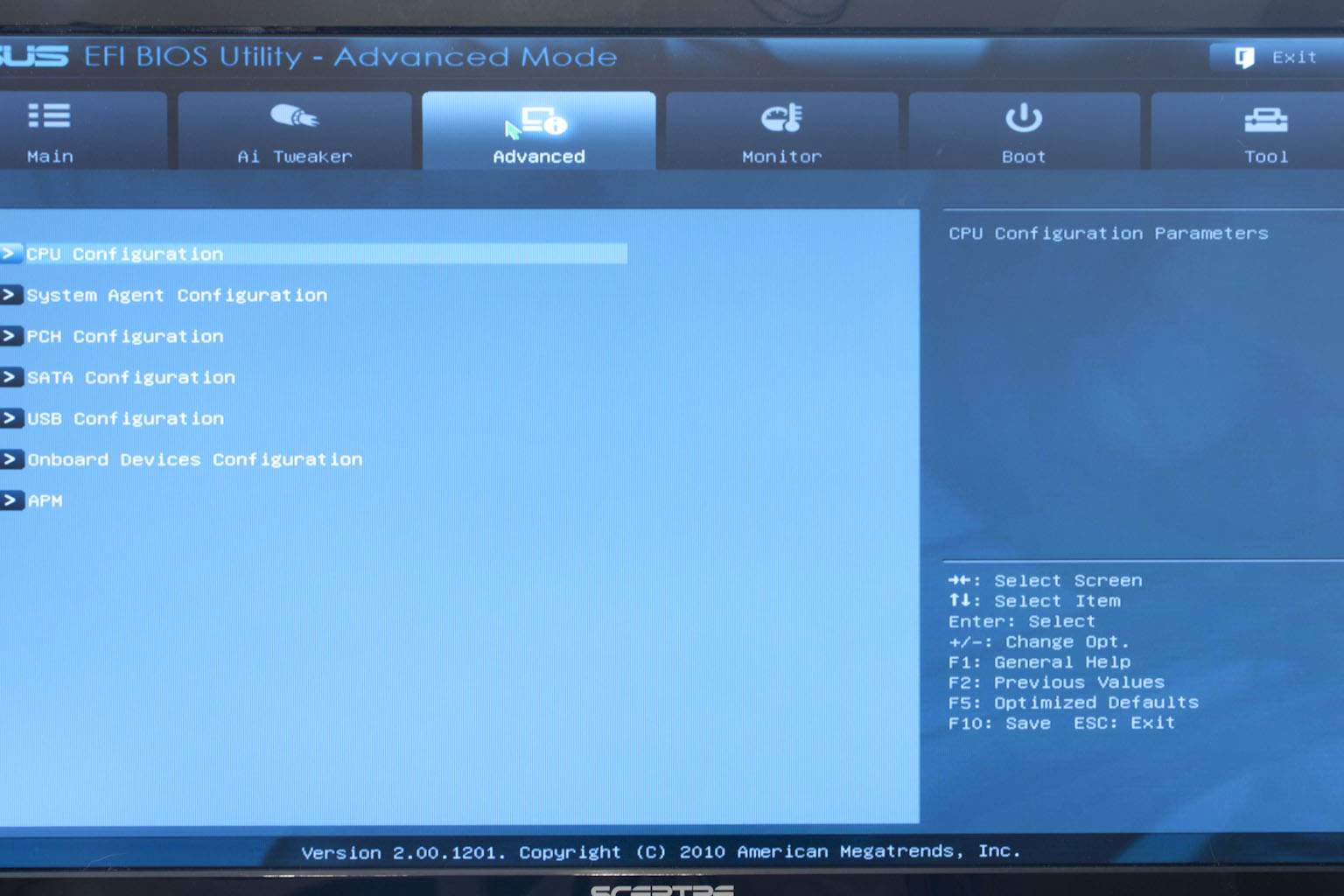 |
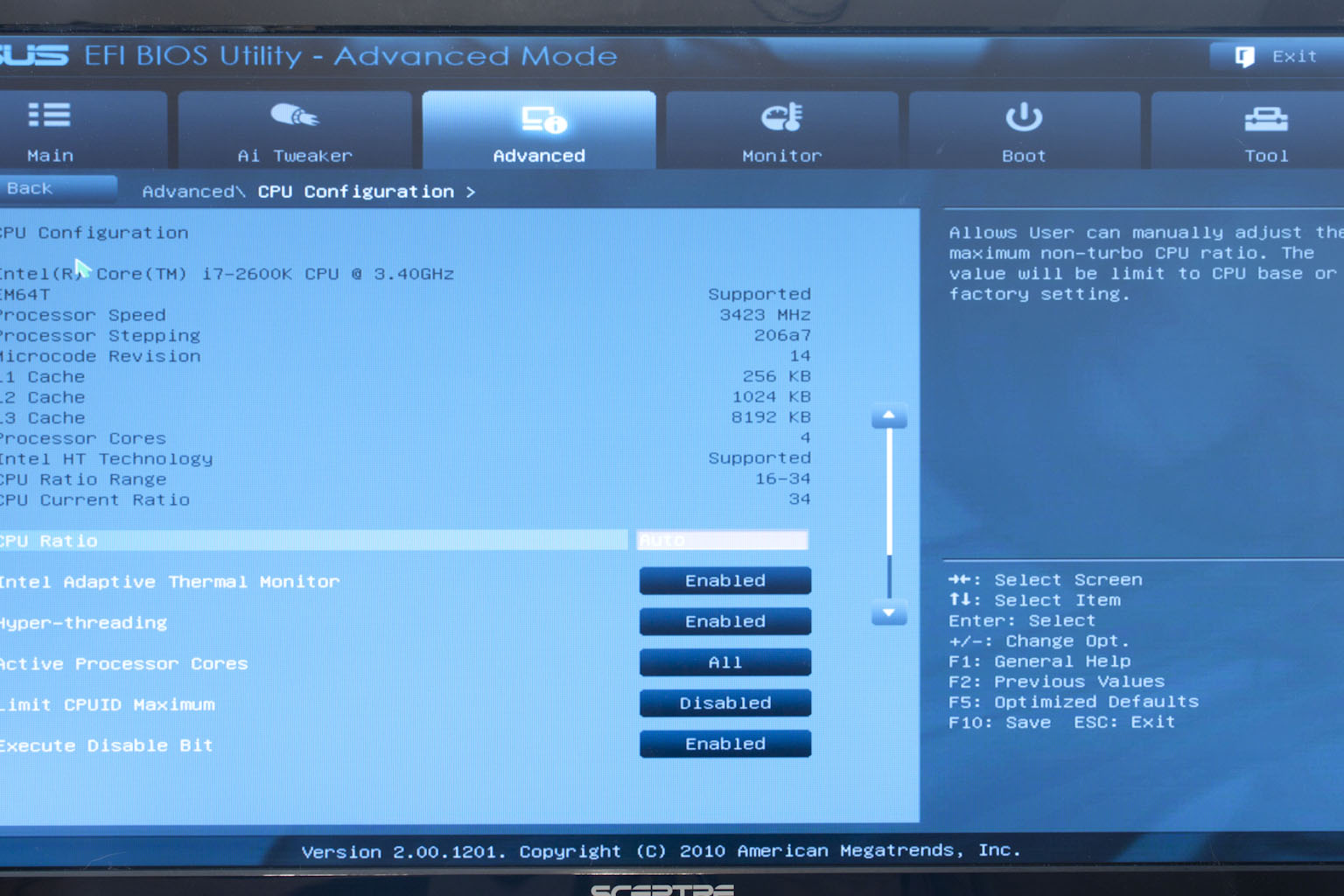 |
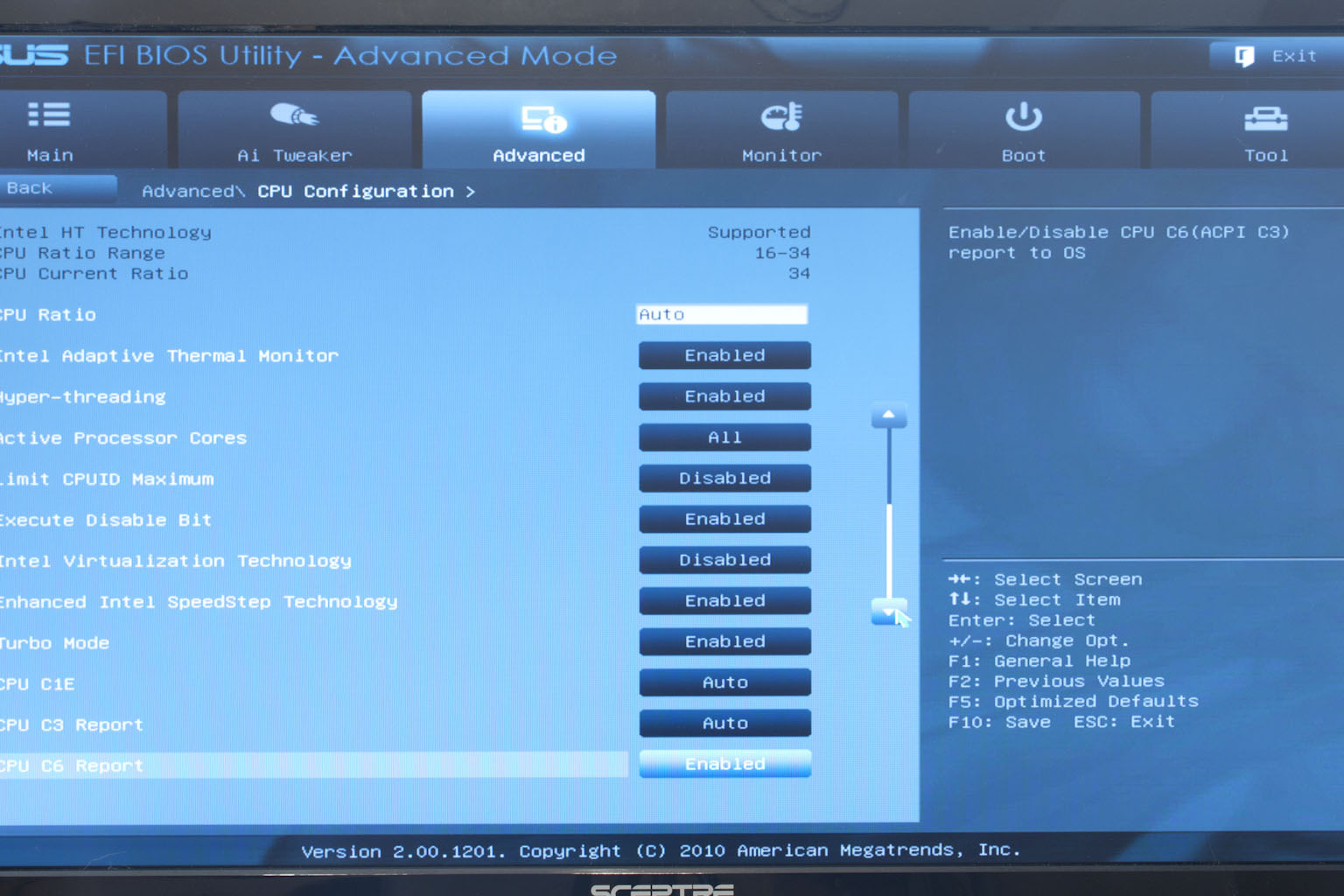 |
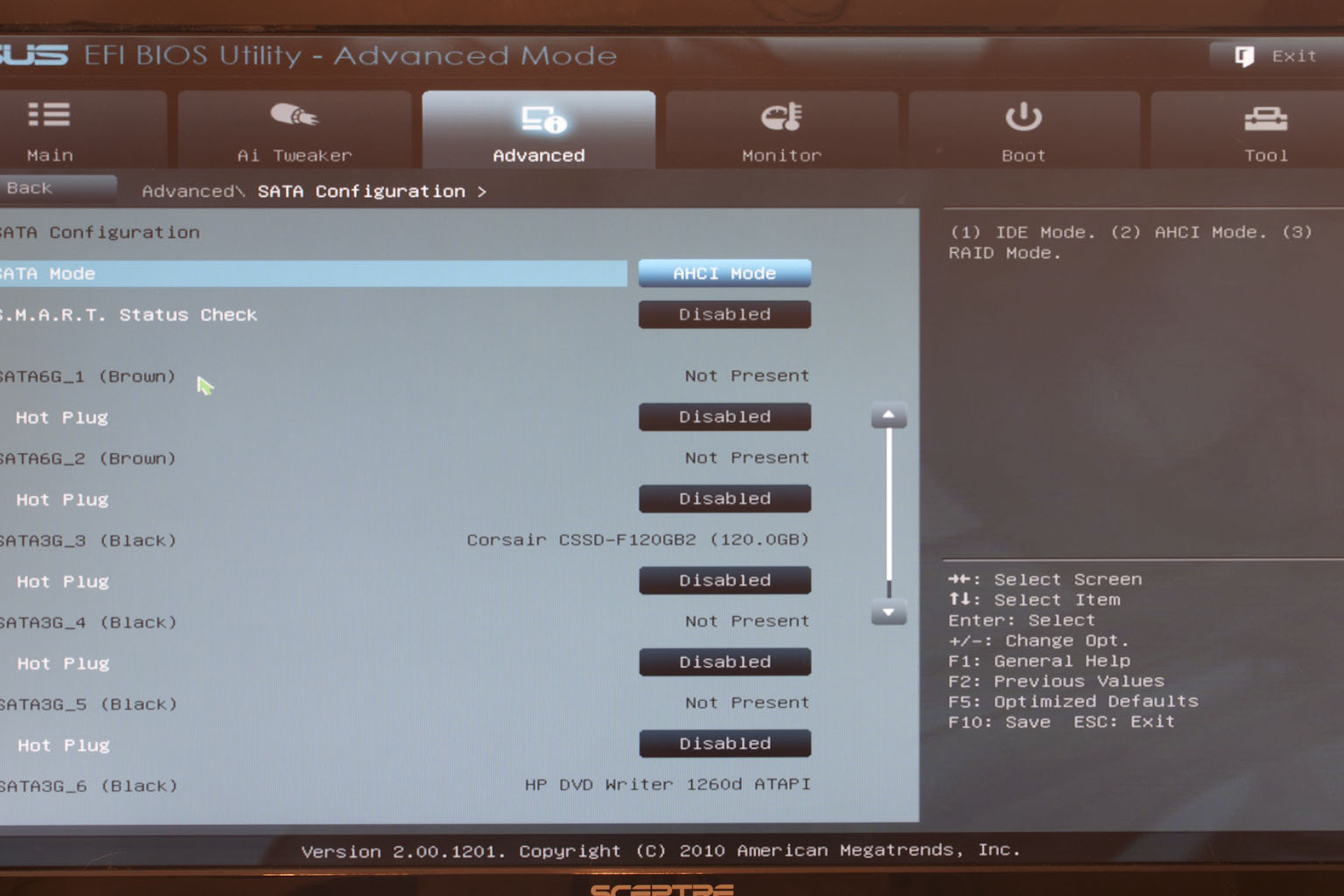 |
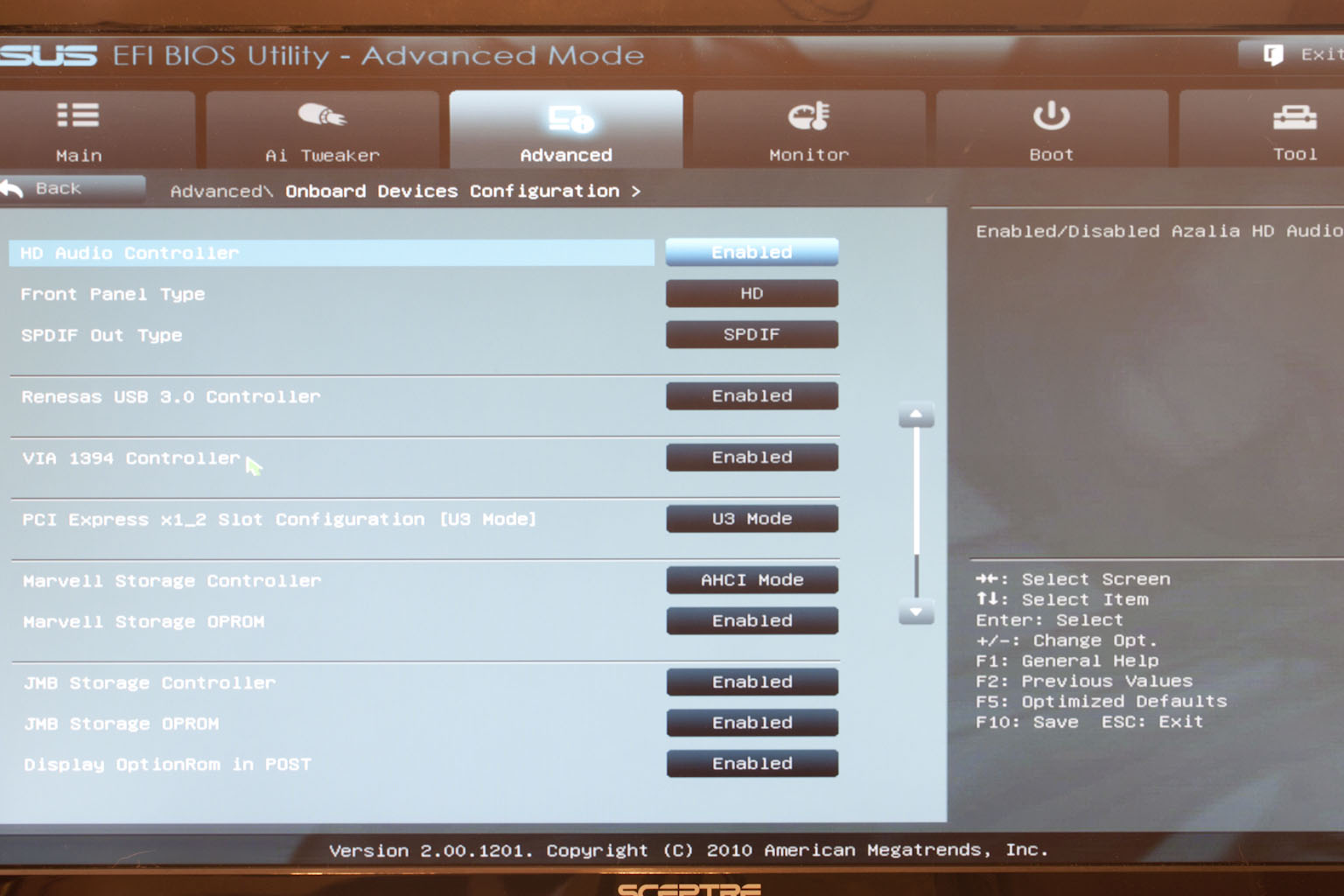 |
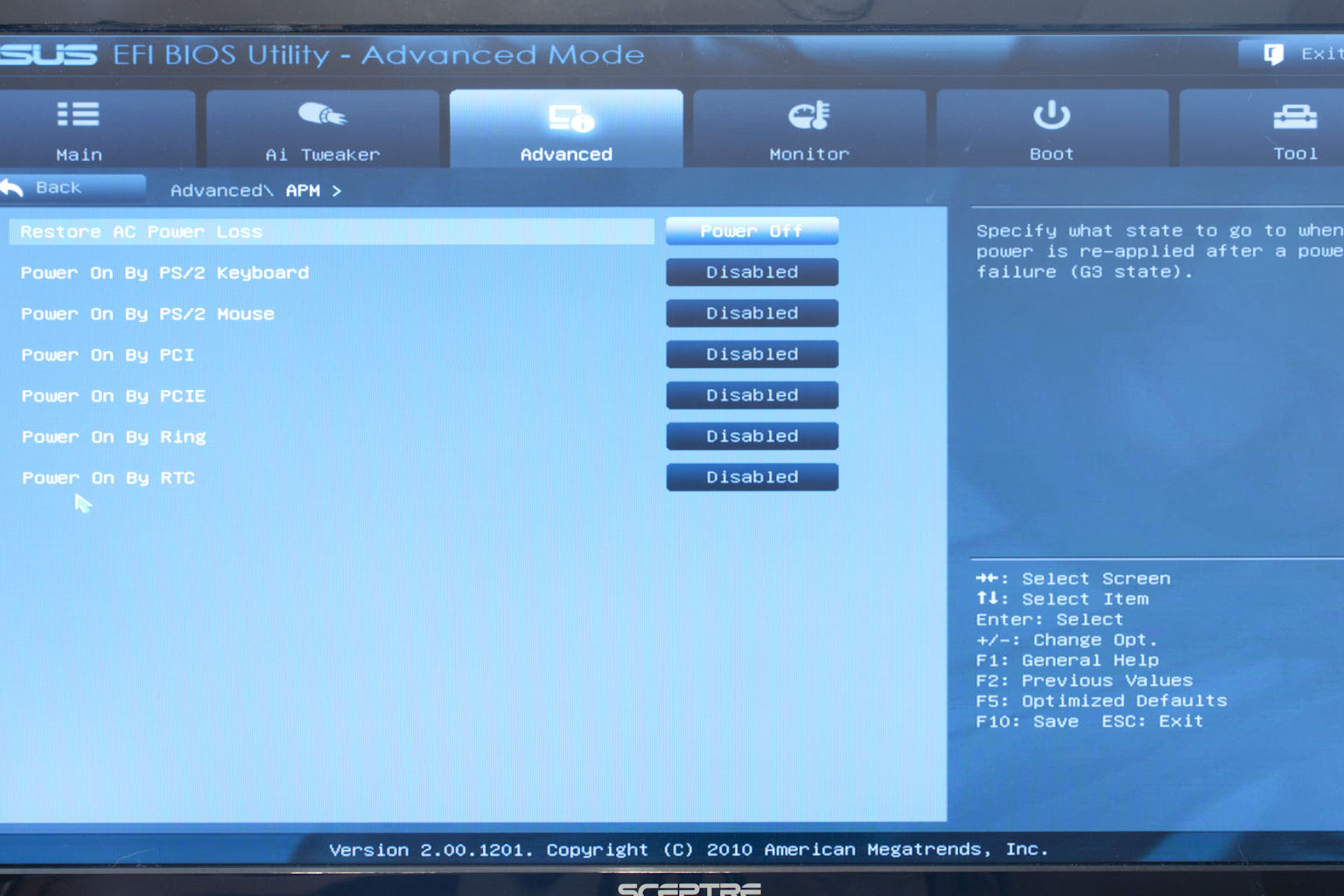 |
Overclocking -
Overclocking a P67 board with any Sandy Bridge CPU is very simple. On the Sabertooth things seemed even easier. When we kicked off our Overclocking attempt we started off high (50x100) and expected things to fail. However, we were able to get into Windows although it was not stable at all. To get to stability we only had to drop the multiplier down by one and we had a very nice overclock for our 2600K. This overclock matches the highest overclock that we have gotten with this particular CPU.
You can see our final clock below.
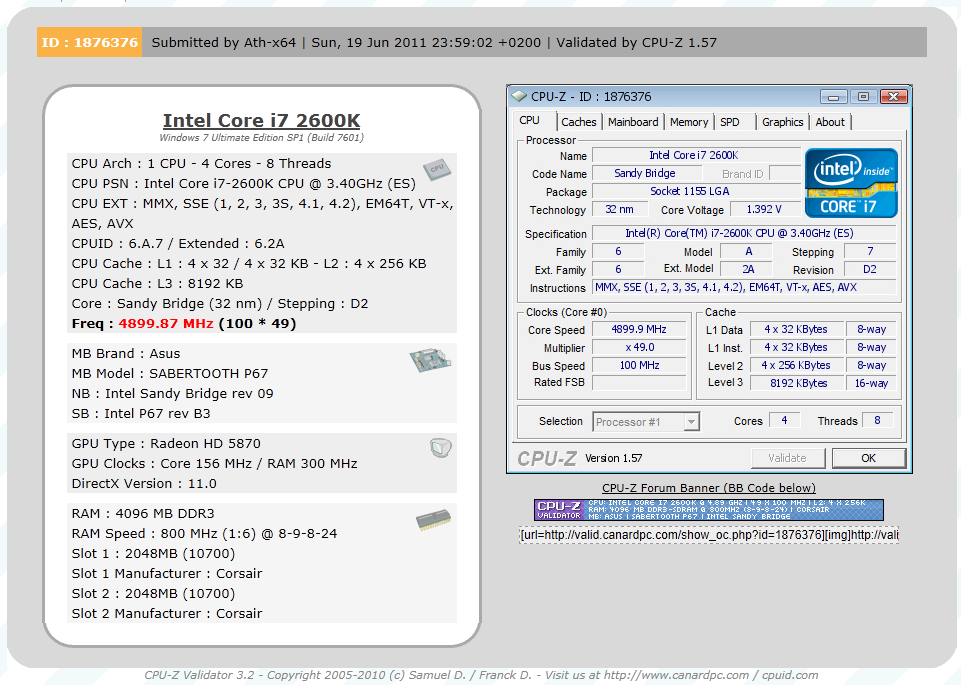
Of course overclocking is a picky subject. I can buy to identical CPUs from the store and they will not always perform the same way under stress. This is the same with motherboards, RAM and GPUs. So again it is important to keep in mind that our results represent a specific hardware configuration. Yours may be similar but will rarely be identical.
Overclocking Tools -
I like Asus’ AI Suite II overclocking tools. They are well laid out, clean and have a nice look to them. I also like the fact that Asus uses a simple launcher which puts everything just a click away. To open this all you do is double click the AI Suite II Icon in the system tray (the area next to the clock). This opens up the launcher which we will cover in some detail here.
The first thing you will see in the launcher is the thermal radar icon. We talked a little bit about that in part one of our review. Now we have the chance to add some detail that. Thermal Radar is a UI that allows you to monitor some 12 thermal sensors on the Sabertooth. Each one is located in a spot that is of concern for performance and system longevity (for example under the CPU). You can click on each one of these and get information on it. 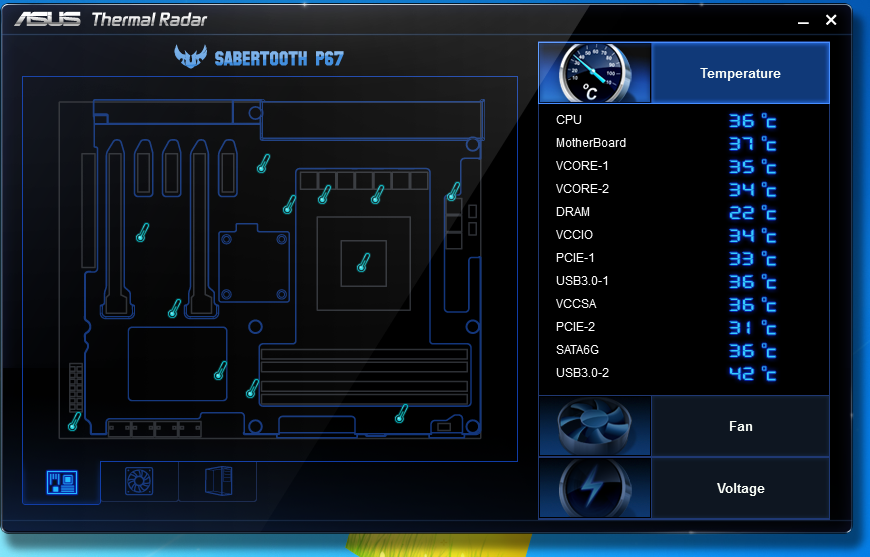
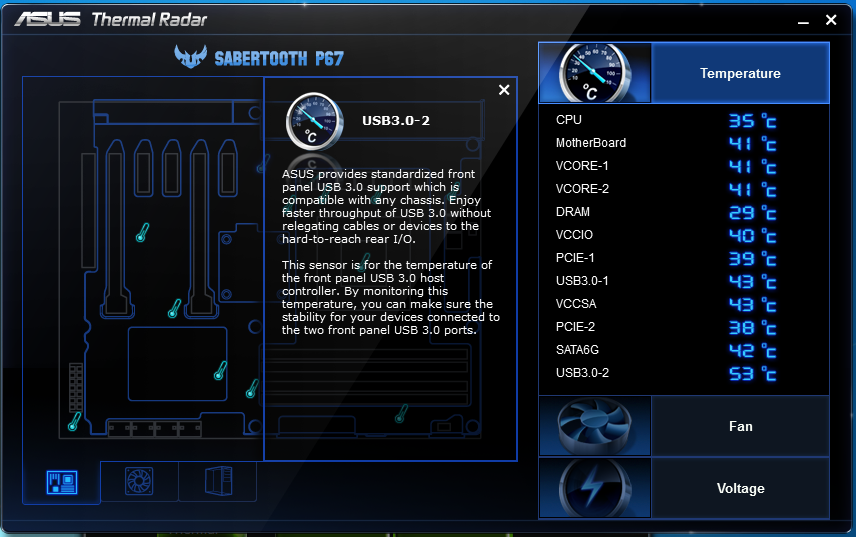 |
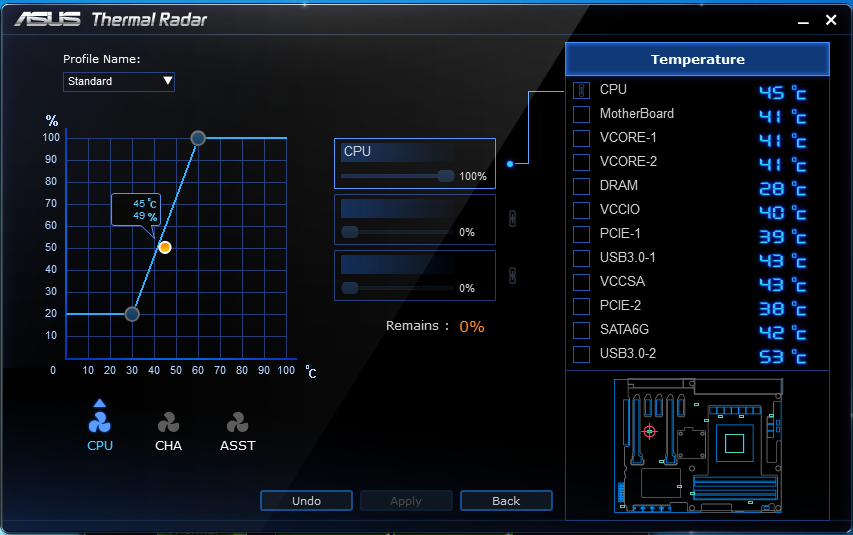 |
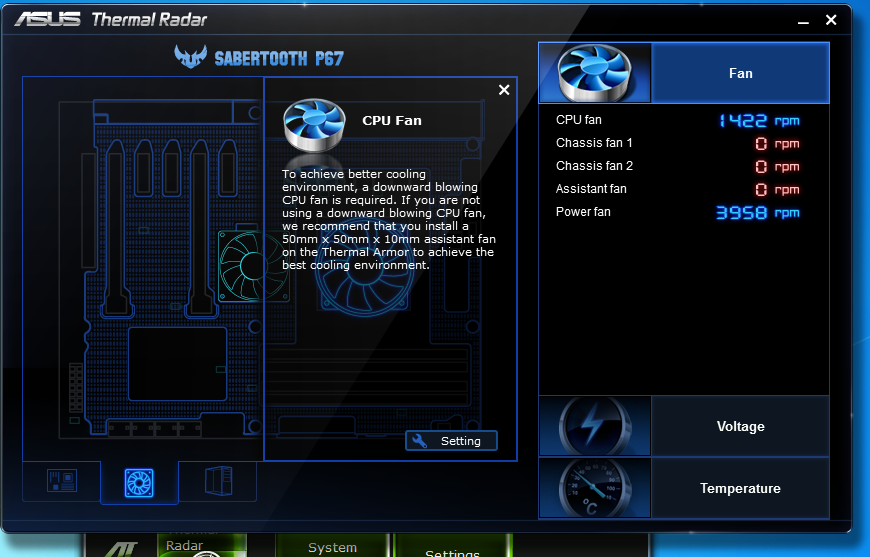 |
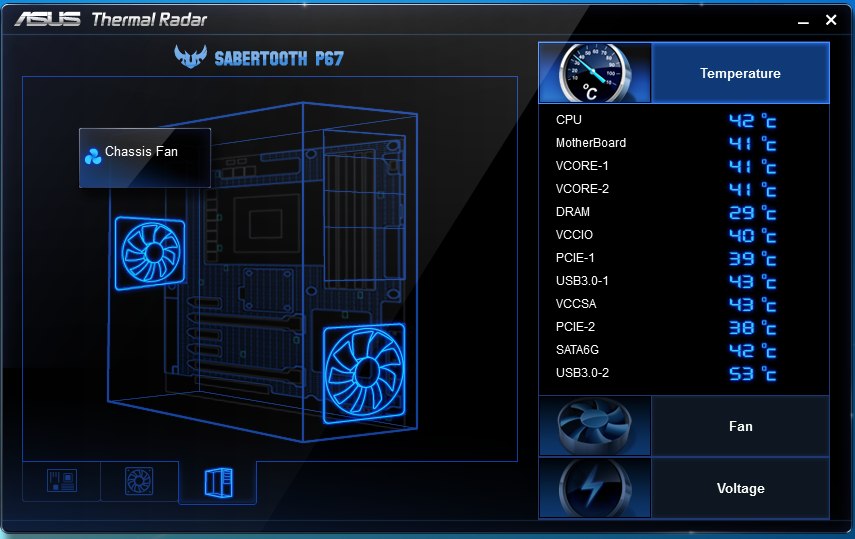 |
Along the bottom of the main page are two additional tabs. These allow you to check out the fans installed on the board (including the CPU fan) as well any chassis (case) fans you may have installed. You can check each one of these as well as setup a fan profile for them. The one we show here is for the CPU. There is a lot you can do with this single utility and there is a lot more for us to cover.
 |
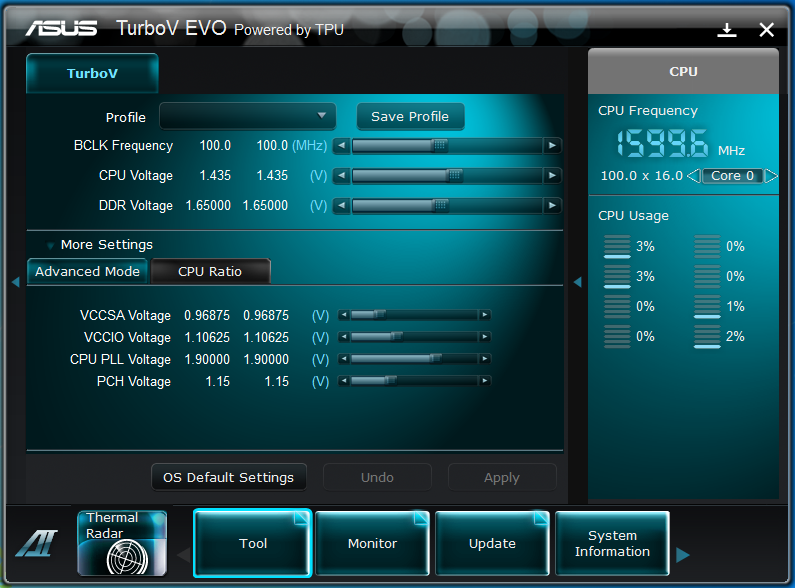 |
Getting back into the reason why we came to the AI Suite II in the first place we come to the overclocking tools; known to the rest of us as TurboV Evo. This suite has evolved over the last few years to be a very robust tool. It is still lacking the ability to adjust the memory speed (though multipliers or simple selector), but as even the tools that do allow this force you to reboot we cannot hold this against Asus too much.
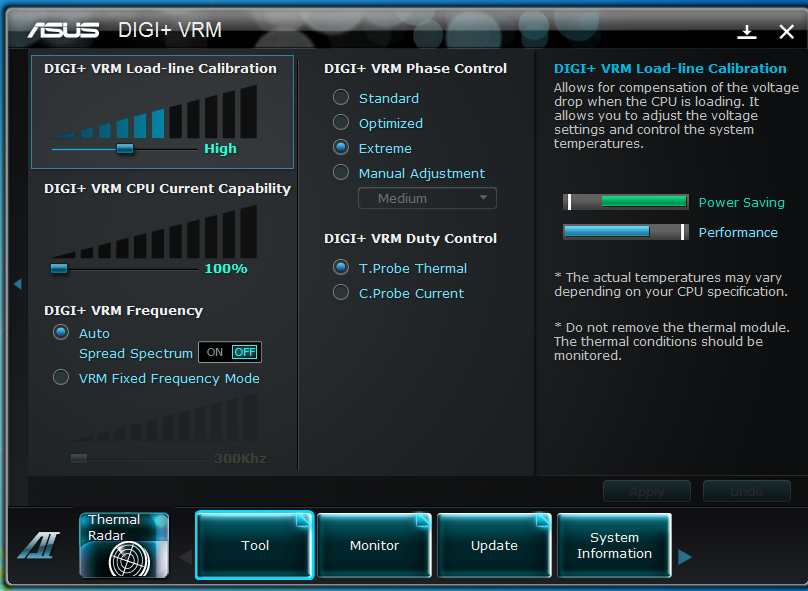 |
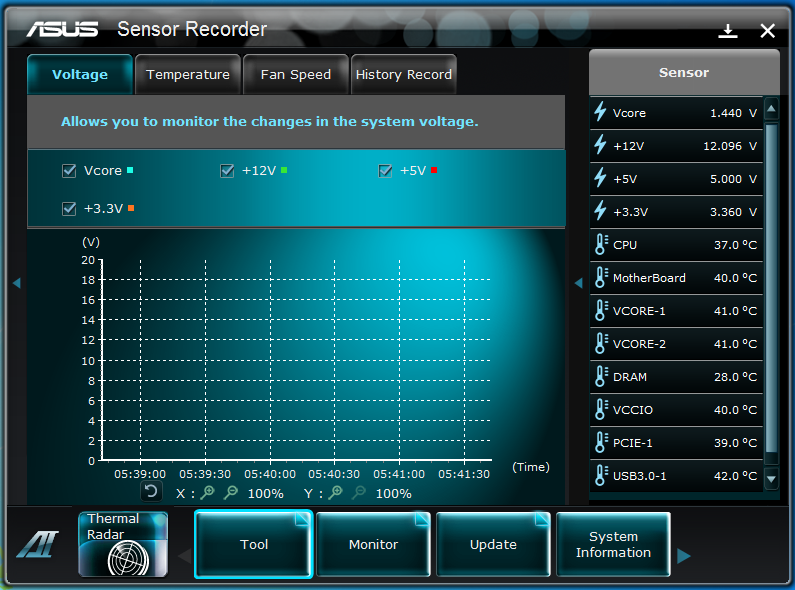 |
Also under the tools menu is the DIGI+ VRM. This is an excellent tool and one that we have found more and more useful in our overclocking. What you have here is some very granular control over the power regulation on the board. You can adjust the Load-Line calibration (great for helping maintain consistent power to your memory subsystem), current capability, the Phase control and much more. On the right of the screen you also get a very visual display of what your settings will do for you in terms of performance and also power efficiency. The Sensor recorder is just that. It allows you to set up monitoring of certain sensors on the Sabertooth and to record what they do over a period of time.
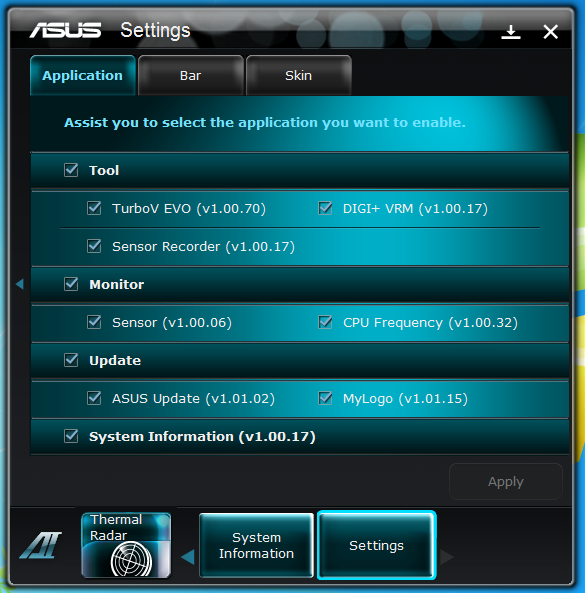 |
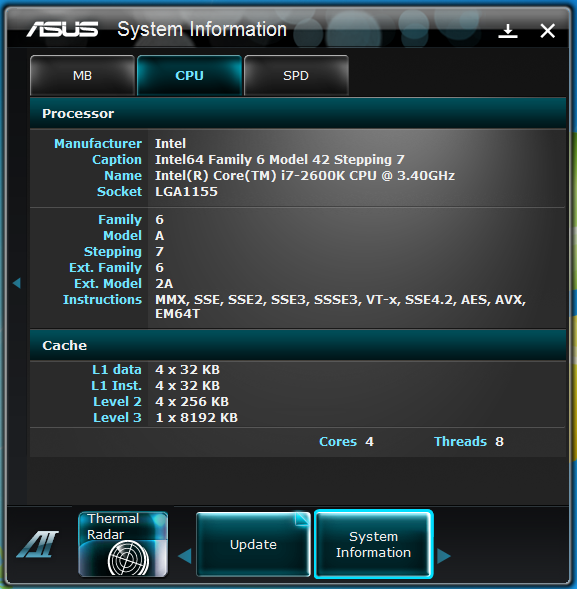 |
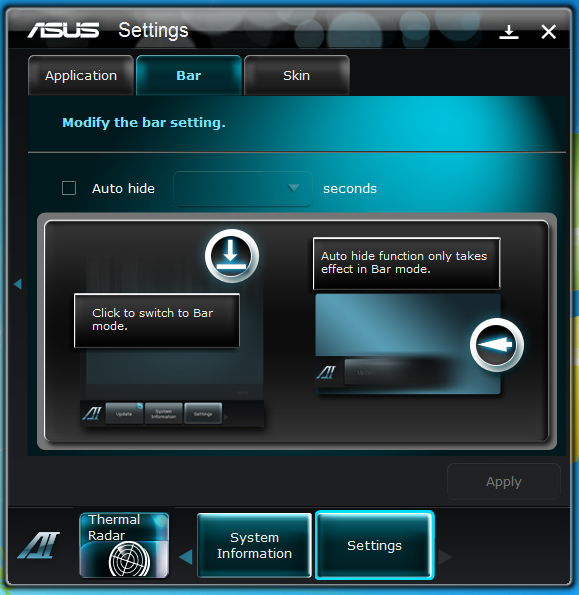 |
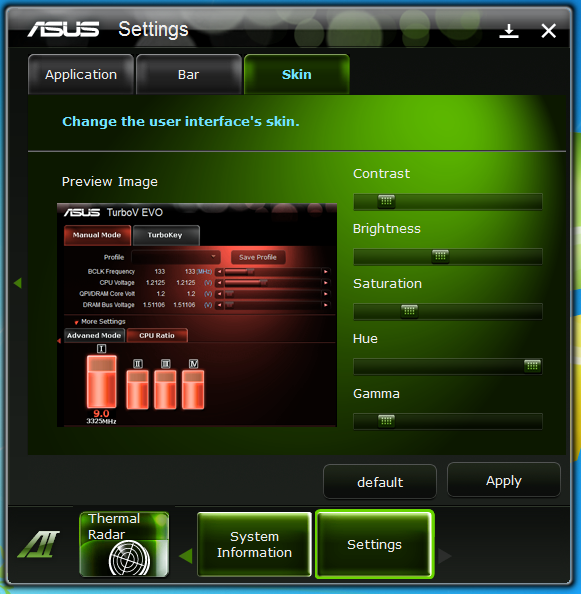
The rest of the utility is more about information. The System information page is nice, but I honestly only used it once. The setting page is a little more fun; here you can set what you want visible in AI Suite II and also change the color and bar layout. Like I said the AI Suite II is a really nice utility while the inclusion of the Thermal Radar app on the Sabertooth only makes it better.
The Test System and Comments -
 Our test system is built on an open bench. This has two effects on testing. First it allows us to see everything and also to setup and disassemble the test rigs quickly. Second it means that we cannot gauge the potential air flow found in a normal case. The air is pretty stagnant; some may say this is a great neutral testing method and it can be. However, it does mean that the temperature reading taken off of the components are not accurate to what an average consumer would see. This means that your thermal performance will vary from what we see here.
Our test system is built on an open bench. This has two effects on testing. First it allows us to see everything and also to setup and disassemble the test rigs quickly. Second it means that we cannot gauge the potential air flow found in a normal case. The air is pretty stagnant; some may say this is a great neutral testing method and it can be. However, it does mean that the temperature reading taken off of the components are not accurate to what an average consumer would see. This means that your thermal performance will vary from what we see here.
What is there to say about installation these days? The Asus Sabertooth P67 was a breeze to setup and get configured. There were no hiccups in the install of windows, nothing to complain about with the drivers and tools setup, in short it was a snap. When we were getting things mounted we thought we were going to have any issue with our cooling system, but even that turned out to be nothing. In all it was a very good experience.
Performance testing overview -
Our testing is a little different than most. We combine both synthetic and real-world applications to simulate the types of performance common to the individual products. For motherboards this means that we run roughly six synthetic tests and two real-world. We will be expanding the real-world testing in the near future. But there is more to performance than just the raw numbers. As there are multiple components and sub-components on a motherboard there each item can have a distinct impact on the way the product will perform once you get it in your system. It is important to note not only the actual results but what they mean to you as a potential consumer. We will try to give this information to you. But we do not just cover the performance aspects that are measurable. We also talk about the components that might not have a direct benchmark. These are items like Audio Quality, ease of use and installation.
Section 1 Subsystems
Memory -
Memory performance is very important on a motherboard, especially when you have a CPU with multiple cores and threads. If you have slow memory your cores and threads can become starved for data to execute. To test memory performance we run both Sisoft’s SANDRA and AIDA64. These two combine to not only give us accurate numbers but to validate each other. For testing at stock speeds the memory is hard set to 1333MHz while overclocking testing is done at the highest stable speed for the voltage of 1.65v this is due to the different memory dividers for each CPU. As such, the memory speeds will vary greatly. This means that the overclocked numbers are a little misleading and while they can show a trend are really only included to show if a board has a problem with memory performance at high clockspeeds.
The Sabertooth P67 gets solid memory performance. At stock speeds it is right about where it should be. When overclocked the memory picks up a little, but not as much as some of the other boards we have tinkered with.
The AIDA64 scores (while not compared to anything else) give us the details that the general numbers from SANDRA cannot. We see that our memory latency is a little higher than we usually expect from a P67 board which could impact performance, especially when overclocked. The good news is that this can be fixed with a BIOS update, so nothing to worry about there.
| AIDA64 Memory Performance - Stock | AIDA64 Memory Performance - Overclocked |
 |
 |
Drive performance -
Drive performance is also one of the major subsystems that goes to make up the performance of a motherboard. For our testing we use Sandra and AIDA64 again. We only test with single drives for each type of controller present on the motherboard (unless it is a professional product where we will use RIAD 5 and/or 10). We have also begun using a Seagate PS-110 USB 3 external HDD for our USB 3.0 performance. As a side note, we include the overclocked numbers here to make sure (again) that you are not going to see a major drop in performance due to minor instabilities at high clock speeds.
The Drive performance is also where it should be for a P67 based board; which is to say that you are not going to be slowed down by the Sabertooth, but you could be by your choice of drive. 
Once again AIDA64 fills in the details of the performance on the Sabertooth’s HDD controller.
| AIDA64 HDD Performance - Stock | AIDA64 HDD Performance - Overclocked |
 |
 |
USB 3.0 speeds were about even with every other board out.
| AIDA64 USB3.0 Performance - Stock | AIDA64 USB 3.0 Performance - Overclocked |
 |
 |
Power -
Power efficiency is another of those misnomers that we get caught up in. We hear about idle states and power gates. But what does that mean to you and I? On the surface having power management that reduces idle power sounds great and can be a benefit to someone that leaves their system on for long periods of time (and inactive) but how a system handles power under load and the delta between the two states is often more important than the idle power usage numbers. We use only P3 Kill A Watt instruments for measuring power. 
I was a little surprised to see that the Asus Sabertooth P67 drew as much power as it does from the wall. Usually Asus’s motherboards are very energy efficient but for some reason the Sabertooth just pulls more power. We were trying to identify what that is and can only conclude that the B3 stepping of the Cougar Point MCP is possibly drawing more power. We will work to confirm that, but for right now it would appear to be the case.
Cooling (Board Level) -
Board level cooling is an important factor in product performance and longevity. Components like the chipset, VRM modules and even capacitors need to be kept relatively cool to prevent failure. As these parts are made of silicon, they have a thermal breakdown threshold; or melting point. At that temperature the actual transistors built into chip will begin to deform and break down. Granted, the threshold is often very high, but you still need to make sure that components stay away from this level of heat for longer product life. 
The Thermal Armor on the Sabertooth looks very nice; it is also very good at keeping the board cool. We ran the Sabertooth with a water cooling setup and did not put any extra fans to make sure that we had air flow under the armor. Even without this the Sabertooth still fell right in the middle of the pack in terms of heat generation and buildup. If you are using air cooling or are going to use the fan mounts available then your cooling should be even better than what we saw.
Audio -
Audio is highly subjective. What we find pleasing may sound “off” to you. That is always going to the problem with testing audio; results will vary too widely depending on the tastes of the listener. However, there are ways of measuring the audio output with an objective ear. There is also the issue of audio causing performance issues in gaming and video playback. The reason this is a potential source of concern is that all onboard audio CODECs (Compression/Decompression) are CPU controlled. This means that while the audio chip controls the audio levels and effects of the audio the actual work is done on the CPU. Usually this will not be a problem with today’s powerful CPUs. Even the lower and consumer level products can handle high-end audio these days. But again there is the chance that a bad design or software will hinder your system and performance. On the other side the limits of board space, cost, etc will also prevent the level of audio quality you can get from an add-in board. We test all audio parts with three media types, Movie (DVD), MP3 Music, and Gaming. These are pushed to our Tec On model 55 Tube Amp to see if we can detect any signal issues in the reproduction.
The audio CODEC on the Sabertooth P67 is on par with other boards in its price range and market. Although it is going to be more than good enough for most mainstream usage and some lower end gaming it is not going to cut it for higher end audio. This is true of about 99% of the CODECs used today though. If you are looking for high-end Bluray quality audio you will want to buy an add-in product. For just about everything else the built in audio will be just fine.
Networking -
This one is something that is a requirement anymore. If you have a computer, the chances are good (like 99%) that you are also connected to high-speed internet. With this you need a good and solid LAN chip to make sure that your data flows properly out and back.
As we have mentioned before Asus has moved to using Intel LAN controllers on almost all of their motherboards. This means that right out of the box you are going to get slightly better performance than other manufacturers that are using Realtek or another low cost provider. We found the LAN on the Sabertooth to be very solid and did not have any connectivity, performance or bandwidth issues.
Section II - Performance Tests, Synthetic
In this section of testing we cover the synthetics. These are tests that run a scripted sequence of internal APIs or that use another installed application to perform a series of scripted events. They are great in that they can provide reproducible results across various platforms. On the down side, synthetic tests can be fooled with driver tweaks and optimizations. In some cases it is necessary to rename the .exe file to something generic to discover if this is the case. In any event when this is needed (when a test shows a drastic difference in performance over the renamed exe) we will note this and show both results for comparison.
PCMark Vantage -
PCMark Vantage is a suite of tests designed to test the power of your computer. It runs task that range from productivity to gaming (DX9 only). It is a great test to identify potential problem areas with general performance on a system. It can also show how well a single component can increase or decrease system-wide performance. We run both the x86 and x64 PCMark Suites for testing.
In the last review we will do using PCMark Vantage we find the Sabertooth P67 showing excellent performance. This is for both stock and overclocked runs. This is a good sign for general performance and even mid-range gaming. 
PCMark7 -
PCMark7 is the latest general performance test from FutureMark. As each generation of this benchmark has evolved and developed we have watched them add more and more realistic tests to this suite. With this generation we find more media tests, (audio and video transcoding) moving of large files, multiple web page rendering, and much more (the even added DX10 gaming). We use the Overall Performance and Common Usage suites in our testing.
The Sabertooth picks up with solid performance in the new PCMark7 suit. Again we are getting good news in terms of general performance and mainstream gaming. 
3DMark 11 -
3DMark 11 is the other Futuremark test that we run on our motherboards. This test simulates the typical tasks that a GPU (and system) would have to perform to provide you with a good gaming experience. It is based on the DX9, DX10 and DX11 engines but can only be installed on Windows Vista or later. The suite of tests covers DX9, DX10, and of course DX11 rendering; it also covers AI computations and physics. That’s right I said Physics the latest version of 3DMark uses a Havok physics engine. This removes the advantage that nVidia had with 3DMark Vantage. 
If the high PCMark scores were beginning to worry you, well you can rest a little easier now. The Sabertooth still does great in 3DMark11. This is a good sign (of course) but is not a true indicator of how well it will do in real world gaming performance. 
HyperPi 0.99b -
HyperPi is a front end application that allows you to easily run multiple instances of the SuperPi application. SuperPi, for those that are not familiar with it, is an application that measures the time it takes to calculate the number Pi out to as many as 32 million places. This calculation is then checked and run multiple times (up to 24 for a 32M run). This test stresses the CPU, Memory and HDD as data is handed off between the three. If there is a weak link, HyperPi will show it. For our testing we run the 32M test on as many cores (and threads) as the CPU has available. The slowest CPU time is then recorded. 
Not much to talk about here really, the Sabertooth performs well again. It is able to deal with large calculations which will be good for anyone looking to do 3D animation, rendering/Encoding, and even CAD.
Cinebench R11.5 -
Cinebench R11.5 is the 11th release of Maxon’s rendering test. This test is based off of the Cinema 4D engine, which is one of the industry standard tools for digital animation. It is a powerful product with many different modules that can be “plugged” into it to increase its effectiveness. With Cinebench you get to see how your computer would do using this application. There are two tests; one tests the CPU’s ability to render an image across multiple cores or threads. The other tests your systems ability to handle OpenGL based rendering. 
Our Cinebench R11 performance results are very good. Running at stock speeds we find the Sabertooth at the top of the group. Overclocked it comes in a VERY close second. This is also an indicator that the Sabertooth will be a solid performer when it comes to things like rendering and 3D Graphics.

Section III - Performance Tests, Real-World
Here we have two tests that are designed to put the performance of the motherboard and its subsystems to the test. Both require good CPU, Memory, HDD and even to a lesser extent audio and network performance. The two tests we chose were Lightwave 3D 9.6 and AutoGK 2.55. We will be adding at least one more real-world test to this battery in the near future, but for now these two cover quite a bit.
Lightwave 3D 9.6 x64 -
Lightwave is another industry standard application for 3D animation and rendering. It has a large tool base and the rendering engine is highly threaded (when using the right render model). This application is also capable of expanding to 4k resolutions as well as ray tracing for rending the light sources. For our testing we use frame 470 of the Pinball scene found in the LW 9 Content folder. This uses the newer perspective camera that is better suited to a multi-CPU/Core environment. This camera style also uses ray tracing and a much improved anti-aliasing method. Settings are shown below in the attached screen shot. Of course these are single frame renders and they are not a complete picture; for that you have to take into account the number of frames an average project would have. In a typical 30 second commercial you will have around 840 to 960 frames (at 28 – 32 FPS) this means that you have to multiply the time of a single frame by that number just to get a vague idea of how long that 30 seconds would take. This is because each frame will have a different render time based on complexity.
If you did not already have enough evidence that the Sabertooth is great for workstation style applications our Lightwave 3D testing should clue you in. The Sabertooth did a great job at rendering our 4k frame.  Our project times are a reflection of what we see in the single fram renders
Our project times are a reflection of what we see in the single fram renders

AutoGK 2.55 Transcoding -
AutoGK is a transcoding software that is really multiple parts combined to make an easy to use whole. It combines, items like FDD Show, Xvid encoder, Virtual Dub and others for use in converting one media format to another (usually Xvid AVI). It will not transcode copy protected DVDs or Bluray discs yet (you still need a decrypter for that). But it does an excellent job on everything else. For our testing we use a 2 hour movie that has been placed onto a standard definition DVD for playback; we then transcode this DVD to a 100% quality AVI with the original audio intact. This puts a strain on the CPU, Memory, HDD and the attached DVD ROM drive.
The results here are the same as we have seen in just about every other test we have run. The Sabertooth comes out on top at stock speeds and a close second when we push it.

Section IV Performance – Gaming
Gaming as a test of motherboard performance is sort of a joke these days. The big player in the gaming arena is the GPU. Everyone but a few hardcore PR teams know this. However, it is important to run at least a few (one from each current DX version) to see if there are any issues with the combination of components on a motherboard. These are items like Audio lag, memory lag and of course problems with the PCIe lanes and signal traces. If there are issues in design, drivers or BIOS then you can have odd gaming performance. So without much more preamble let’s dive into the three games we currently use; Call of Duty Modern Warfare 2 for DX9 FarCry 2 for DX10 and Battlefield Bad Company 2 for DX11.
Call of Duty Modern Warfare 2 DX9 -
This is an excellent but short game that put you right into the action from the beginning and does not let up the pressure until the very end. The graphics are a little better; most notably the night and thermal imaging have been improved. The AI is still the typical COD “bar fight” style AI, with maybe a tad more finesse. All in all it is not a bad game to play and a decent one to use for testing. Our testing run starts at the bridge and ends after you clear the school in the first level of the game. Settings are shown below as are the performance numbers.
 |
 |

The Sabertooth P67 is no slouch when it comes to gaming. Our DX9 game shows that it can certain keep up with the best of them coming in with a 96FPS minimum frame rate. If you are running on a 60Hz screen this means that even with V-sync on you will have a VERY fluid game. On the 120 Hz monitors you are still going to get a great gaming experience.
FarCry2 DX10 -
Although not one of my favorite games this tedious game does have some good graphics. The large sandbox style of the game lends to mission based play. The only problem is that the AI is rather low grade. Still the more CPU power the more the bad guys try to do. Over all the game was a little bit of a disappointment to play, but still not a bad DX10 representation. Our testing run starts right after you get your first mission to clean out the safe-house and ends after the hostage rescue. Settings and performance numbers are shown below.

Our DX10 game (FarCry2 ) is also easily run by the Sabertooh. You will not have as much success with V-sync here as your minimum frame rate is only 74. Still, at a minimum of 74 frames scrolling by every second you should not see any stuttering.
Battlefield Bad Company2 DX11 –
I have liked many of the Battlefield games. They usually tend to be fast paced and fun. With Battlefield Bad Company 2 you do get some of that, but there is something about the graphics and the movement that just does not sit right. The AI is a less sophisticated form of the bar fight AI, but it gets the job done. Still, the game is good for testing as it can put a strain on the components of the board. Out testing run is the entire first level, from beginning to end. Settings are shown below along with the raw numbers.

For Bad Company 2 (our DX11 title) the Sabertooth does an excellent job of exceeding our performance expectations. There is little doubt that you can game on this board.
Gaming wrap-up -
The Sabertooth is marketed as a tuff and long last board. This usually equals workstation, heavy duty usage. It normally does not mean a great gaming board. However, with the Sabertooth you do get one. We saw very smooth game play online and off. The only problem we had was the audio. As an Audiophile I am very picky about my audio and the onboard CODEC just was not as good as it could have been.
Value -
Value is another very subjective topic. What is expensive to some might be a deal to others. You can look at this topic in multiple ways. One is raw price and the other is what you get for the money. Each is accurate and both are correct ways to look at price/value. We tend to look at features, performance and real-property when we discuss value. However, we also take into account the raw cash cost of the item.
The Sabertooth P67 can be picked up for around $200. Let me say that again, the Asus Sabertooth P67 B3 will only set you back $200 (plus taxes and shipping). At this price you are getting an awful lot. You get Crossfire and SLI, Intel LAN, SATA and USB 3.0, Thermal Armor and possibly the best thermal monitoring available plus a FIVE year warranty. I do not know of another motherboard in this price range that can match that; it is simply phenomenal.
Conclusion -
The Asus Sabertooth P67 B3 is a really amazing product. It has performance that matches other boards that cost over $100 more and comes with a 5-year warranty. This is an impressive feat from Asus and one that we are sure many consumers will want to cash in on. We had originally thought the Thermal Armor and Thermal Radar were going to be cool items but something of a gimmick. It turns out that they are both well thought out products. We have also heard that Asus may put Thermal Radar into other products in the near future. You get excellent gaming potential, workstation longevity and more when you drop this product into your shopping cart. We have said this before (going back to before CES this year); Asus is out to dominate the market and with products like this one it is not hard to imagine them grabbing a rather large share of it.
Discuss this in our forum




