The WebUI -
So now that we have that basic configuration we need to get in and setup the rest of our new router. TRENDNet’s WebUI is very easy to navigate around so getting everything else setup should be simple enough. Once again you start off on the status page. From here you can head just about anywhere, but we are going to follow the buttons down and give you the details of each.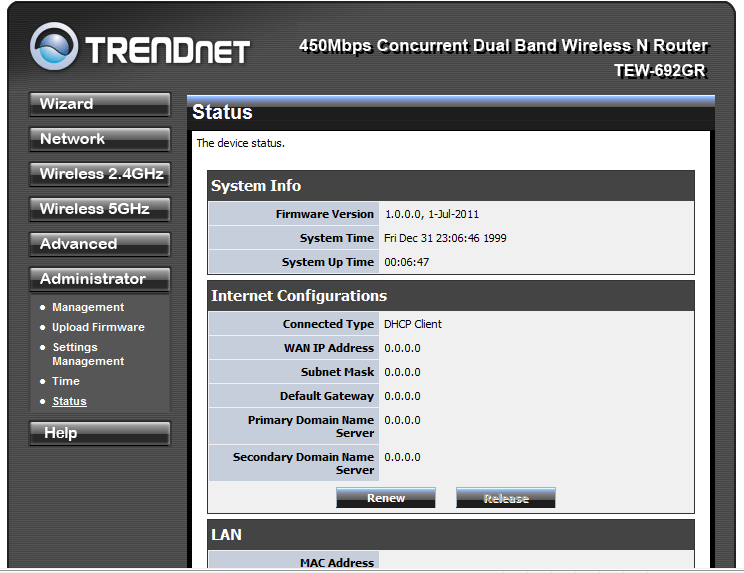
Our first stop is the Network button. As you should have already run the WAN setup you can probably skip over that and dive right into the LAN configuration. If not the WAN settings page is where you change the type of WAN connection you have (DHCP, PPOE, etc.) You can also setup the Host name if your ISP requires that. For those of you that have ISPs that require a single system connection you can clone the MAC address of the original system that was connected so you can continue to get an IP address.
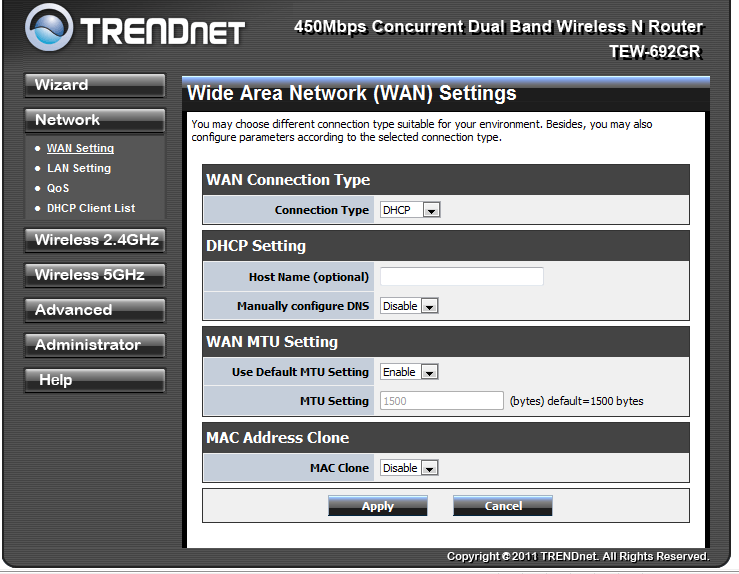 |
 |
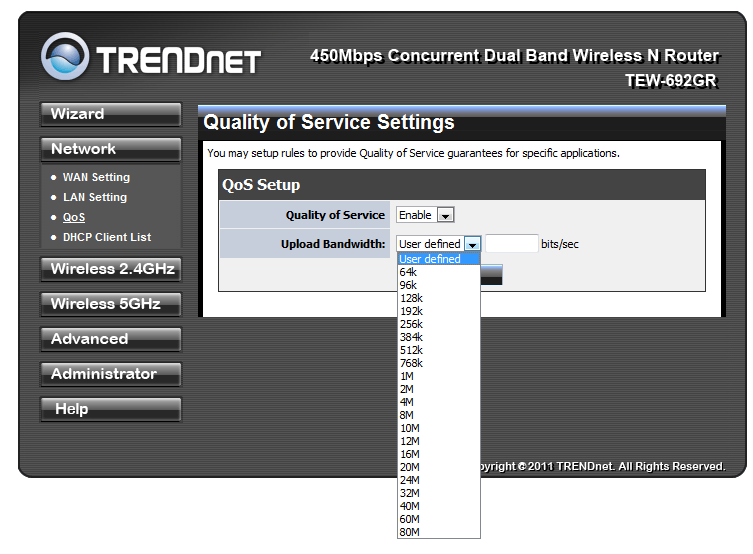 |
The LAN page is simple enough. You setup the IP address of the TEW-692GR, the DHCP server (built into the router) and if you want you can also enable reservations so the same systems get the same IP every time. The Quality of Service (QoS) page lets you setup the amount of outgoing bandwidth available for you to transfer information up to the internet.
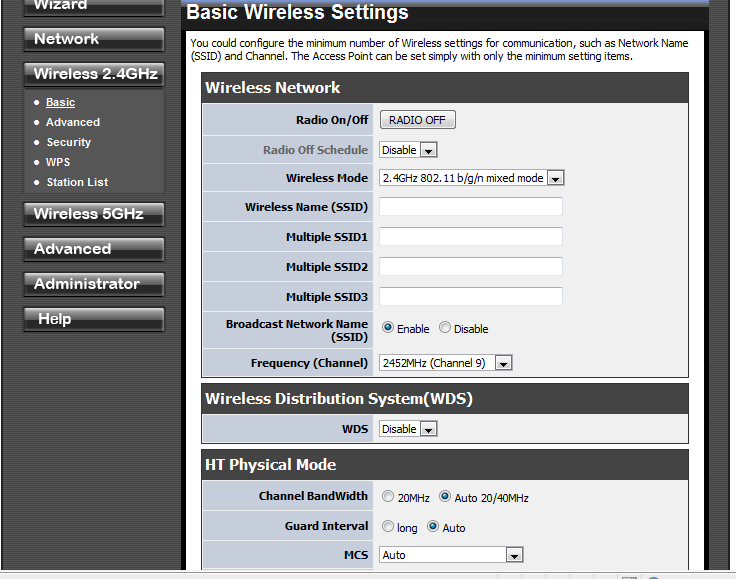 |
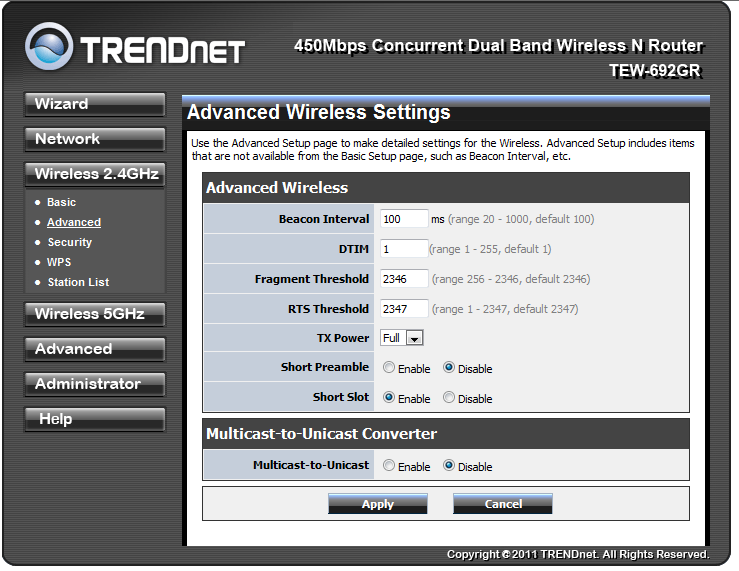 |
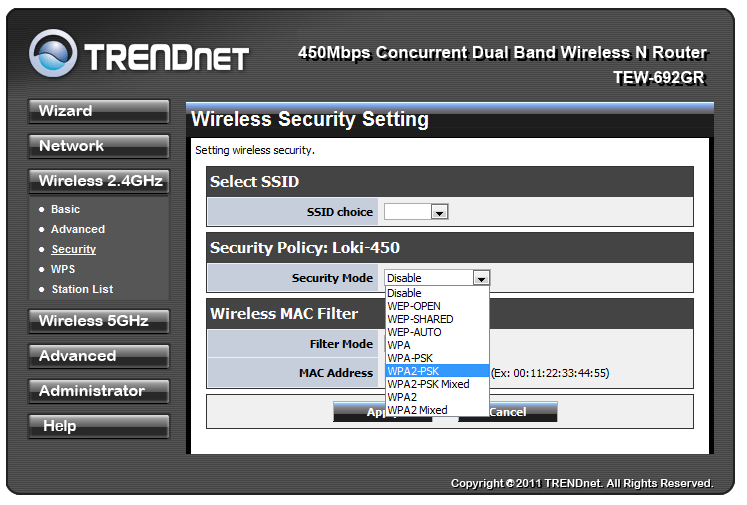 |
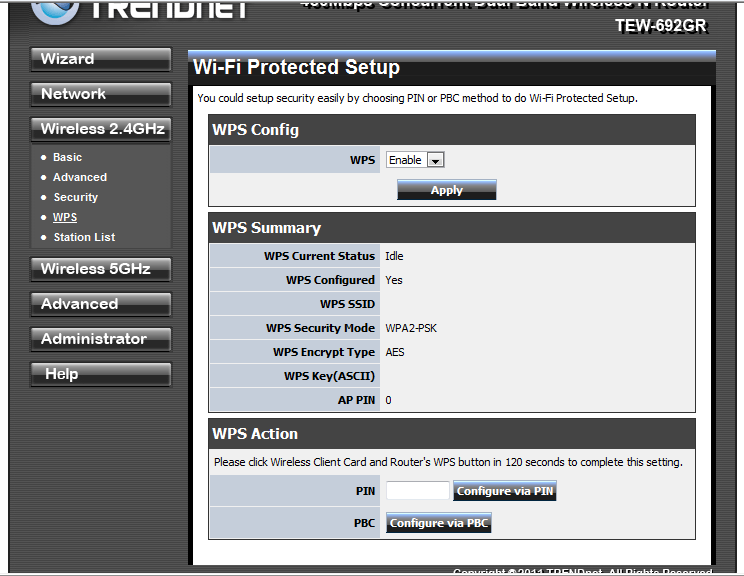 |
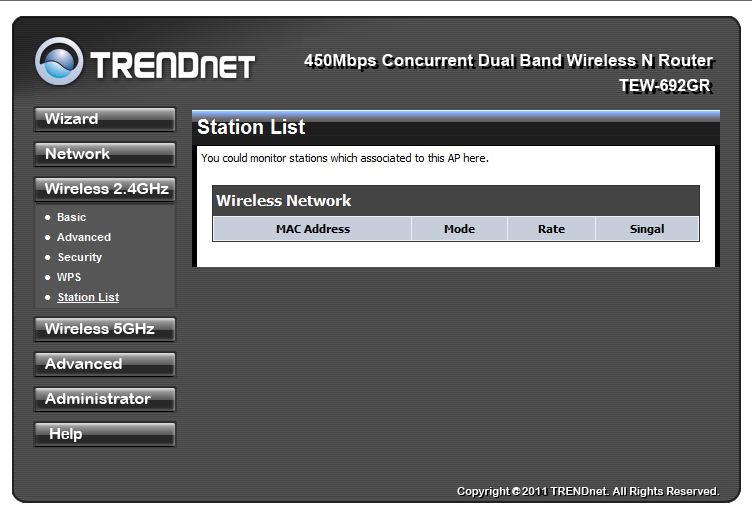 |
The next button covers the 2.4GHz radio. Everything you need to setup (or even turn off) this radio is right here. TRENDNet gives you a completely separate configuration for each of the two radios that are available in the TEW-692GR. The primary page has the typical settings for a wireless router with frequency (channel), Wireless Mode (b/g/n) and the rest of the trimmings. The rest of the pages cover advanced functions of the internal radio, security (which you have plenty of options for), Wireless Protection Setup, and a station listing. The station list shows all of the clients that are connected to each radio. The same settings are available for the 5GHz radio.
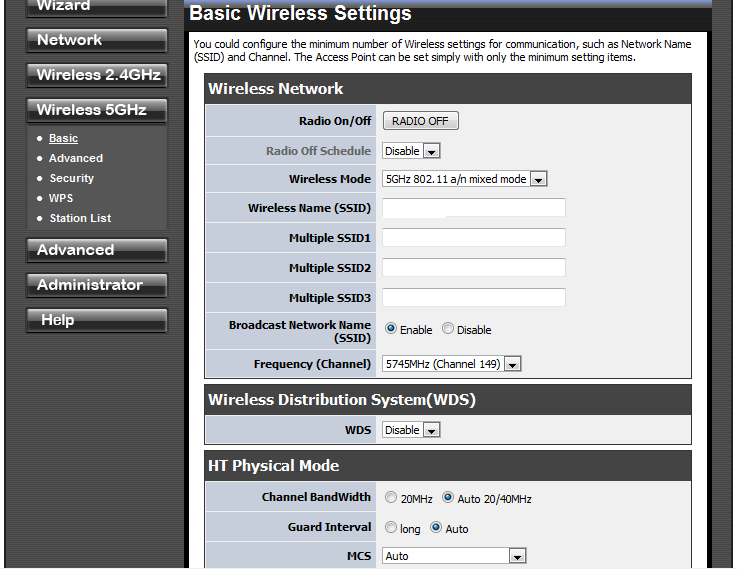 |
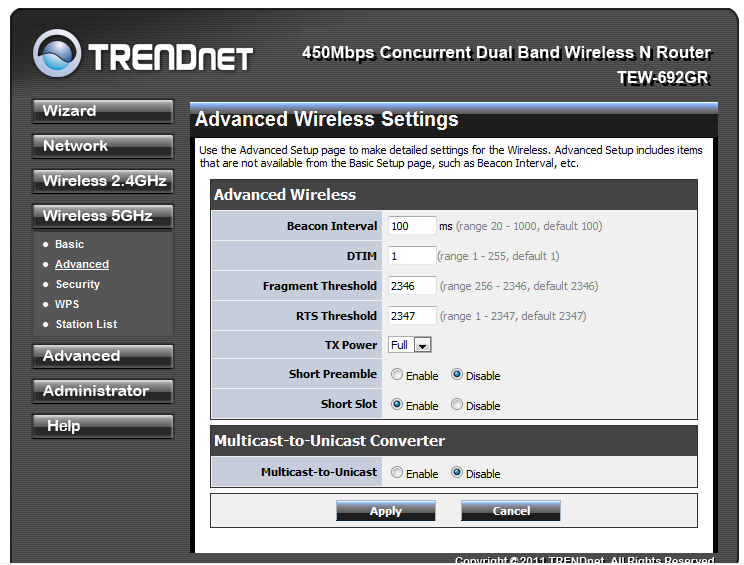 |
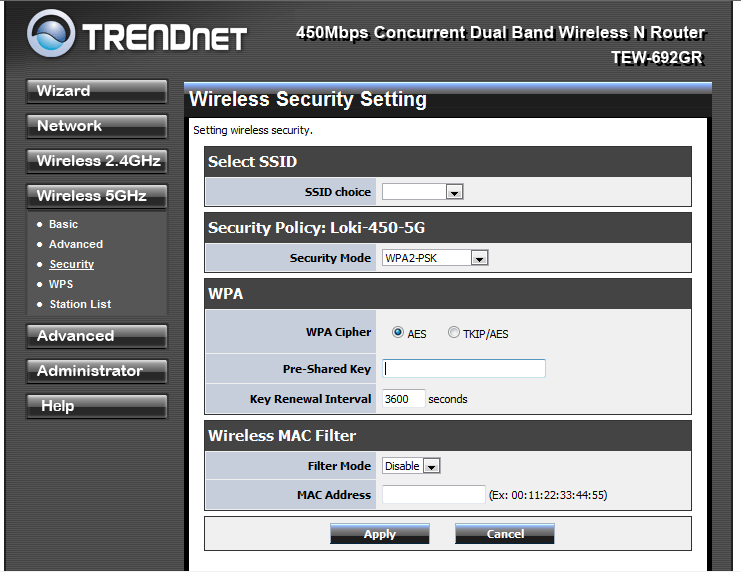 |
The next section is the advanced section, this is where you can find some of the really cool features of the TEW-692GR. The first is the DMZ which allows you to expose a single system on your network to the internet. Now for most people this is not needed (most home users would not know why you would want this option) however, for some enthusiasts this will be a pretty cool option. The DMZ also goes along with the next option on the list. This is the virtual server listing. Here you can setup your router to forward certain systems inside your network. For example; if you had an FTP server (or a workstation running that service) you can allow all FTP traffic coming to your external IP address to be forwarded to the system directly. You can also do port mapping with this option.
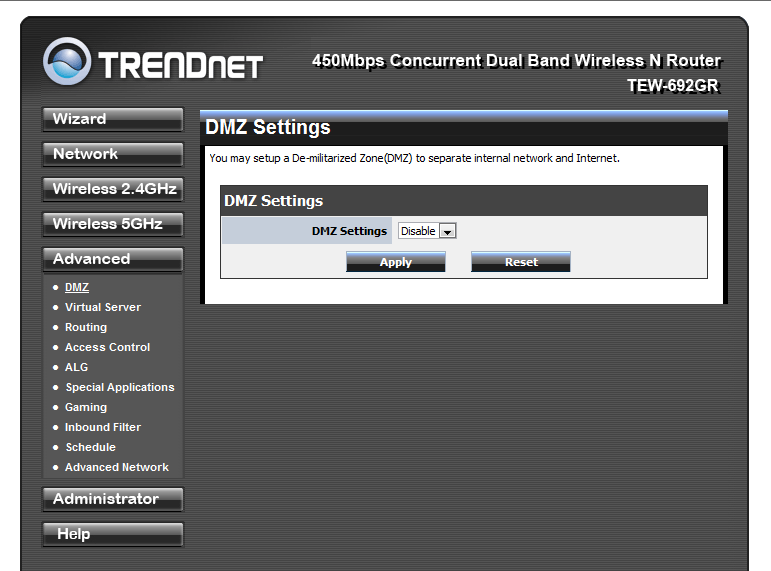 |
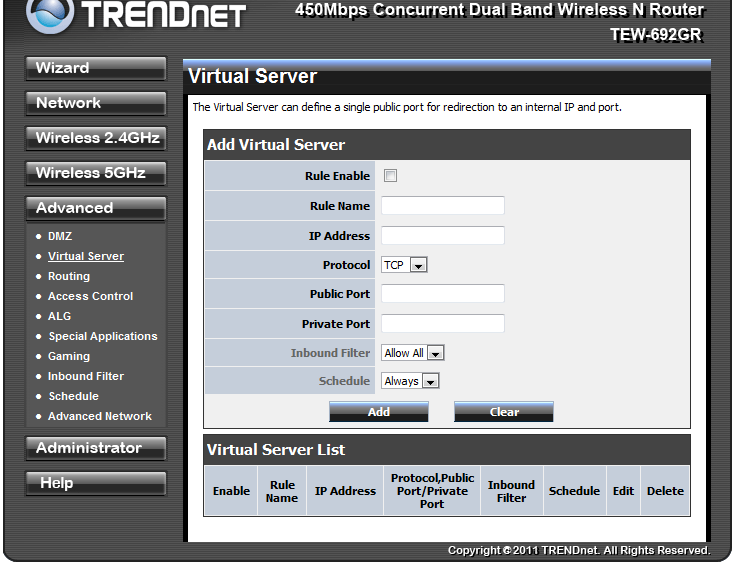 |
The next two options Routing and Access Control are very self-explanatory. Routing is what it says it is and really should only be changed if you have multiple networks and need to rout traffic between them. Access Control lets you block certain services for clients inside your network, (this is great for kids).
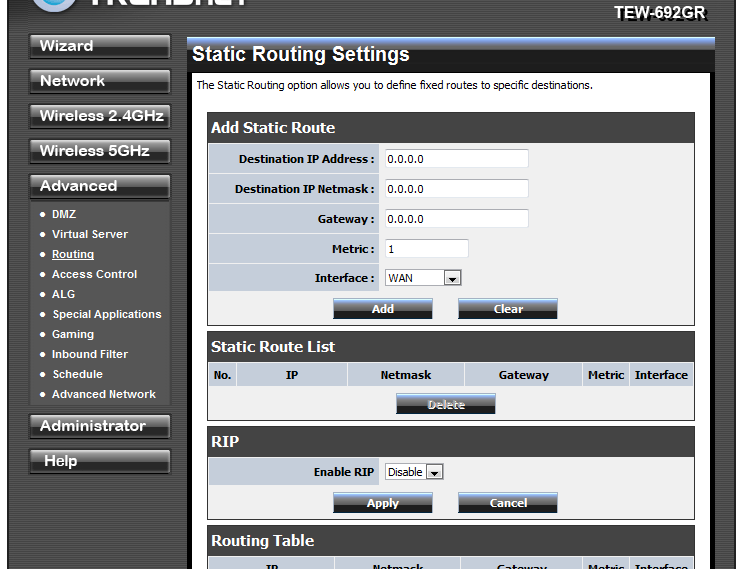 |
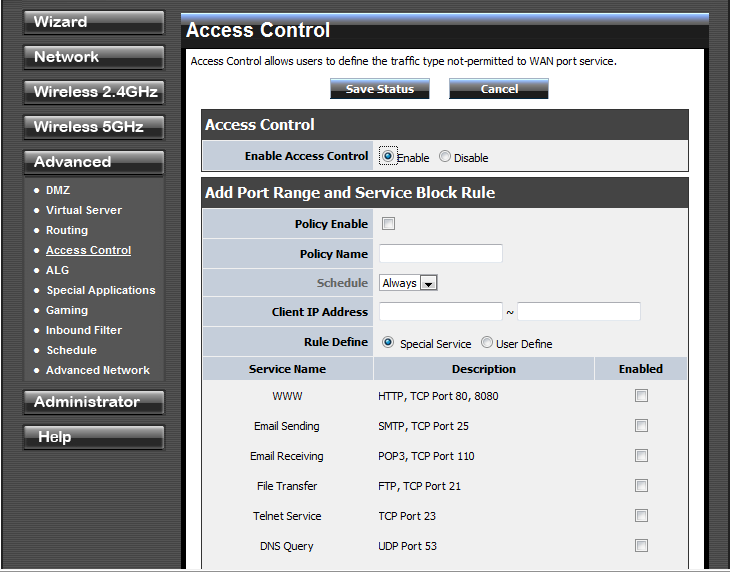 |
The Application Layer Gateway (ALG) is good for blocking specific applications from getting through the firewall even if they are requested internally. The Specialty Applications page is useful for setting up a port or range of ports that will open only when a requested packet hits the firewall. It is more secure than leaving a port open all the time, but is also not always reliable.
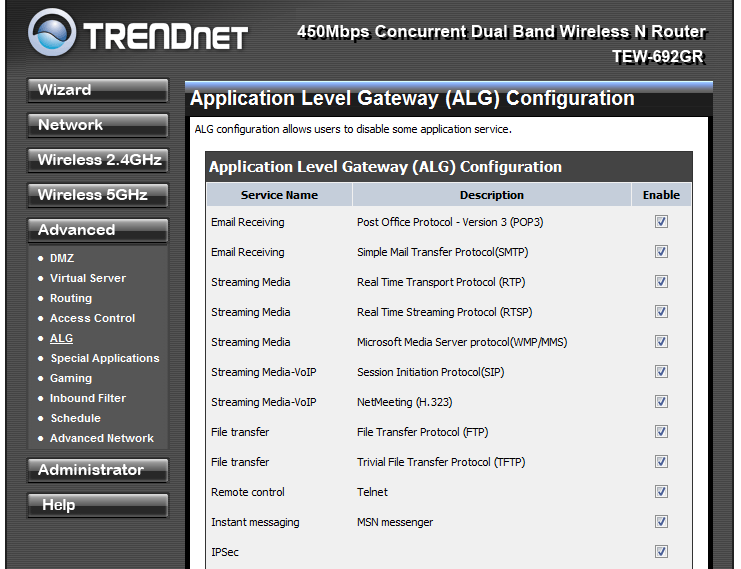 |
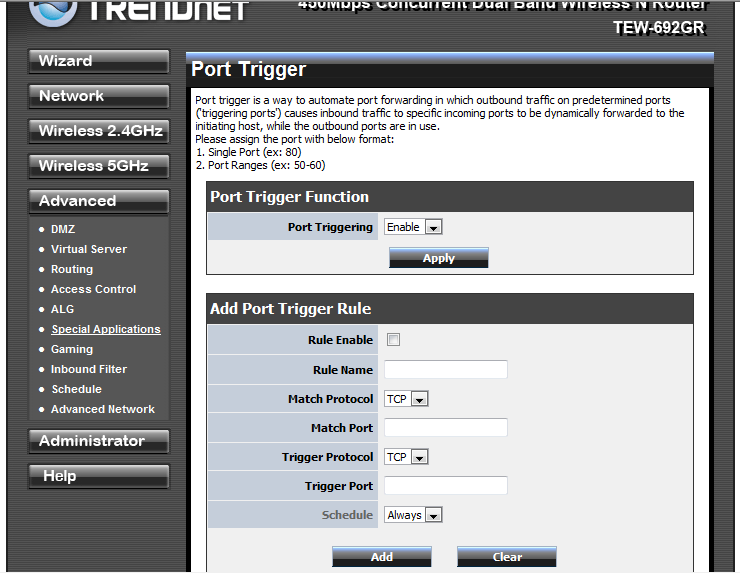 |
The TEW-692GR is actually a gaming router (it’s what the GR stands for). AS such there is a gaming page where you can setup rules to prioritize certain traffic through the firewall. This is really nothing more than a specialized form of QoS for the consumer. By selecting the application and the port the router looks at the traffic destined for that port and also returning on that port. When it sees this it gives it priority through the firewall (which makes your gaming better). 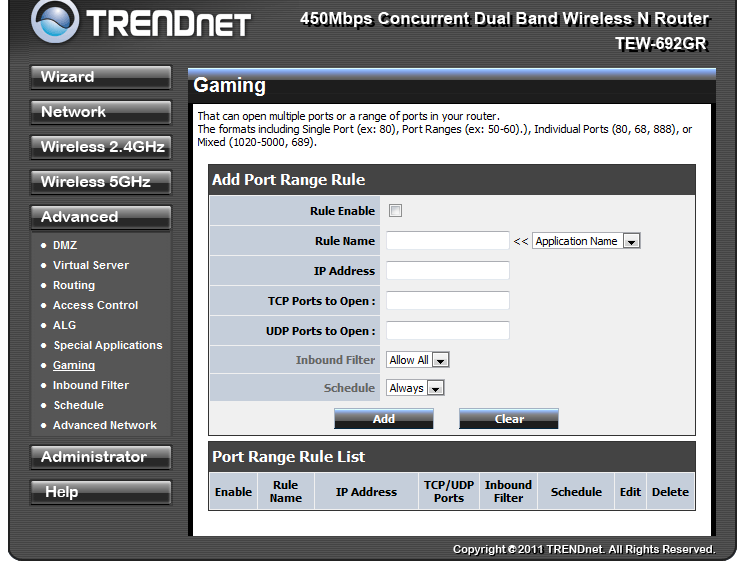
The inbound filter rule lets you block specific traffic from a certain address. The schedule is exactly what it says it is, you can schedule certain rules to work during certain times of the day (or week). It is nice if you are setting up internet blocks for your kids as you can setup certain times and days for the internet to be unavailable. The Advanced Network page is really not all that advanced, you get the option to block WAN side pings (this should be turned on), enable or disable Universal Plug and Play and also ping an external address.
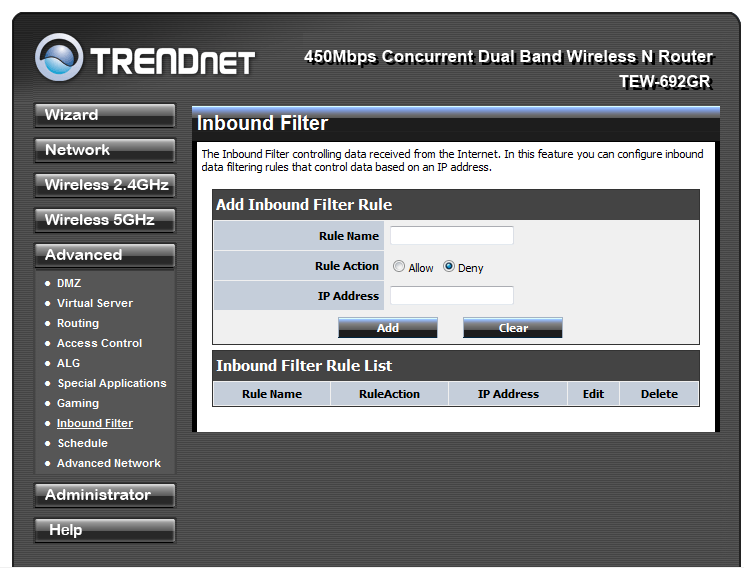 |
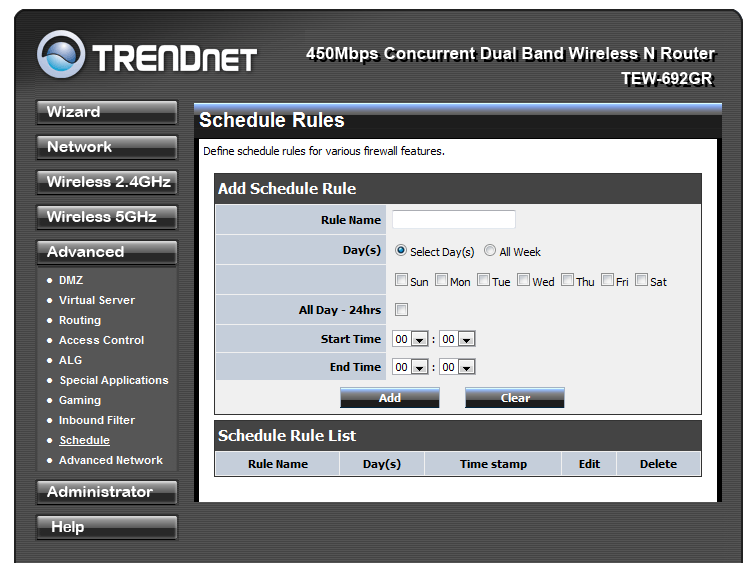 |
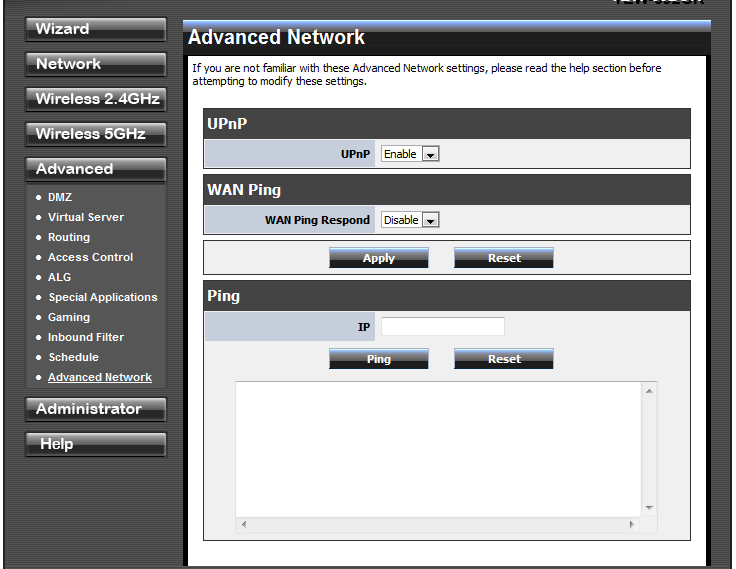 |
The administration pages control the more mundane management options. You can control things like the time settings, the admin password, upload new firmware; you know the type of thing. The Help pages are great if you are not familiar with setting up a firewall like the TEW-692GR.
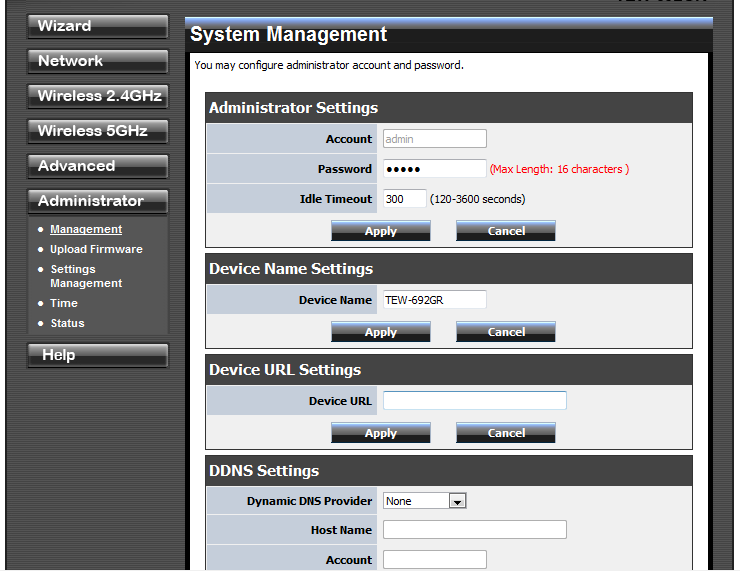 |
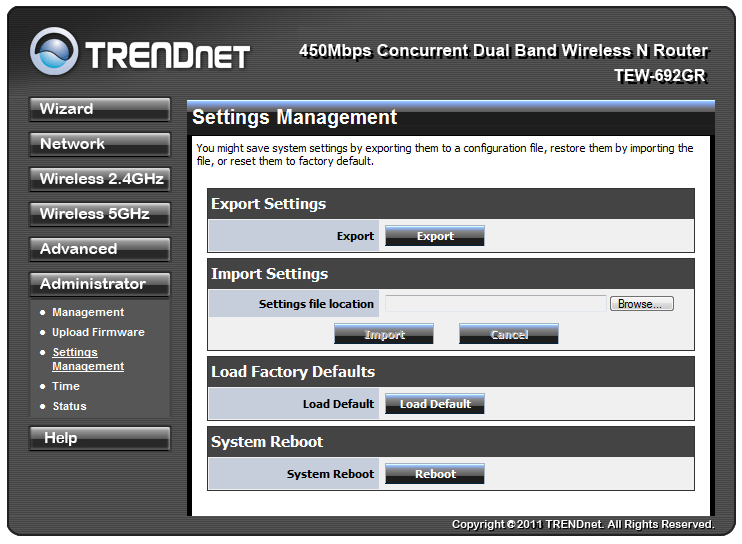 |
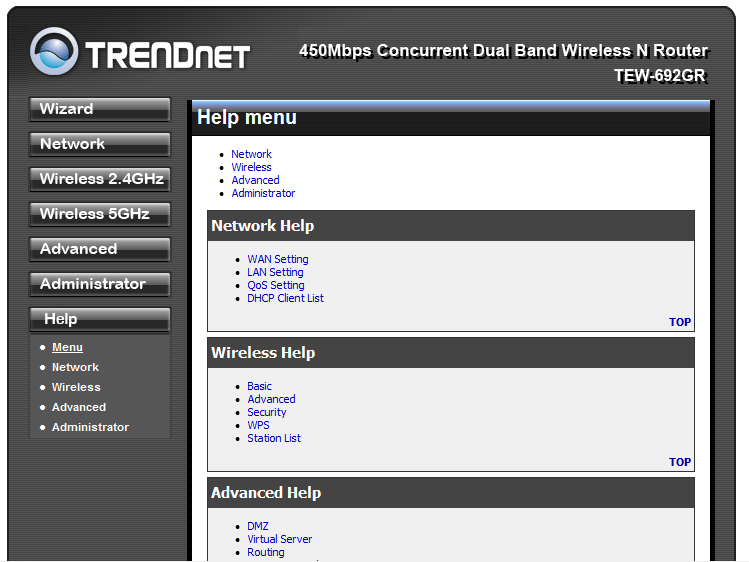 |
Over all the WebUI (although very difficult, or at least time consuming to explain) is well laid out and intuitive to use.




