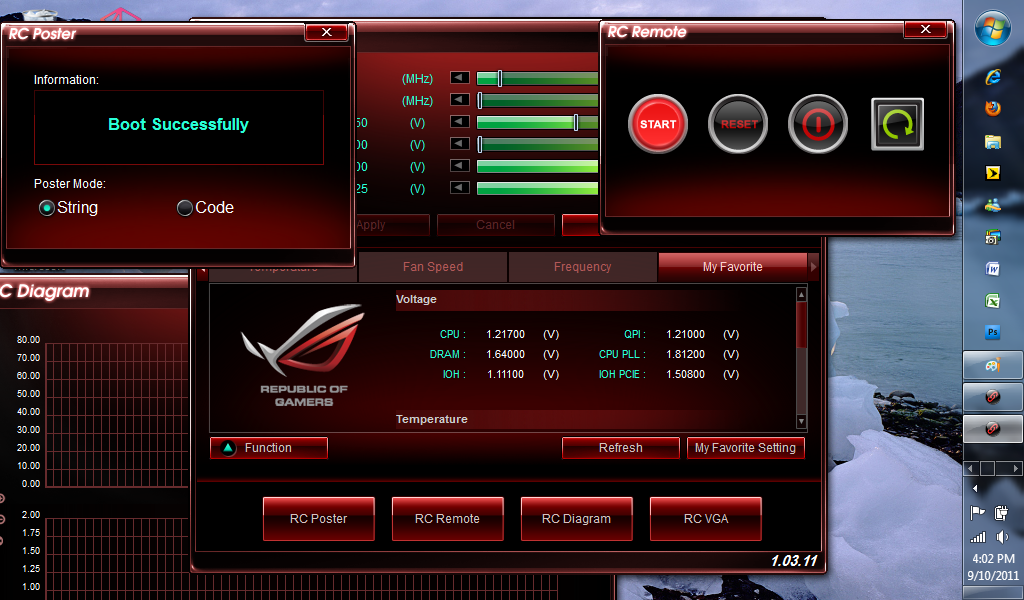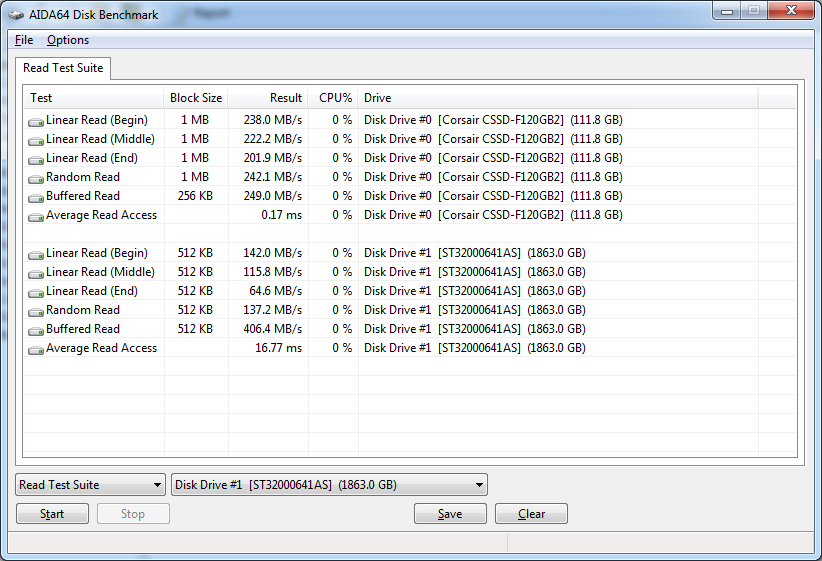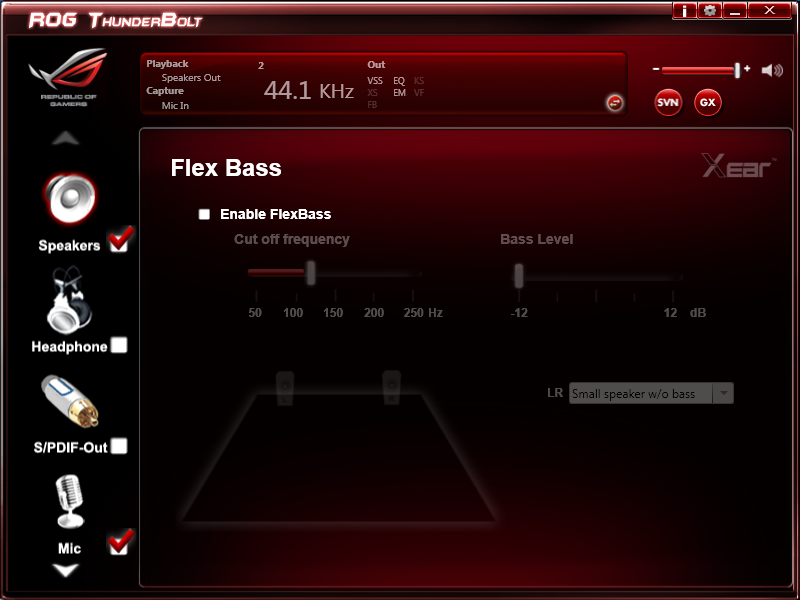BIOS -
BIOS is an acronym that stands for Basic Input/Output System. It is meant to control your product at a very low level. As of right now there are three regularly used BIOS formats (there are actually more than that but there are three common ones). These are the AMI (American Megatrends Incorporated), Award, and Phoenix. Although the BIOS on the Rampage III Black is still a modified AMI BIOS, Asus did make some changes to keep things in the same style. The background is Black and not the typical blue you find in other BIOSes. They have also changed the rest of the color scheme with the highlighted option orange and all back ground data a blue tint. 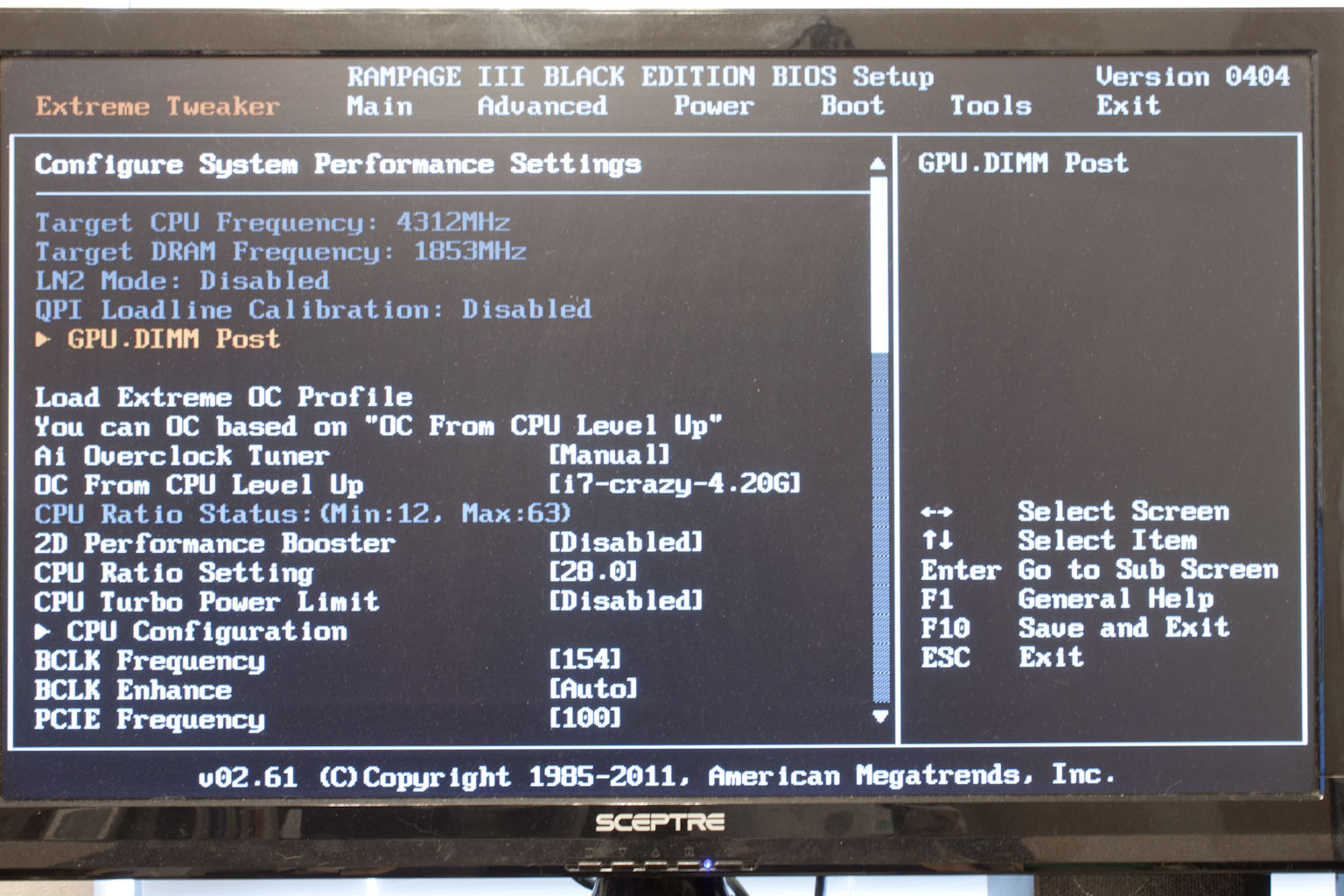
Although the color is different you still start off on the Extreme Tweaker page and you have some of the same options found on other Rampage boards with a few minor differences. The GPU.DIMM Post screen is great to find out the state of your memory and your video card setup. As you can see it will tell you exactly what each card is running at for quick reference. I do wish it could pull more information than just brand of GPU though. I think this would be cool to have. 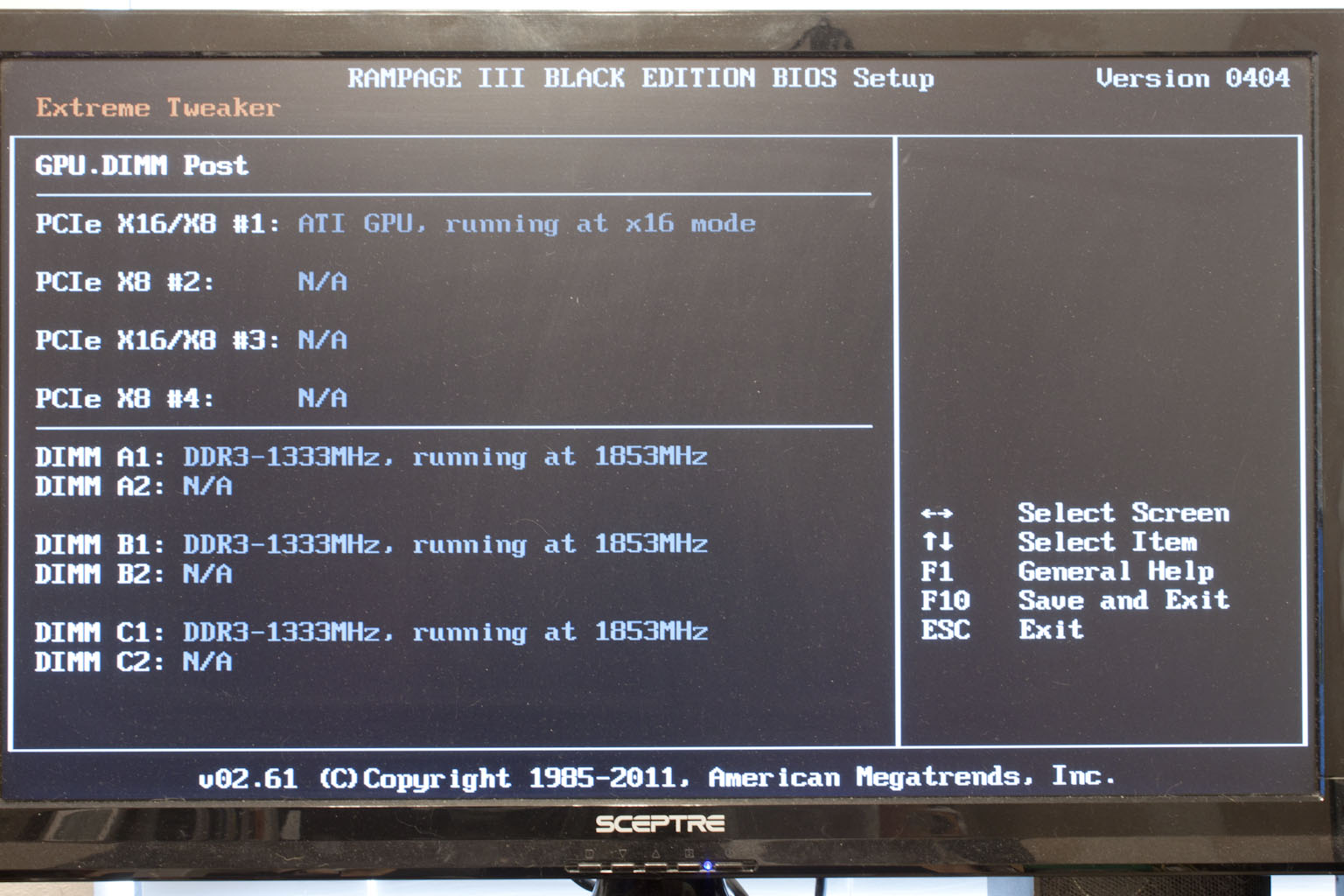
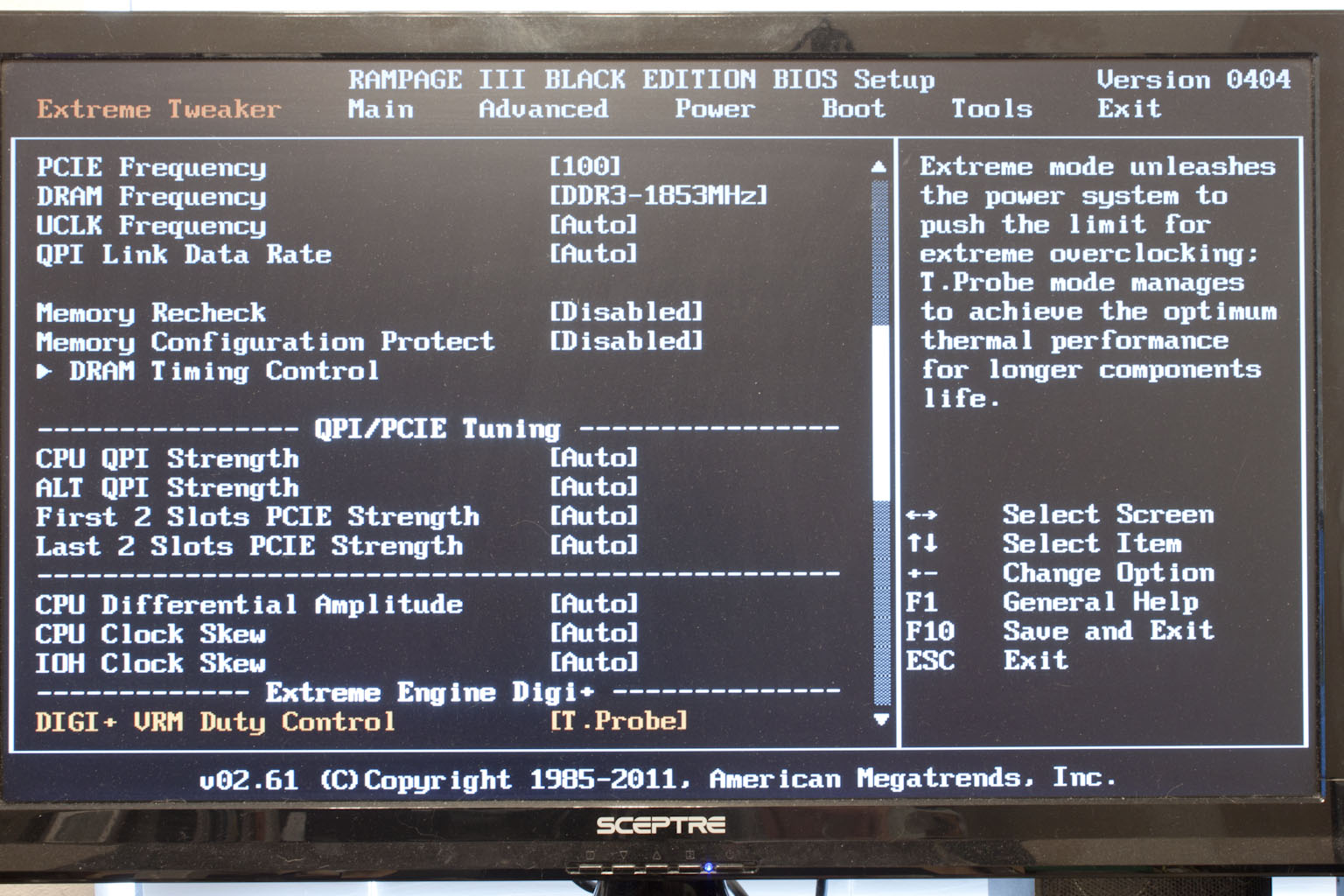 |
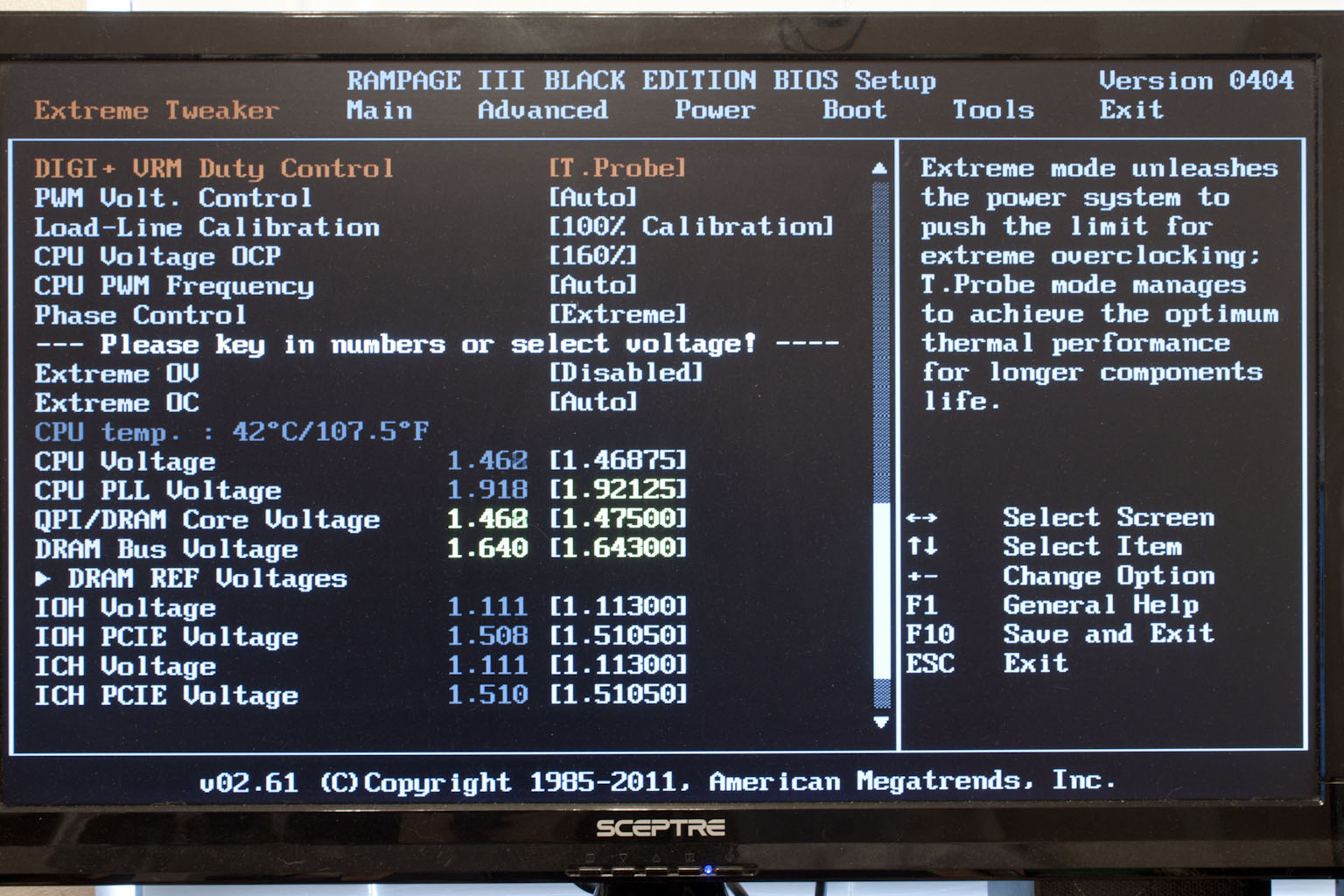 |
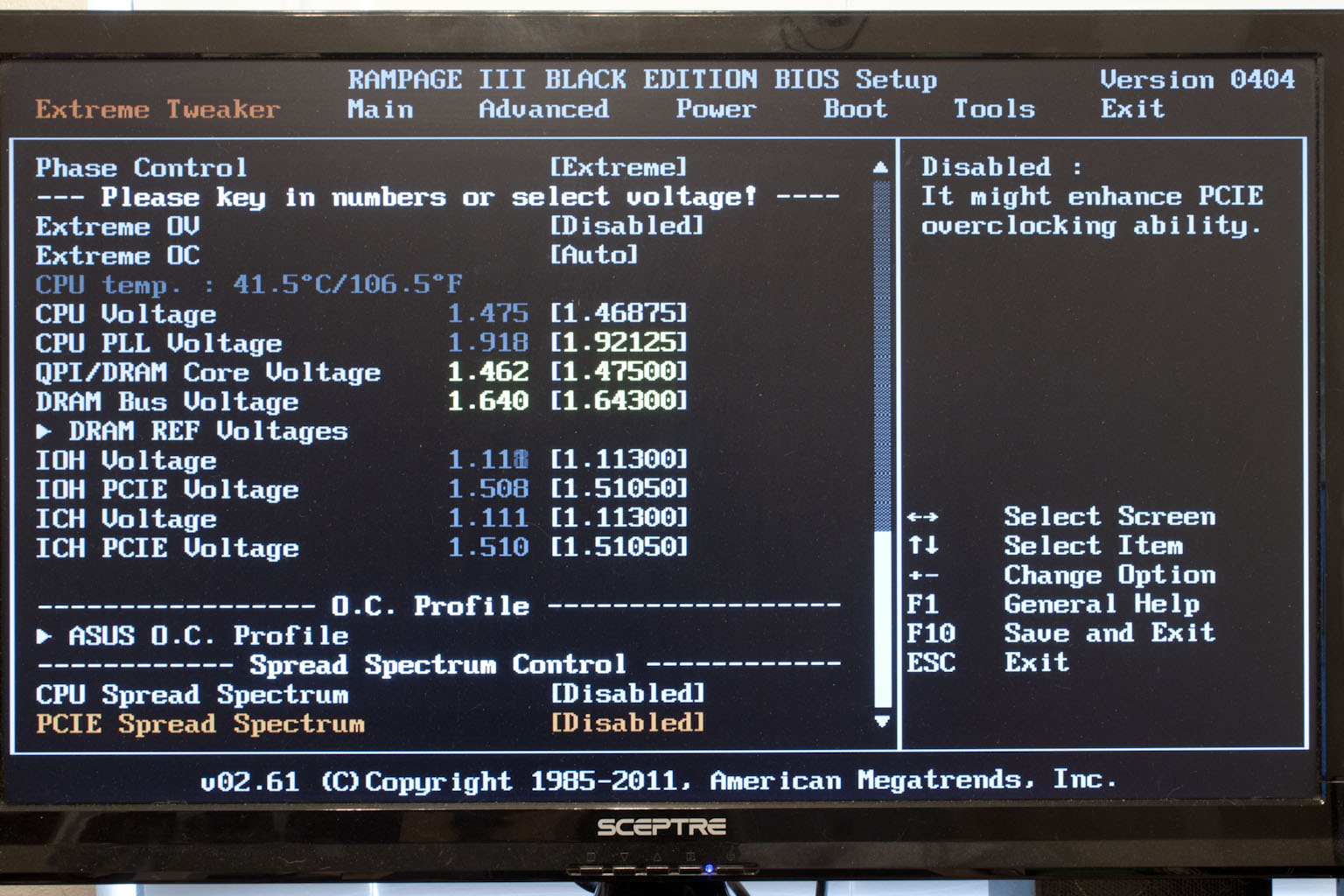 |
Getting back to the main page of the Extreme Tweaker section we find that you have some hand options for making sure you balance the board in terms of performance and stability. Being able to adjust the driving strength of the PCIe slots can be a big help when overclocking both the CPU and the GPUs.
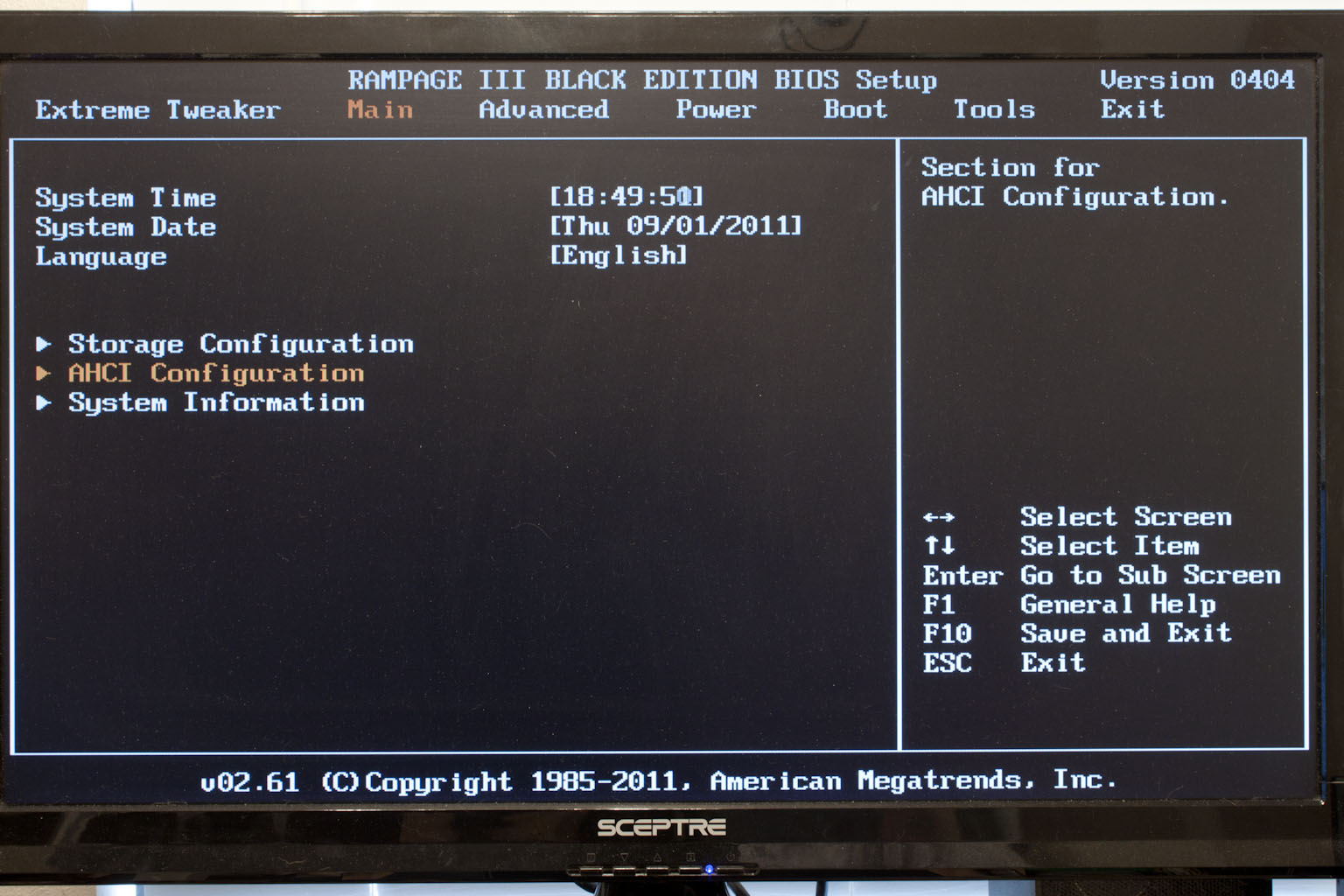 |
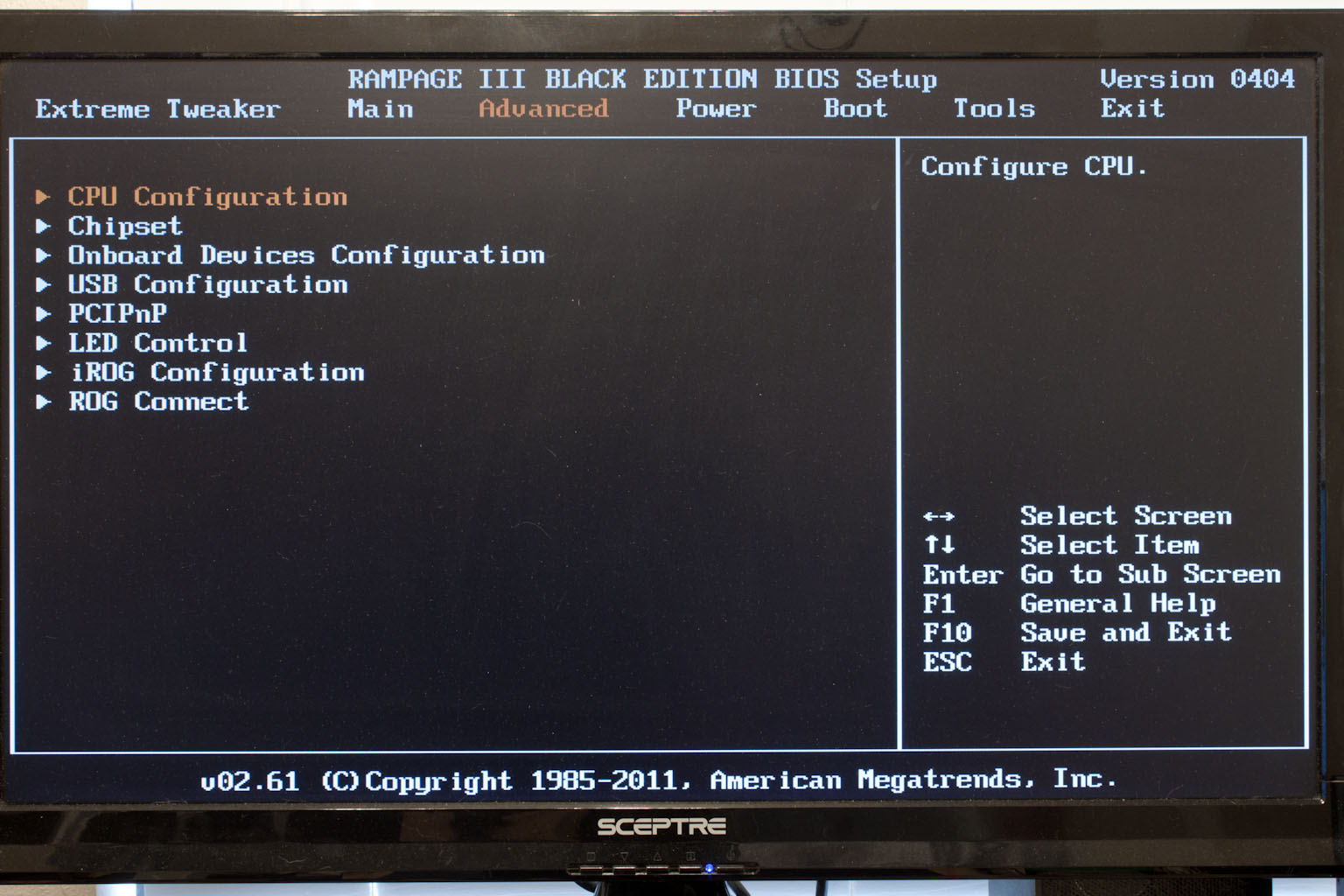 |
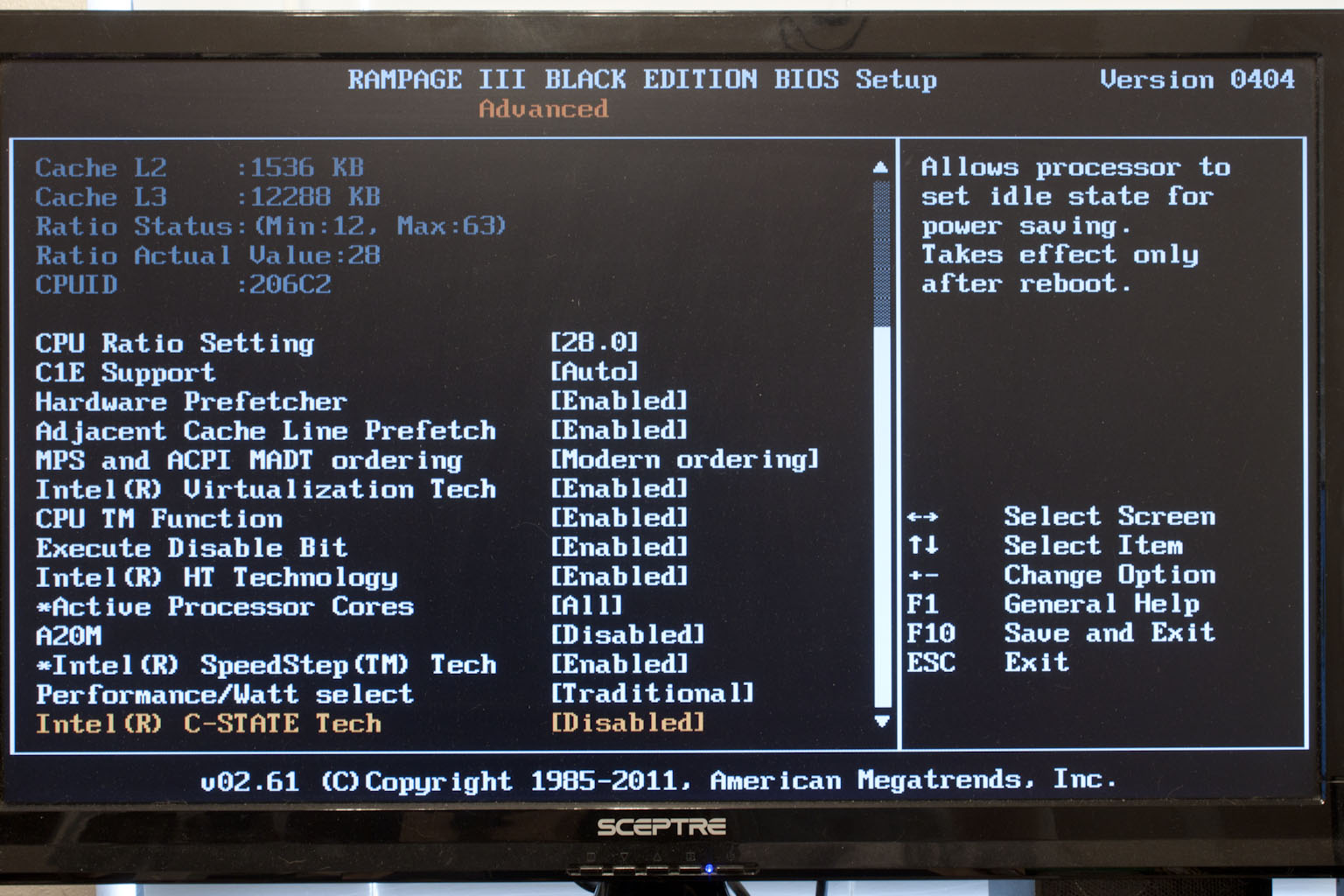 |
The rest is fairly typical for an Asus overclocking BIOS, which is to say that it is very well designed with more options than most people will ever need or use.
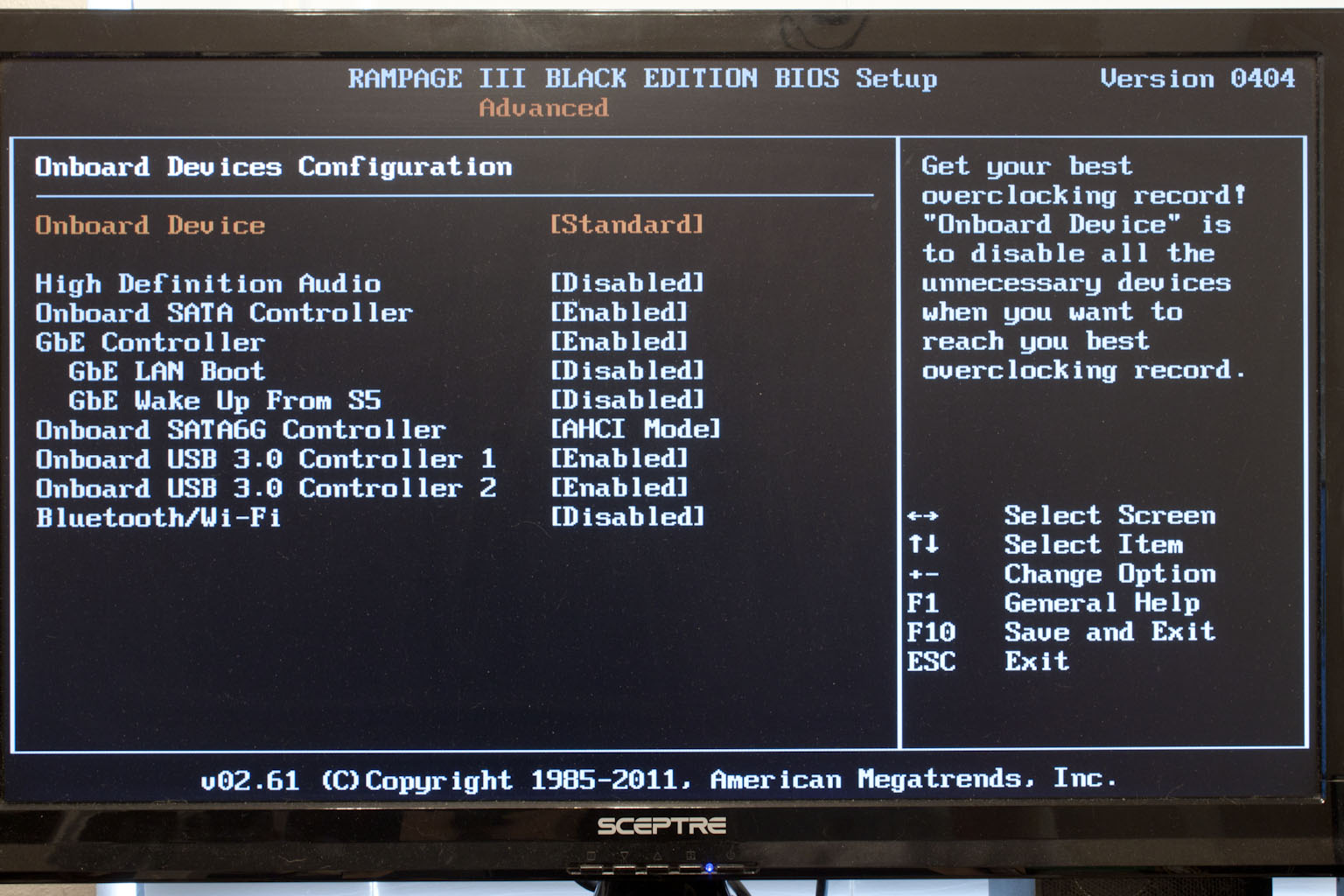 |
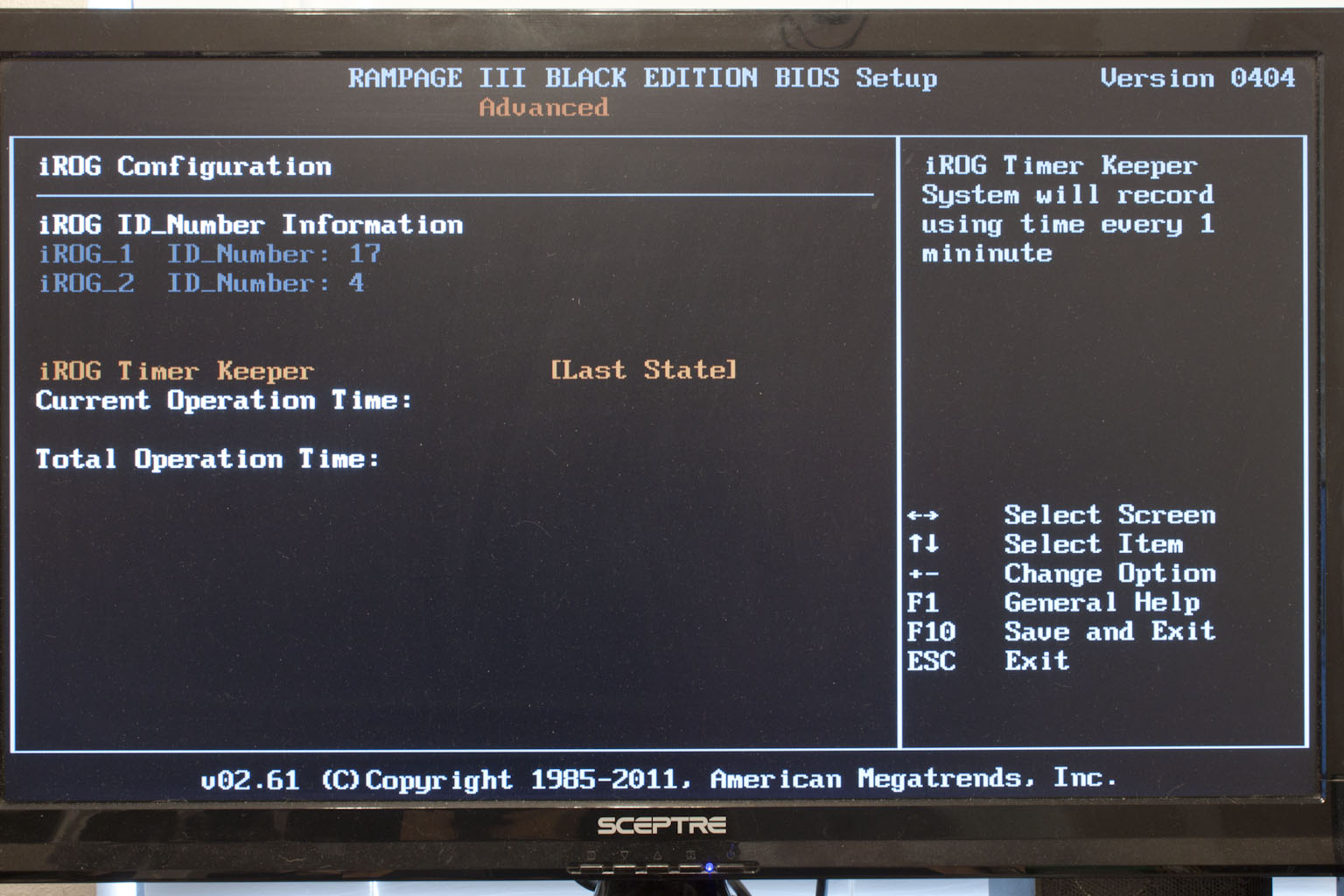 |
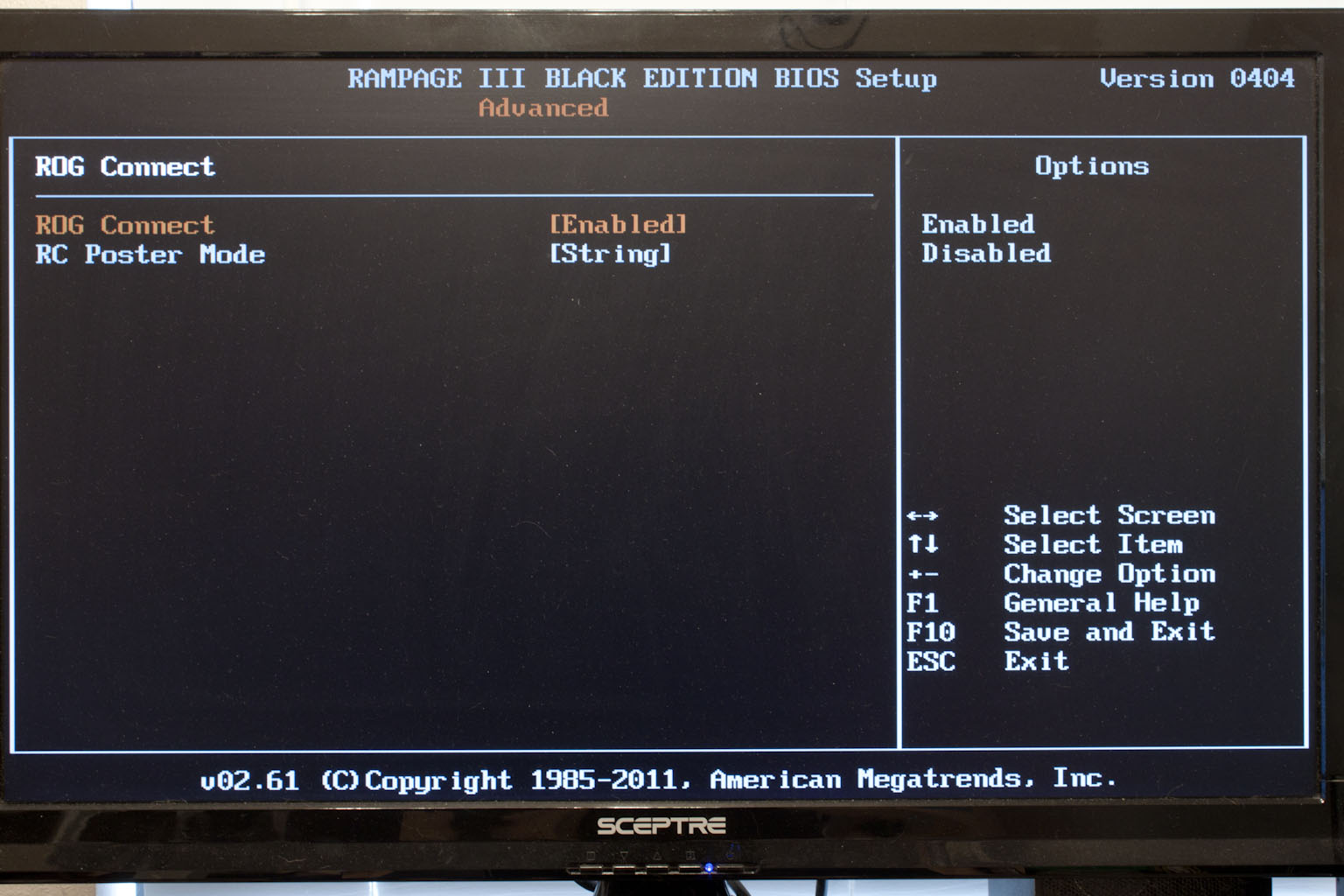 |
Moving on through the rest of the BIOS you find the more mundane options; Date and Time, Storage configuration, etc. these are what you would expect in any BIOS. However, there are still some spots that are of interest to overclockers. One of these is in the Onboard Devices Configuration section. Here you can enable or disable all peripheral devices. By doing this you can often get a much better overclock (because you remove all of the parts that might not be able to handle that extra speed. Another item of note in the BIOS is the ROG Connect settings, here you configure the information sent out to the systems that are connected via the ROG connect interface. (or Via Bluetooth).
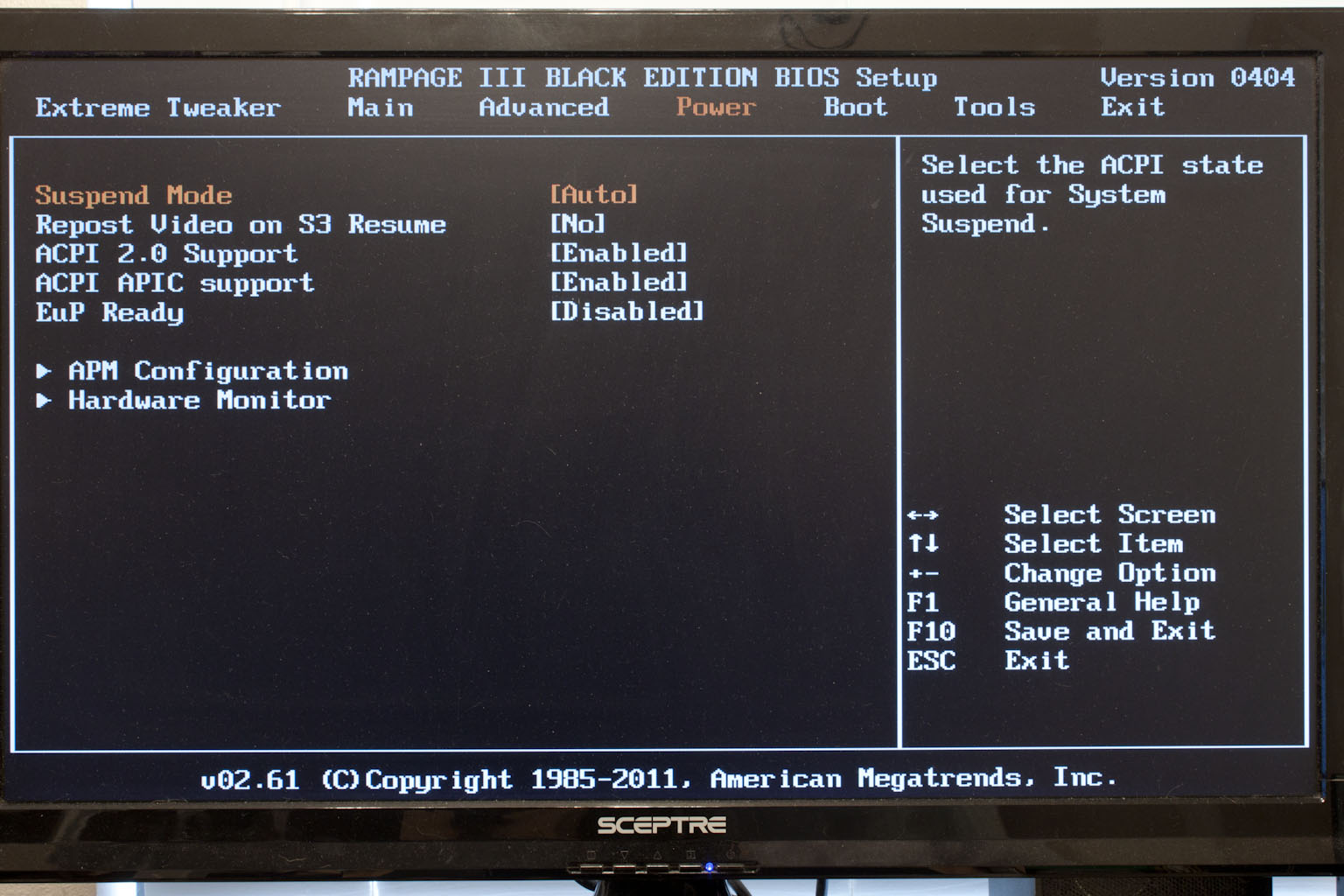 |
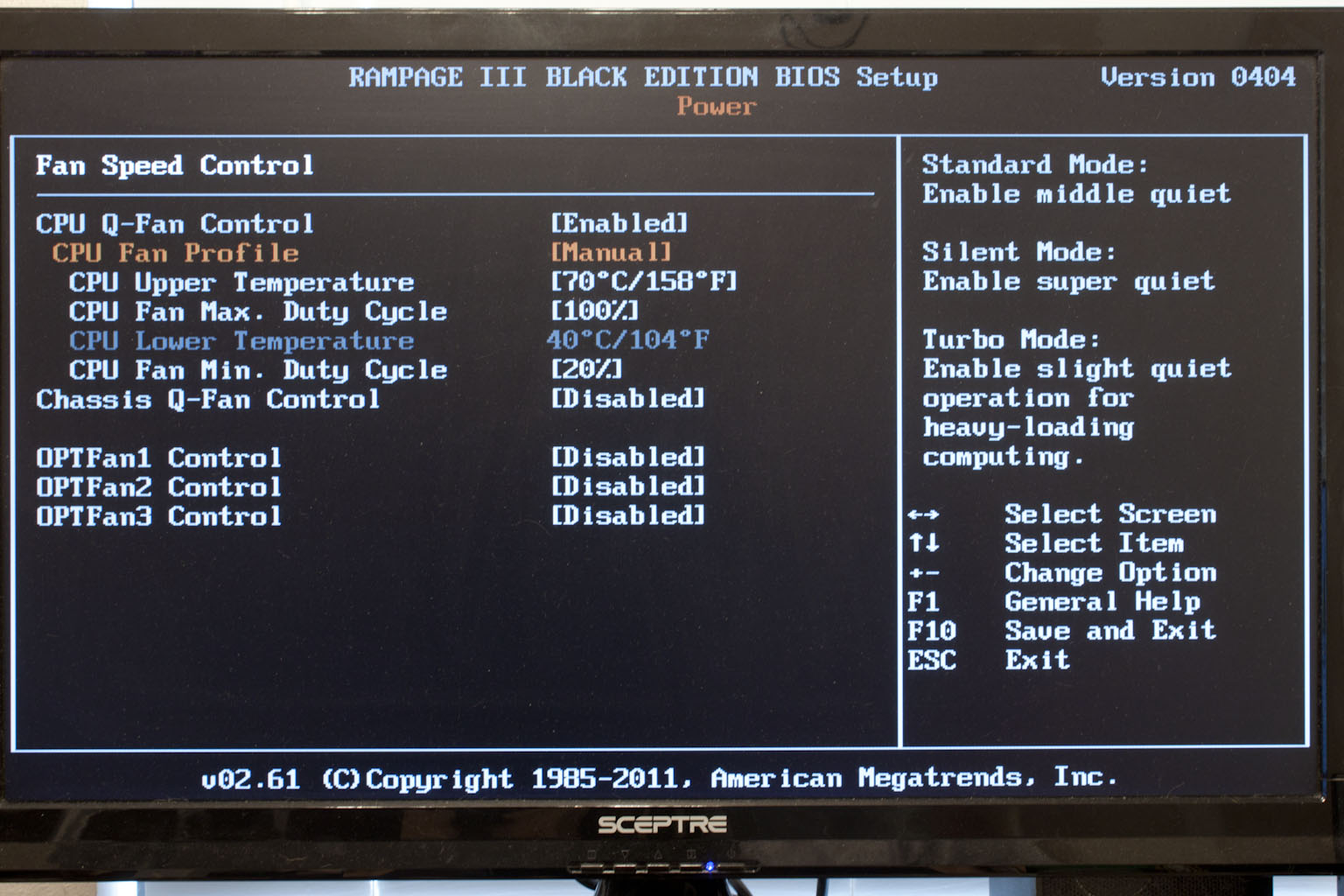 |
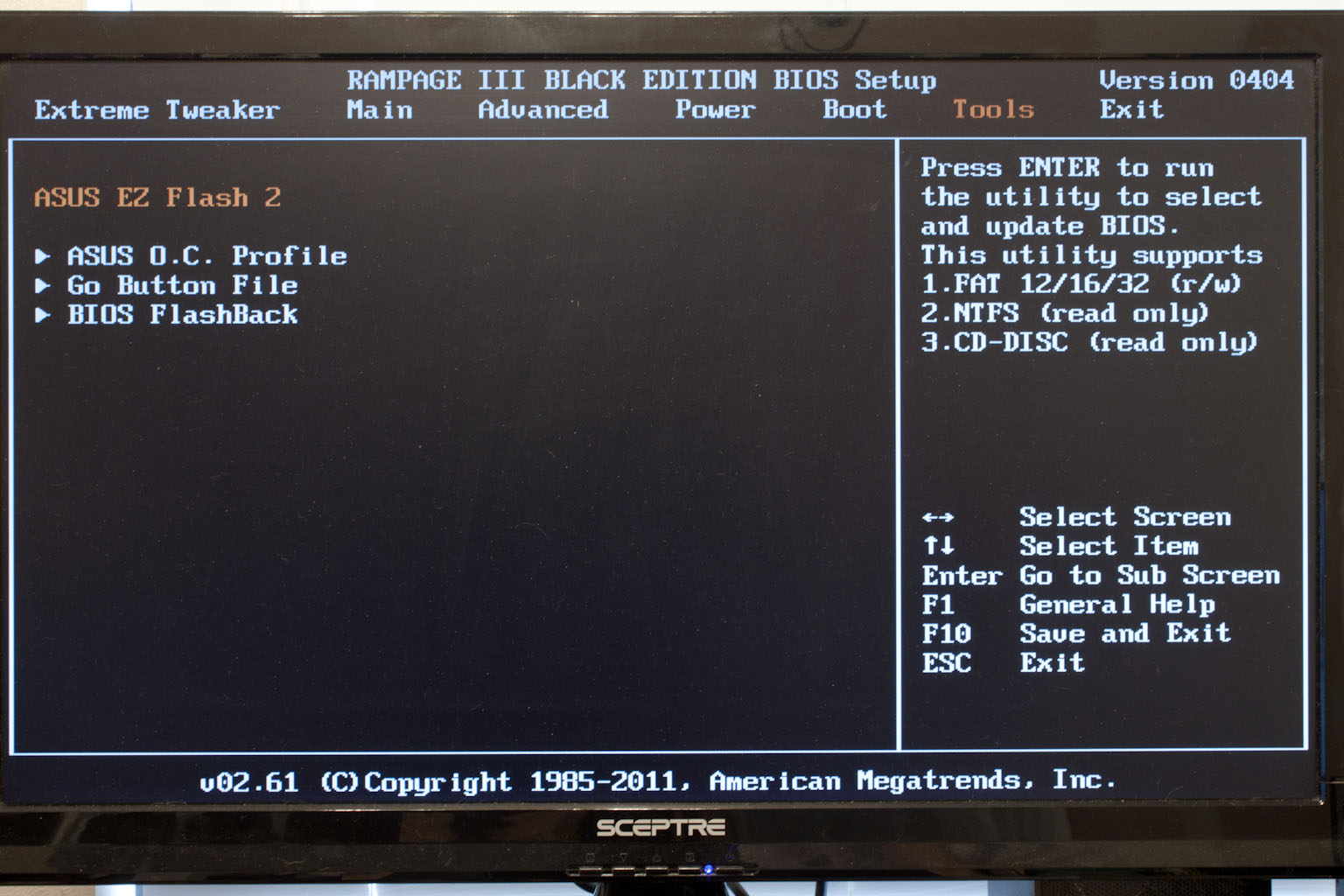 |
After that there is not much more to the BIOS on the Rampage III Black. It is a good BIOS and Asus does include their Q-Fan profiles (which I still think are great, especially the manual settings), but really not much more to be excited about.
Overclocking -
As the Rampage III Black is an Asus board you would expect to get some good clocks out of it. What we found was very interesting, we were able to get very high clocks but the higher we pushed the system the slower it seemed to perform. We started backing things down and finally found that best combination of performance and clock speed. This ended up being 4.323GHz (155x28) with a memory speed of 1823MHz. Now this is not a bad overclock, but we would have liked to keep the 4.6GHz we hit and have the same level of performance we are getting at 4.3GHz. We do imagine that we could get that high clock stable and performing properly with more time to tweak things.

Click the image to see the actual Validation page
Of course overclocking is a picky subject. I can buy to identical CPUs from the store and they will not always perform the same way under stress. This is the same with motherboards, RAM and GPUs. So again it is important to keep in mind that our results represent a specific hardware configuration. Yours may be similar but will rarely be identical.
Overclocking Tools -
As with all other Asus products (the ones that are intended for overclocking) the overclocking tool is AI Suite II. On the ROG Line the suite is a little more robust and offers quite a bit more. When you open up the AI Suite you get a tool bar that has all of the available options. Clicking on any of the buttons will open up the options for that button. Most overclockers will be interested in the items under the “Tools” button. Here you have some access to some great overclocking features that are built into the Rampage III Black. 
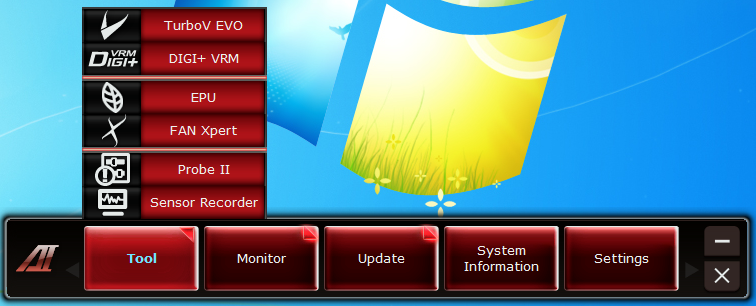
Kicking things off with the TurboV application we find the typical tools for this with the exception of the ability to change the memory multiplier to do that you have to reboot and get into the BIOS. The next item on the tour is the Digi+VRM. Here you can adjust the Voltage Regulation Module in a number of ways from tweaking the frequency to changing the load line calibration for memory performance.
 |
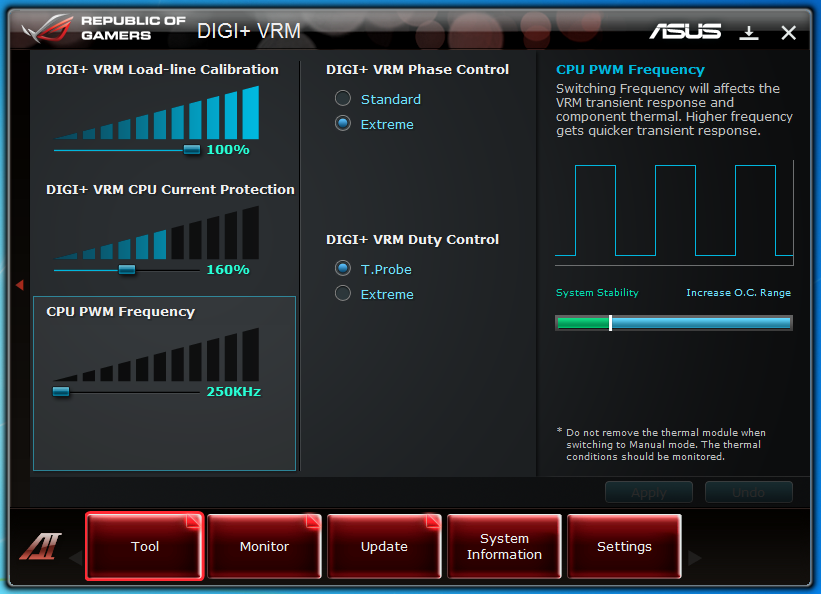 |
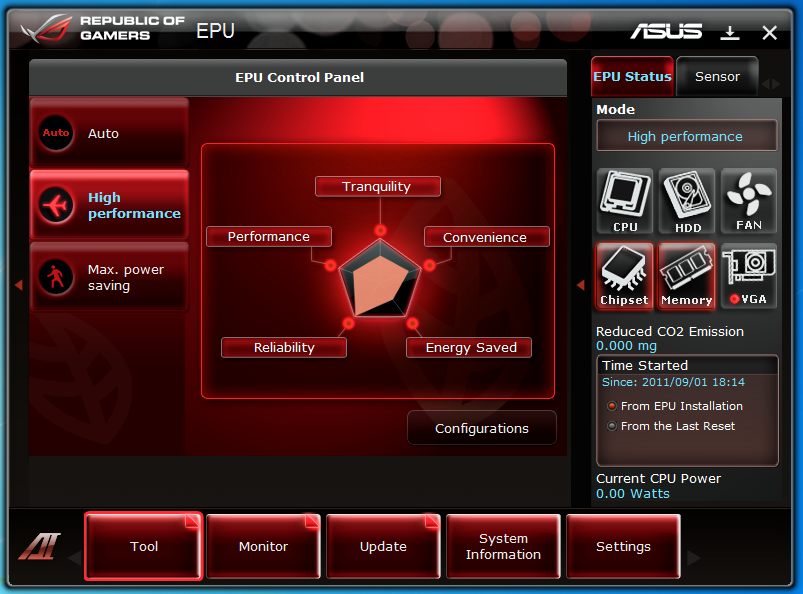 |
One item in the list that we found a little odd was the inclusion of the EPU software. Normally in the upper end overclocking boards this software is left out (as most people that overclock do not use it. This leads us to feel that this is not intended specifically as an overclocker’s product but more of hybrid that is meant to cover multiple needs.
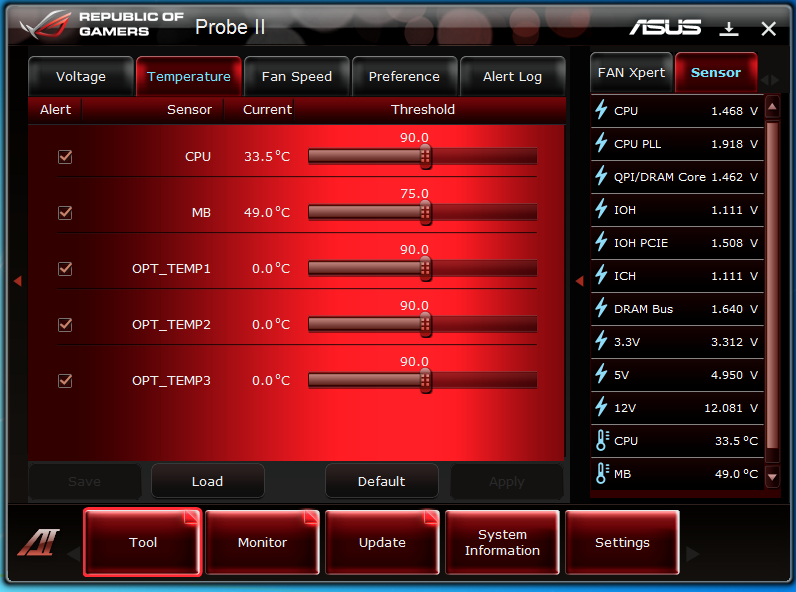 |
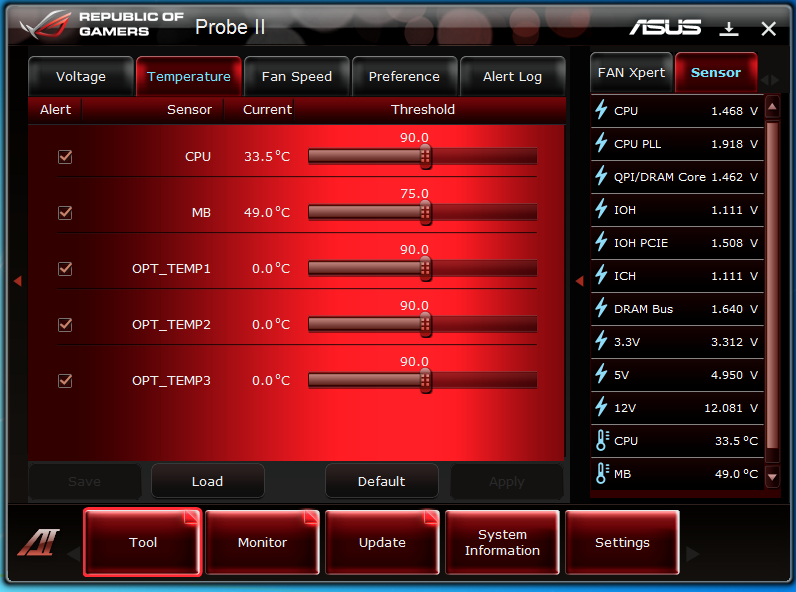 |
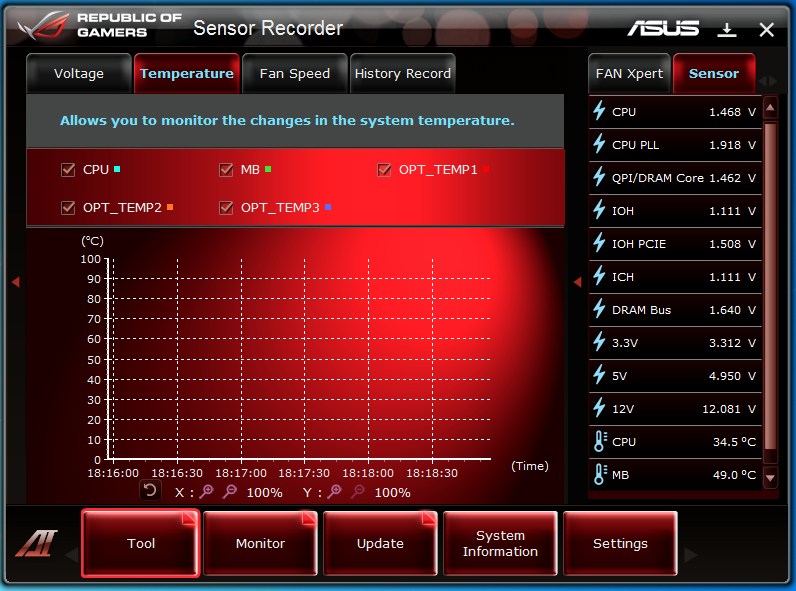 |
Fan Xpert, Probe II and Sensor Recorder are all tools that can be used to help you maintain your overclock. Fan Xpert allows you to manually control the fans on the board while Probe II and Sensor Recorder allow you to track the temps and voltages used for the clock you are trying to achieve.
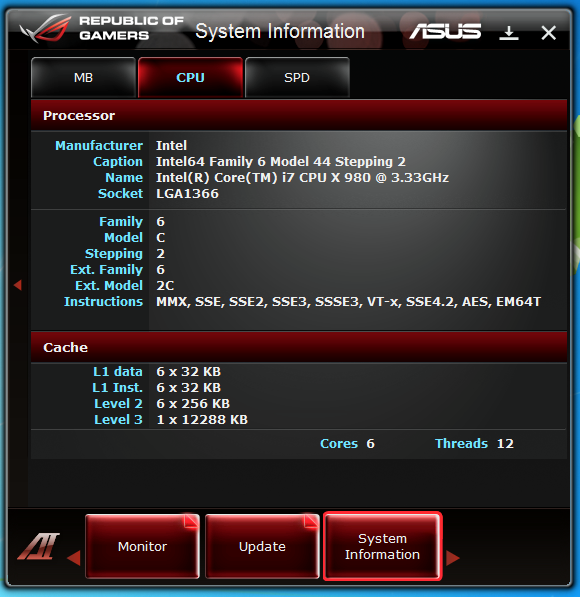 |
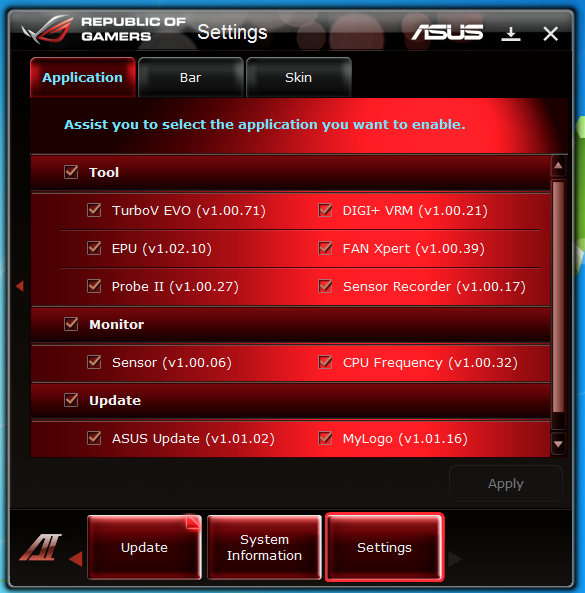 |
The rest of the tools are more support for the tool itself and system information. In all we feel that the AI Suite is probably one of the better tools out there for Windows based overclocking. There are still some items that I would like to see in there (memory overclocking) but I imagine that this will eventually happen.
ROG Connect -
One of the more impressive tools that comes with the ROG line up is the ROG Connect. This is a multi-facet tool that allows you to connect to your system Via Bluetooth or USB to directly control the overclocking on the system. We used a small netbook to connect to our test system and were able to run the RC TweakIT application to adjust things. One thing new with the RIIB is a GPU Tweak software that is supposed to allow you to overclock your GPU directly from the RC TweakIT software, however we were not able to get it to work and have begun to wonder if this is for the X58 line.
 |
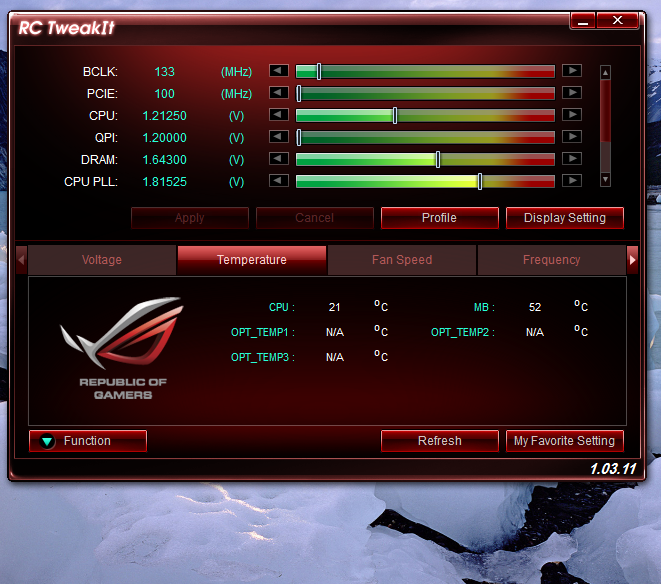 |
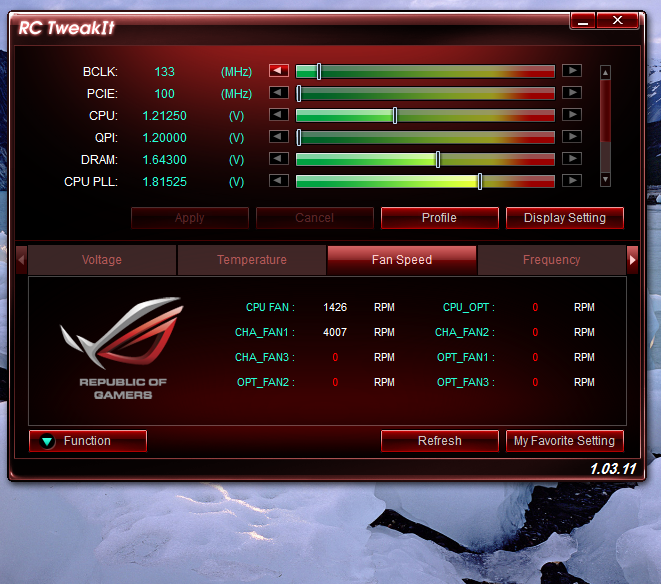 |
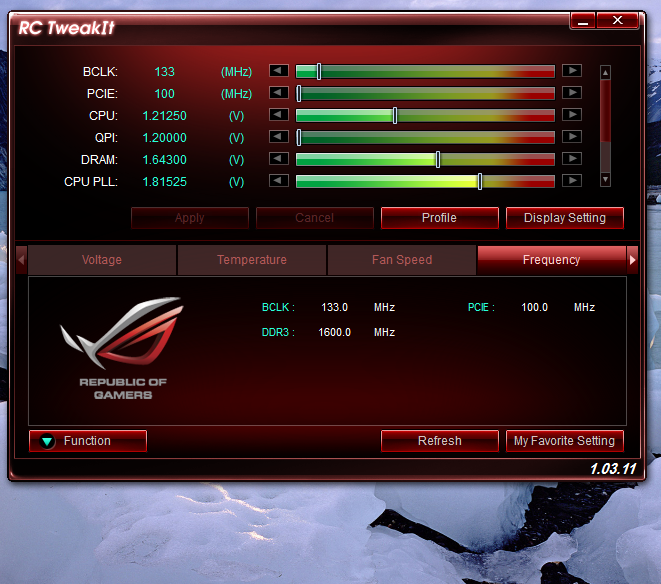 |
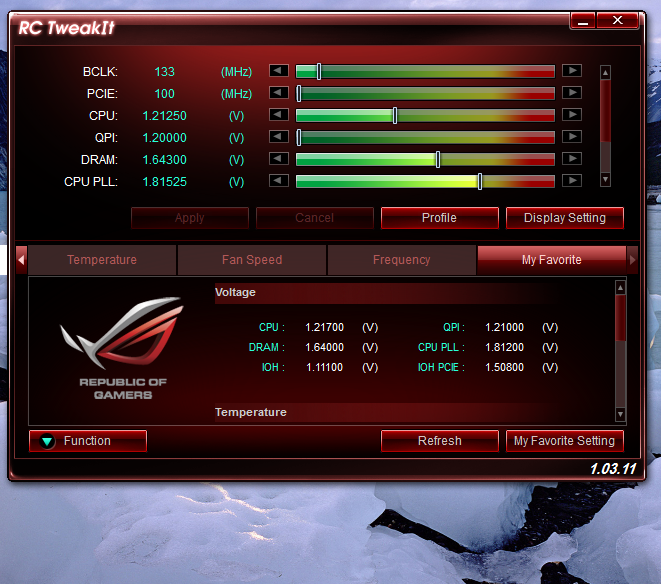 |
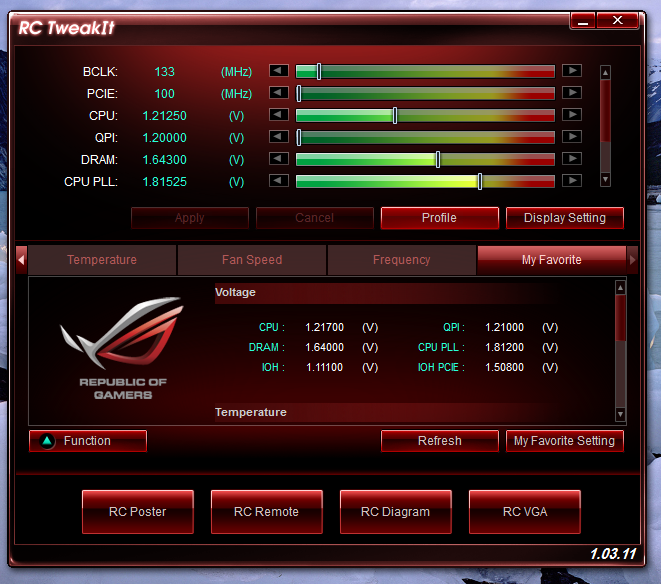 |
The Test System and Comments -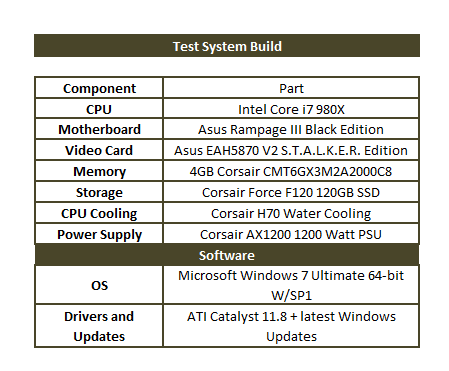 Our test system is built on an open bench. This has two effects on testing. First it allows us to see everything and also to setup and disassemble the test rigs quickly. Second it means that we cannot gauge the potential air flow found in a normal case. The air is pretty stagnant; some may say this is a great neutral testing method and it can be. However, it does mean that the temperature reading taken off of the components are not accurate to what an average consumer would see. This means that your thermal performance will vary from what we see here.
Our test system is built on an open bench. This has two effects on testing. First it allows us to see everything and also to setup and disassemble the test rigs quickly. Second it means that we cannot gauge the potential air flow found in a normal case. The air is pretty stagnant; some may say this is a great neutral testing method and it can be. However, it does mean that the temperature reading taken off of the components are not accurate to what an average consumer would see. This means that your thermal performance will vary from what we see here. 
Building and configuring the Rampage III Black was pretty simple. Once you decide what options you want to work with the installation of drivers and other items is very straight forward. We were disappointed that the Thunderbolt drivers were not part of the Install ALL option on the drivers DVD, but that is a minor thing. Speaking of the Thunderbolt it will also require some extra setup. You have to plug in a 4-pin Molex power cable as well as a seven pin USB bridge cable that goes from the back of the Thunderbolt to one of the USB headers on the board. These two items enable the Xonar audio and the Killer Networks NIC. Once you get all that behind you things are very straight forward.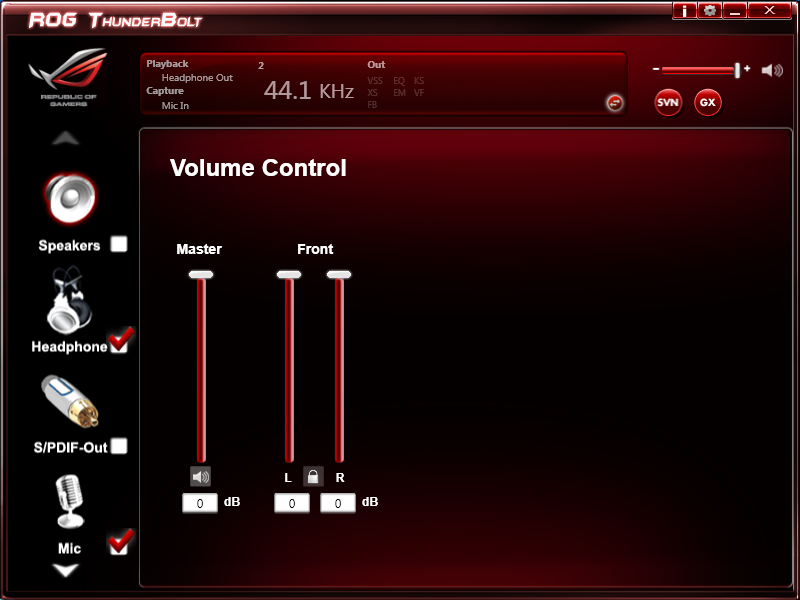
Performance testing overview -
Our testing is a little different than most. We combine both synthetic and real-world applications to simulate the types of performance common to the individual products. For motherboards this means that we run roughly six synthetic tests and two real-world. We will be expanding the real-world testing in the near future. But there is more to performance than just the raw numbers. As there are multiple components and sub-components on a motherboard there each item can have a distinct impact on the way the product will perform once you get it in your system. It is important to note not only the actual results but what they mean to you as a potential consumer. We will try to give this information to you. But we do not just cover the performance aspects that are measurable. We also talk about the components that might not have a direct benchmark. These are items like Audio Quality, ease of use and installation.
Section 1 Subsystems -
Memory -
Memory performance is very important on a motherboard, especially when you have a CPU with multiple cores and threads. If you have slow memory your cores and threads can become starved for data to execute. To test memory performance we run both Sisoft’s SANDRA and AIDA64. These two combine to not only give us accurate numbers but to validate each other. For testing at stock speeds the memory is hard set to 1333MHz while overclocking testing is done at the highest stable speed for the voltage of 1.65v this is due to the different memory dividers for each CPU. As such, the memory speeds will vary greatly. This means that the overclocked numbers are a little misleading and while they can show a trend are really only included to show if a board has a problem with memory performance at high clockspeeds.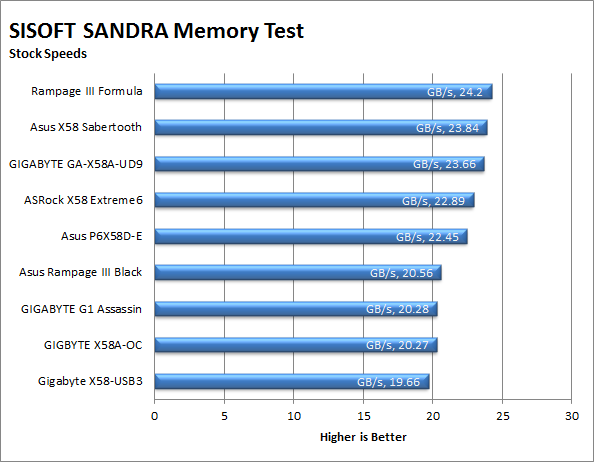
We were a little disappointed with the memory performance on the Rampage III Black (RIIIB from this point forward). For both the stock and overclocked tests it came in near the bottom of the pack. As we have tested the Rampage III Extreme and found it to be an exceptional product we were hopeful that the RIIIB would perform as well as (if not better than) the RIIIE.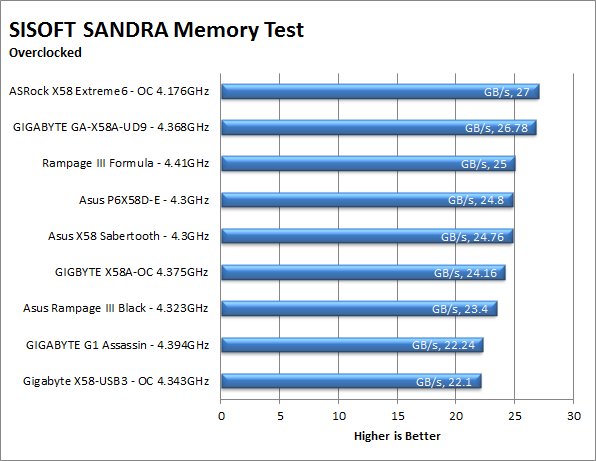
AIDA64 shows us the same thing in a little more detail. What we find are slower than expected write and copy speeds. The latency and read are ok, but if you cannot get the data to the memory then there is no point having a high read speed.
| AIDA64 Stock Memory Performance | AIDA64 Overclocked Memory Performance |
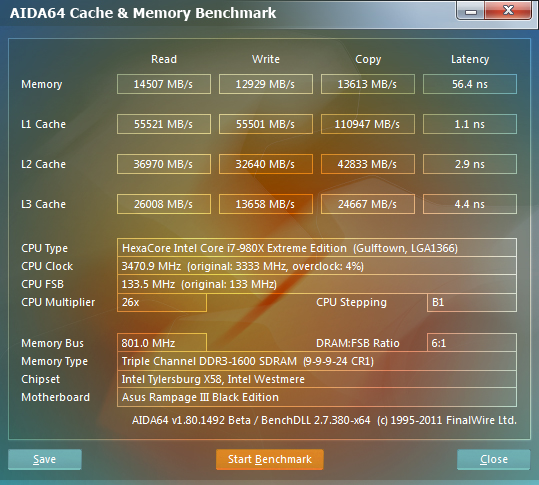 |
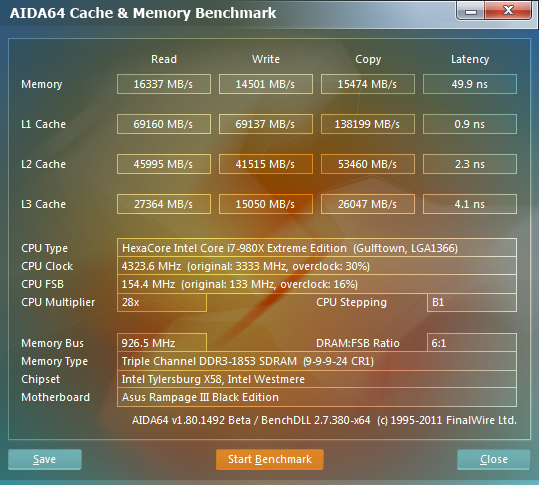 |
Drive performance -
Drive performance is also one of the major subsystems that goes to make up the performance of a motherboard. For our testing we use Sandra and AIDA64 again. We only test with single drives for each type of controller present on the motherboard (unless it is a professional product where we will use RIAD 5 and/or 10). We have also begun using a Seagate PS-110 USB 3 external HDD for our USB 3.0 performance. As a side note, we include the overclocked numbers here to make sure (again) that you are not going to see a major drop in performance due to minor instabilities at high clock speeds.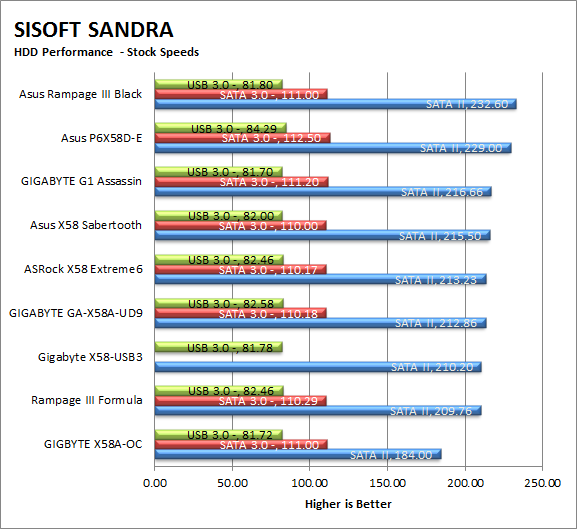
Although the memory speed on the RIIIB was not as good as we would have liked it, we found that the drive speed was quite good. In fact for both our overclocked and stock tests the RIIB came out on top. 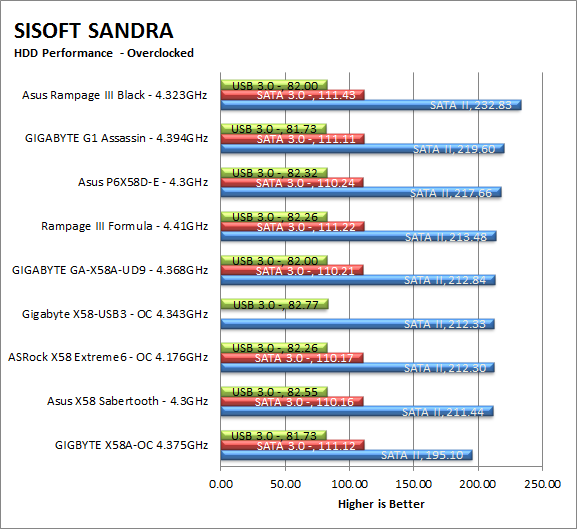
AIDA64 is once again the detail to our base numbers from SANDRA. The RIIB simply has very solid read speeds. Even non-linear read was good and that is usually what we see as giving SSDs and issue.
| AIDA64 Stock HDD Performance | AIDA64 Overclocked HDD Performance |
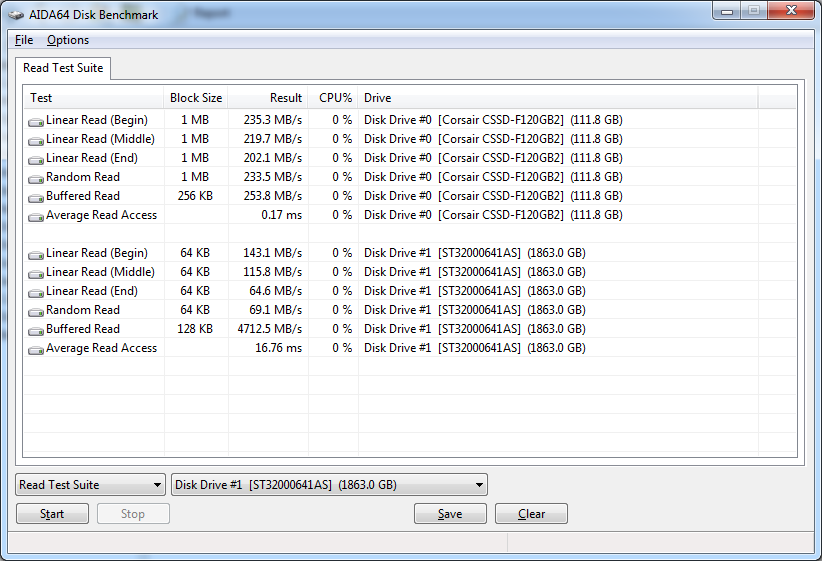 |
| AIDA64 Stock USB 3.0 Performance | AIDA64 Overclocked USB 3.0 Performance |
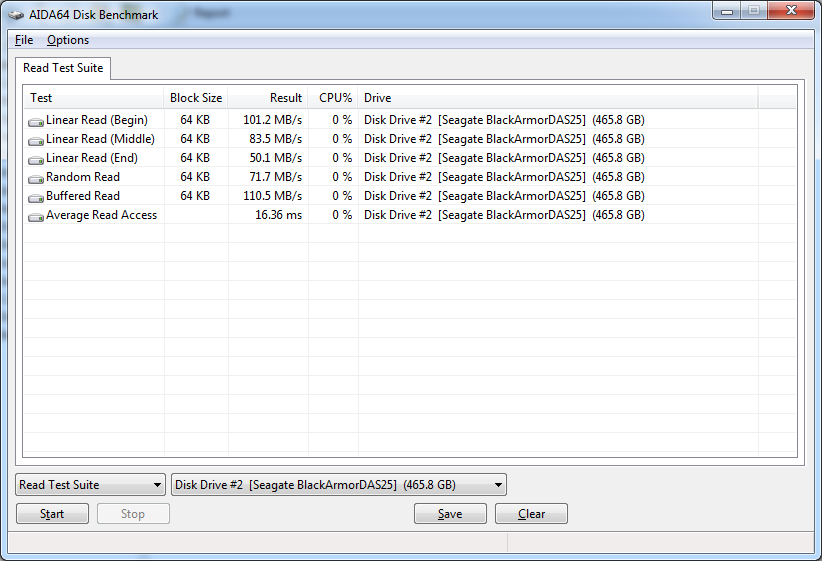 |
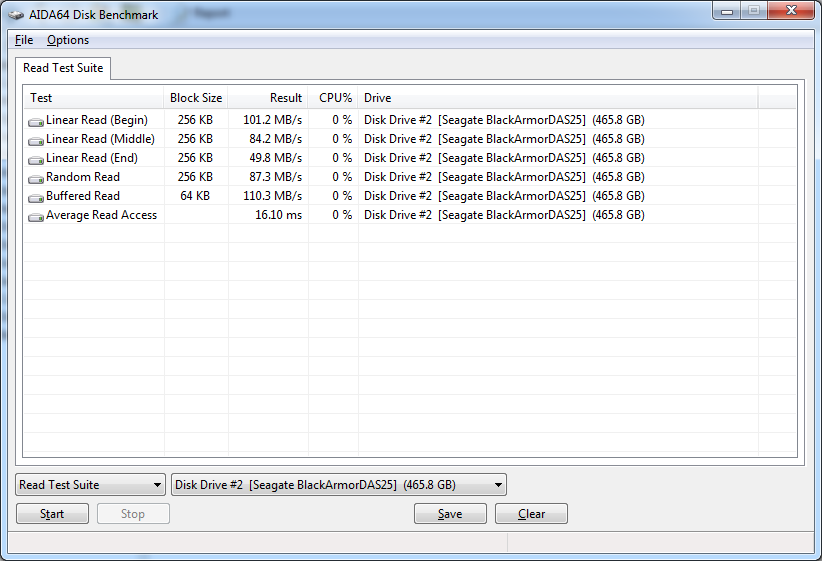 |
Power -
Power efficiency is another of those misnomers that we get caught up in. We hear about idle states and power gates. But what does that mean to you and I? On the surface having power management that reduces idle power sounds great and can be a benefit to someone that leaves their system on for long periods of time (and inactive) but how a system handles power under load and the delta between the two states is often more important than the idle power usage numbers. We use only P3 Kill A Watt instruments for measuring power. 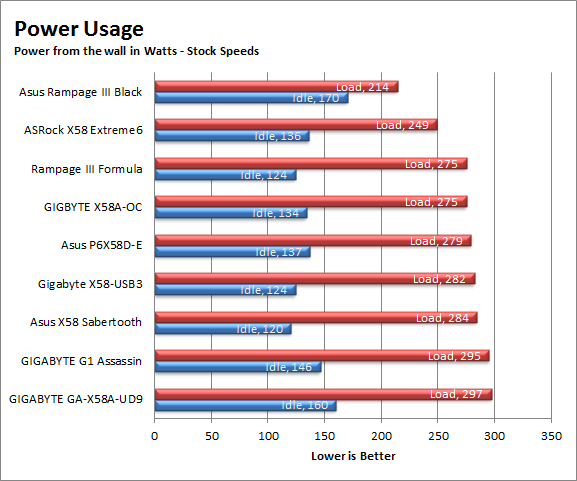
Under normal conditions the Asus RIIIB does very well. It has the lowest power draw under load of any of the systems we have tested. This is pretty impressive considering everything that is running (including the Thunderbolt). When we turned things up, the RIIIB lost its efficiency and plummeted to the bottom of the list drawing quite a bit of power at both idle and load.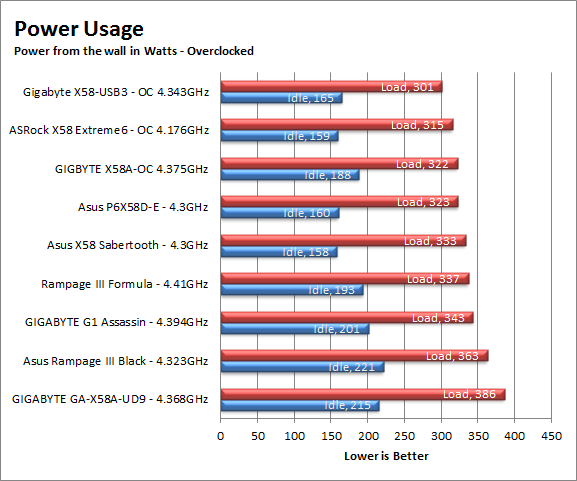
Cooling (Board Level) -
Board level cooling is an important factor in product performance and longevity. Components like the chipset, VRM modules and even capacitors need to be kept relatively cool to prevent failure. As these parts are made of silicon, they have a thermal breakdown threshold; or melting point. At that temperature the actual transistors built into chip will begin to deform and break down. Granted, the threshold is often very high, but you still need to make sure that components stay away from this level of heat for longer product life. 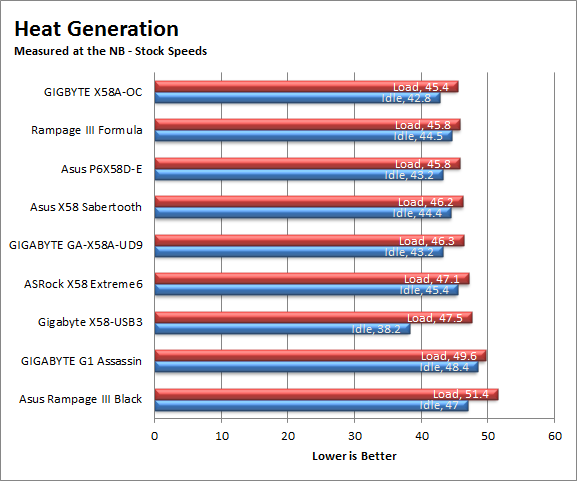
The cooling system on the RIIIB is very cool looking. It has exciting chunky shapes; a bright red lit ROG Eye on it. I really do like the way it looks. However when it comes to keeping components cool it did not do as well as I would have liked. We were surprised at the amount of heat that was emanating from the heat sinks. Asus did include a small fan for those using water cooling and even with this the temps were not all that great. We would highly recommend making sure you have good airflow over these heatsinks otherwise you could be in trouble.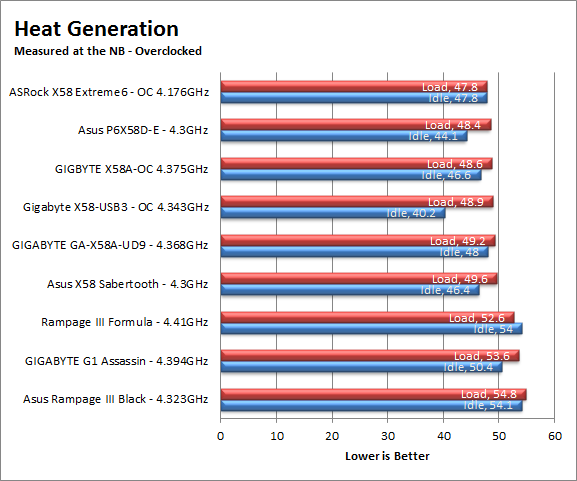
Audio -
Audio is highly subjective. What we find pleasing may sound “off” to you. That is always going to the problem with testing audio; results will vary too widely depending on the tastes of the listener. However, there are ways of measuring the audio output with an objective ear. There is also the issue of audio causing performance issues in gaming and video playback. The reason this is a potential source of concern is that all onboard audio CODECs (Compression/Decompression) are CPU controlled. This means that while the audio chip controls the audio levels and effects of the audio the actual work is done on the CPU. Usually this will not be a problem with today’s powerful CPUs. Even the lower and consumer level products can handle high-end audio these days. But again there is the chance that a bad design or software will hinder your system and performance. On the other side the limits of board space, cost, etc will also prevent the level of audio quality you can get from an add-in board. We test all audio parts with three media types, Movie (DVD), MP3 Music, and Gaming. These are pushed to our Tec On model 55 Tube Amp to see if we can detect any signal issues in the reproduction. 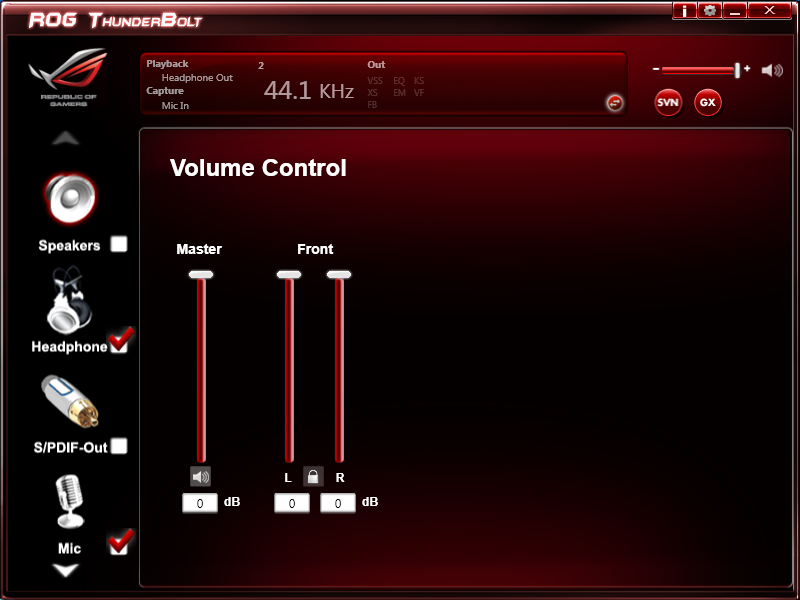
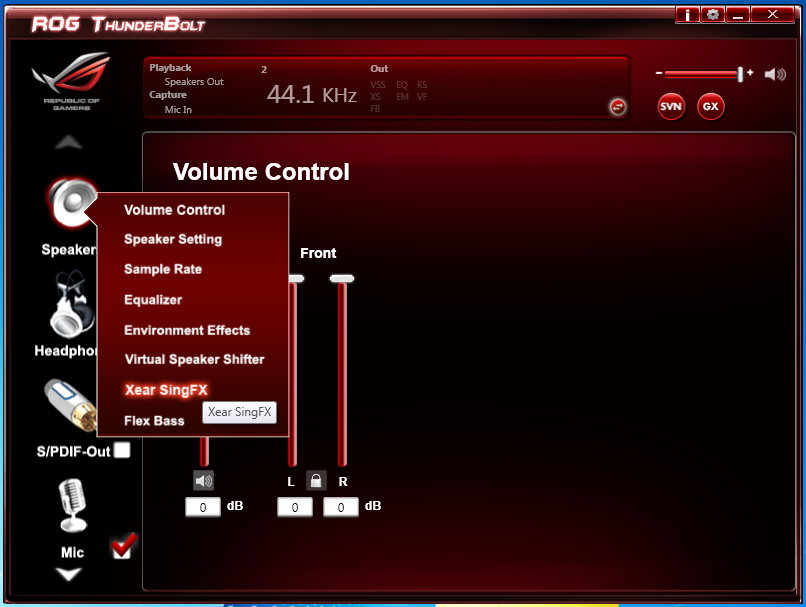 |
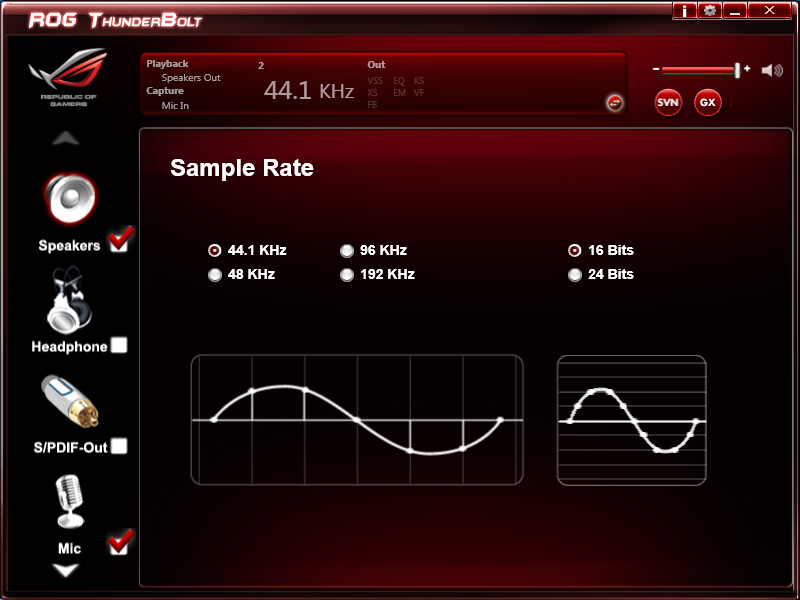 |
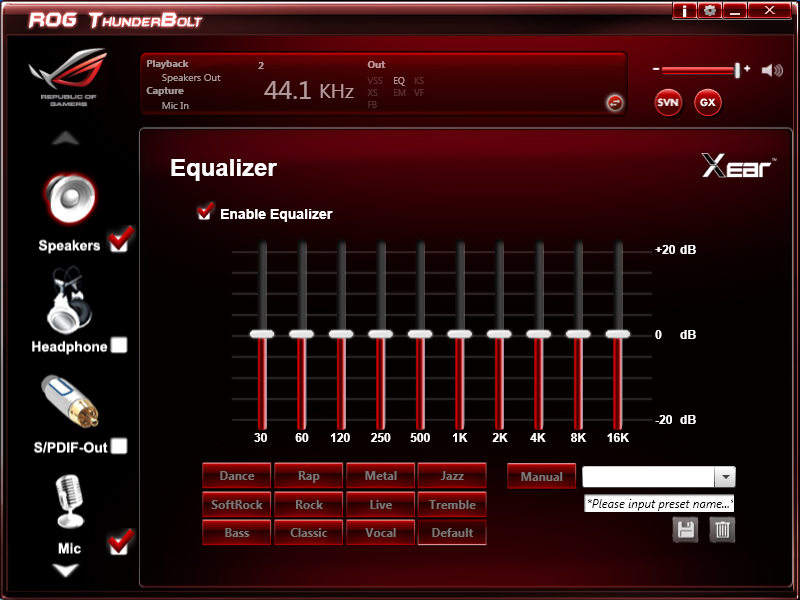 |
There are two options for Audio on the RIIIB. One is the basic onboard audio CODEC in the form of a SupremeFX X-Fi2. Now this is a pretty good audio CODEC and is enough for most people but Asus wanted to add a little more to it. They threw in an add-in board called the Thunderbolt that has one of Asus’ Xonar audio CODECs inside. But they did not stop with just a CODEC, they added in some nice Texas Instrument DACs and good OPAMPs. All of this combines to bring the audio quality up be several notches. We were very impressed with the quality of the Thunderbolt audio even through headphones (thanks to a headphone AMP). Like we said before the RIIIB really looks like a product that Asus intends to bridge several market spaces.
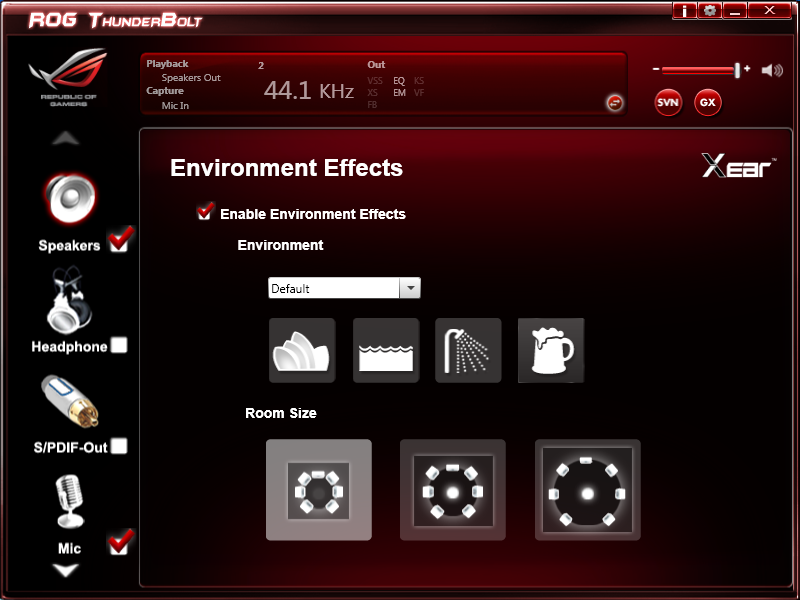 |
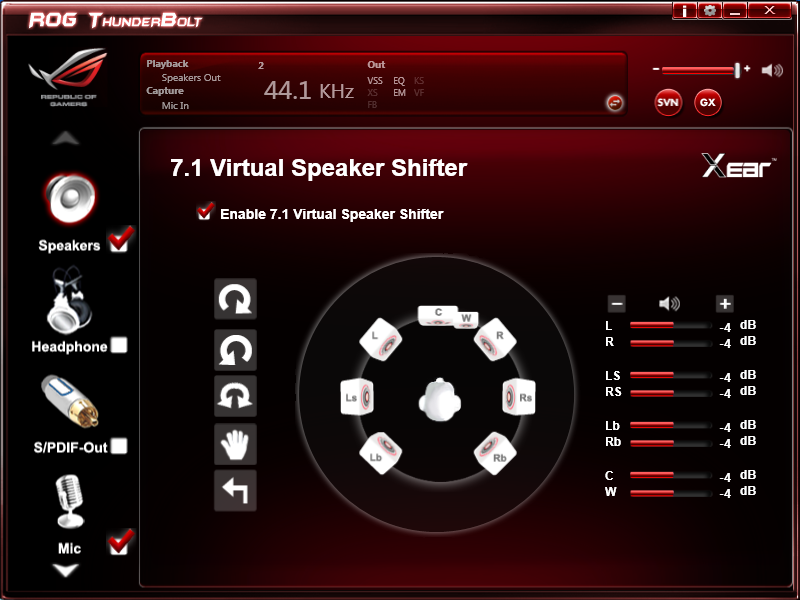 |
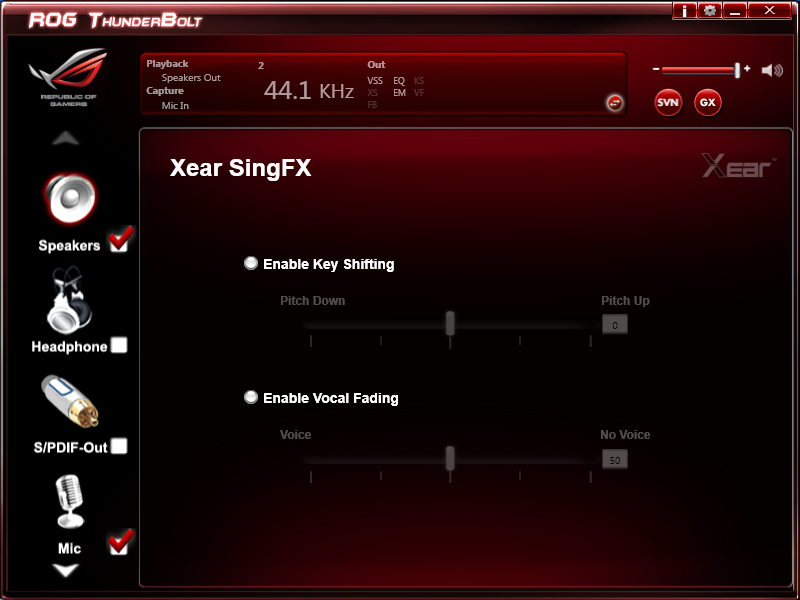 |
This one is something that is a requirement anymore. If you have a computer, the chances are good (like 99%) that you are also connected to high-speed internet. With this you need a good and solid LAN chip to make sure that your data flows properly out and back. Once again, you have two well really three options for networking. One is an Intel LAN controller, the second is a wireless n controller complete with Bluetooth radio and the third is the Thunderbolt. The Thunderbolt, in addition to the Xonar Audio also has a Killer Networks NPU (Network Processing Unit) onboard. Of course Killer Networks has now been bought by Qualcomm so we are not sure of the future of this product. We asked Asus about this but have yet to receive any response. The KillerNIC is still very good (although your choice in router/firewall can impact its effectiveness) even inside your network you can see a slight performance increase due to the way it prioritizes data packets.
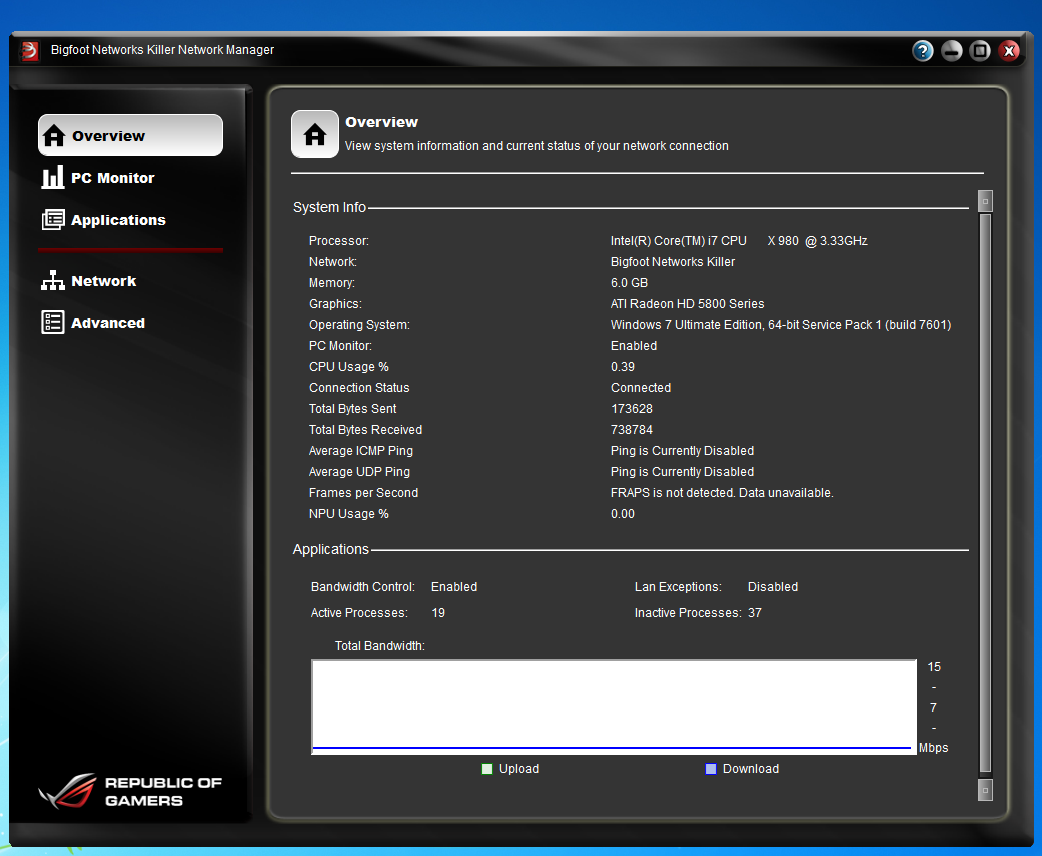 |
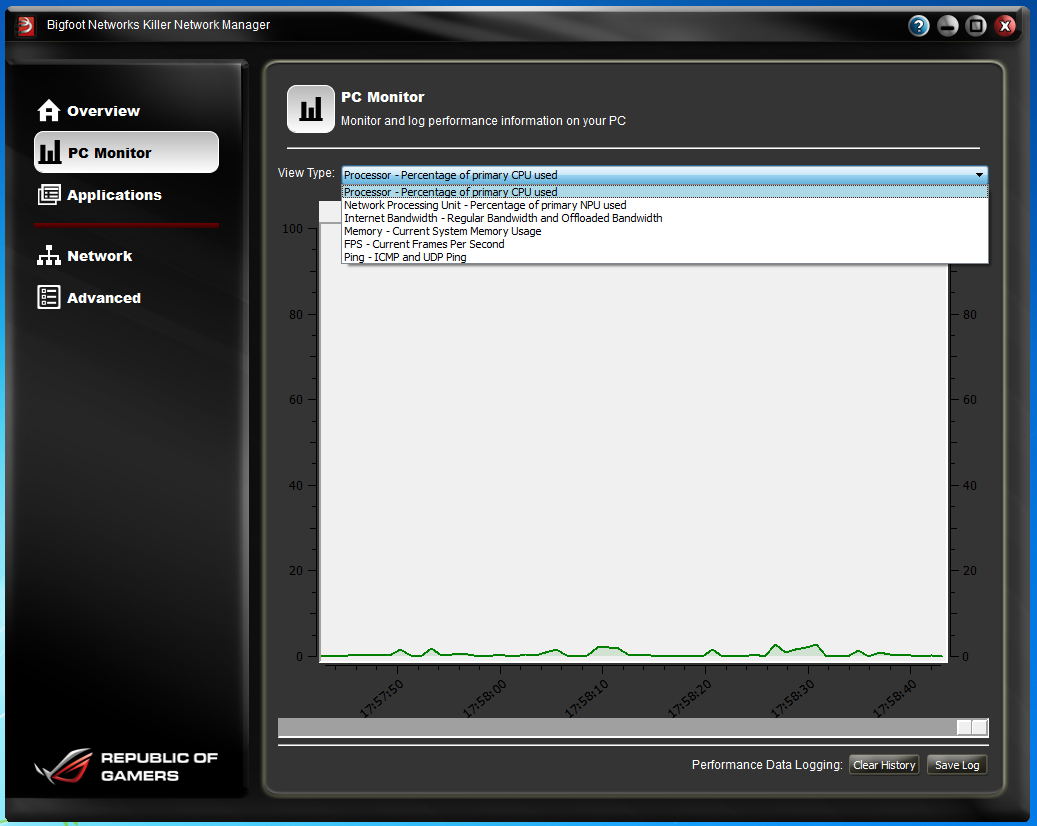 |
As you can see above (and in the shots below) the software that comes with the Thunderbolt is designed to allow you to customize the KillerNIC to suit your LAN environment and your internet connection. Due to the way our Lab is segmented we were unable to get the full effect of the KillerNIC. We ended up manually programing in the network speeds and working from there.
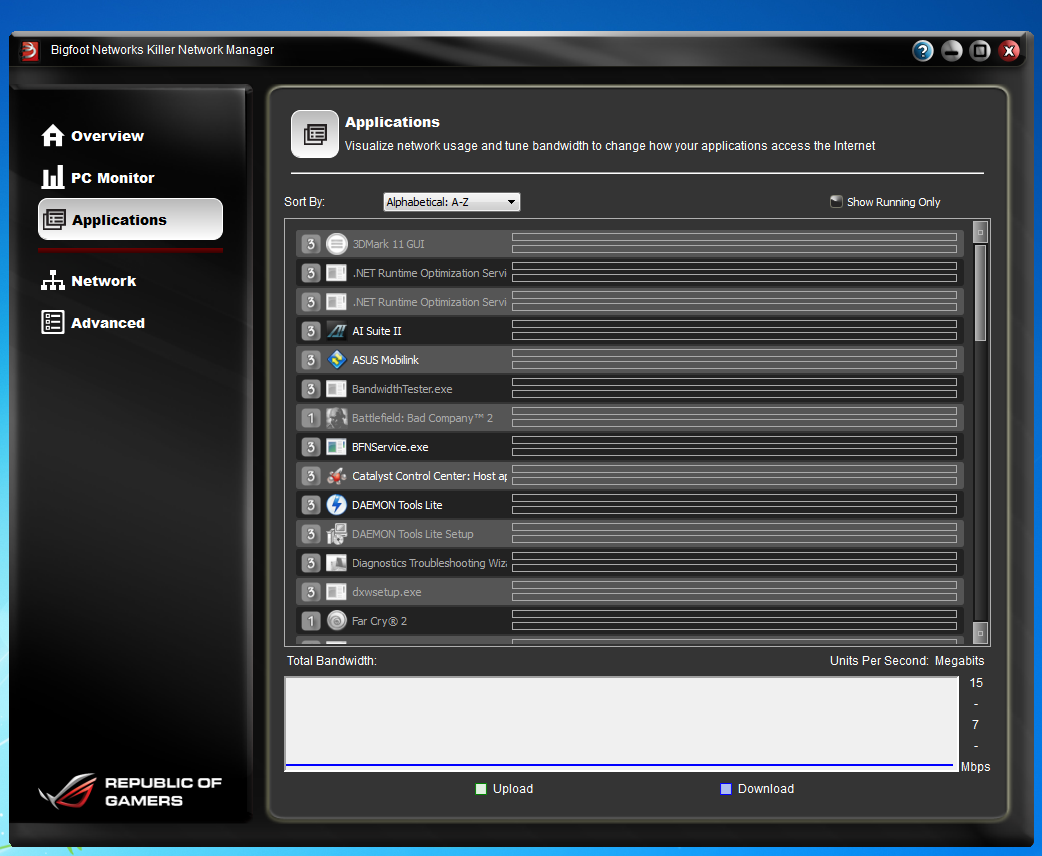 |
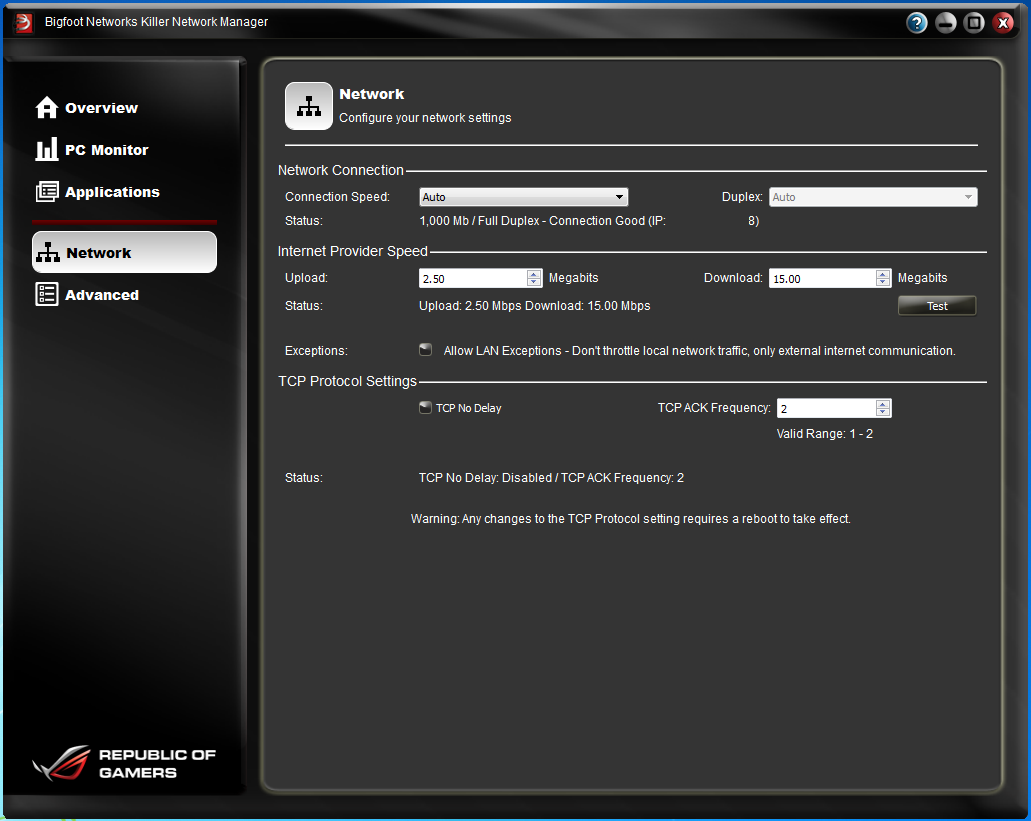 |
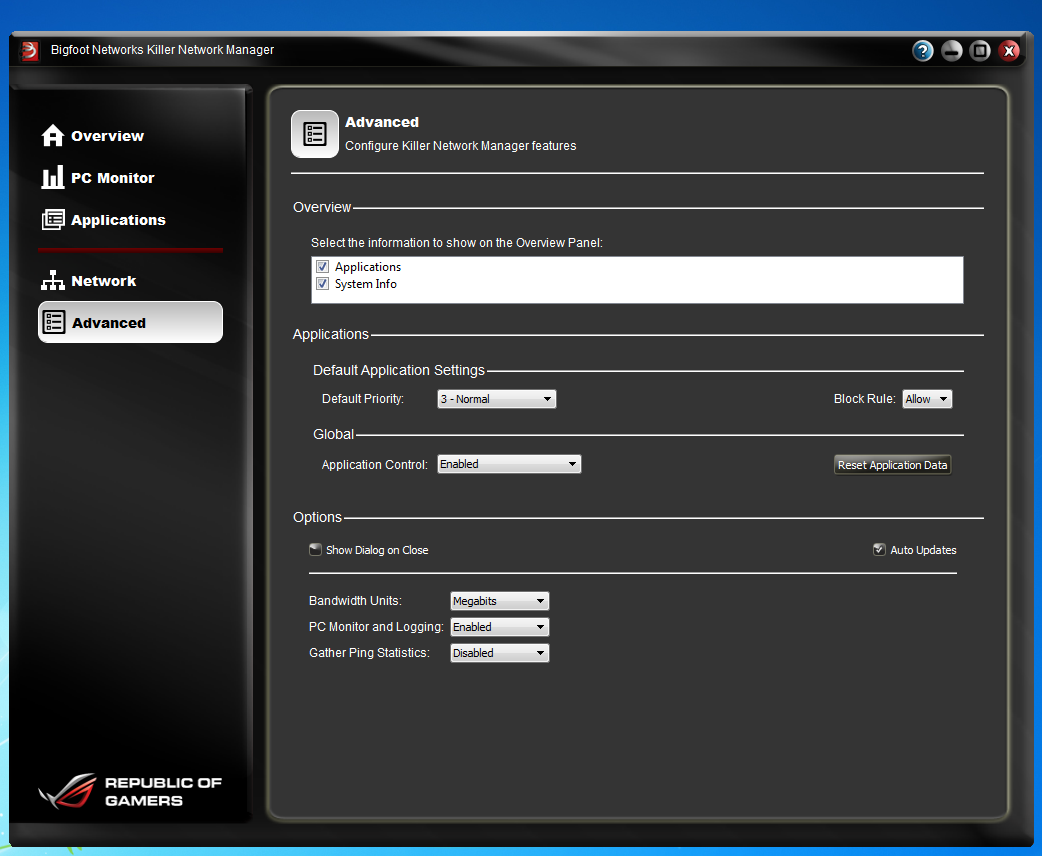 |
Section II - Performance Tests, Synthetic
In this section of testing we cover the synthetics. These are tests that run a scripted sequence of internal APIs or that use another installed application to perform a series of scripted events. They are great in that they can provide reproducible results across various platforms. On the down side, synthetic tests can be fooled with driver tweaks and optimizations. In some cases it is necessary to rename the .exe file to something generic to discover if this is the case. In any event when this is needed (when a test shows a drastic difference in performance over the renamed exe) we will note this and show both results for comparison.
PCMark7 -
PCMark7 is the latest general performance test from FutureMark. As each generation of this benchmark has evolved and developed we have watched them add more and more realistic tests to this suite. With this generation we find more media tests, (audio and video transcoding) moving of large files, multiple web page rendering, and much more (the even added DX10 gaming). We use the Overall Performance and Common Usage suites in our testing.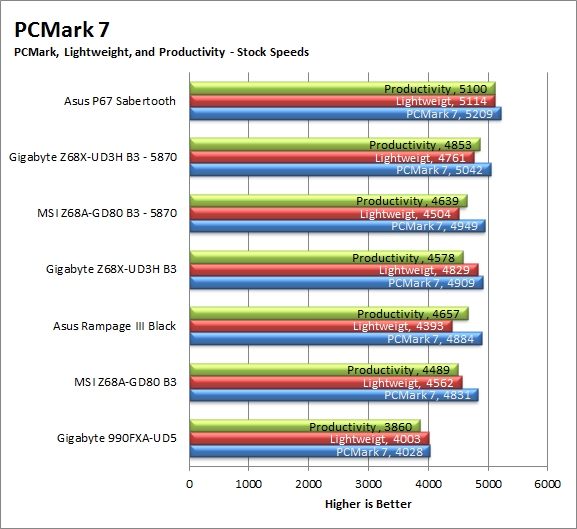
We have said it before and we will say it again; don’t expect high PCMark scores if your memory performance is not up at the top. Here we see that the PCMark7 scores follow the memory performance scores very closely. Fortunately Asus can gain back quite a bit of memory performance with a few tweaks to the BIOS so all is not lost. 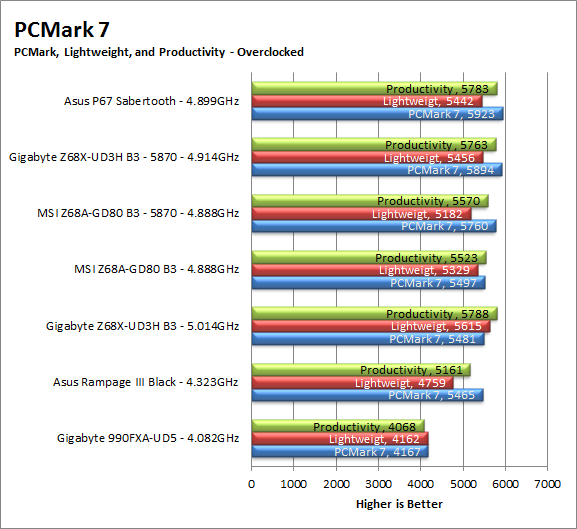
3DMark 11 -
3DMark 11 is the other Futuremark test that we run on our motherboards. This test simulates the typical tasks that a GPU (and system) would have to perform to provide you with a good gaming experience. It is based on the DX9, DX10 and DX11 engines but can only be installed on Windows Vista or later. The suite of tests covers DX9, DX10, and of course DX11 rendering; it also covers AI computations and physics. That’s right I said Physics the latest version of 3DMark uses a Havok physics engine. This removes the advantage that nVidia had with 3DMark Vantage. 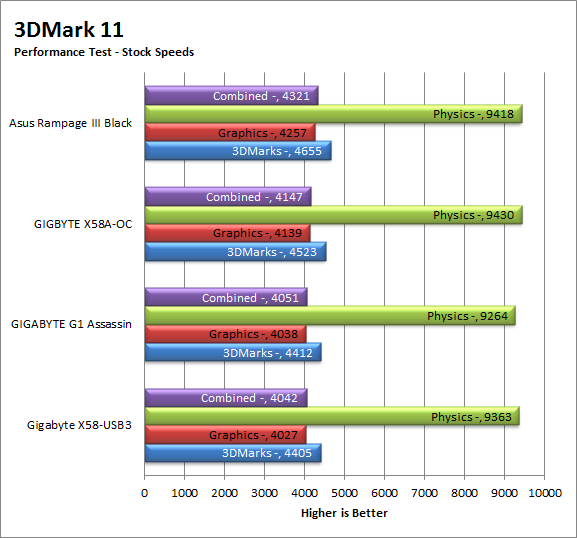
For 3DMark 11 we see the RIIIB pick back up and move to the head of the line. Here we find them out pacing the others by a fair distance. This is an important bench for them as we can see this board is marketed to both Overclockers and the Gaming crowd (both like high 3Dmark Scores). 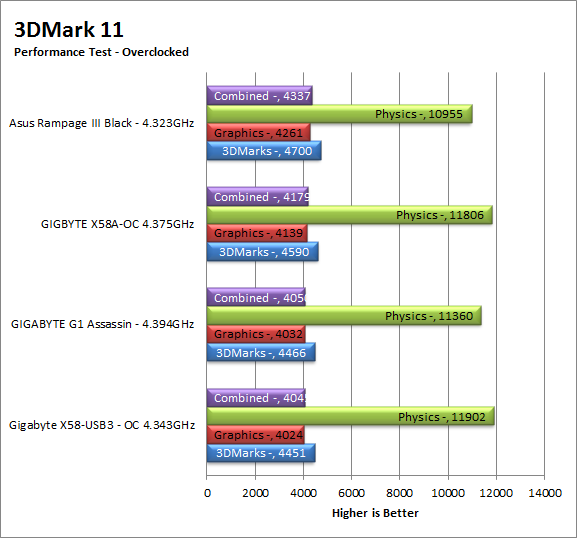
HyperPi 0.99b -
HyperPi is a front end application that allows you to easily run multiple instances of the SuperPi application. SuperPi, for those that are not familiar with it, is an application that measures the time it takes to calculate the number Pi out to as many as 32 million places. This calculation is then checked and run multiple times (up to 24 for a 32M run). This test stresses the CPU, Memory and HDD as data is handed off between the three. If there is a weak link, HyperPi will show it. For our testing we run the 32M test on as many cores (and threads) as the CPU has available. The slowest CPU time is then recorded. 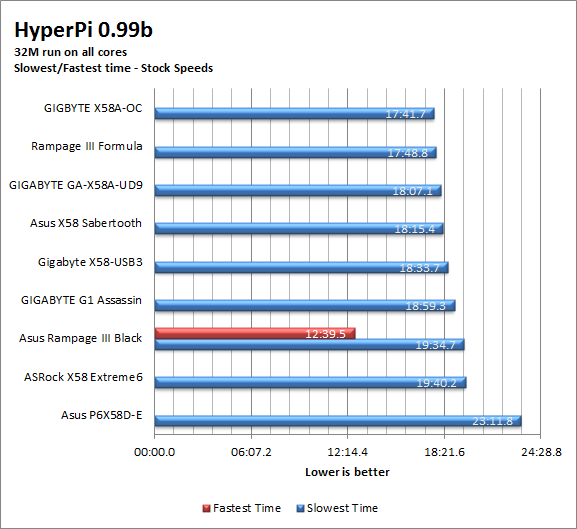
HyperPi 0.99b is another test that is highly reliant on the memory subsystem. Here we see the Asus RIIIB falling down in the rankings due to this lack of speed (mostly writing the large amount of data to the memory modules). We are adding our fastest core time again as this gives an excellent view of how efficient a motherboard is at handling all of the data pushed by a multi-core/multi-thread CPU.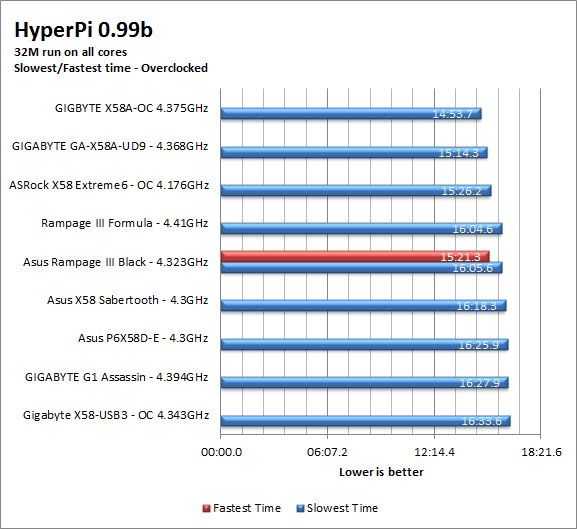
Cinebench R11.5 -
Cinebench R11.5 is the 11th release of Maxon’s rendering test. This test is based off of the Cinema 4D engine, which is one of the industry standard tools for digital animation. It is a powerful product with many different modules that can be “plugged” into it to increase its effectiveness. With Cinebench you get to see how your computer would do using this application. There are two tests; one tests the CPU’s ability to render an image across multiple cores or threads. The other tests your systems ability to handle OpenGL based rendering. 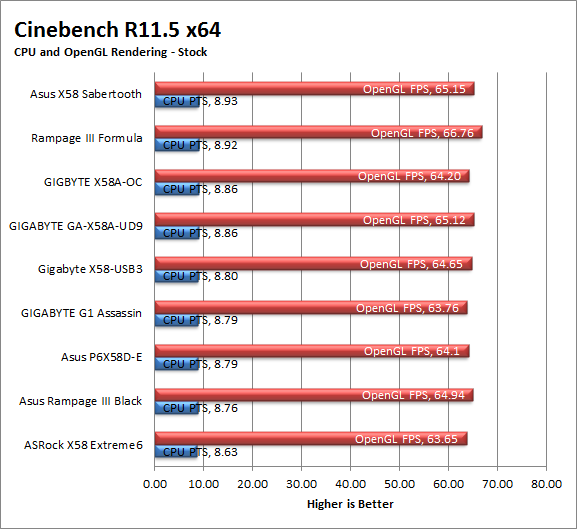
Rendering is memory dependent as it relies on being able to quickly access information buffered in cache or RAM. The slow write speeds we saw before are causing the CPU cores to be starved for information as they try to render this object. Once again we have to say that this is not an issue that kills the RIIIB, after all we have seen bigger memory performance issues corrected with a few tweaks to the skews in the BIOS.
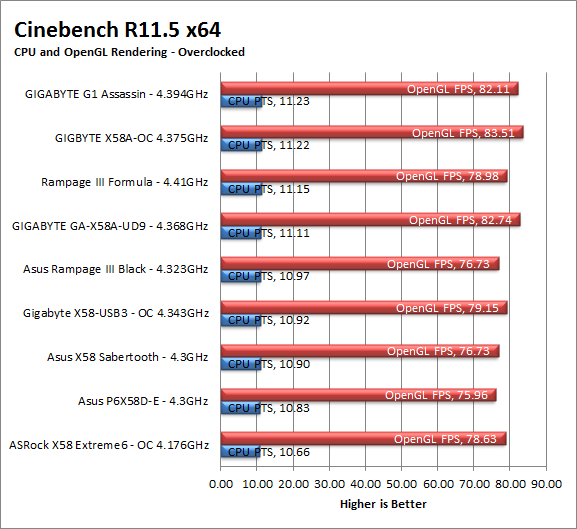
Section III - Performance Tests, Real-World
Here we have two tests that are designed to put the performance of the motherboard and its subsystems to the test. Both require good CPU, Memory, HDD and even to a lesser extent audio and network performance. The two tests we chose were Lightwave 3D 9.6 and AutoGK 2.55. We will be adding at least one more real-world test to this battery in the near future, but for now these two cover quite a bit.
Lightwave 3D 9.6 x64 -
Lightwave is another industry standard application for 3D animation and rendering. It has a large tool base and the rendering engine is highly threaded (when using the right render model). This application is also capable of expanding to 4k resolutions as well as ray tracing for rending the light sources. For our testing we use frame 470 of the Pinball scene found in the LW 9 Content folder. This uses the newer perspective camera that is better suited to a multi-CPU/Core environment. This camera style also uses ray tracing and a much improved anti-aliasing method. Settings are shown below in the attached screen shot. Of course these are single frame renders and they are not a complete picture; for that you have to take into account the number of frames an average project would have. In a typical 30 second commercial you will have around 840 to 960 frames (at 28 – 32 FPS) this means that you have to multiply the time of a single frame by that number just to get a vague idea of how long that 30 seconds would take. This is because each frame will have a different render time based on complexity.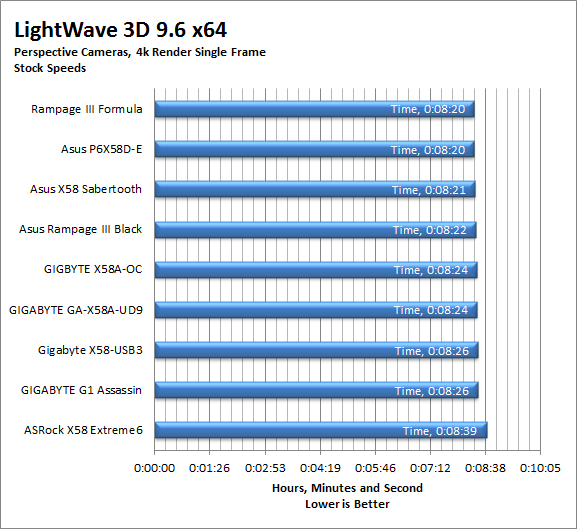
The Lightwave 3D scores we see on the RIIIB are not bad. They are within 2 seconds of the leader (Ironically enough the Rampage III Formula and the P6X58D-E) during our stock testing. This is a case of the fast HDD speeds helping to balance out the slower write times we saw on during our memory testing. When we overclocked the 980X on the board we found that we dropped in performance, again we would suspect an issue with the way the board handles memory as the actual memory speed was 1835MHz which should have given us a boost in this test. 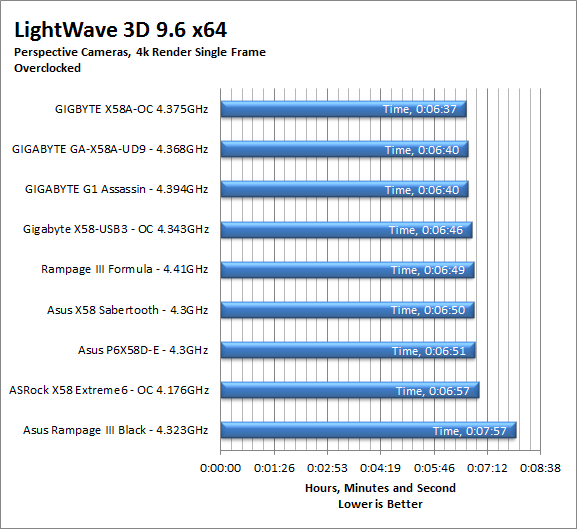
The project times are here to illustrate how even a 1 second difference can impact this application in real-world usage. 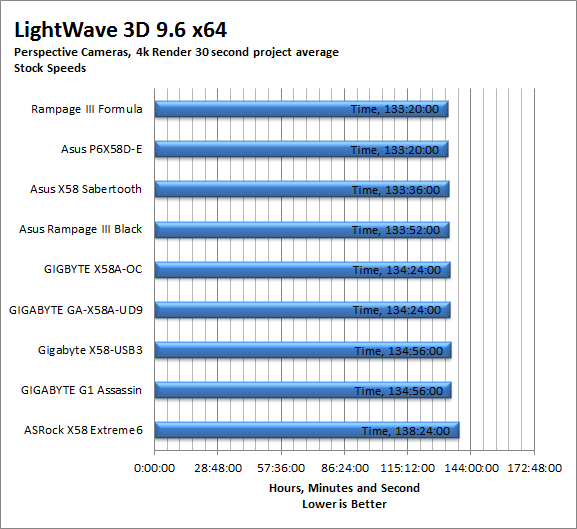
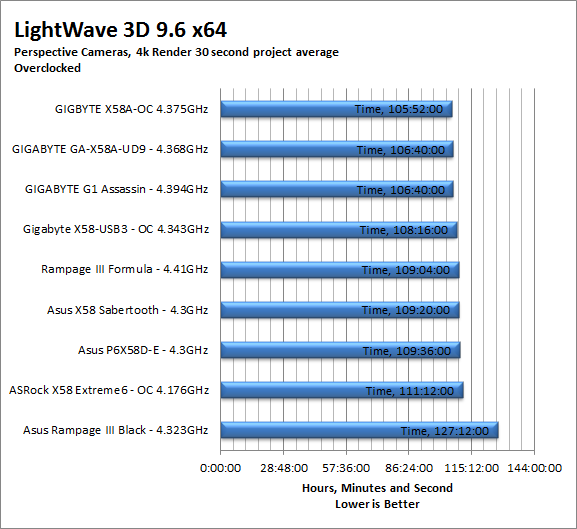
AutoGK 2.55 Transcoding -
AutoGK is a transcoding software that is really multiple parts combined to make an easy to use whole. It combines, items like FDD Show, Xvid encoder, Virtual Dub and others for use in converting one media format to another (usually Xvid AVI). It will not transcode copy protected DVDs or Bluray discs yet (you still need a de-crypter for that). But it does an excellent job on everything else. For our testing we use a 2 hour movie that has been placed onto a standard definition DVD for playback; we then transcode this DVD to a 100% quality AVI with the original audio intact. This puts a strain on the CPU, Memory, HDD and the attached DVD ROM drive.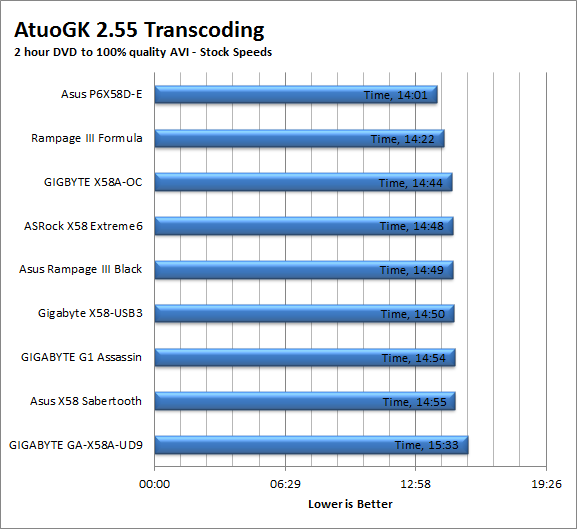
Once again our AutoGK times are affected by memory performance, but we see the HDD speed helping out a little. The real lag here was in the demuxing of the actual test DVD which is a heavy memory usage part of AutoGK’s transcoding.
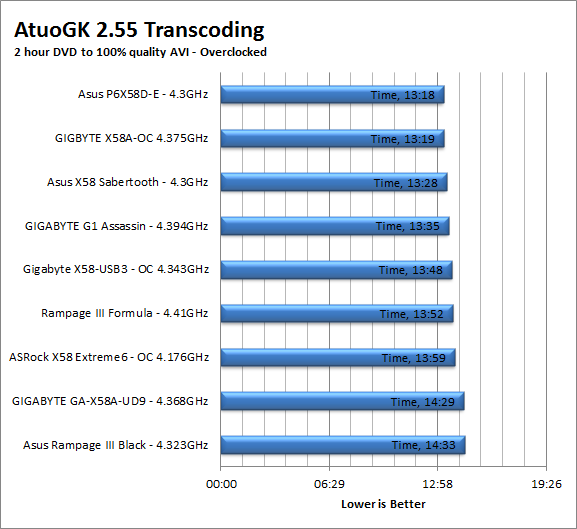
Section IV Performance – Gaming
Gaming as a test of motherboard performance is sort of a joke these days. The big player in the gaming arena is the GPU. Everyone but a few hardcore PR teams know this. However, it is important to run at least a few (one from each current DX version) to see if there are any issues with the combination of components on a motherboard. These are items like Audio lag, memory lag and of course problems with the PCIe lanes and signal traces. If there are issues in design, drivers or BIOS then you can have odd gaming performance. So without much more preamble let’s dive into the three games we currently use; Call of Duty Modern Warfare 2 for DX9 FarCry 2 for DX10 and Battlefield Bad Company 2 for DX11.
Call of Duty Modern Warfare 2 DX9 -
This is an excellent but short game that put you right into the action from the beginning and does not let up the pressure until the very end. The graphics are a little better; most notably the night and thermal imaging have been improved. The AI is still the typical COD “bar fight” style AI, with maybe a tad more finesse. All in all it is not a bad game to play and a decent one to use for testing. Our testing run starts at the bridge and ends after you clear the school in the first level of the game. Settings are shown below as are the performance numbers.
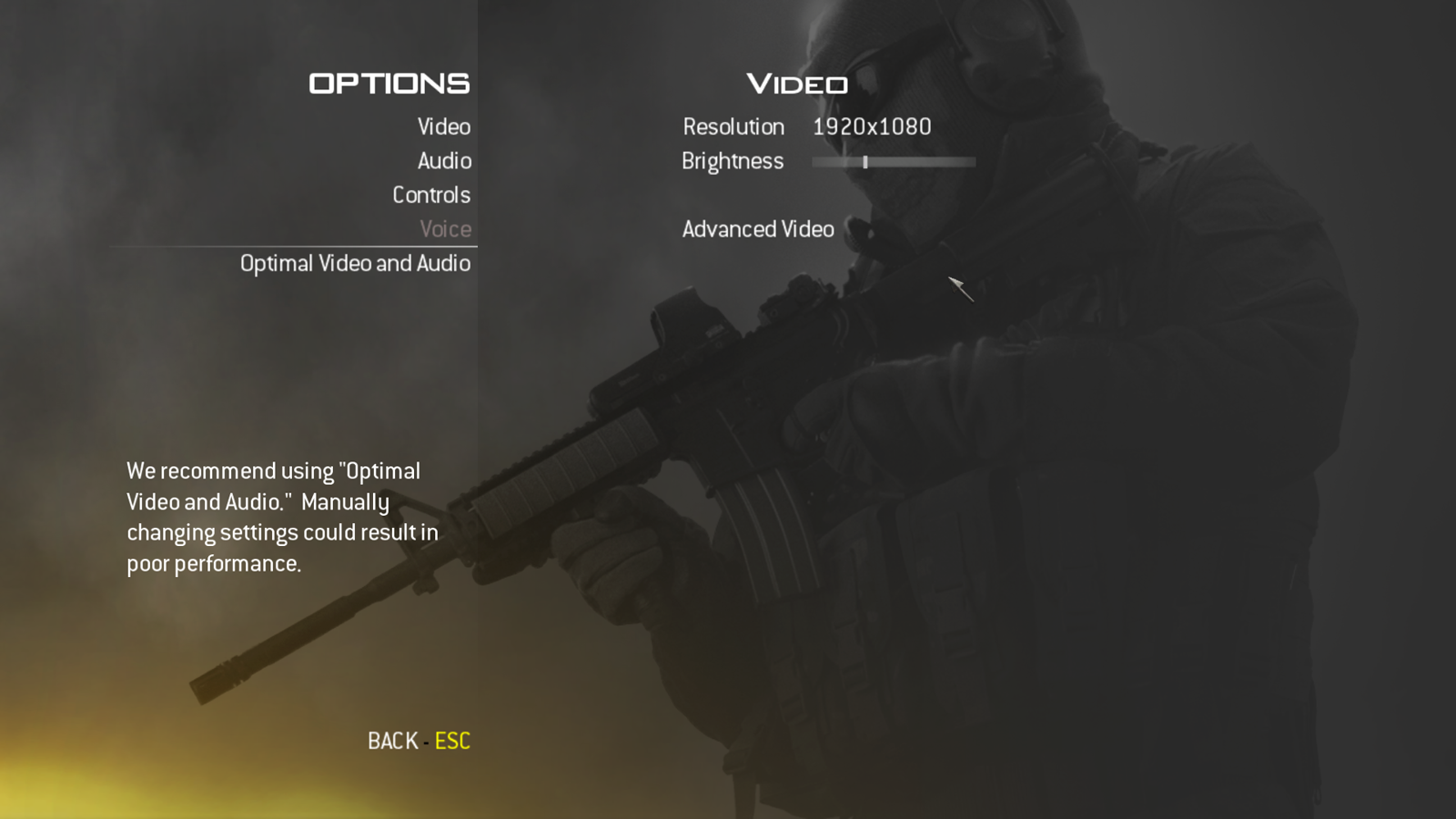 |
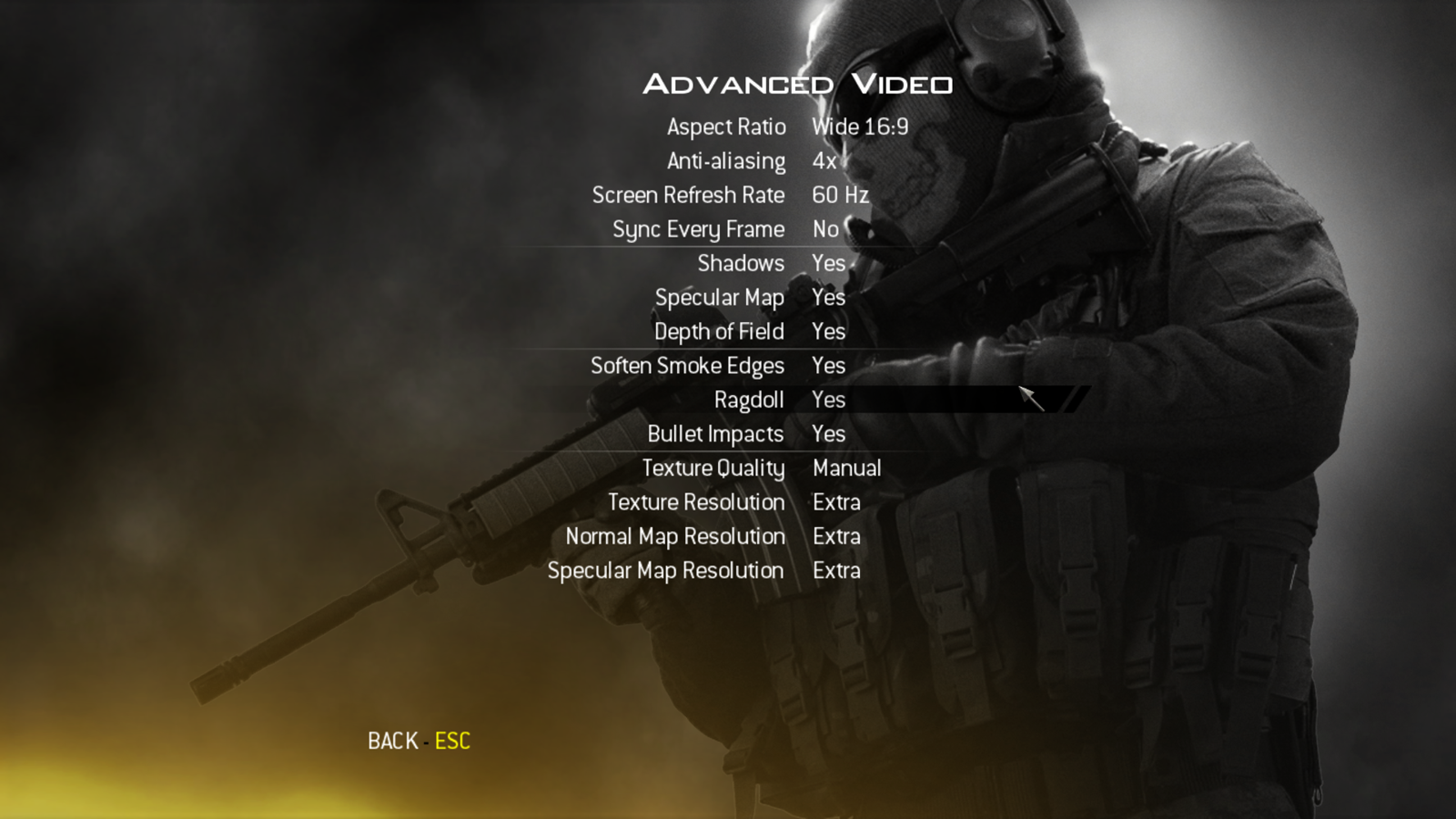 |
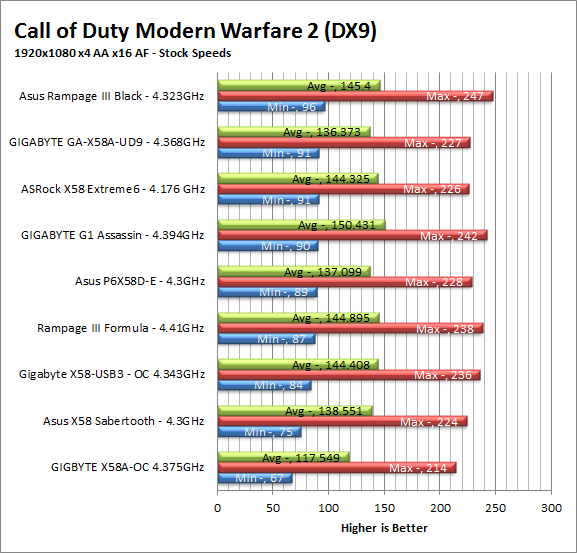
Our Modern Warfare testing finds the RIIIB doing well. We found solid frame rates (although not the best but still around 90FPS minimum) in our stock testing and outstanding frame rates when overclocked. Of course all of our boards give more than playable results with this game with even the slowest at over 70 FPS minimum. 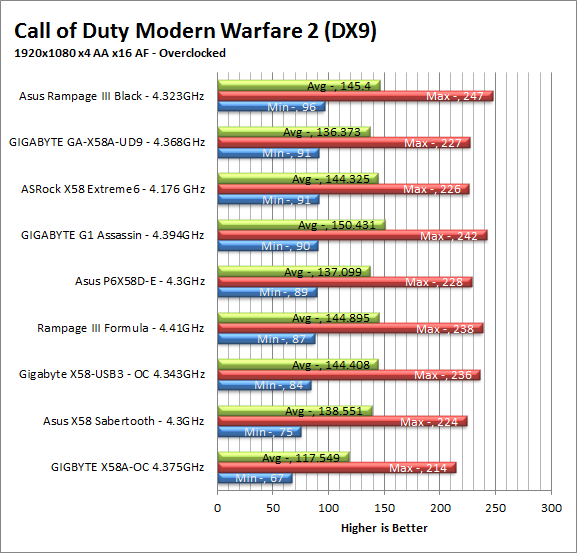
FarCry2 DX10 -
Although not one of my favorite games this tedious game does have some good graphics. The large sandbox style of the game lends to mission based play. The only problem is that the AI is rather low grade. Still the more CPU power the more the bad guys try to do. Over all the game was a little bit of a disappointment to play, but still not a bad DX10 representation. Our testing run starts right after you get your first mission to clean out the safe-house and ends after the hostage rescue. Settings and performance numbers are shown below.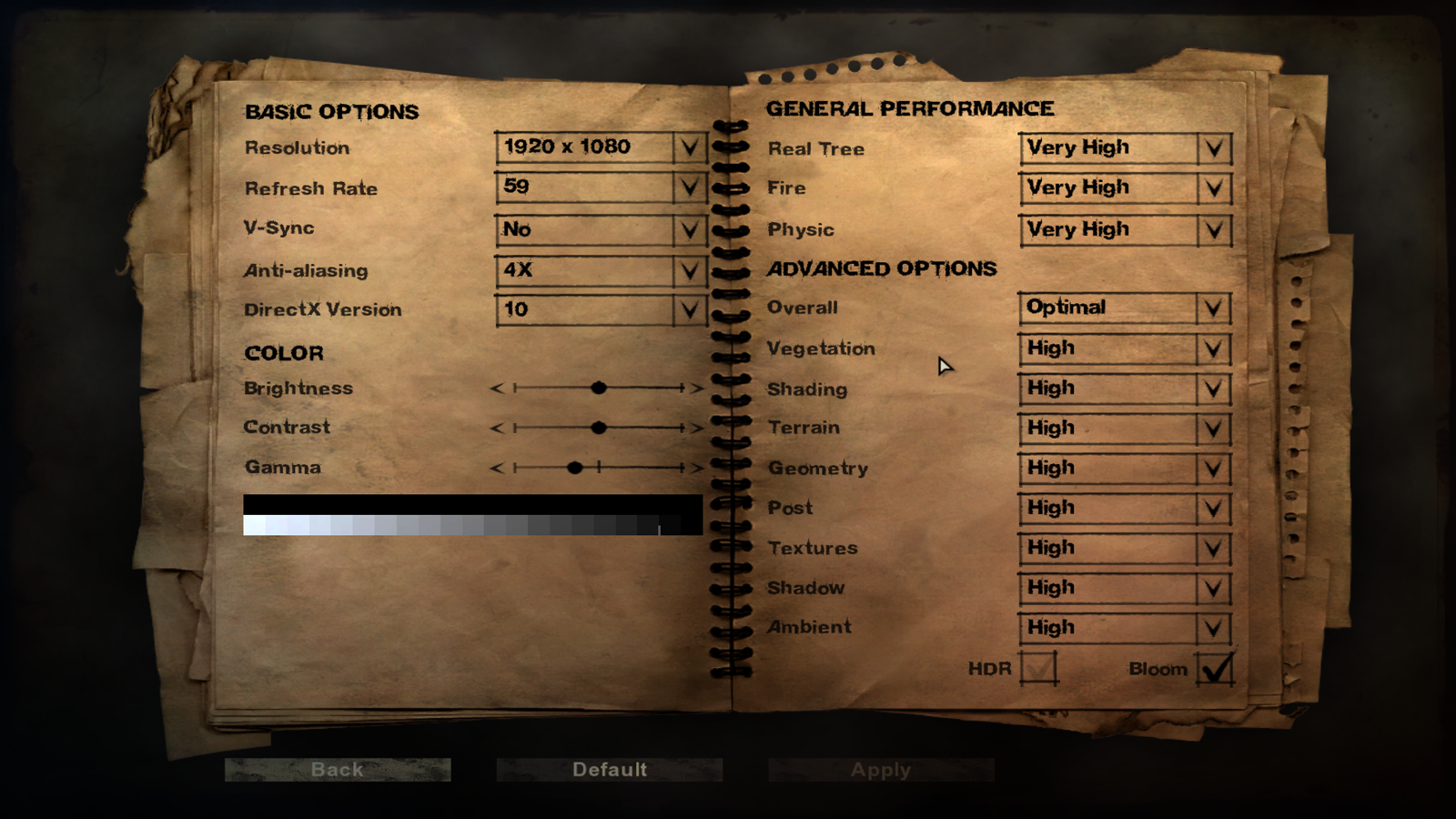
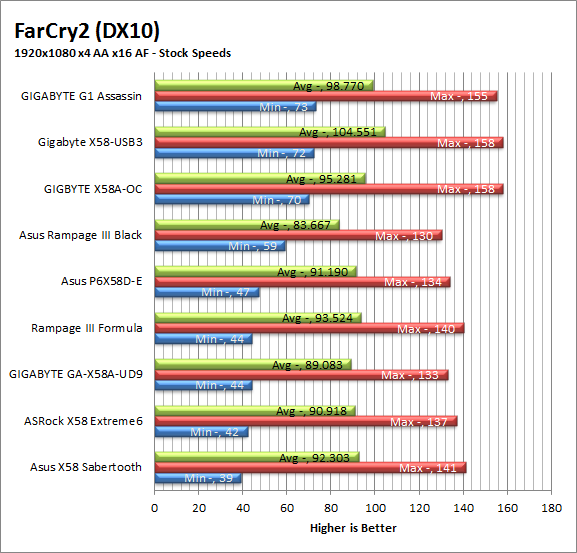
FarCry2 shows us almost the exact same thing. We see solid, but not outstanding numbers at stock speeds and top notch when overclocked. 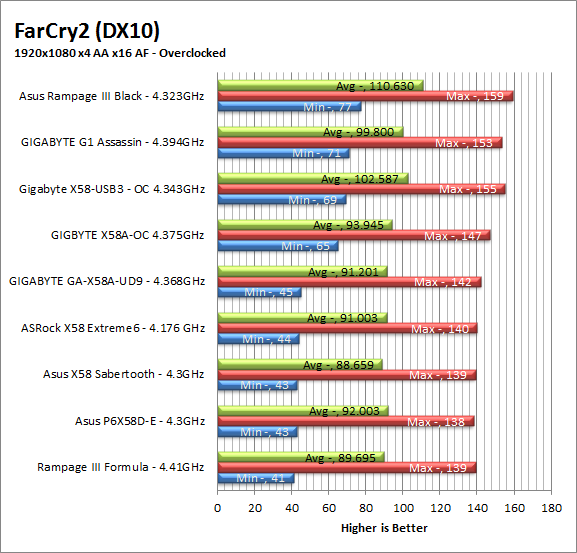
Battlefield Bad Company2 DX11 –
I have liked many of the Battlefield games. They usually tend to be fast paced and fun. With Battlefield Bad Company 2 you do get some of that, but there is something about the graphics and the movement that just does not sit right. The AI is a less sophisticated form of the bar fight AI, but it gets the job done. Still, the game is good for testing as it can put a strain on the components of the board. Out testing run is the entire first level, from beginning to end. Settings are shown below along with the raw numbers.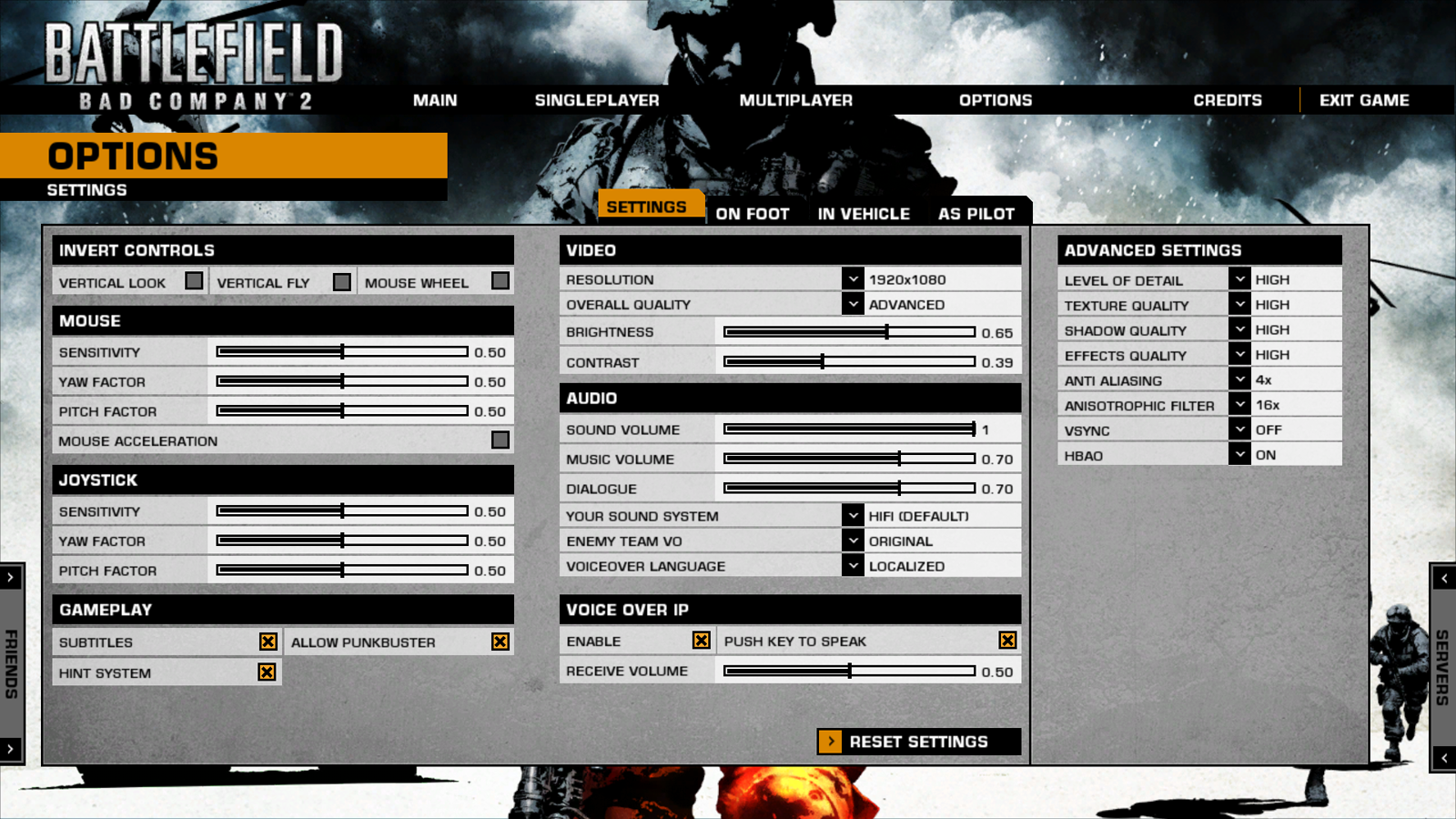
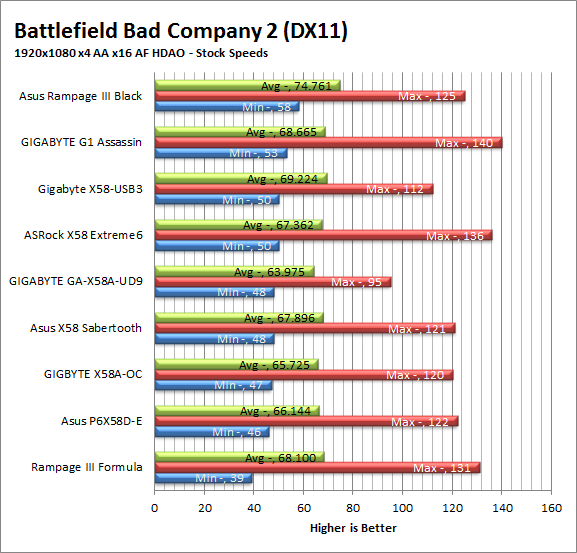
With Bad Company 2 the RIIIB really shines during both our overclocked and stock testing it comes out at the top of the heap. Granted any of these boards would be playable as they all exceed our minimum 32FPS for full motion gaming, but it is still nice to see some of our boards pull ahead in the pack. 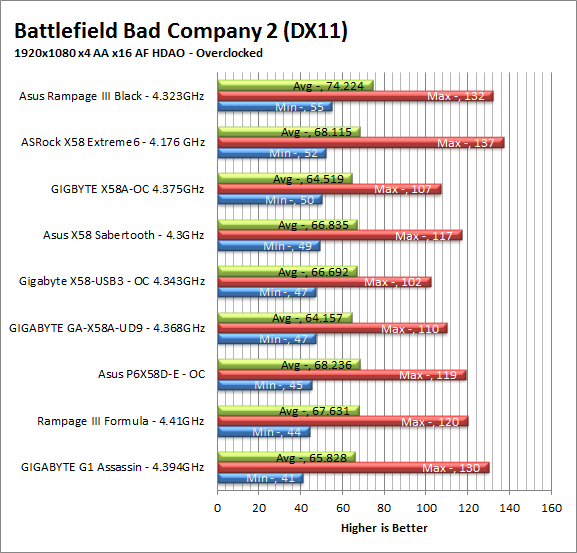
Gaming wrap-up -
We have mentioned this more than once in our review. The Rampage III Black appears to be setup to bridge multiple market segments. It has many of the features that an overclocker would desire while also having some serious gaming options with the Xonar Audio and KillerNIC in it. As a gaming board we were quite happy with it. The Xonar Audio really brings the gaming experience home with clean and crisp sounds if you tweak the audio just right (and use a nice Tube AMP) you can not only hear the explosions and gunfire but feel them. It was quite impressive.
Value -
Value is another very subjective topic. What is expensive to some might be a deal to others. You can look at this topic in multiple ways. One is raw price and the other is what you get for the money. Each is accurate and both are correct ways to look at price/value. We tend to look at features, performance and real-property when we discuss value. However, we also take into account the raw cash cost of the item. The Asus Rampage III Black Edition will set you back around $560. You can probably find it for a little less but you are still going to payout more than $500 for this board. Now there is no doubting that $500 is a lot for any motherboard, but let’s take a look at what you get for that $560. If you were to buy a KillerNIC 2100 (which is about the same as you find on the Thunderbolt) you are going to spend another $85-$100. To get the Xonar based audio you are looking at an additional $70-$90 (the audio is about the equivalent of the Xonar DX). So just for the Thunderbolt you are adding $155-$190 in value on the board. This really means that the actual board if between $370 and $405. $400 for an Asus Rampage series board is pretty good if you think about it and we have not even taken the built in wireless n card into account at this point. In all although $560 is a lot to spend you are really getting a very good deal when you stop and think about it.
Conclusion -
The Asus Rampage III Black is a nice board. It has some issues, but those can be corrected easily enough with a BIOS update or two. What really impresses us with this board is what you get with it. It is no secret that we like the Asus Xonar audio chips and the cards that Asus has put out. We have been asking Asus to put one of these on the board for a long time. Now they have and we find that even though this is an add-on card the results are excellent. We did have our concerns when we were told back at CES 2011 that the same card that held the Xonar was going to have the KillerNIC on it. We felt that the heavy PCIe bus utilization of the KillerNIC NPU would hurt the audio performance. We did not see this at all during our testing. Instead this combination card only adds to the value of the Rampage III Black. Other items that continue to add value (but are not as exciting) are the built-in wireless card with Bluetooth Radio. While these are nice touches, they probably won’t get used by the gamer or overclocker. The gamer will use the KillerNic and the overclocker will disable it for a higher clock speed. In all we feel that Asus has attempted and pulled off a very nice cross market board and given is a very competitive price considering what you get. They need to address the memory performance, but in all you would not go wrong picking one of these up for your next gaming rig.
Discuss this in our Forum