BIOS -
BIOS is an acronym that stands for Basic Input/Output System. It is meant to control your product at a very low level. As of right now there are three regularly used BIOS formats (there are actually more than that but there are three common ones). These are the AMI (American Megatrends Incorporated), Award, and Phoenix. The X79-UD5 is not our first time with Gigabyte’s 3D BIOS and every time we use it we fund new things to like and dislike about it. ON the plus side it is a fully functional BIOS. Once you get past the 3D interface you will find the same layout and functionality that you would find in any Gigabyte BIOS. On the down side, for the second time in a row after upgrading the BIOS our Logitech G5 mouse stopped working properly in the UEFI interface and we had to swap it out for a different one to get things going again.
You can check out the 3D BIOS in the video we shot of it during our testing.
Overclocking -
Our work on overclocking the X79-UD5 was interesting. We ran into a couple of issues that did not seem to make any sense. After having success at 4.5GHz (45 x 100) the system shutdown during a test and then refused to post of the multiplier was more than 33. We were able to bump up the BLCK to 125MHz and run the multiplier up to 36 for another 4.5GHz OC though. This overclock managed to run through all of our tests without a problem. 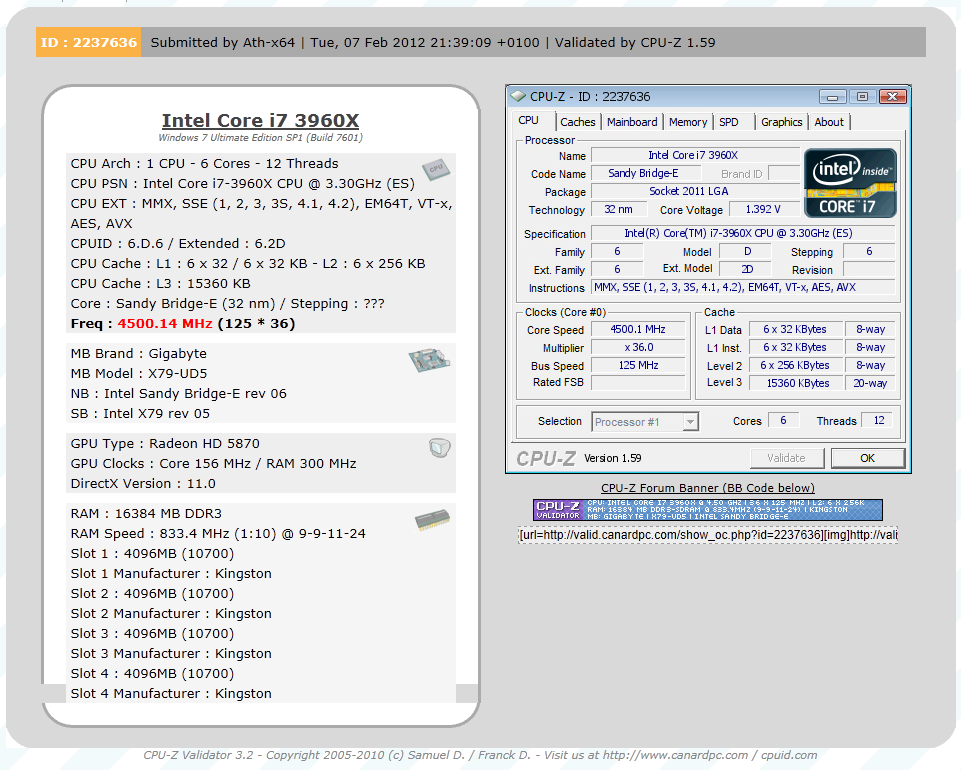
Of course overclocking is a picky subject. I can buy to identical CPUs from the store and they will not always perform the same way under stress. This is the same with motherboards, RAM and GPUs. So again it is important to keep in mind that our results represent a specific hardware configuration. Yours may be similar but will rarely be identical.
Overclocking Tools -
As you might have guessed the X79-UD5 also comes with Gigabyte’s EasyTeun6. We have covered this tool on more than one occasion so we will not go into too much detail, but we will say that the utility is functional if somewhat cluttered and non-intuitive. The first two pages are pretty much the same information you would see from a CPUz readout for your processor and memory.
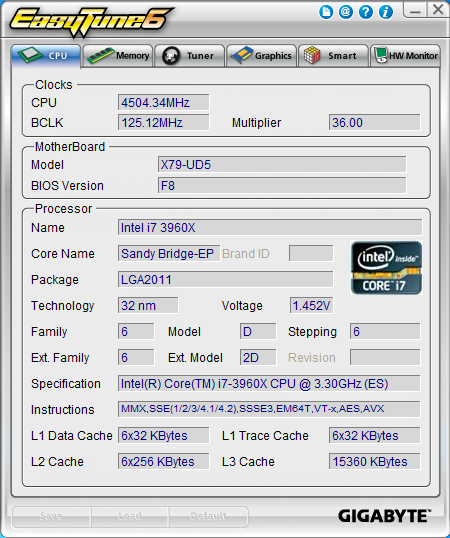 |
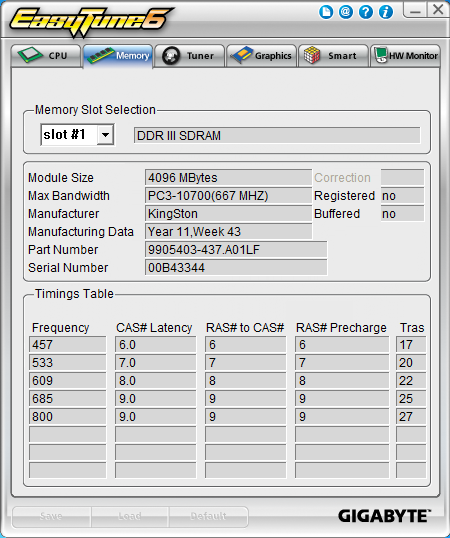 |
The third deals with overclocking. You have three levels of control here;
QuickBoost which gives you three click-and-go options for overclocking
Easy which only lets you adjust the BCLK
Advanced which gives you a very large number of options for overclocking from inside Windows.
 |
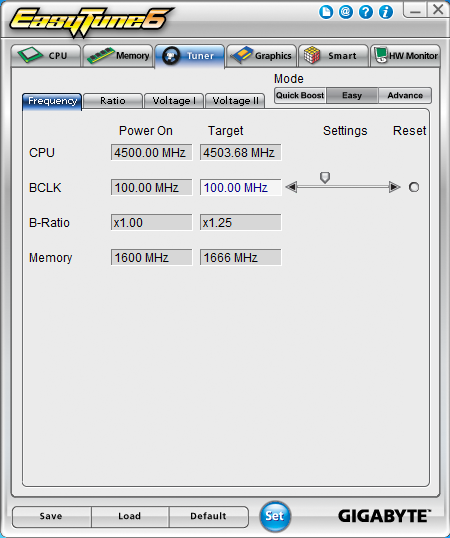 |
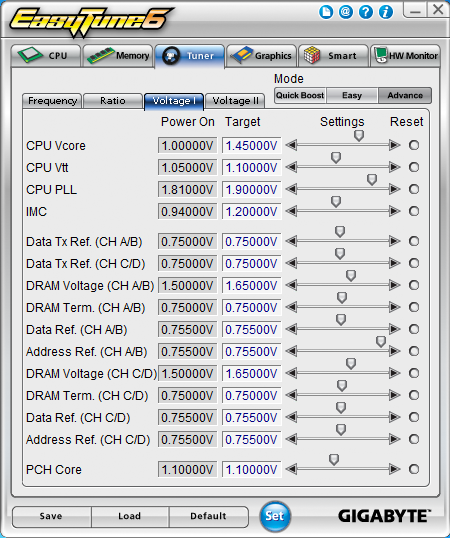 |
Tab number fours lets you overclock some GPUs, but only up to the limits of their default voltage. There are no options for voltage tweaking, even if the card supports it.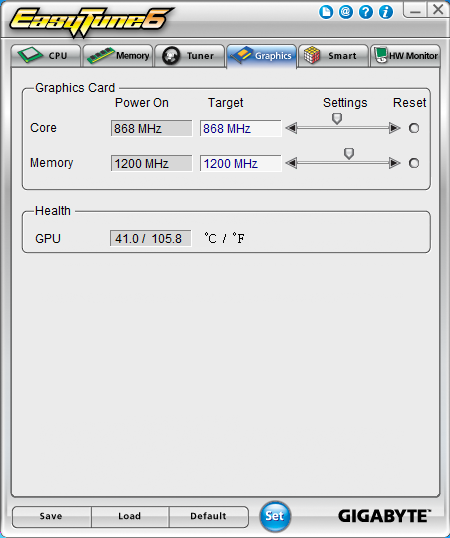
The last two pages deal with monitoring and cooling. Page five has options to adjust the SmartFan profiles while page six is your hardware monitor.
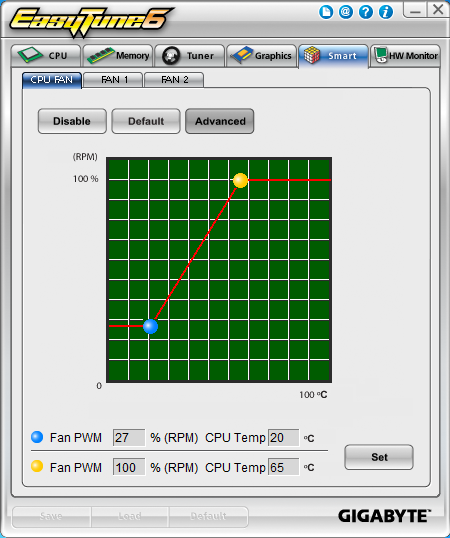 |
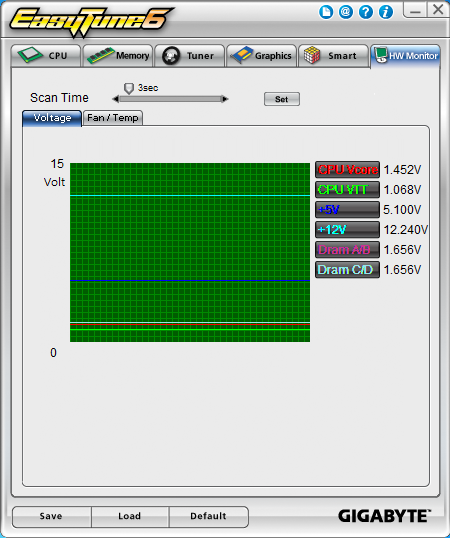 |
Like we said, functional but not the cleanest utility out there.

 Not that long ago we talked to you about the
Not that long ago we talked to you about the 

