Section II - Performance Tests, Synthetic
In this section of testing we cover the synthetics. These are tests that run a scripted sequence of internal APIs or that use another installed application to perform a series of scripted events. They are great in that they can provide reproducible results across various platforms. On the down side, synthetic tests can be fooled with driver tweaks and optimizations. In some cases it is necessary to rename the .exe file to something generic to discover if this is the case. In any event when this is needed (when a test shows a drastic difference in performance over the renamed exe) we will note this and show both results for comparison.
PCMark Vantage -
PCMark Vantage is a suite of tests designed to test the power of your computer. It runs task that range from productivity to gaming (DX9 only). It is a great test to identify potential problem areas with general performance on a system. It can also show how well a single component can increase or decrease system-wide performance. We run both the x86 and x64 PCMark Suites for testing.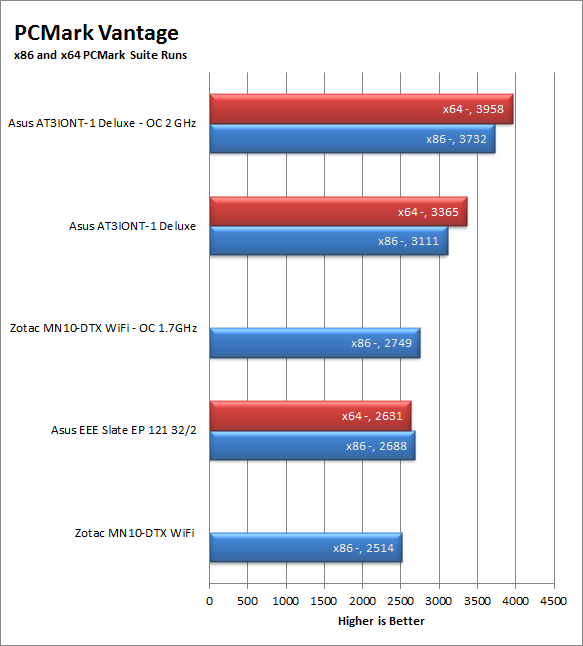
The 2GB version of the EEE Slate does OK with PCMark Vantage but as we mentioned before the HDD performance seems to have had a much greater impact than we thought it would at first. If our suspicion is right kicking up the memory size or replacing the SSD with a better performing one will help to turn this around. Still we cannot make a judgment on one single synthetic test.
3DMark Vantage -
3DMark Vantage is the other FutureMark test that we run on our motherboards. This test simulates the typical tasks that a GPU (and system) would have to perform to provide you with a good gaming experience. It is based on the DX9 and DX10 engines but can only be installed on Windows Vista or later. The suite of tests covers DX9 rendering, DX10 rendering, AI computations and PhysX. The problem with the PhysX calculations is that nVidia owns that technology. This gives them an upper hand in the test runs, for this reason we will always run 3DMark Vantage with GPU PhysX enabled and disabled when we use an nVidia GPU in our testing.
Ok… this was very odd but I suppose not unexpected. The system resolution was not high enough to run even the entry level test.
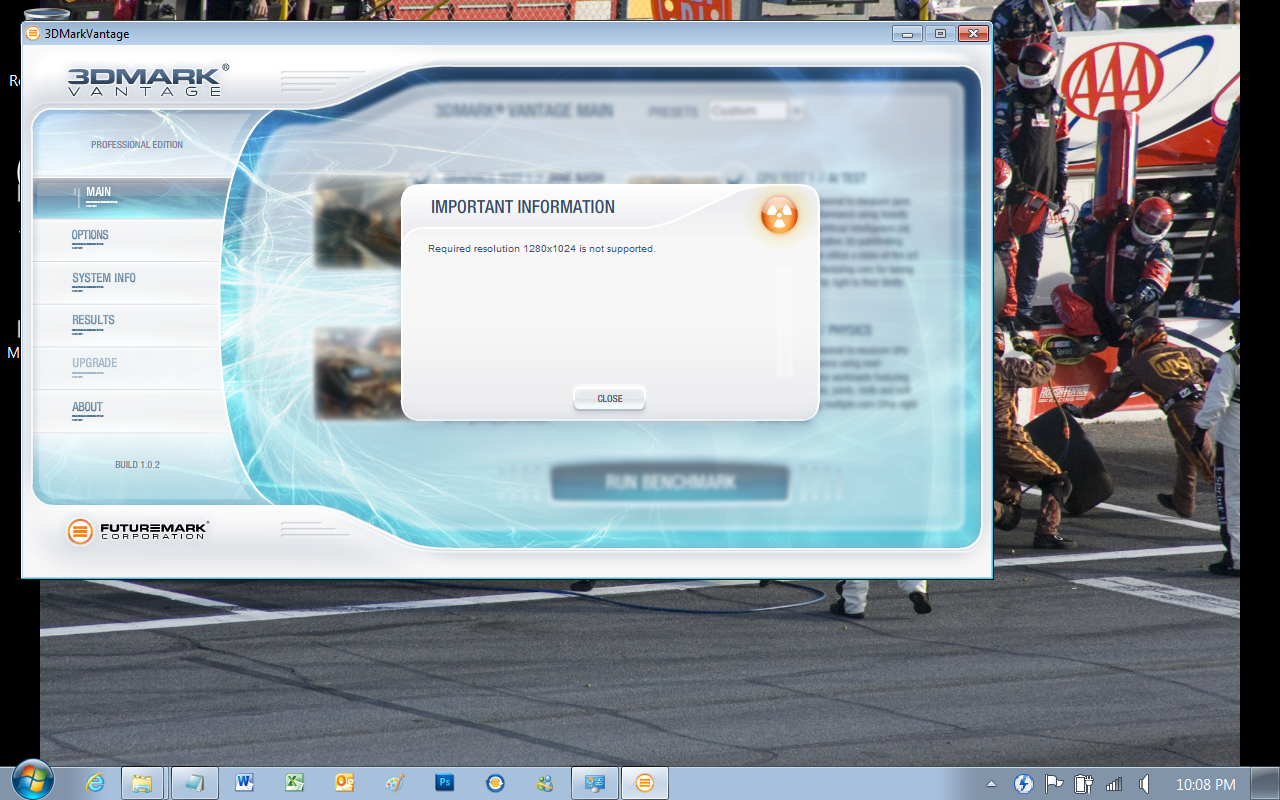 |
 |
We did plug in an HDMI cable and run this test on a full sized monitor to see what speeds we would get and did get the performance results you see below. Let’s face it; you are not going to be playing Crysis 2 on this device. The good thing is that this is not marketed to the high-end gamer so Asus is ok there.
HyperPi 0.99b -
HyperPi is a front end application that allows you to easily run multiple instances of the SuperPi application. SuperPi, for those that are not familiar with it, is an application that measures the time it takes to calculate the number Pi out to as many as 32 million places. This calculation is then checked and run multiple times (up to 24 for a 32M run). This test stresses the CPU, Memory and HDD as data is handed off between the three. If there is a weak link, HyperPi will show it. For our testing we run the 32M test on as many cores (and threads) as the CPU has available. The slowest CPU time is then recorded.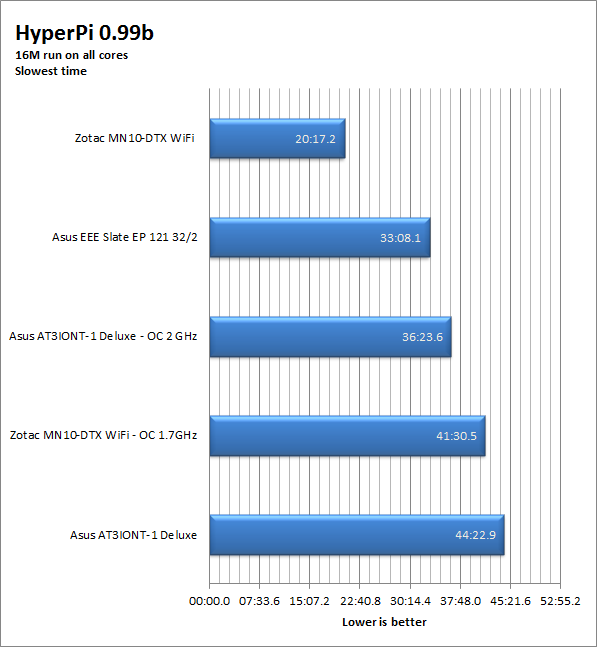
The EEE Slate EP121 did pretty well for our HyperPi testing. Surprisingly it was not the fastest, but it was not too bad.




