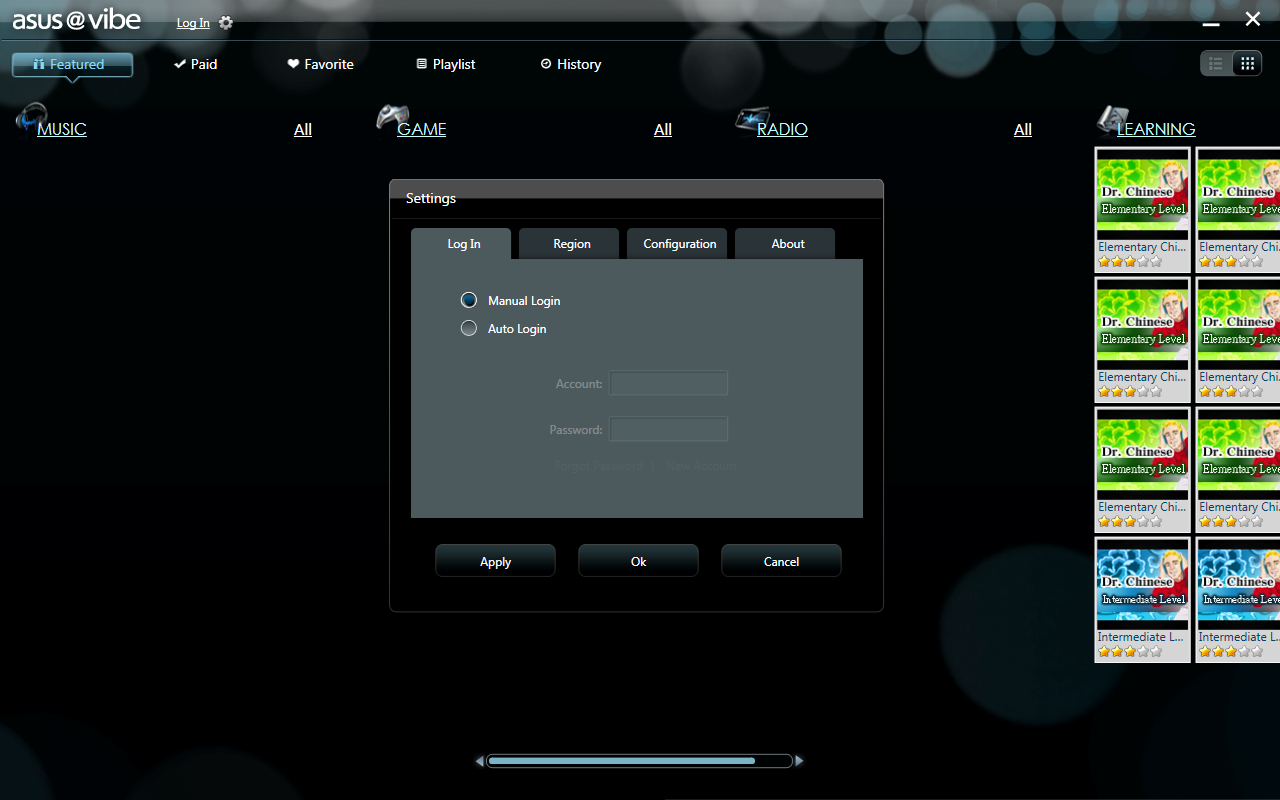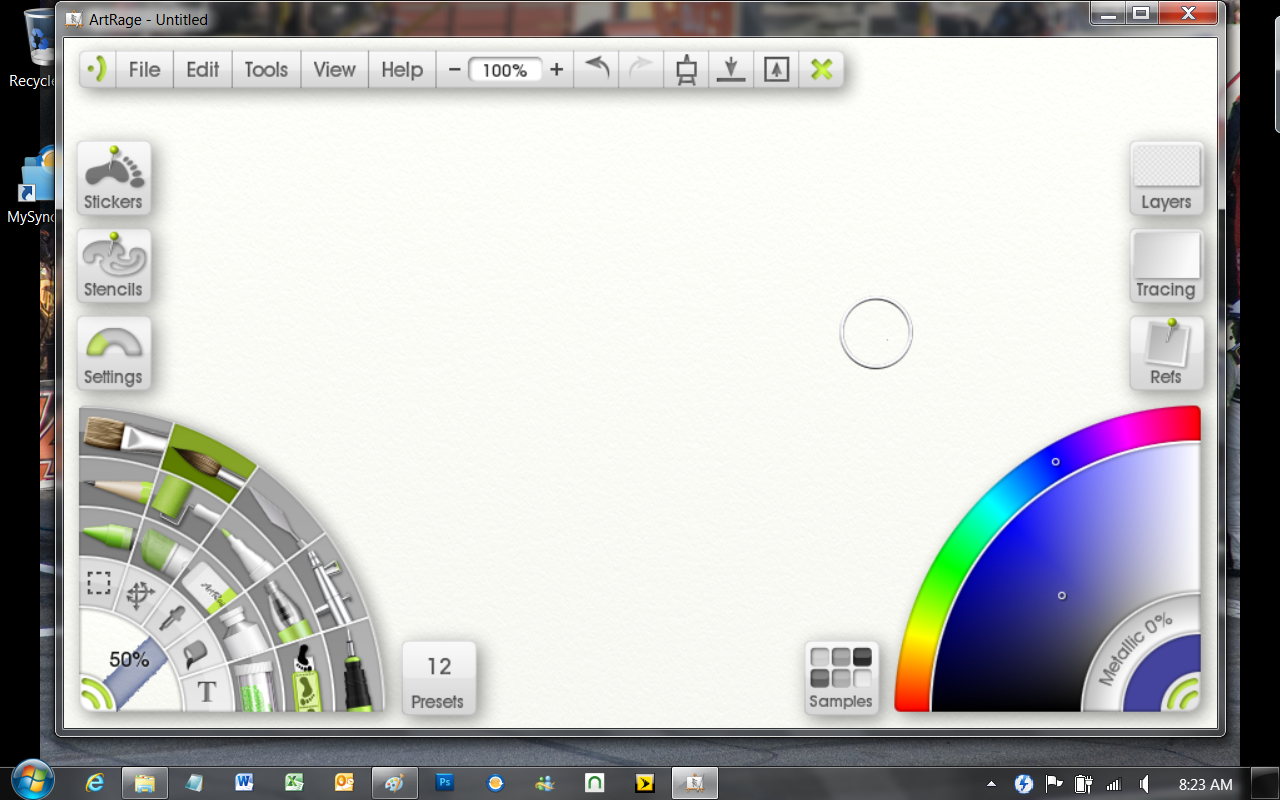Setup and Stock Performance –
Right out of the box our EEE Slate came with 2GB of RAM, a 32GB mini SSD and Windows 7 Home Premium 64-bit edition. While getting this version will save you about $100 you are going to be facing some issues. The biggest one is space; even with only Windows, Office 2010 Professional, Photoshop and the Asus preinstalled applications you are stuck with only 3-4GB of space left on the drive! This is a huge problem even if you are using the Asus Web Storage (which we will talk about later). In fact it became such a problem that to get through the tests that we did I had to uninstall each test after I was done. There was no room for games with the exception of Plants and Zombies (which is great on this thing). We do have some tests below and can say that even lacking storage space it was very quick and fast. More than one Apple fan I know was impressed and at least one is considering getting one for themselves.
The Test System and Comments -
Normally in this section we talk about the fact that we use an open test bench and the effects that has on testing. However the Asus EEE Slate EP121 is a full system so there is no need to cover that, our cooling results will be right around what you will see in real-world usage as are the power draw numbers. Instead here we are going to talk about the system as a whole and what you get from Asus when you power this system on.
It’s all about the bundle –
We told you that the EEE Slate is hobbled by a lack of direct storage space that even adding an extra SD card in will not correct. To combat this and in what we can only guess is an attempt to combat Apple on some sort of common ground Asus has put together a pretty decent software bundle. Let’s take a look at this and see just how it stands up.
Asus Vibe -
Vibe is … well it is interesting. It is a media congregator. It allows you to browse through different web based video, music, applications and games. Some are available for free and others are not. We found it easy to navigate through, but hard to get back to the default home screens. After our two weeks with the EEE Slate we also had not used it more than the first few times. It is a piece of software that seems great for a non-windows system but had very little use here.
Asus Media Sharing -
This application allows you to stream media directly from your system to another system on the network. For many this will be a pretty cool application and one that makes it easy to share pictures, music, and videos with other people on your home network. To the IT guys out there this app is a potential security mess. I will say that it is pretty cool though when you use it, but it is not something that I would ever leave on for an extended period of time.
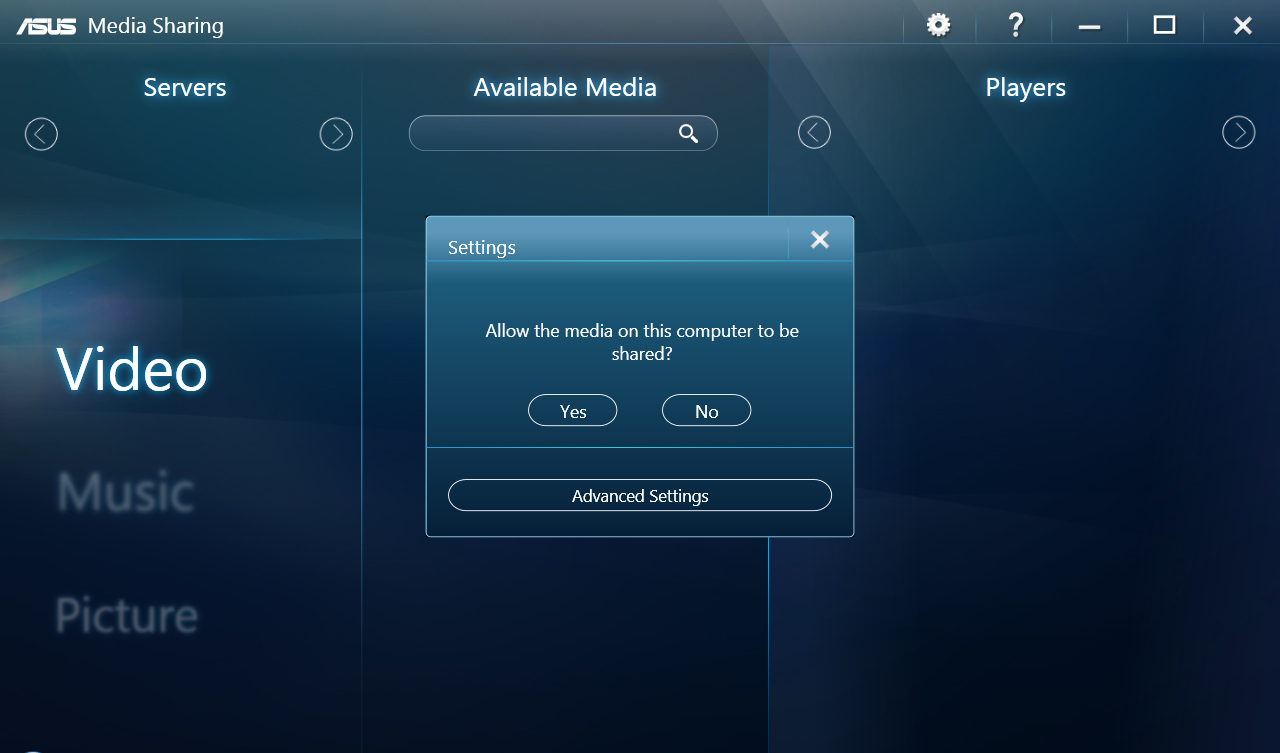 |
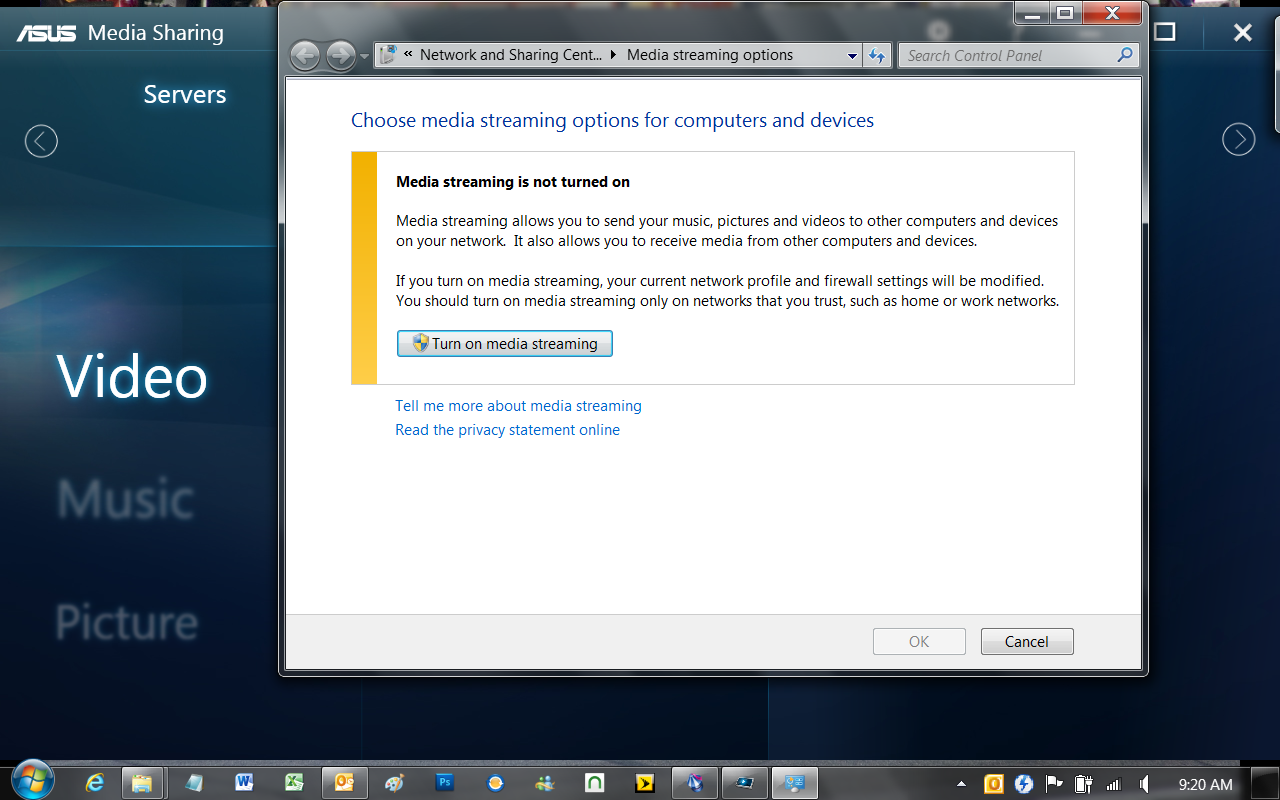 |
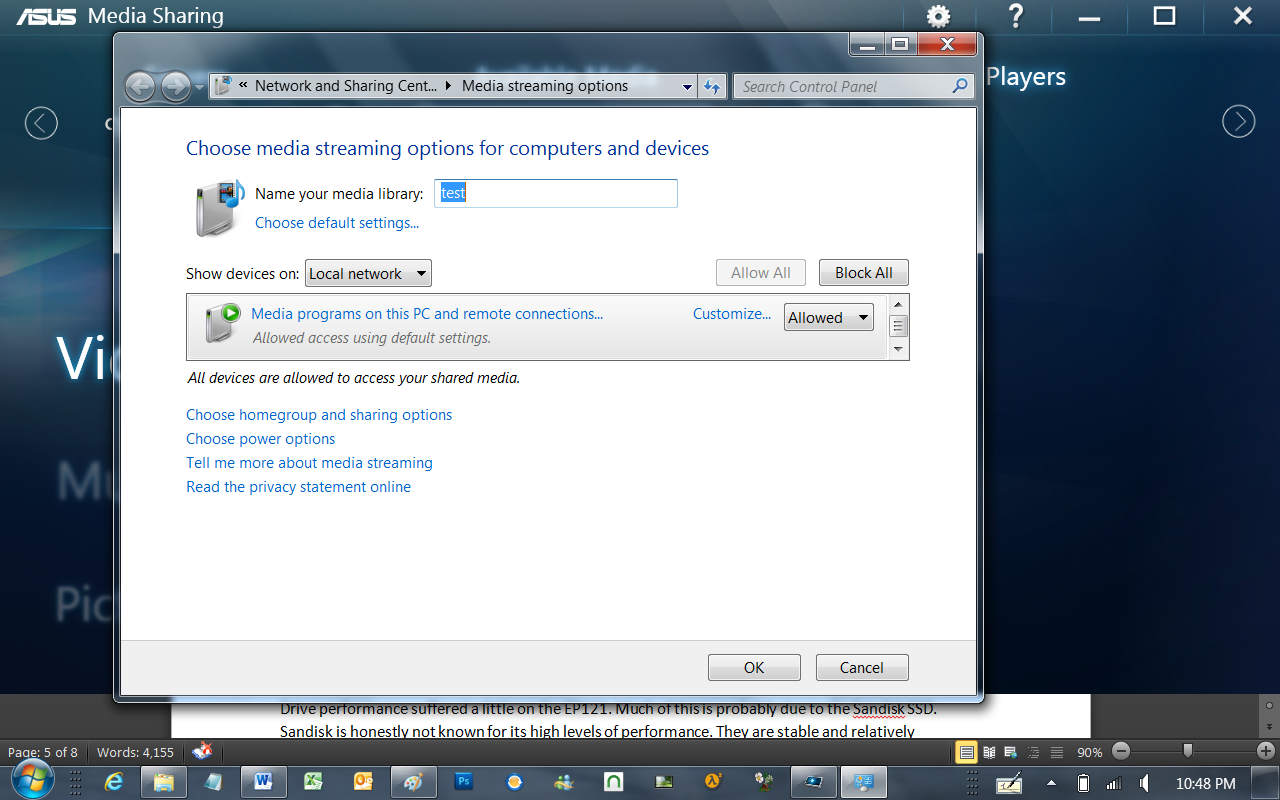 |
Art Range and Kindle –
These two apps are for entertainment (obviously). Art Range is a fun app that is very much like an advanced form of Paint. I had the chance to tinker with it and will be shooting a short video to show you what it is capable of. I could try and explain it but the video will do so much better
You already know what Kindle is so I won’t go into any details except to mention that Asus bundled it for you.
Asus WebStorage -
To combat the lack of direct storage space Asus has given you a cloud based drive called the Asus WebStorage. When you buy either model of EP121 you get 500GB of web based storage free for one year. This app is more than just storage space; it is Asus’ response to MobileMe.
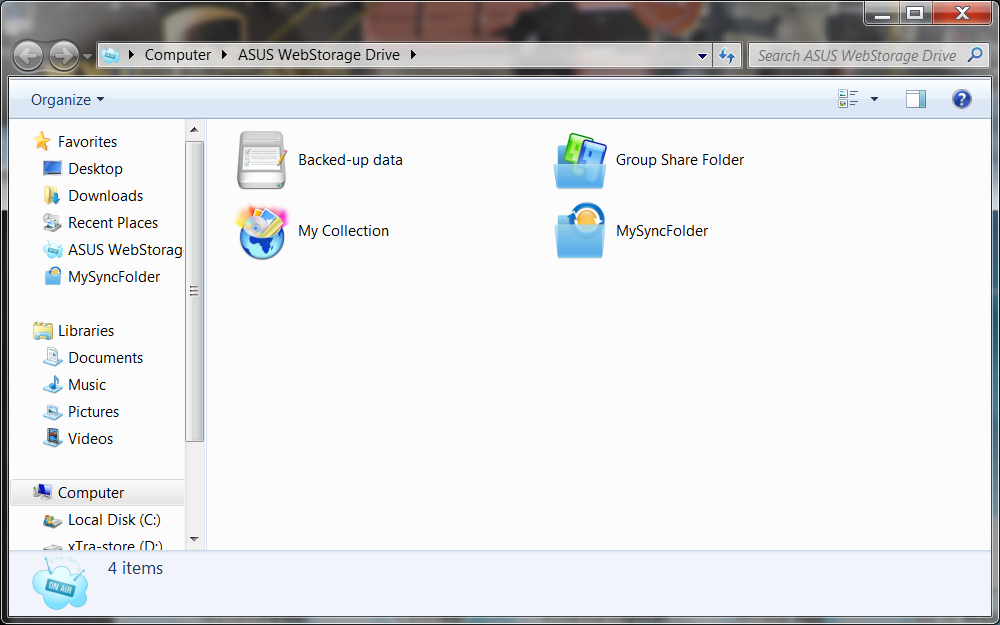 |
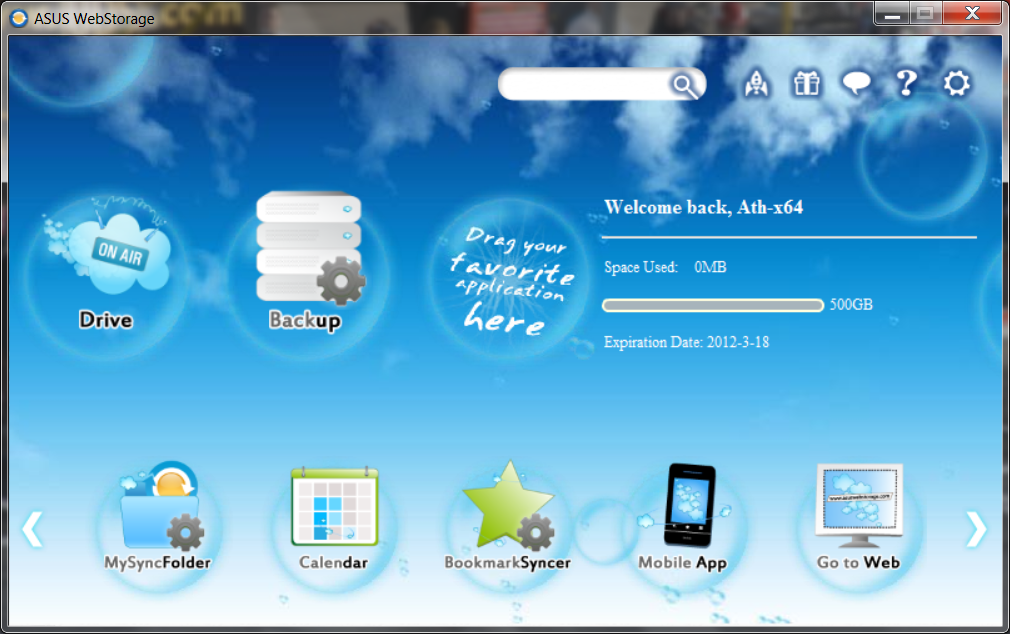 |
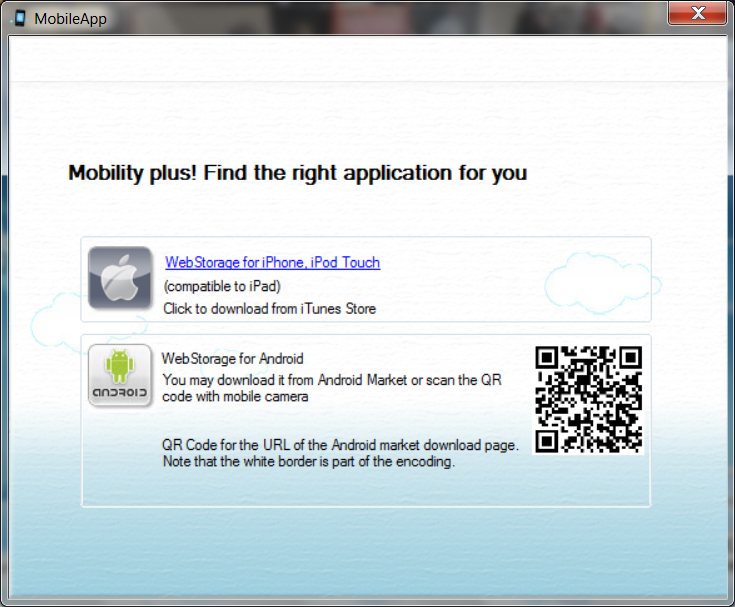 |
The WebStorage app is fairly nice; the UI is a little cheesy, but overall it looks like it could be a handy little utility. This application is setup so that you can access your storage on any computer that has the software installed. You can also download a client for the iPhone of any Android Phone.
 |
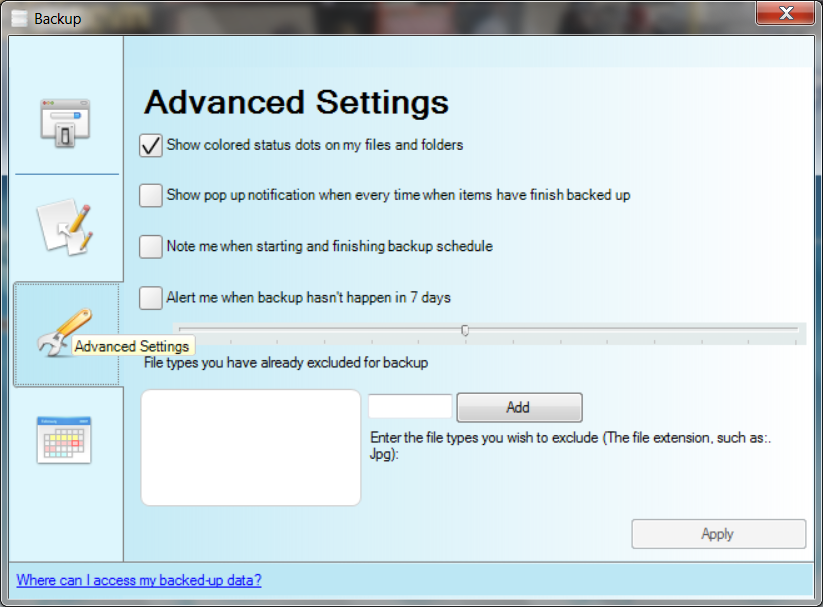 |
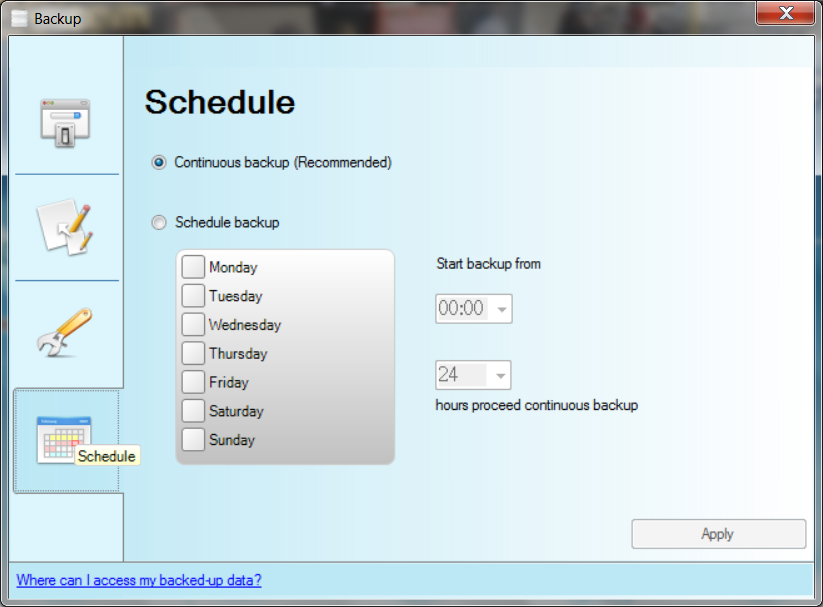 |
One of the first things that jumps out at you is the option to back up your files. This is easy to set up and can be scheduled to run either continuously or on certain days. You can pull up your backed up data from any system that you have the WebStorage app installed on.
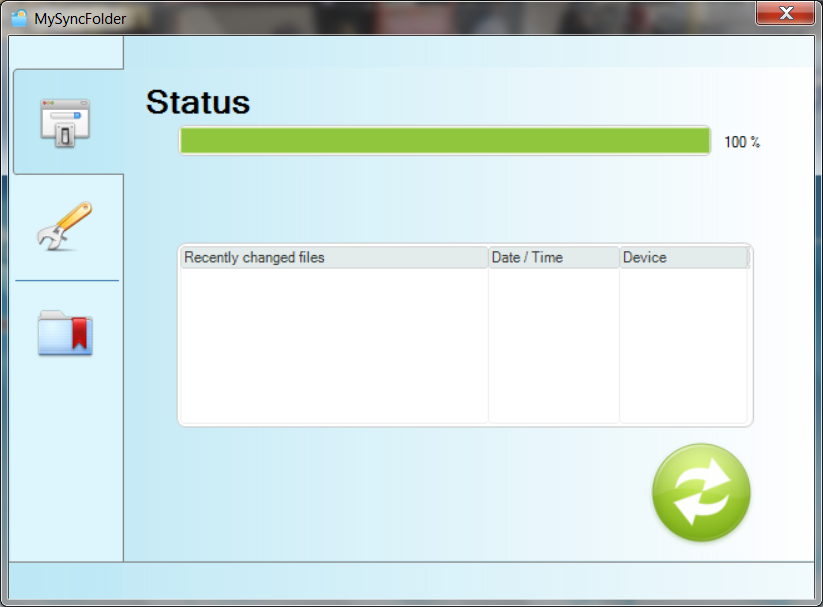 |
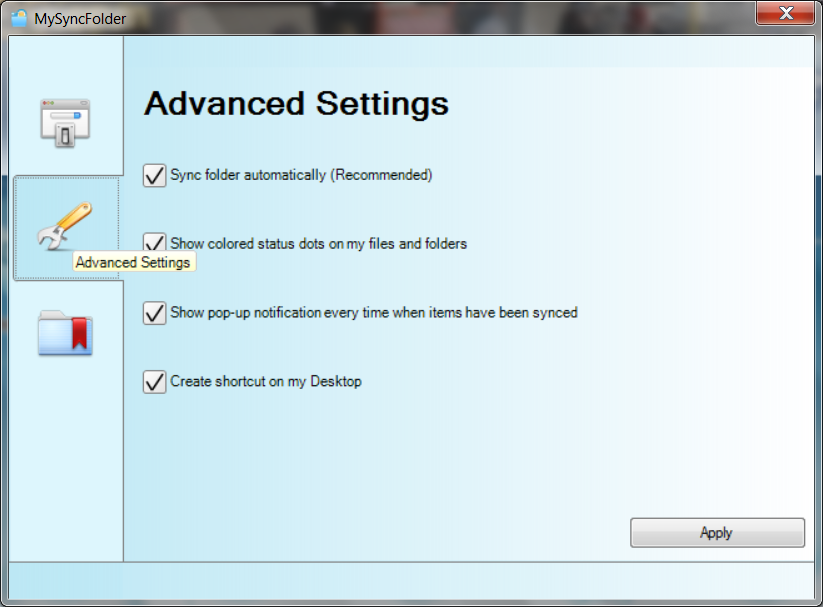 |
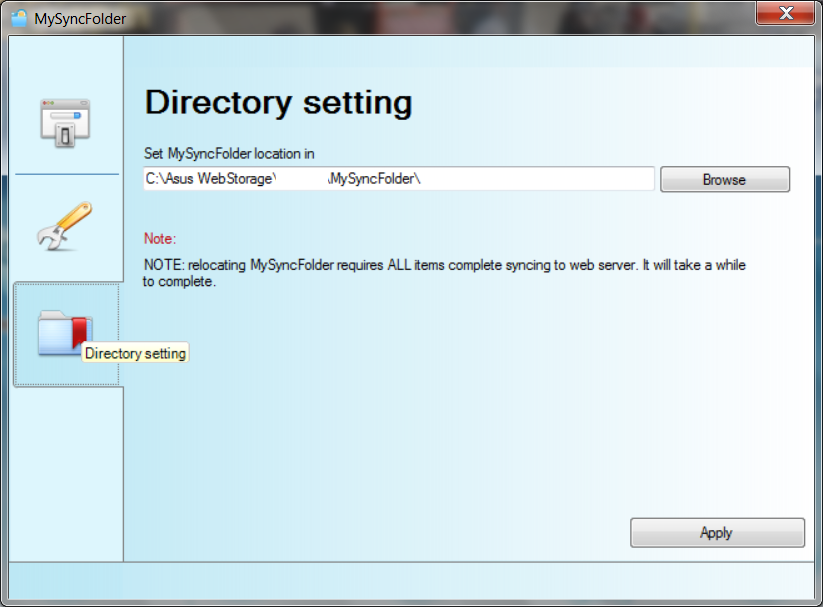 |
Next up is a sync application that lets you maintain an up-to-date copy of any folder on multiple devices.
This adds a little bit to your home office and keeps you from needing to maintain multiple copies of the same document.
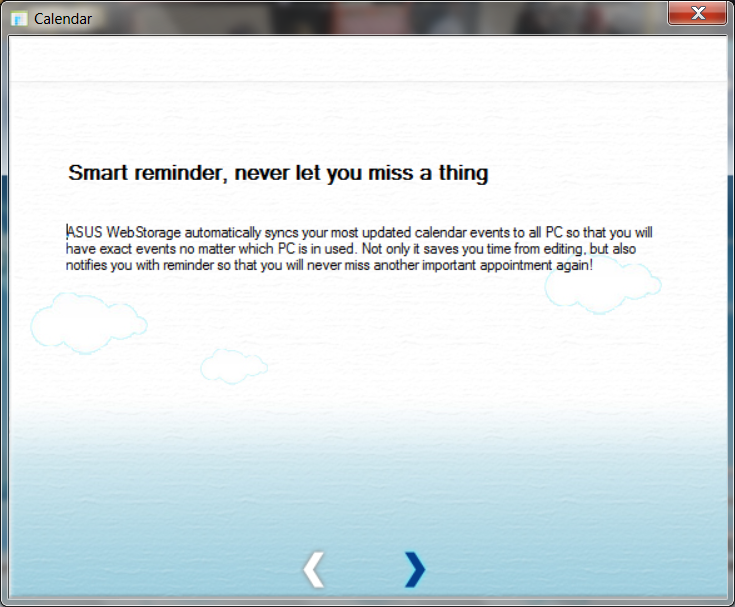 |
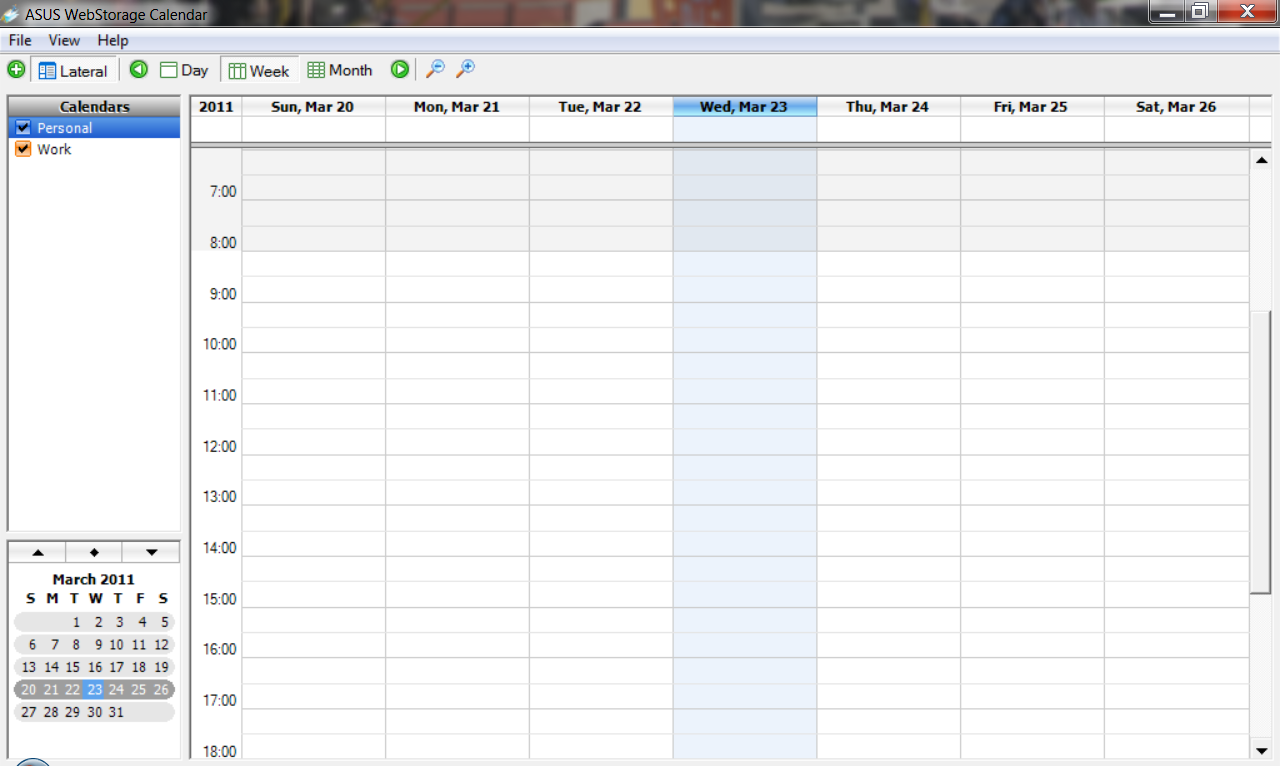 |
Next up is a calendar sync app, nothing special here really… You have a centralized Calendar that you can access from any WebStorage enabled device (meaning where you installed the software). You can also import any Calendar that is in the .ics format.
There are a couple of other items that are of note; The Control Deck and the Customized Asus properties page, nothing big, but still noteworthy.
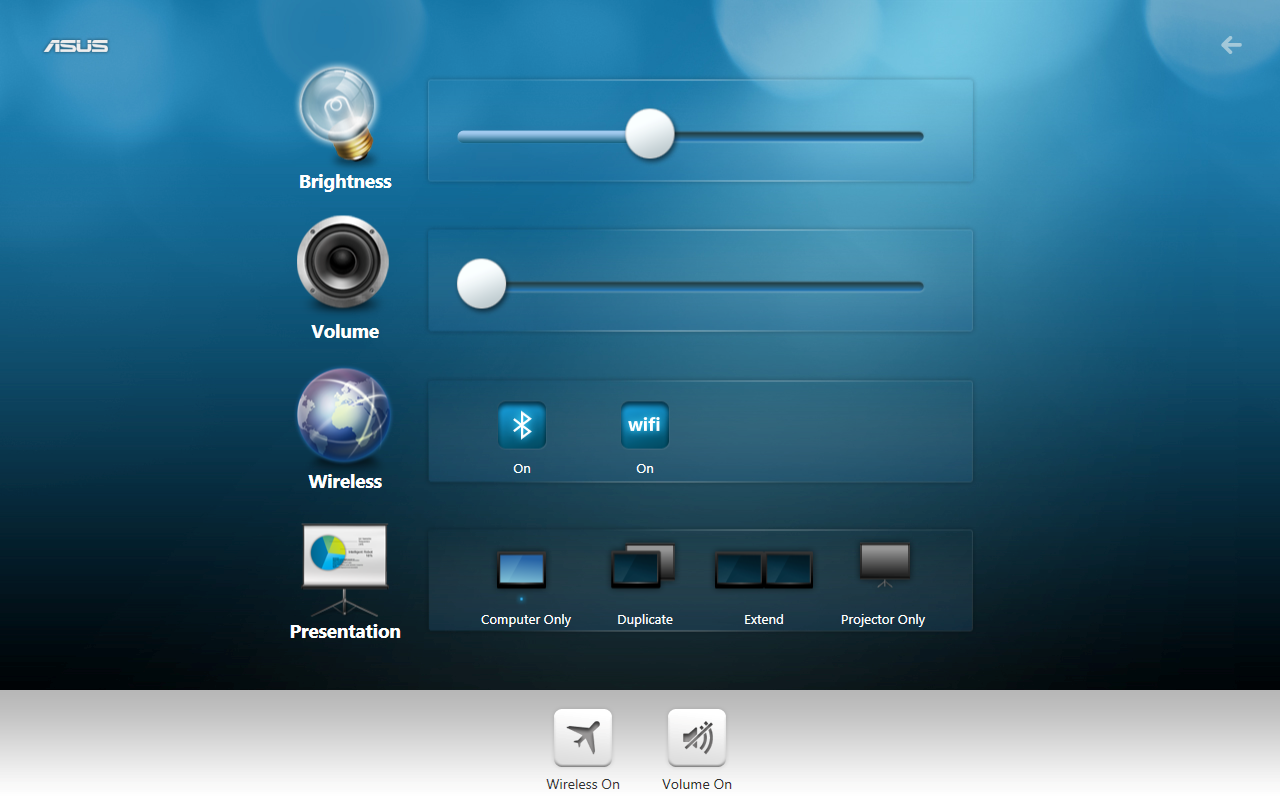 |
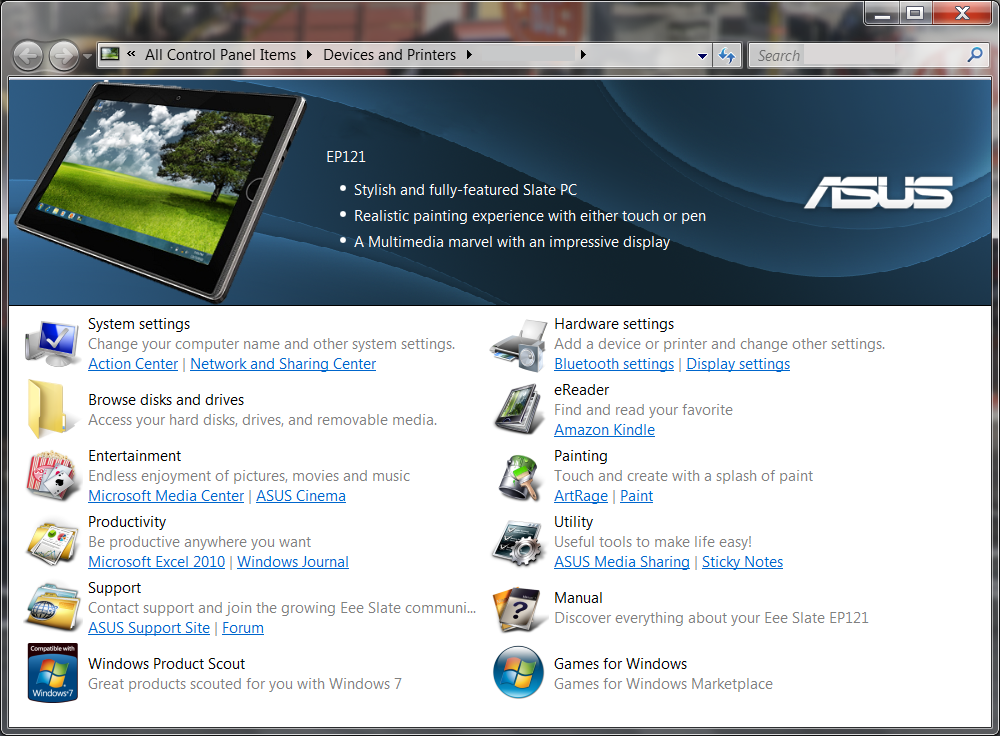 |
The Onscreen Keyboard -
This one is not an Asus item, but as it is part of the EEE Slate EP121 we wanted to talk about it. As with most Windows Tablet devices there are two onscreen keyboards. The first is a small “windowed” keyboard that sits on top of what you are typing on (word doc etc…). The other is a tiled version that takes up the lower half of the screen when in landscape mode and the lower third when in portrait. Both can be a little awkward as they include the directional keys; this makes the space bar small. I often found myself hitting the Alt key… as you can imagine when this happened I saw some surprising results.
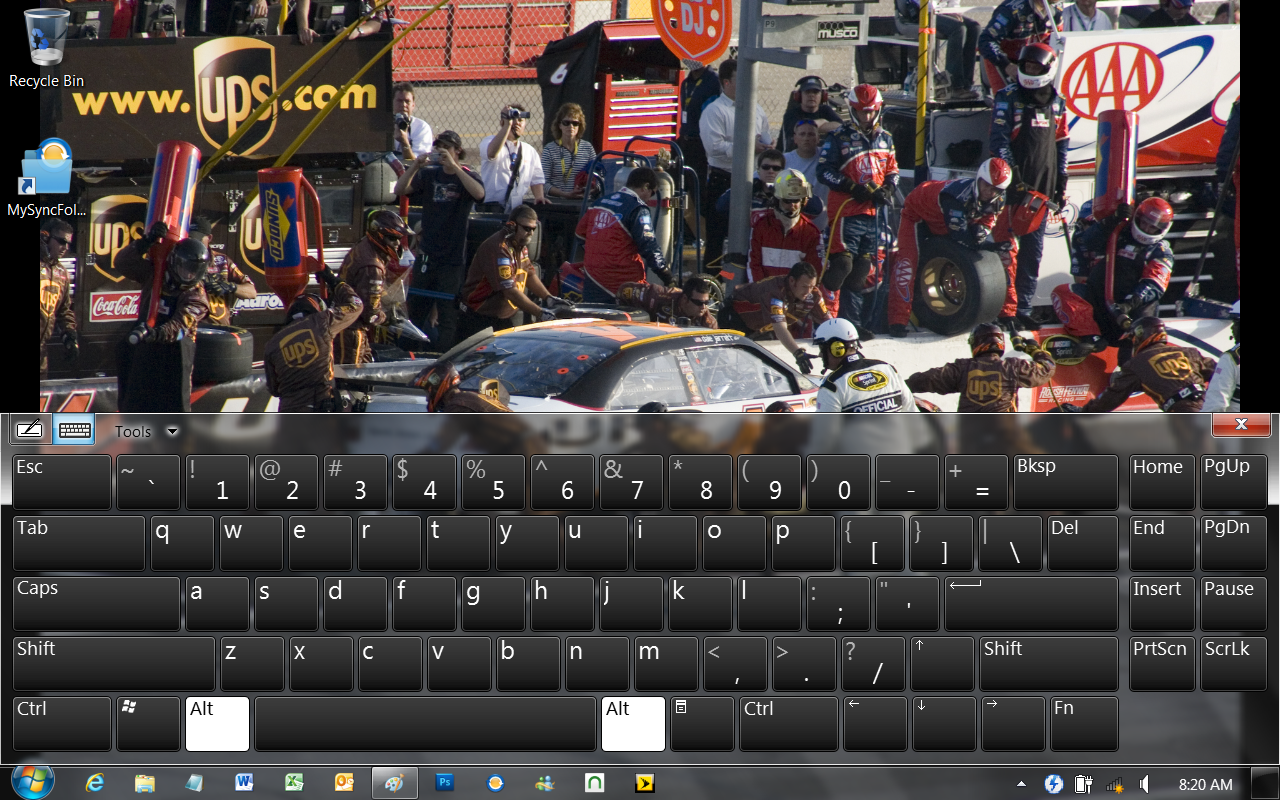 |
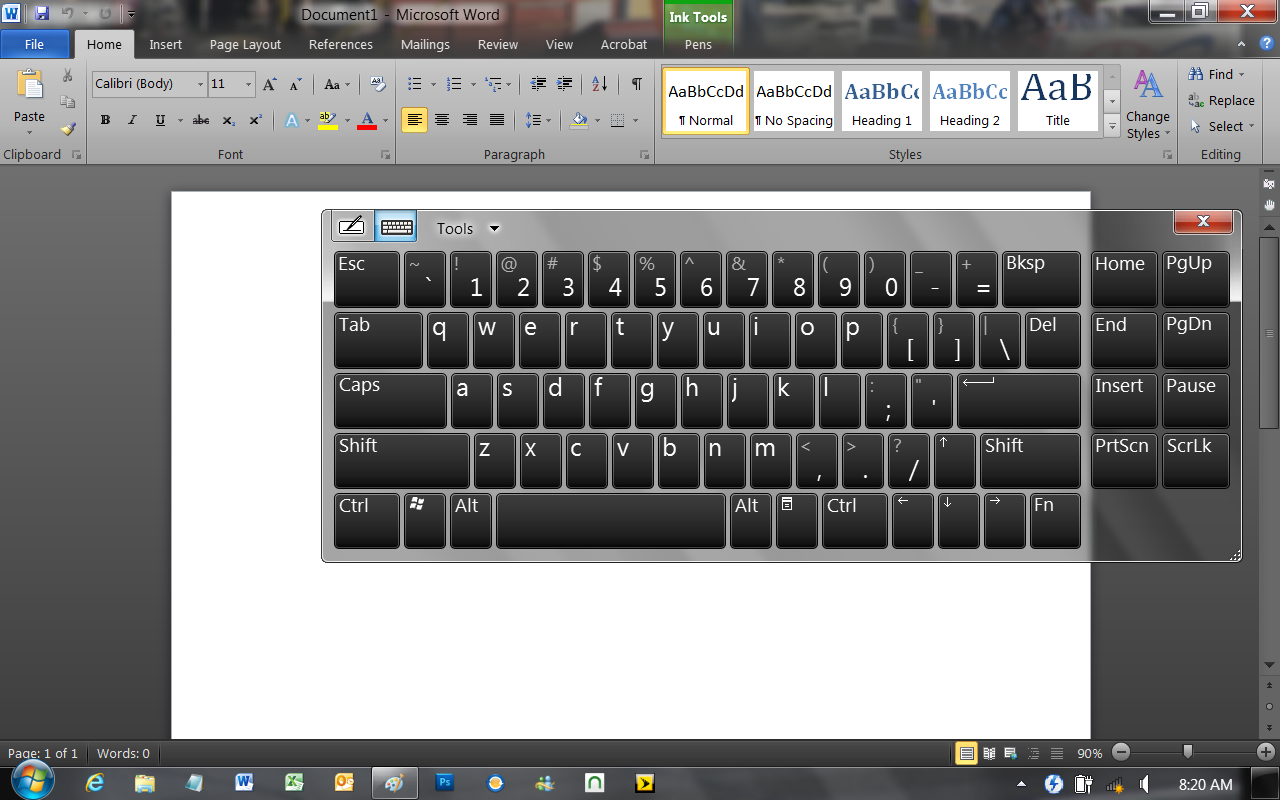 |
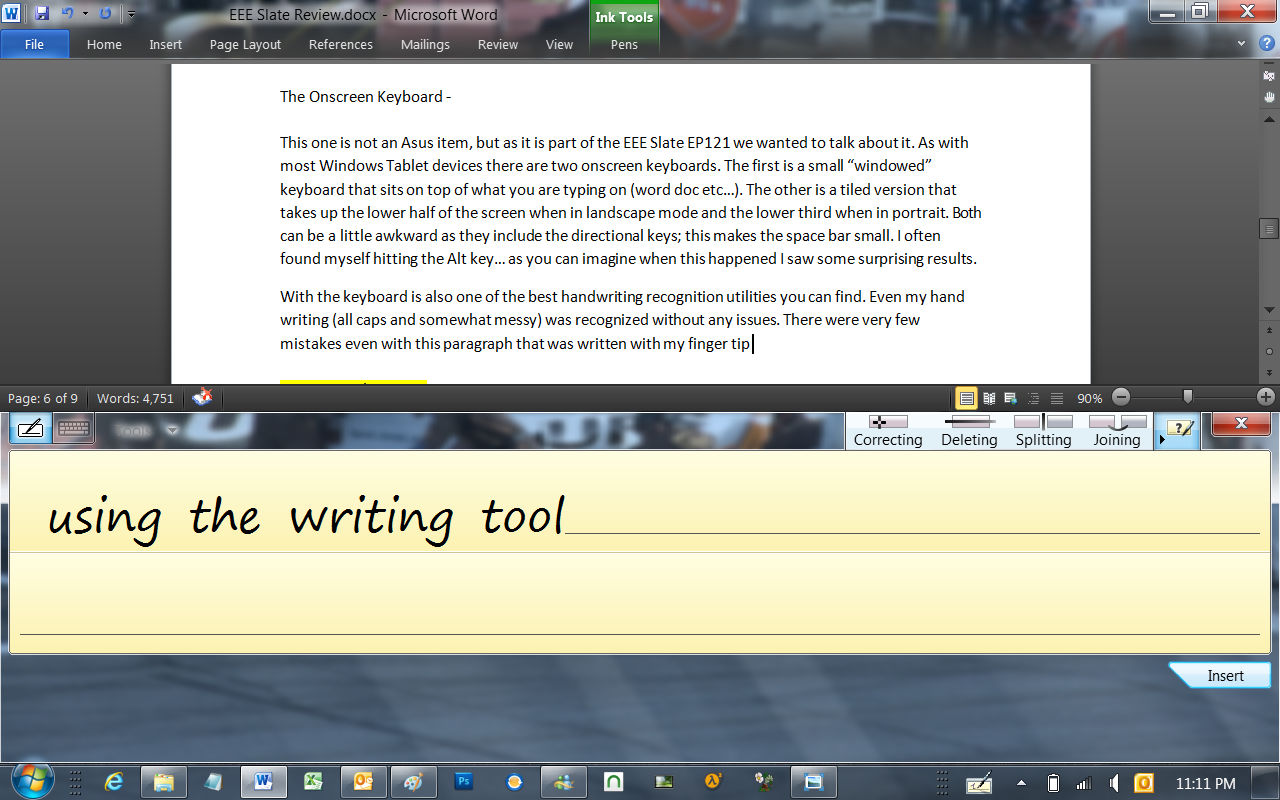 |
With the keyboard is also one of the best handwriting recognition utilities you can find. Even my hand writing (all caps and somewhat messy) was recognized without any issues. There were very few mistakes even with this paragraph that was written with my finger tip using the writing tool. I was (and still am) very impressed with this tool. It also played into how accurate the touch screen is even with something as clumsy as a finger. The stylus combined with the electromagnetic input in the screen is an even more formidable combination. We will talk more about this in our Photoshop section. The only thing I would like to see is direct input in Office… but that is also not an Asus problem.