The Setup -
Setting up the TEW-687GA can be a little complicated for someone that is not familiar with networking. To get things going you need to hard set your LAN adapter to an IP address of 192.168.10.x. That last number needs to be anything but 110. The reason for this is that the 687GA has an IP address of 192.168.10.110. You need to have your adapter set to the same range (with a subnetmask of 255.255.255.0) so that you can connect to the TEW-687GA’s WebUI and setup wizard. You will have to log in (the default user name and password are in the manual).
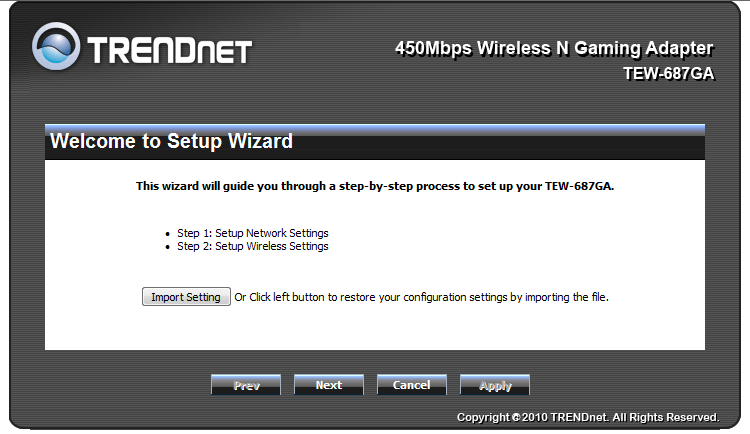
Once you do get to the setup page you find yourself on the Status page. Here you find the status of the adapter and any networks it is attached to. You can also find the firmware version and additional information once you have everything setup.
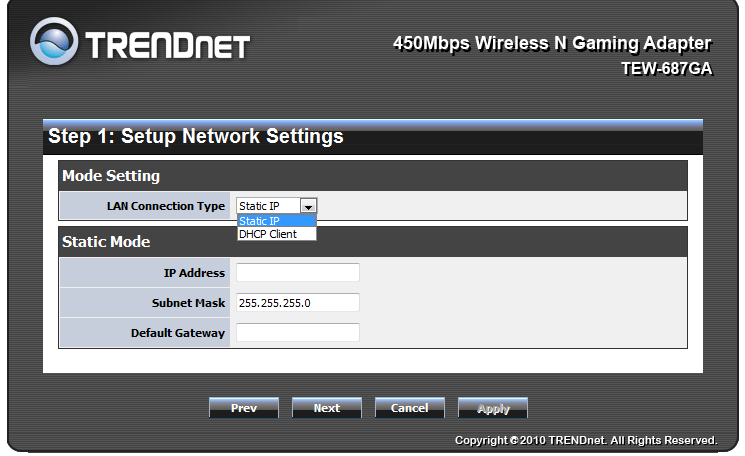
If you are starting things off then you want to head over to the Wizard link. This Wizard will get you up and running quickly in just a few steps. The first step gives you an option to import settings; this only works if you have exported settings from this device before and are resetting everything up. After this page you get into the meat of setting things up. Your first choice is if you want and IP address automatically assigned (DHCP - Dynamic Host Configuration Protocol) or you want to enter one (Static IP).
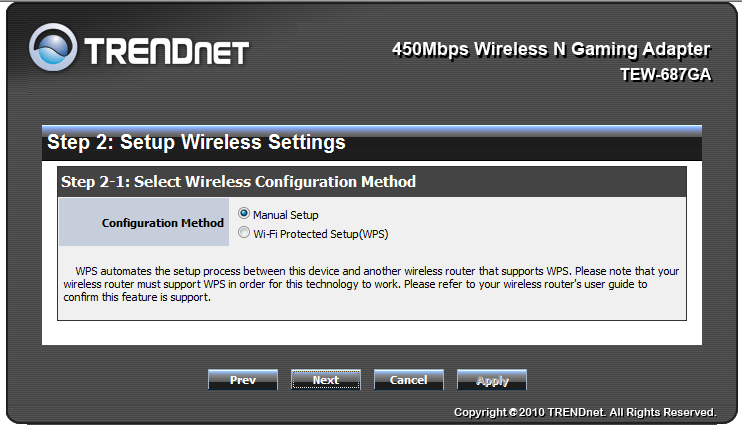
Next is the choice to setup your wireless network manually or to use a previously configured WPS (wireless protected setup). If you have WPS setup then you are can chose this and you are pretty much done. However for this review we will walk you through the manual setup.
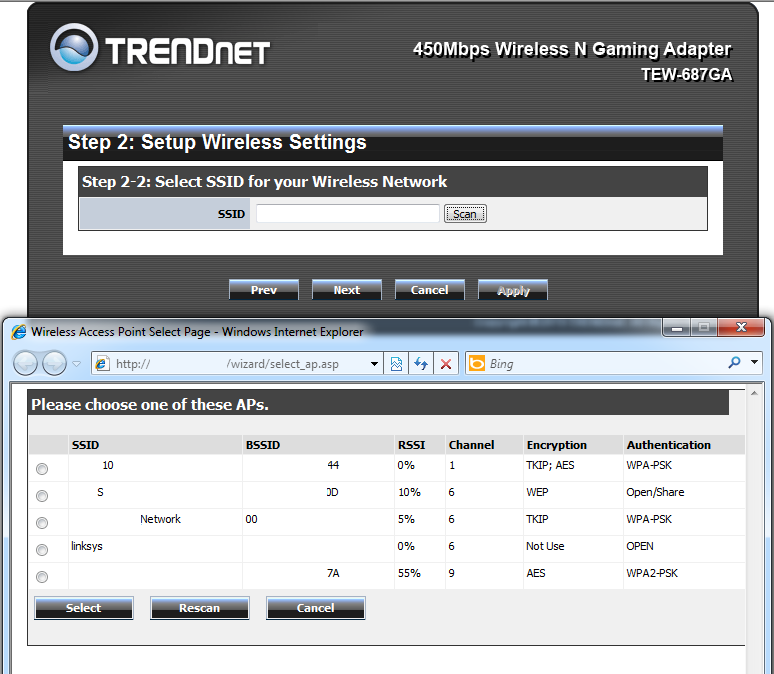
The next thing on the agenda is to find your home (or office) wireless network and to connect to it. If you know the name of your wireless network (also called SSID or Service Set Identifier) you can just type it in. You can also do this if your network is not broadcasting its name (some people do this as a security precaution). If you do not know your networks SSID by heart you can always run a scan for it. This will pull up a list of networks with in reception range of the 687GA. Once you find yours click the radio button next to it and click select.
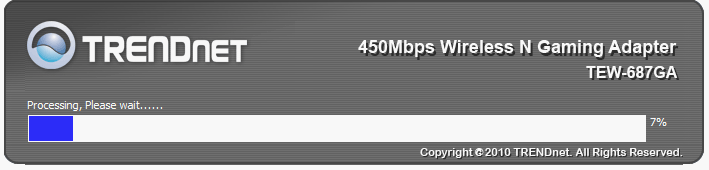
After that the TEW-687GA will finish up your configuration. All you have to do is change that IP back to automatic and you are ready to go. There is still something missing from this setup, again there is nothing to change the default admin password. If you are at all security conscious you will want to head over to the WebUI and change that.




