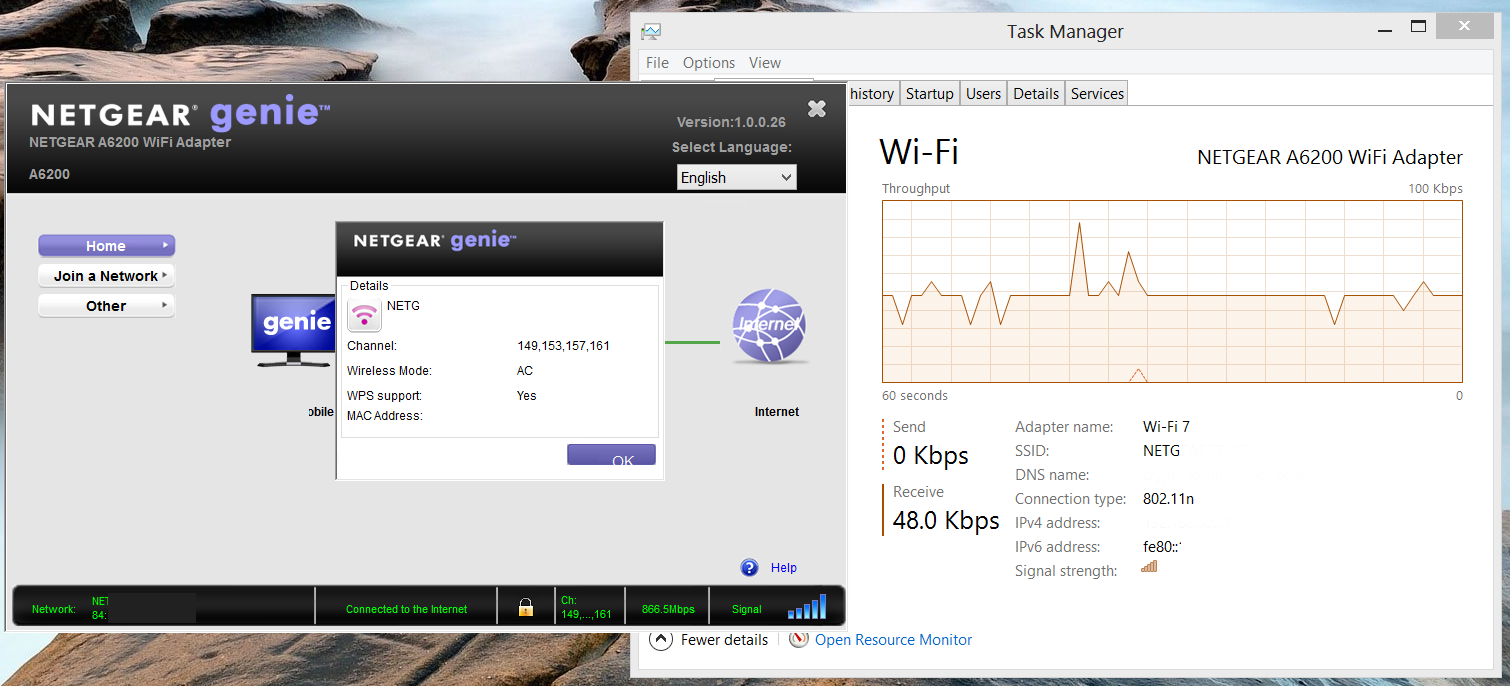NETGEAR Genie -
The software that NETGEAR includes with the A6200 is not bad. Usually I like to allow Windows to control networking as having a third party application controlling it can affect performance. Here it is Windows 8 that slows things down a little. When I first installed the A6200 on out new Samsung Series-7 Chronos laptop Windows 8 was able to connect using 802.11ac. All we saw for speed was 300Mbps n even on the 5GHz band. It was not until we installed the NETGEAR Genie that we started seeing the speeds we were expecting.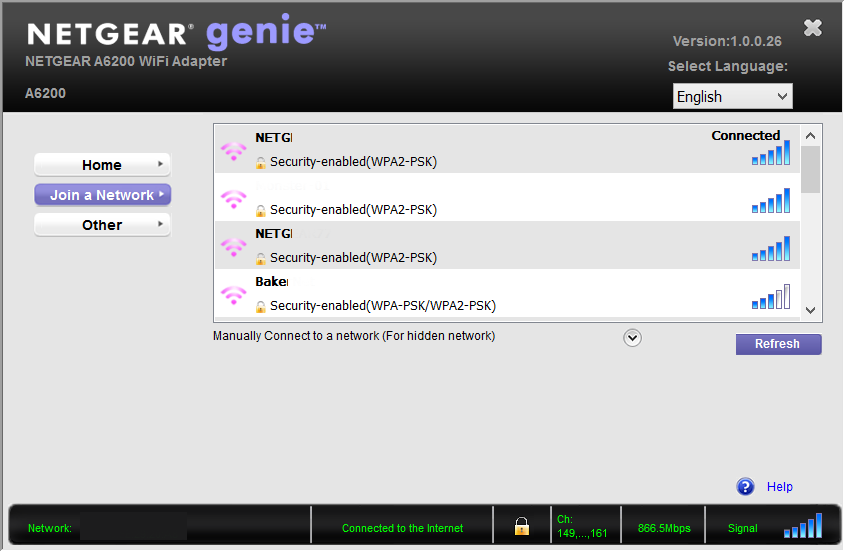
When you open up the NETGEAR Genie application you start off staring at the networks available in your area. When you find the network you want and click it to connect you will get two options; one to connect manually and the other to connect using NETGEAR’s Push ‘N’ Connect. We chose to do things manually as WPS can still be something of a security risk.
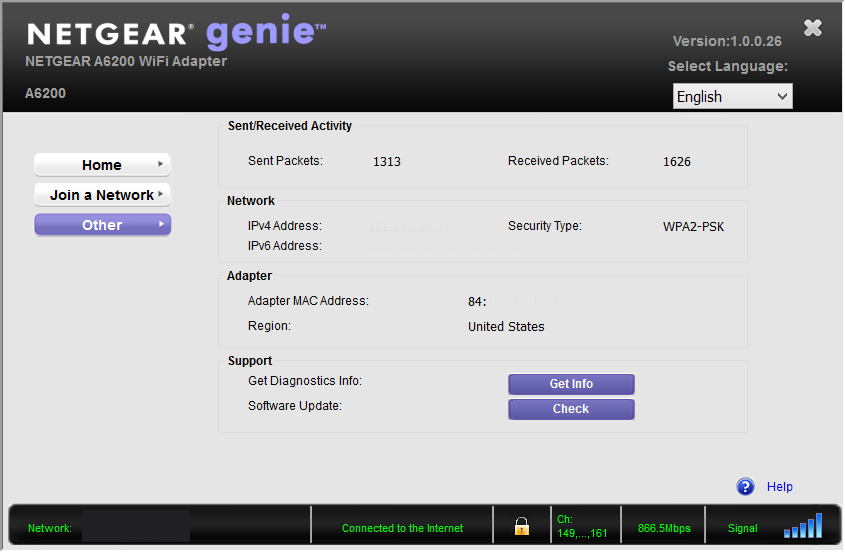 |
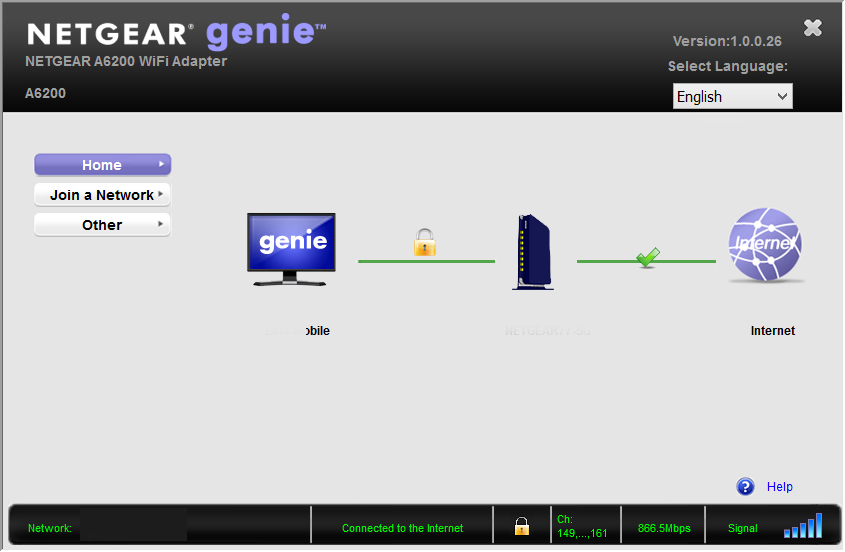 |
The rest of the application is informative, but really does not bring anything else to the tablet with the exception of the update and diagnostic info buttons found on the other page. Still it was the only page that let us know we were connected using ac. Windows 8 still thought we were connected using 802.11n, it was unusual to see this happen and yet get the speeds we were.