The Box and Goodies -
The box that your Wi-Drive will come in is about the same size and shape as your average iPhone box. The front gives you a good image of the devices and you are informed right away about the need for the Wi-Drive App and also the capacity of the Wi-Drive.
 |
 |
Flipping the box over you get a listing of what the Wi-Drive is capable of doing in the smallest print possible. This is then reproduced in 12 languages. The word Warranty is also listed in multiple language at the bottom along with the web address Kingston.com/wa.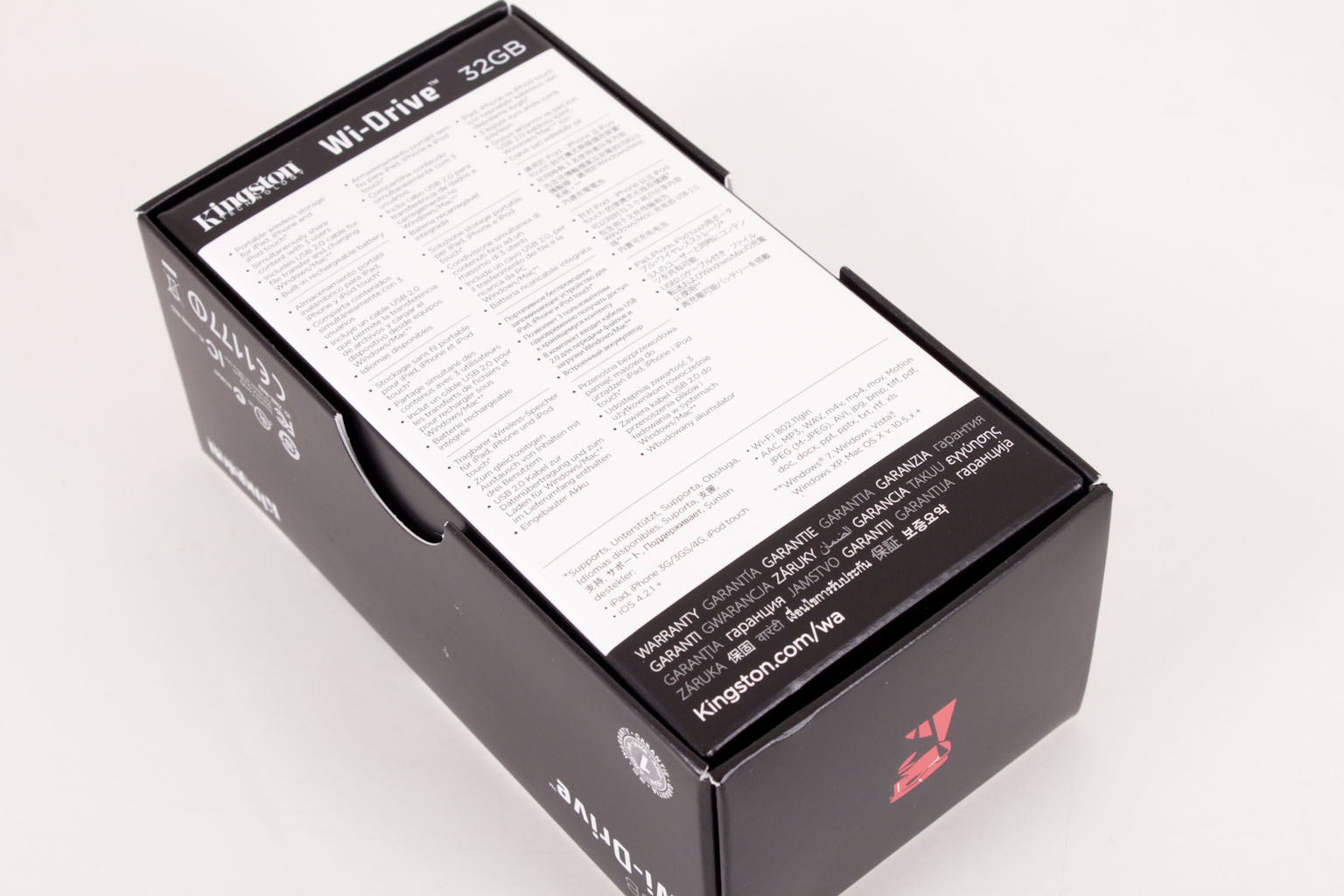
After you open the box the fun starts; the Wi-Drive is inside a foam wrapper on top of all of the other goodies. Those goodies are light, but considering what you get inside the actual Wi-Drive they are more than enough to get things rolling. The one thing that I really would liked to have seen is a carrying case. I think that this would have made a very nice touch and added a good deal of value to the consumers' mind.
 |
 |
 |
The Wi-Drive -
When I first pulled the Wi-Drive out it reminded me of one of the countless external batteries on the market. After all it is small, flat, has a single USB connection and is roughly the size of a phone. However, we all know that the Wi-Drive is much more than a portable battery (although it does have its own rechargeable battery). We have not taken this one apart (yet) but do know that it contains 32GB of Flash memory. The most likely configuration for this is 4 8GB chips as this would give the best density while keeping the cots down and performance up.
 |
 |
The Wi-Drive has a built in battery (as we said) according to Kingston literature it will give you four hours of life under ideal conditions. Along with its own power source it also has a wireless access point that can act as a router. This means that you can connect it wirelessly to another access point to allow access to the internet through the Wi-Drive. (We will talk more about that in a minute).
The controls on the Wi-Drive are simple; there is one button. Yup that is it, one button to turn the Wi-Drive on or off. If you do ever need to reset your Wi-Drive the reset pin-hole is right next to the on/off button. For activity LEDs Kingston throws in three; one is in center of the drive under the Kingston Logo. It is green and is there to indicate drive activity. The other two are blue LEDs and are there to indicate a connection to the Internet and for an indication of the Wi-Drive being ready to accept wireless connections.
Wi-Drive App -
In order to use the Wi-Drive you will have to grab an App from the Apple App Store. The Wi-Drive App is free, but is required to use the features of the Wi-Drive (and is also means that you cannot use it with any other devices). Before you head off and download the Wi-Drive App you will want to make sure that your Wi-Drive is fully charged. You can do this using a PC or a Mac by connecting them to an available USB port.
 |
 |
When you do this you will see two drives that show up; one shows as a CD-ROM while the other shows as a writable drive. The CD-ROM portion contains Apache web server files along with other software needed to run the drive. The other drive is where you store all of your files. You can put your media files into folders or leave them loose in the root of the drive (I would recommend putting them in folders).
 |
 |
 |
Once you get the App installed you have to connect your iDevice to the Wi-Drive wireless connection. To do this power on the Wi-Drive and wait until the wireless LED starts blinking (consistently as this indicates it is ready for a connection). Go to the settings page on your iDevice and look for a wireless connection called WiDrive. Once you see the check mark you can open the Wi-Drive application and start configuring things. Once you get connected you have a few options, to start off the WiDrive connection is not secured at all. To prevent someone from reading your files and you can setup protection on the wireless all the way up to WPA2 Personal. You can also change the channel from auto to a channel of your choosing (although it is recommended that you keep it set to auto). To get back out to the internet you will need to use the Wi-Drive App to connect the Wi-Drive to your wireless connection (or the one wherever you are).
 |
 |
 |
After you are all connected then you can finally start streaming your movies, music, photos and other items.
Performance -
With a device like the Wi-Drive the one thing that will make or break it (beside cost) is ease of use. Well the Wi-Drive certainly has that. After I was done tinkering with it I passed this around to other people to try out. Without exception everyone was able to get connected (even multiple people) and use the Wi-Drive without a single problem. The only issue that was reported was a minor problem connecting to a 3G wireless device. This issue later turned out to be nothing more than signal strength (even though the device showed two bars there was no 3G data connection. The quality of the streaming audio and video was also very good (as long as it was the correct format).
Battery Life -
The battery on the Wi-Drive lasted a little over 3 hours at 80 degrees F ambient temperature. When the temp went up (we ran it our doors at 90+) the life dropped seeing around 2.5 hours at that temperature. This is not that bad in reality but could be better. The idle battery life was around 6 hours if you are not doing anything with it (not even connected).
Heat Buildup -
This was a concern of ours. During usage the Wi-Drive gets hot very quickly. Although if you have it in a cool ventilated place it does not seem to be an issue, if you take it out in sunlight or where the temperature is high (like camping or the beach) then it does have a slight effect on performance. The one item we noted was that when the temperatures were over 90F we had to reconnect to the Wi-Drive at random intervals. This was usually when we were moving between items (like changing from a one video to another). As such we would not recommend using this in those types of temperatures. We also want to point out that this issue could have been related to the iPad as its thermal threshold is not that great either.
Value -
Value is another very subjective topic. What is expensive to some might be a deal to others. You can look at this topic in multiple ways. One is raw price and the other is what you get for the money. Each is accurate and both are correct ways to look at price/value. We tend to look at features, performance and real-property when we discuss value. However, we also take into account the raw cash cost of the item.
So the Wi-Drive is $180. That is a good deal of money for a 32GB device but let’s take a look at what you really get for that amount. You get a 32GB Flash Drive; the least expensive 32GB flash drive that we could find from Kingston was $40, now you can bet that the Wi-Drive is not using the same controller or the same chips as that drive, but we will let the $40 stand. Next we went looking for a portable Wi-Fi bridge. The least expensive portable wireless router that could bridge a Wi-Fi connection (and was still able to maintain n-Spec wireless) was $78 and that did not have a battery. So we have covered $118 of the $180 price tag and we have not even accounted for a four hour batter for these two items. Breaking things down in this manner we find that $180 might not be all that much to pay for Kingston’s Wi-Drive (even without a case).
Conclusion -
The Wi-Drive is a nice product, however it has a single market vertical (Apple mobile products). This will limit it market penetration even though there are a lot of Apple devices out there. By alienating the “other half” of the mobile market Kingston may have inadvertently pushed many Android Owners to their competition. Still there is good news for the Android gang, Kingston has made mention that a Version of the Wi-Drive could be available soon (after Apple says it is ok). If you are an Apple mobile product owner then the Wi-Drive is certainly tailor made for you. It offers extra storage, great streaming speeds and Wi-Fi routing for a decent price. For the rest of us, we will have a little bit of a wait before we get to have our own Wi-Drive that we can use.
Discuss this in our Forum





