The Box and Goodies -
As with most utility products the box that the TEW-812DRU comes in is all about showing off the product. To accomplish this they have dropped a picture of the TEW-812DRU on the front with a few foot notes to let you know what you are getting with the TEW-812DRU. The tag line “World’s fastest Wi-Fi” is a good one that should grab one or two people’s attention. TRENDNet also gives you a QRC icon that will let you grab more information and also get installation information.
The back of the box gives you a couple of usage images (these are images that show off how to use the product). You also get a feature comparison list on the back. After you have had your fill of the box you will find everything you need to get your new TEW-812DRU running quickly.
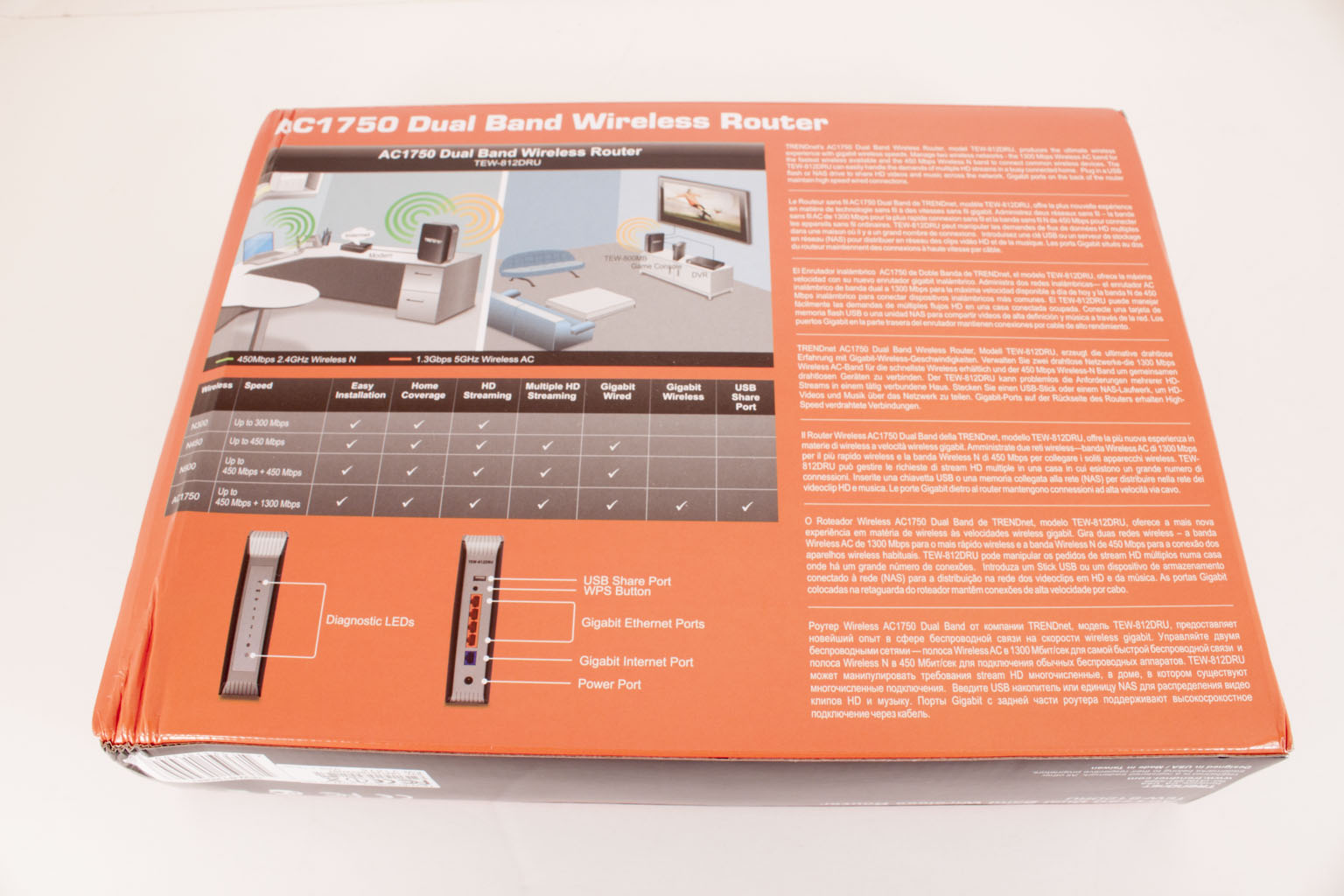 |
 |
 |
The TEW-812DRU -
The THRENDNet TEW-812DRU has something of a boxy design. This is an interesting move on the part of TRENDNet as many manufacturers are looking into more aesthetic designs. Even the companies that typically sell to business customers. It is not a bad looking product, we were just surprised that the design was older.
We looked at the TEW-812DRU and unfortunately we were not able to get it open without damage to the product. This means that we cannot send you an image of what is inside, but we can draw a few conclusions from the specifications. We know that the TEW-812DRU has three antenna because it is able to push 2.4GHz up to 450Mbps (and the specs list that is has 3). You need three spatial streams to meet this level of performance.
TRENDNet gives you five Gigabit RJ-45 port (one WAN, four LAN) for wired connectivity. For wireless you have two concurrent bands to play with (2.4GHz and 5GHz). On the 2.4GHz band you get b, g, and n spec wireless up to 450Mbps. For 5GHz you can push this all the way up to 1300Mbps. You also get the ability to setup a guest network that is completely isolated from your main (admin) network. This is becoming more and more common even in home wireless products. Everyone owns at least one connected device and let them move between their cellular and wireless networks to save on data charges. Having a guest wireless network lets you offer them a connection to the internet without putting your own data at too much risk. TRENDNet lets you setup 3 wireless networks per channel.
TRENDNet gives you another common option, a USB port which you can use to connect an external drive. From there you can setup file sharing and turn the TEW-812DRU into a basic NAS. You can use this as a streaming media server. Right below this is a reset button so you can restore the TEW-812DRU back to factory settings if you wanted to.
The front of the TEW-812DRU has the typical indicator lights so you know what it going on. To keep things simple the LAN ports lights are numbers that correspond to the port number.
You can check out the full specs for the TEW-812DRU on TRENDNet’s website
The Setup -
As is becoming the norm, TRENDNet includes a wizard for both internet and wireless setup. You can get to these by using your favorite browser and heading to 192.168.10.1. Once there the system will open up to the setup page with these two options available. The internet wizard is pretty straight forward and walks you thought getting connected and also testing the connection speed to make sure you are getting what you should. The wireless wizard lets you configure the security for both the 2.4GHz and 5GHz wireless bands. Oddly it does not give you the option to configure the guest wireless network that is available on the TEW-812DRU. Fortunately these networks are off by default. We will walk you through some of the configuration for these when we cover the WebUI.
After you configure your internet and wireless we would recommend configuring a time server so that your router has the proper time. Some systems will not let you connect if you do not have the right time. You also should change the admin password to something you can remember, but is complex enough that a malicious person is unlikely to guess what it is. Leaving the password to default is one of the most common ways hackers get into systems. You can accomplish both of these in the advanced section of the WebUI which we will show you in a minute.
The WebUI –
The WebUI on the TEW-812DRU looks very similar to what we have seen before in other TRENDNet boxes. It is a clean look and intuitive which makes it easy to pick up for most people. When you first connect you drop in on the wizard’s page, but once those are all taken care of you get into the meat of things and from that point on you enter on the status page.
As you might have guessed from the name the status page… well tells you the status of the router. You can see the current date, time, how long the TEW-812DRU has been powered on and more. Although there is more information here and in the Administrator section we are going to head back up to the top of the list and kick things off at the Network link, which is right below the Wizard link.
Network -
In the Network section you have all of the options for configure basic network function. Here you can setup your internet and LAN (Local Area Network) connections if you do not want to use the wizard. 
Under the LAN page you have a little bit more than usual. As the TEW-812DRU has a private and a guest network they have also decided to give you true separation of the two networks. This means that you can establish your own IP address range for each. This separates the two networks logically while the TEW-812DRU separates them physically.
The TEW-812DRU supports IPV6 (Internet Protocol Version 6) on the private network and also on the guest network. Unfortunately it does not support IPV6 on the external (WAN) network which means you are running IPV6 encapsulation over IPV4. This encapsulation is not the most secure method of communication so we would recommend leaving this off, which is the default anyway.
 |
 |
TRENDNet also threw in a nice QoS page so you can build some basic Quality of Service profiles for your wired and wireless LAN. You can build these based on both inbound and outbound traffic. You can build your priority levels based on percentages of the available bandwidth from your ISP. Once you have that established you then determine who or what type of traffic falls under these classes. As an example you could put gaming in the highest category and then YouTube in the lowest. YouTube will run fine if there is no gaming going on, but as soon as you fire up your favorite online game you get the priority regardless of what is going on with YouTube. It is a nice feature if you have multiple people on you network and all of them are trying to use bandwidth heavy applications.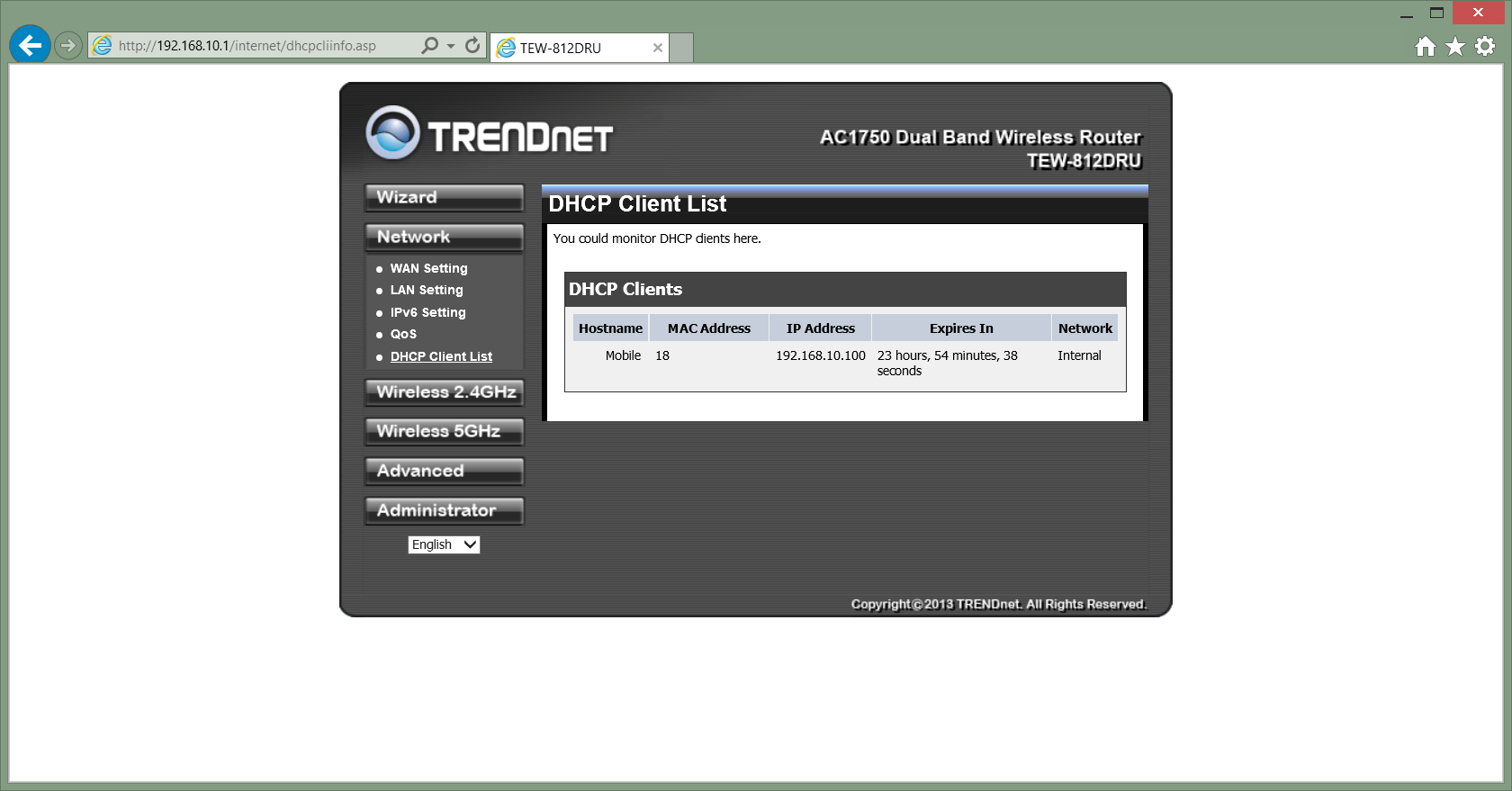
The last link is very simple and just shows a list of systems attached to your network that are using DHCP assigned addresses.
Wireless 2.4GHz/5GHz -
The setup for the 2.4GHz and 5GHz wireless radios are very straight forward. You can setup and configure multiple SSIDs (Service Set Identifier) for each channel which allows you to run multiple wireless networks on the same channel. Most home networks will not be doing this, but you might find yourself setting one up for the kids if you were trying to keep things separate.
 |
 |
The other options in the wireless network configuration are straight forward and include the mode, frequency hiding the SSID you are configuring etc. A word on frequency as wireless is becoming the defacto network type in many homes the airwaves are getting cluttered with traffic. This traffic can interfere with your own transmissions. You can “fix” this very easily by downloading any wireless sniffer application on your phone or tablet. They will show you what is going on around you and let you find the channel that that is either not in use or the least used. Taking this little extra step can make a huge difference in the performance of your wireless network.
Moving on you can also configure Wireless Distribution System which allows you to connect multiple wireless access points without the need to run cables around your house or office. The down side of this is that you half the available bandwidth which means that if you are connected at 802.11ac speeds (1300Mbps) over WDS you are only going to get around 600Mbs throughput. This is still not bad when you consider that 802.11n will get you a little more than 200Mbps in this mode.
The rest of the basic page gives you options for the actual transmission bandwidth and the option to change you MCS (Modulation and Coding Scheme). You can read more about these items to get a better understanding of how they affect your wireless.
For advanced settings most people should leave these alone, but you can adjust a few of these in order to correct issues with wireless performance in certain environments. Items like the Beacon Interval (not to be confused with the Bacon Interval control how often the radio send out a signal in milliseconds. Shortening the time increases system overhead while lengthening it can cause traffic interruptions. The other settings can have a similar effect if you set them incorrectly.
 |
 |
 |
 |
Security -
Under the security link you can configure basic access security as well as a couple of advanced options including building an access control list based on MAC addresses (Media Access Control) of wireless devices. Most companies (or houses) will configure this type of list as an allow list. They will input the MAC addresses of known systems (you can get this from the DHCP list) and only allow those addresses, anyone else will not be able to connect even if they have the wireless network password. It is a nice extra level of security for smaller networks.
 |
 |
Guest Network -
If you chose to enable your guest network you can also configure it to make sure it is only doing what you want it to. One of the nicer options is the ability to set it up to only access the internet. If there is a guest in your house or business you probably do not want them gaining access to your entire network so being able to isolate them and push their traffic right out the internet door is a great option.
 |
 |
 |
 |
WPS -
WPS (Wireless or Wi-Fi Protected Setup) is meant as a time saving feature. Sadly it also has been found to be less than secure in some implementations. This is because it is possible to guess the PIN if it is short enough and there is no failed attempt limit. Fortunately for someone picking up a TRENDNet product (and especially the newer ones) the problem is not present. We still have our doubts about using this, but if it is something you want to take advantage of you can configure everything about it here.
The last page is the list of stations (or clients) that are connected to the TEW-812DRU. Although the information is simple it can be helpful in finding systems that might be causing problems on your network.
Advanced Settings -
Under Advanced setting you can configure options that allow you to pass data through the built in firewall from the outside. You would do this if you have systems inside your network like an FTP server, Mail Server, Personal Cloud Storage Etc. You can even put systems outside the protection of your firewall into a DMZ (de-militarized zone) which puts that system at risk, but can help protect your network from penetration due to opening up ports in your firewall. Using a DMZ is typically not a home network item as you need a public IP address for each system in the DMZ and more residential services only give one dynamic IP address.
 |
 |
 |
Other items like Routes, Access Control, Application Layer Gateway and Special Applications extend this functionality. Route are exactly what they are named. You can setup different routes to reach different networks. If you want all traffic from 172.16.16.0/24 (255.255.255.0) to go to a 192.168.16.1 as its gateway (the place where all if that network’s traffic will go to) you would set that up here.
Access Control -
Here you can setup special filters to and from specific IP addressed so that you can block certain ports or protocols according to a schedule. This comes in handy if you want to open up a port for FTP, but only on Monday between the hours of 8am and 10am. This limits the risk to your network based on having an open port.
Application layer Gateway and Special Applications -
Under Application layer Gateway you can globally allow of disallow certain protocols. The list is fairly basic, but covers the common protocols and services. Special Applications is a nice function that listens for specific traffic on certain ports and only opens them when it receives it. It is a little better than having an always open port, but still can be risky if someone decides to spoof that protocol.
 |
 |
Gaming -
Under the gaming tab TRENDNet gives you some fairly basic options to optimize your online gaming when it comes to specific game servers as long as you know a bit about the server before you start. You will need the IP address as well as the TCP and UDP ports in use by that game/server. It is an OK feature, but needs from tweaking to get it dialed in right so that it is usable by more people. A predefined list of popular games would be a good place to start.
The rest of the settings under the advanced link are very self-explanatory. You can filter systems on the wired network in the same way you do the wireless network. The TEW-812DRU also allows you to setup a schedule for different firewall rules. The last link lets you turn off Universal Plug and Play (we recommend you do) and drop PING packets from the web. This is also not a bad idea as if someone cannot ping you then they might not know you are there.
 |
 |
 |
Administrator -
The last stop on our trip is back to the Administrator pages. Here you can configure the way you manage your TEW-812DRU. Including setting up a customized URL for accessing your device (you do not have to remember the IP address at that point). Dynamic DNS users will find that the TEW-812DRU can report back you your service provider to update your DNS listing when your IP address changes. We also recommend you stop by here and change the admin password.
 |
 |
Another nice feature (and one that is becoming more and more common) is setting up a file share through the use of an external USB drive. You can do this very easily on the TEW-812DRU including the option to setup access control and an FTP service if you wanted to. The rest of the options here are very easy to follow and do not require explanation.
The TEW-812DRU’s webUI is easy to use and navigate around. We do wish that TRENDNet would spend some time making some of the advanced features a little more intuitive. They also need to do some work on the gaming profile page, the way it is now there are a number of gamers that might choose another product to get better options. 
Performance -
For our performance testing with the TEW-812DRU we needed to use a new adapter (one we have covered before) the NETGEAR A6200 Dual Band 802.11ac USB adapter. We tested this with the NETGEAR A6300 along with our usual suspects (the built in Intel NIC etc). Using this router we were able to test both the 2.4GHz band and the 5GHz bands and also show off the speed of 802.11ac. Unfortunately we only have two wireless routers that are capable of hitting the 802.11ac speeds, but we are working on getting a larger cross section of products for you.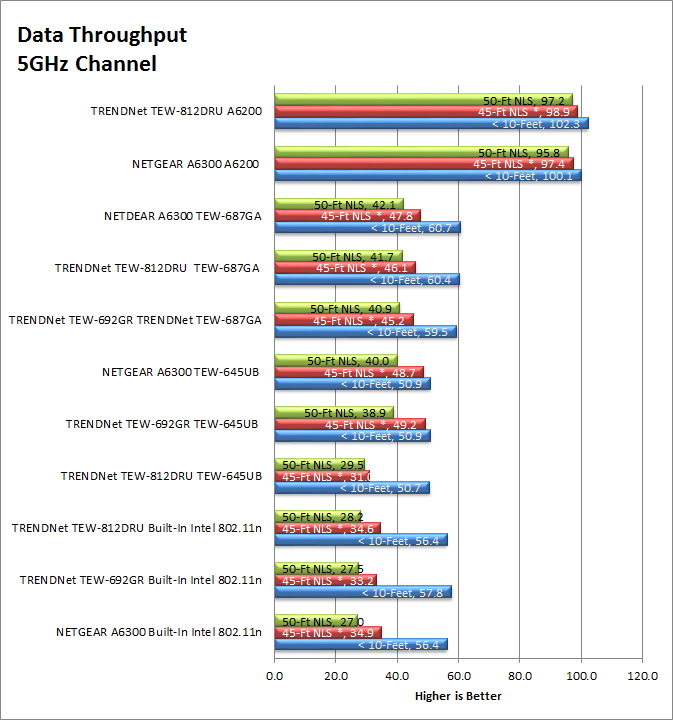
As you can see the performance of the TRENDNet TEW-812DRU is very impressive when you are running an 802.11ac adapter. You also get solid performance from traditional 802.11n adapters on both the 2.4GHz and 5GHz channels. Performance wise you would not be in a bad spot if you picked up the TEW-812DRU and set it up in your network.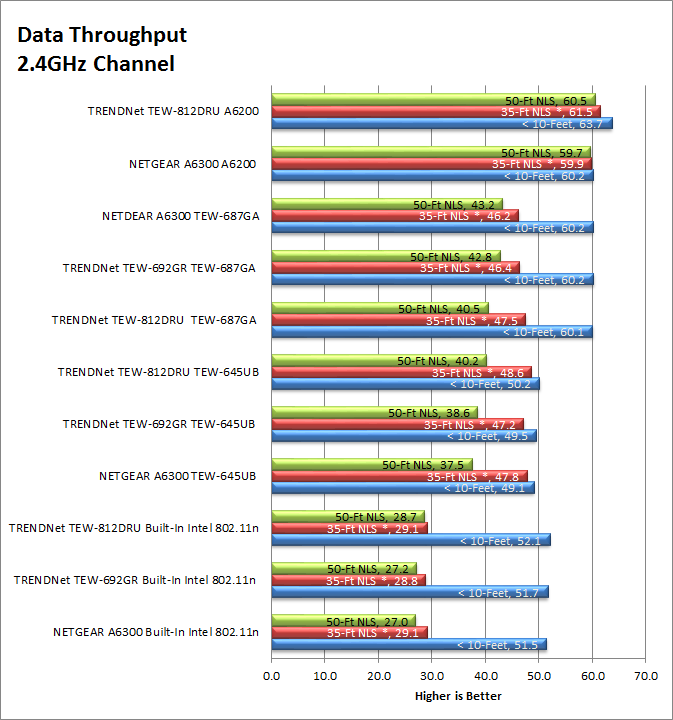
Reception -
The reception on the TEW-812DRU was very solid. We were able to maintain 5GHz 802.11ac speeds out to about 75 feet from the access point (through cinderblock walls). Now it is important to remember that reception is a two part process. Your access point can have great transmission power and good antenna, but if your adapter does not then things are not going to go so well. We saw this come into play when using the built in wireless card. As its range is not that great. When we dropped in the NETGEAR A6200 with its extended antenna and better power the range was much greater. The same thing happened with the TRENDNet TEW-805UB.
Link Speed -
Link speed is one of those things that we cover, but do not put a lot of stock in if you are using wireless. I have seen a link show at one speed, yet I was getting much slower. However as it is nice to cover we will do so here. The TEW-812DRU was able to handle connections at 450Mbps on both the 5GHz and 2.4GHz channels running 802.11n. To get this you will need to make sure that your adapter supports this though. Running 802.11ac we saw 867Mbps with the A6200 and 1300Mbs running the TEW-805UB simply because of the USB type used (the A6200 uses USB 2.0 and the TEW-805UB uses USB 3.0).
Real World Traffic -
In terms of real-world traffic the TEW-812DRU does well, you can get an average of 30MBps that is Megabytes per second here which is a little slower than the link would have suggested The conversion is roughly 241 Mbps for the connection. However this is real world traffic and a simple bench mark. The transfer rate is close to what we see over a 1Gbps wired connection although the speeds do fluctuate a little more on the wireless network than you would see over a wired network.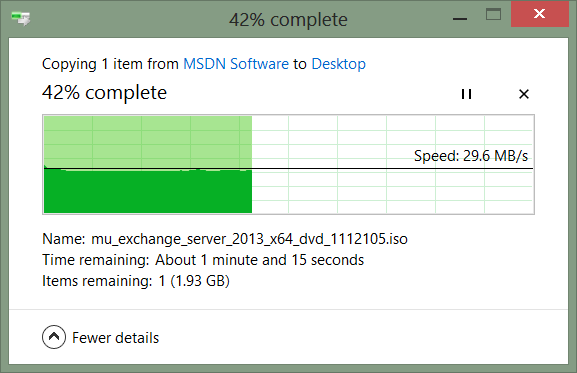
Value -
Value is another very subjective topic. What is expensive to some might be a deal to others. You can look at this topic in multiple ways. One is raw price and the other is what you get for the money. Each is accurate and both are correct ways to look at price/value. We tend to look at features, performance and real-property when we discuss value. However, we also take into account the raw cash cost of the item. At $145 per unit from most online retailers the TRENDNet TEW-812DRU is a good buy. You are going to get solid performance and a good feature set for not a lot of money. This is going to work for most consumers, but you might see enthusiasts/gamers go for another product even if they need to spend a little because of the lack of a good gaming profile options.
Conclusion -
What can we say about the TRENDNet TEW-812DRU that we have not already said above? It is a solid product that can give you some excellent speeds when you combine them with the proper adapters. TRENDNet has done a good job of bridging the small business and residential gap with their UI although we do think they need to work on some of their advanced features to make their products easier to use by the average consumer and also to add appeal to gamers and enthusiasts. These are groups that often have more discretionary income, but they tend to go for products that cater to what they want over more generic ones. However, this does not make the TEW-812DRU a bad product. It has a good price point combined with excellent performance and that is sure to make it popular to just about anyone.
 |
For its solid performance and great price point we are happy to award the TRENDNet TEW-812DRU our Silver Key Award.
Tell us what you think about the TRENDNet TEW-812DRU in our Forum



