The WebUI –
The WebUI on the TEW-812DRU looks very similar to what we have seen before in other TRENDNet boxes. It is a clean look and intuitive which makes it easy to pick up for most people. When you first connect you drop in on the wizard’s page, but once those are all taken care of you get into the meat of things and from that point on you enter on the status page.
As you might have guessed from the name the status page… well tells you the status of the router. You can see the current date, time, how long the TEW-812DRU has been powered on and more. Although there is more information here and in the Administrator section we are going to head back up to the top of the list and kick things off at the Network link, which is right below the Wizard link.
Network -
In the Network section you have all of the options for configure basic network function. Here you can setup your internet and LAN (Local Area Network) connections if you do not want to use the wizard. 
Under the LAN page you have a little bit more than usual. As the TEW-812DRU has a private and a guest network they have also decided to give you true separation of the two networks. This means that you can establish your own IP address range for each. This separates the two networks logically while the TEW-812DRU separates them physically.
The TEW-812DRU supports IPV6 (Internet Protocol Version 6) on the private network and also on the guest network. Unfortunately it does not support IPV6 on the external (WAN) network which means you are running IPV6 encapsulation over IPV4. This encapsulation is not the most secure method of communication so we would recommend leaving this off, which is the default anyway.
 |
 |
TRENDNet also threw in a nice QoS page so you can build some basic Quality of Service profiles for your wired and wireless LAN. You can build these based on both inbound and outbound traffic. You can build your priority levels based on percentages of the available bandwidth from your ISP. Once you have that established you then determine who or what type of traffic falls under these classes. As an example you could put gaming in the highest category and then YouTube in the lowest. YouTube will run fine if there is no gaming going on, but as soon as you fire up your favorite online game you get the priority regardless of what is going on with YouTube. It is a nice feature if you have multiple people on you network and all of them are trying to use bandwidth heavy applications.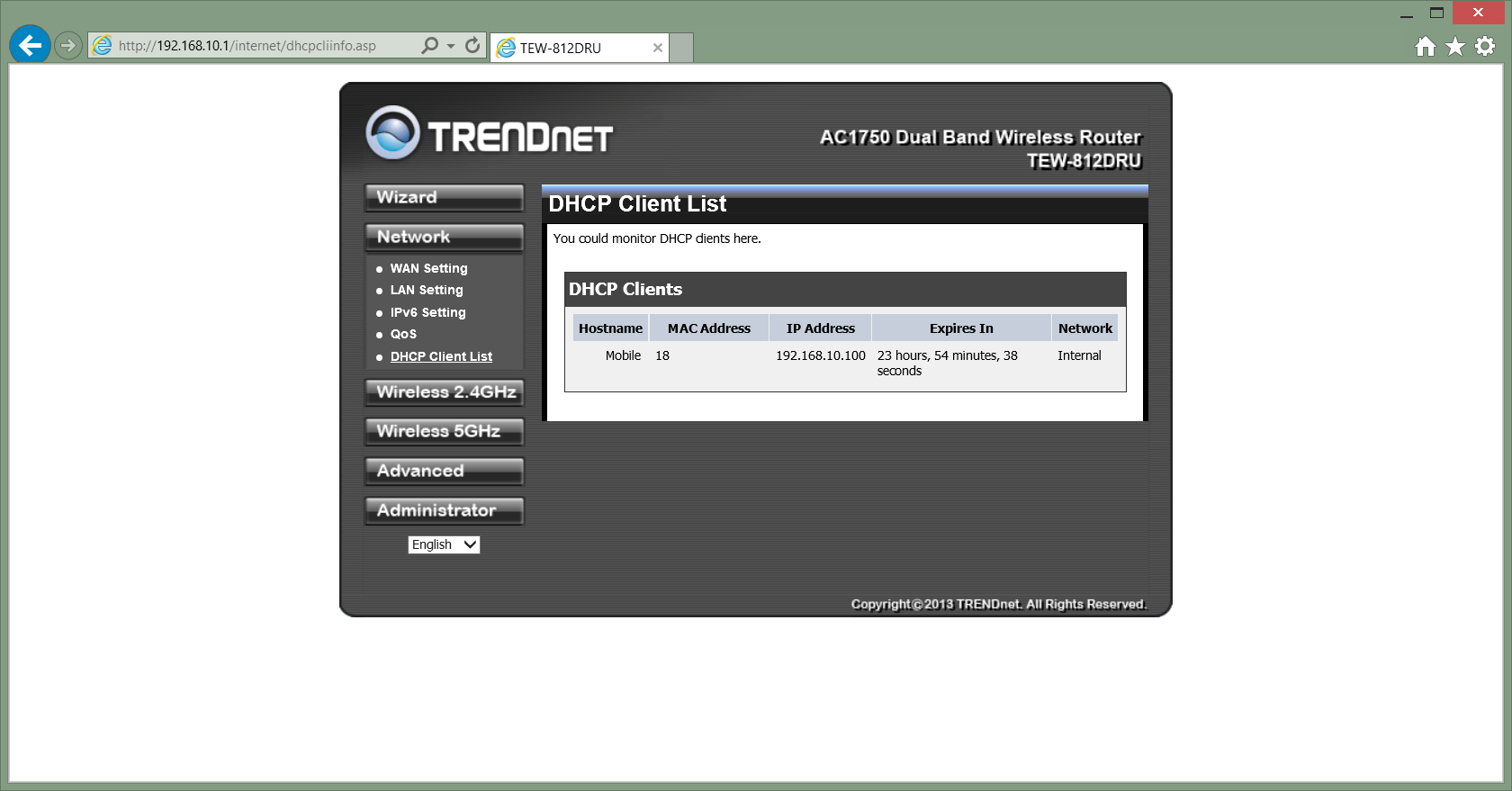
The last link is very simple and just shows a list of systems attached to your network that are using DHCP assigned addresses.
Wireless 2.4GHz/5GHz -
The setup for the 2.4GHz and 5GHz wireless radios are very straight forward. You can setup and configure multiple SSIDs (Service Set Identifier) for each channel which allows you to run multiple wireless networks on the same channel. Most home networks will not be doing this, but you might find yourself setting one up for the kids if you were trying to keep things separate.
 |
 |
The other options in the wireless network configuration are straight forward and include the mode, frequency hiding the SSID you are configuring etc. A word on frequency as wireless is becoming the defacto network type in many homes the airwaves are getting cluttered with traffic. This traffic can interfere with your own transmissions. You can “fix” this very easily by downloading any wireless sniffer application on your phone or tablet. They will show you what is going on around you and let you find the channel that that is either not in use or the least used. Taking this little extra step can make a huge difference in the performance of your wireless network.
Moving on you can also configure Wireless Distribution System which allows you to connect multiple wireless access points without the need to run cables around your house or office. The down side of this is that you half the available bandwidth which means that if you are connected at 802.11ac speeds (1300Mbps) over WDS you are only going to get around 600Mbs throughput. This is still not bad when you consider that 802.11n will get you a little more than 200Mbps in this mode.
The rest of the basic page gives you options for the actual transmission bandwidth and the option to change you MCS (Modulation and Coding Scheme). You can read more about these items to get a better understanding of how they affect your wireless.
For advanced settings most people should leave these alone, but you can adjust a few of these in order to correct issues with wireless performance in certain environments. Items like the Beacon Interval (not to be confused with the Bacon Interval control how often the radio send out a signal in milliseconds. Shortening the time increases system overhead while lengthening it can cause traffic interruptions. The other settings can have a similar effect if you set them incorrectly.
 |
 |
 |
 |
Security -
Under the security link you can configure basic access security as well as a couple of advanced options including building an access control list based on MAC addresses (Media Access Control) of wireless devices. Most companies (or houses) will configure this type of list as an allow list. They will input the MAC addresses of known systems (you can get this from the DHCP list) and only allow those addresses, anyone else will not be able to connect even if they have the wireless network password. It is a nice extra level of security for smaller networks.
 |
 |
Guest Network -
If you chose to enable your guest network you can also configure it to make sure it is only doing what you want it to. One of the nicer options is the ability to set it up to only access the internet. If there is a guest in your house or business you probably do not want them gaining access to your entire network so being able to isolate them and push their traffic right out the internet door is a great option.
 |
 |
 |
 |
WPS -
WPS (Wireless or Wi-Fi Protected Setup) is meant as a time saving feature. Sadly it also has been found to be less than secure in some implementations. This is because it is possible to guess the PIN if it is short enough and there is no failed attempt limit. Fortunately for someone picking up a TRENDNet product (and especially the newer ones) the problem is not present. We still have our doubts about using this, but if it is something you want to take advantage of you can configure everything about it here.
The last page is the list of stations (or clients) that are connected to the TEW-812DRU. Although the information is simple it can be helpful in finding systems that might be causing problems on your network.
Advanced Settings -
Under Advanced setting you can configure options that allow you to pass data through the built in firewall from the outside. You would do this if you have systems inside your network like an FTP server, Mail Server, Personal Cloud Storage Etc. You can even put systems outside the protection of your firewall into a DMZ (de-militarized zone) which puts that system at risk, but can help protect your network from penetration due to opening up ports in your firewall. Using a DMZ is typically not a home network item as you need a public IP address for each system in the DMZ and more residential services only give one dynamic IP address.
 |
 |
 |
Other items like Routes, Access Control, Application Layer Gateway and Special Applications extend this functionality. Route are exactly what they are named. You can setup different routes to reach different networks. If you want all traffic from 172.16.16.0/24 (255.255.255.0) to go to a 192.168.16.1 as its gateway (the place where all if that network’s traffic will go to) you would set that up here.
Access Control -
Here you can setup special filters to and from specific IP addressed so that you can block certain ports or protocols according to a schedule. This comes in handy if you want to open up a port for FTP, but only on Monday between the hours of 8am and 10am. This limits the risk to your network based on having an open port.
Application layer Gateway and Special Applications -
Under Application layer Gateway you can globally allow of disallow certain protocols. The list is fairly basic, but covers the common protocols and services. Special Applications is a nice function that listens for specific traffic on certain ports and only opens them when it receives it. It is a little better than having an always open port, but still can be risky if someone decides to spoof that protocol.
 |
 |
Gaming -
Under the gaming tab TRENDNet gives you some fairly basic options to optimize your online gaming when it comes to specific game servers as long as you know a bit about the server before you start. You will need the IP address as well as the TCP and UDP ports in use by that game/server. It is an OK feature, but needs from tweaking to get it dialed in right so that it is usable by more people. A predefined list of popular games would be a good place to start.
The rest of the settings under the advanced link are very self-explanatory. You can filter systems on the wired network in the same way you do the wireless network. The TEW-812DRU also allows you to setup a schedule for different firewall rules. The last link lets you turn off Universal Plug and Play (we recommend you do) and drop PING packets from the web. This is also not a bad idea as if someone cannot ping you then they might not know you are there.
 |
 |
 |
Administrator -
The last stop on our trip is back to the Administrator pages. Here you can configure the way you manage your TEW-812DRU. Including setting up a customized URL for accessing your device (you do not have to remember the IP address at that point). Dynamic DNS users will find that the TEW-812DRU can report back you your service provider to update your DNS listing when your IP address changes. We also recommend you stop by here and change the admin password.
 |
 |
Another nice feature (and one that is becoming more and more common) is setting up a file share through the use of an external USB drive. You can do this very easily on the TEW-812DRU including the option to setup access control and an FTP service if you wanted to. The rest of the options here are very easy to follow and do not require explanation.
The TEW-812DRU’s webUI is easy to use and navigate around. We do wish that TRENDNet would spend some time making some of the advanced features a little more intuitive. They also need to do some work on the gaming profile page, the way it is now there are a number of gamers that might choose another product to get better options. 




