BIOS -
BIOS is an acronym that stands for Basic Input/Output System. It is meant to control your product at a very low level. As of right now there are three regularly used BIOS formats (there are actually more than that but there are three common ones). These are the AMI (American Megatrends Incorporated), Award, and Phoenix.
The BIOS on the X58-USB3 is (of course) not the new EFI BIOS that everyone is all excited about. Instead it is the same old Award BIOS that we are used to from Gigabyte. This is not to say that is a bad thing. In fact for many it might be a better thing that getting used to a new BIOS style.
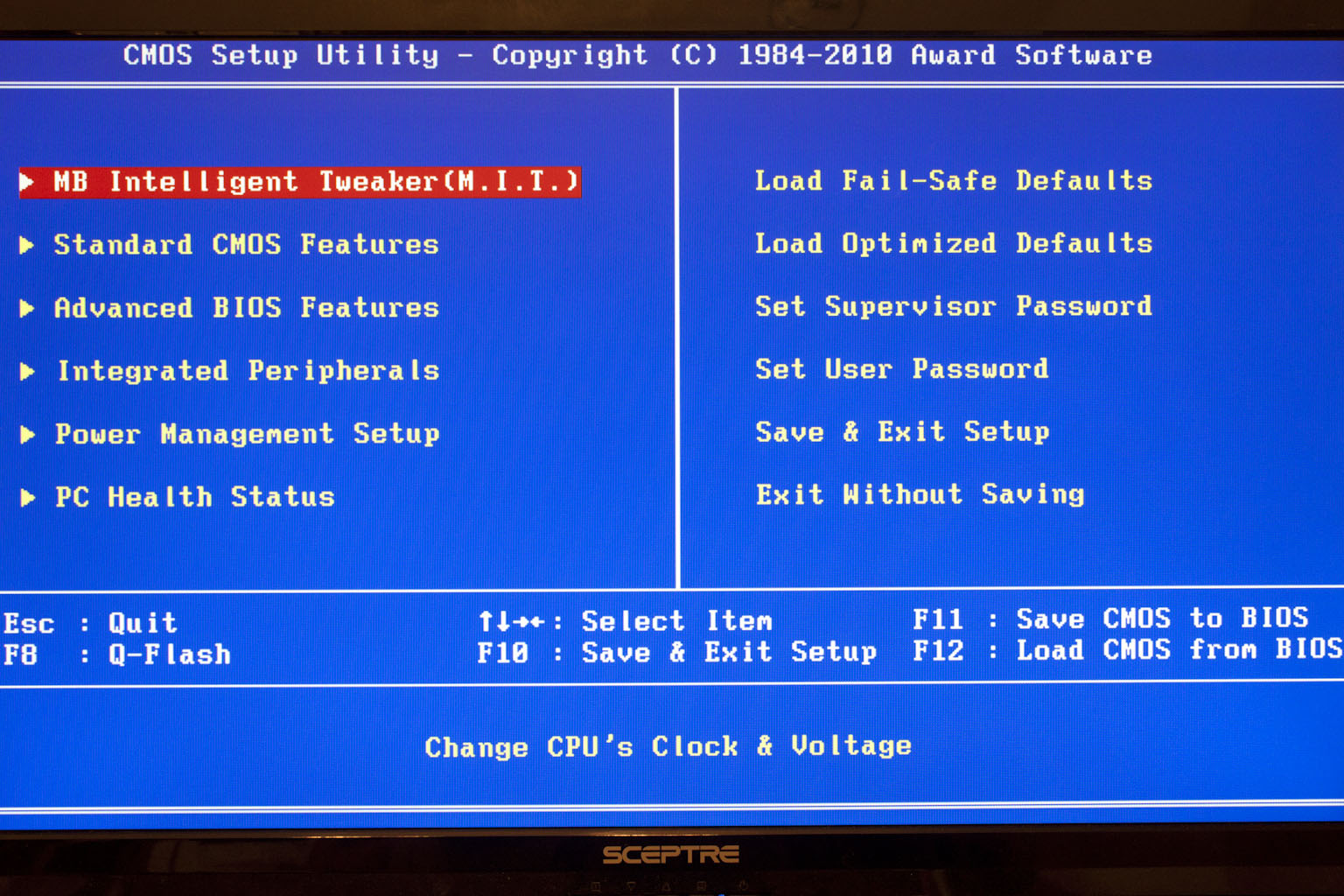 |
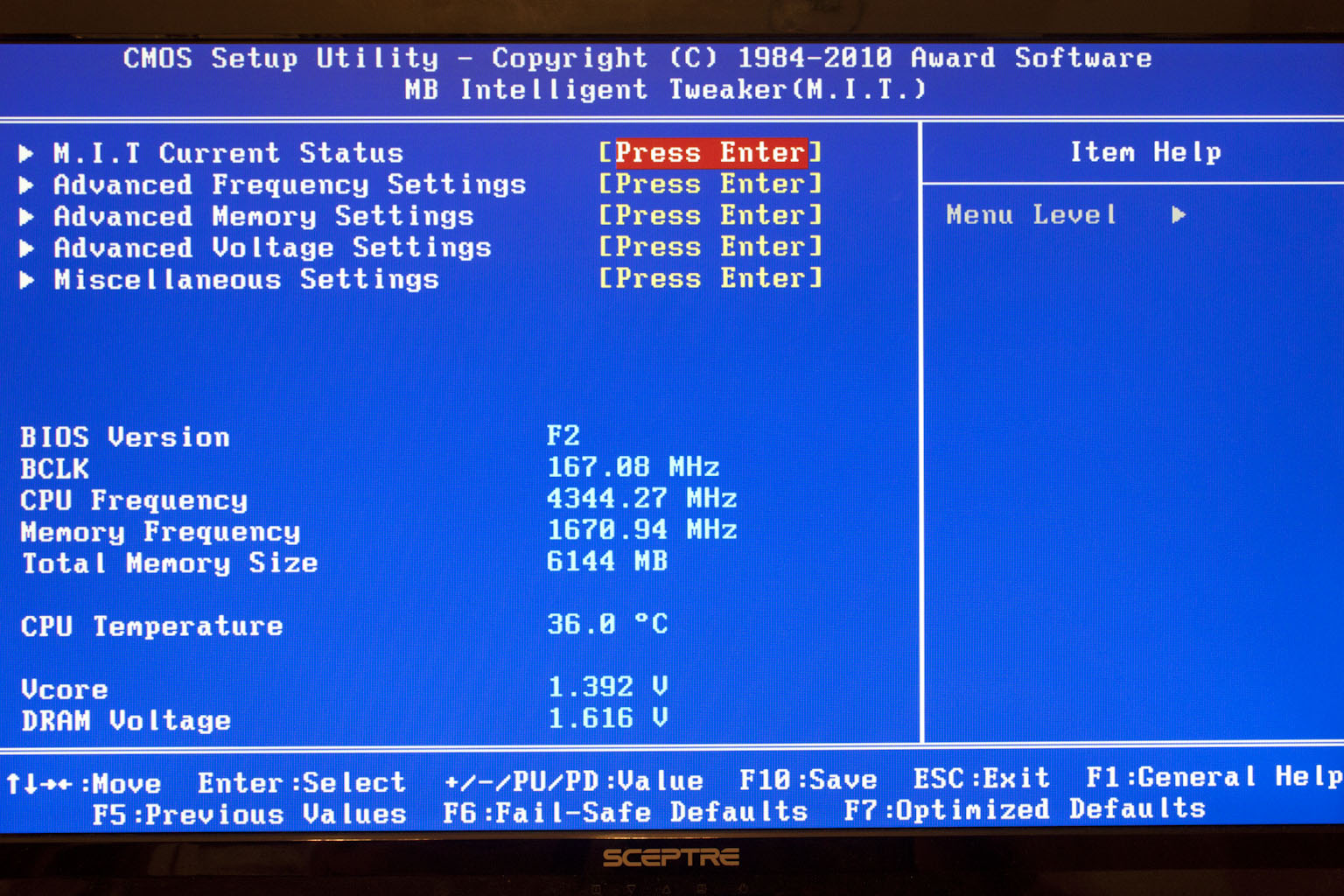 |
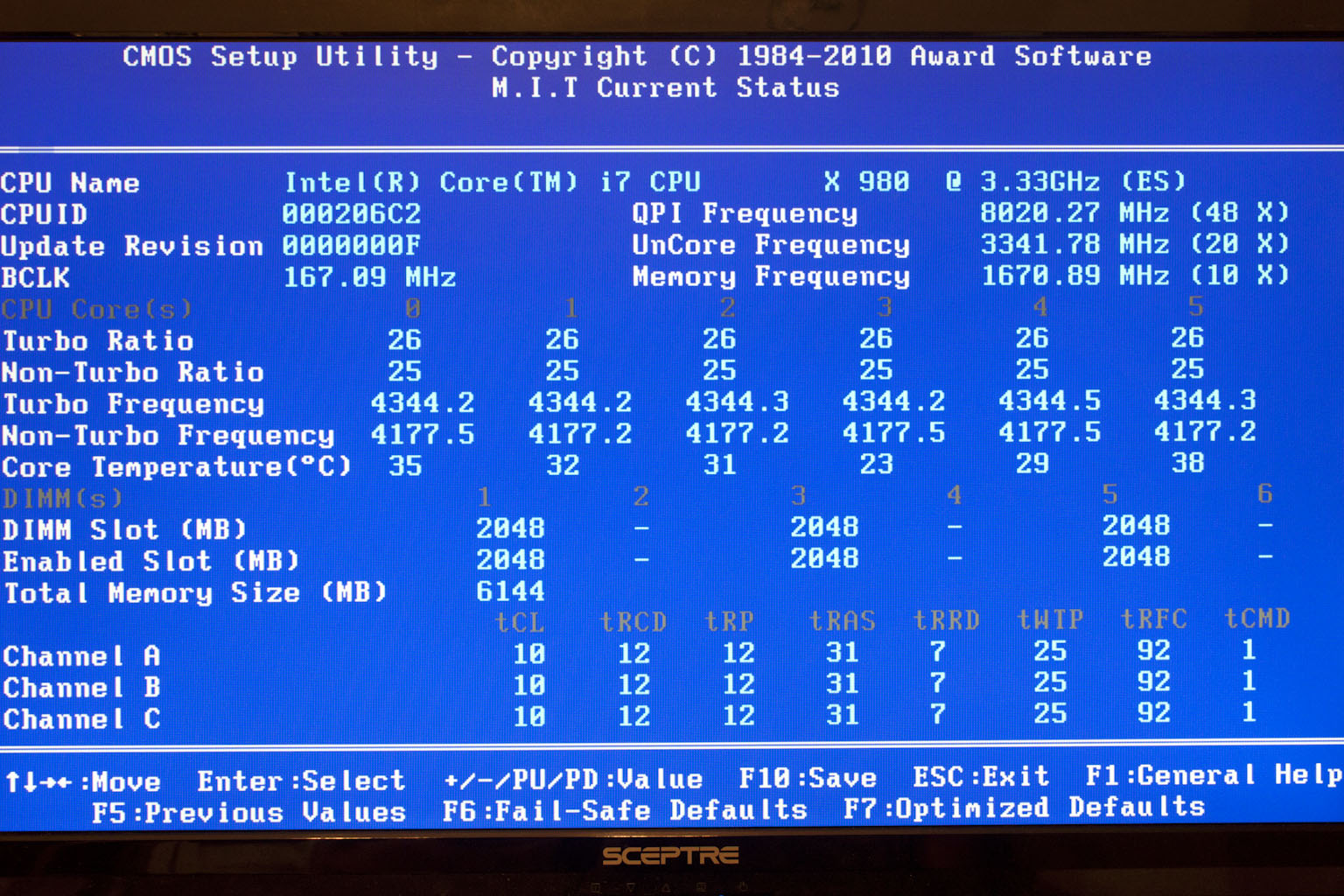 |
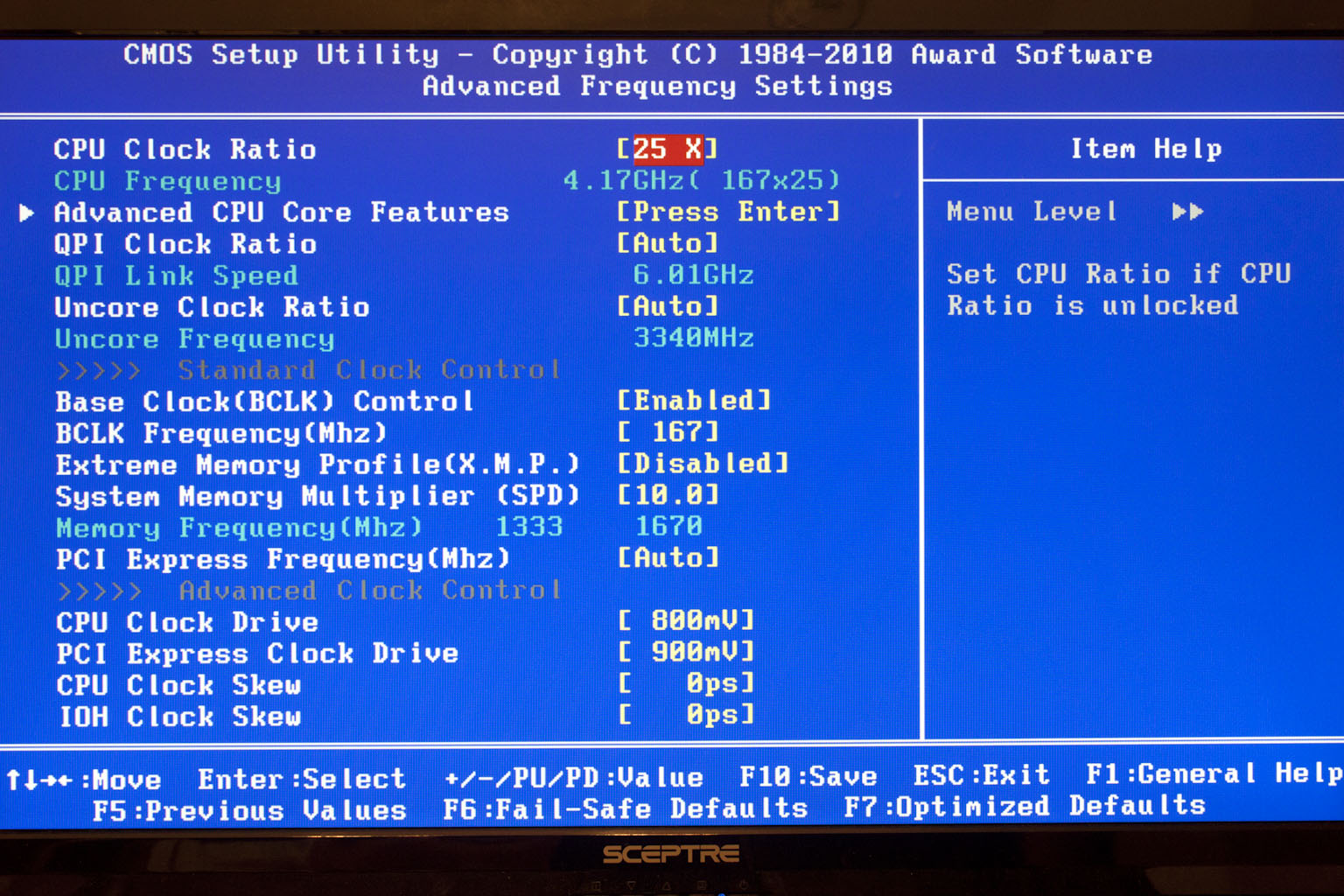 |
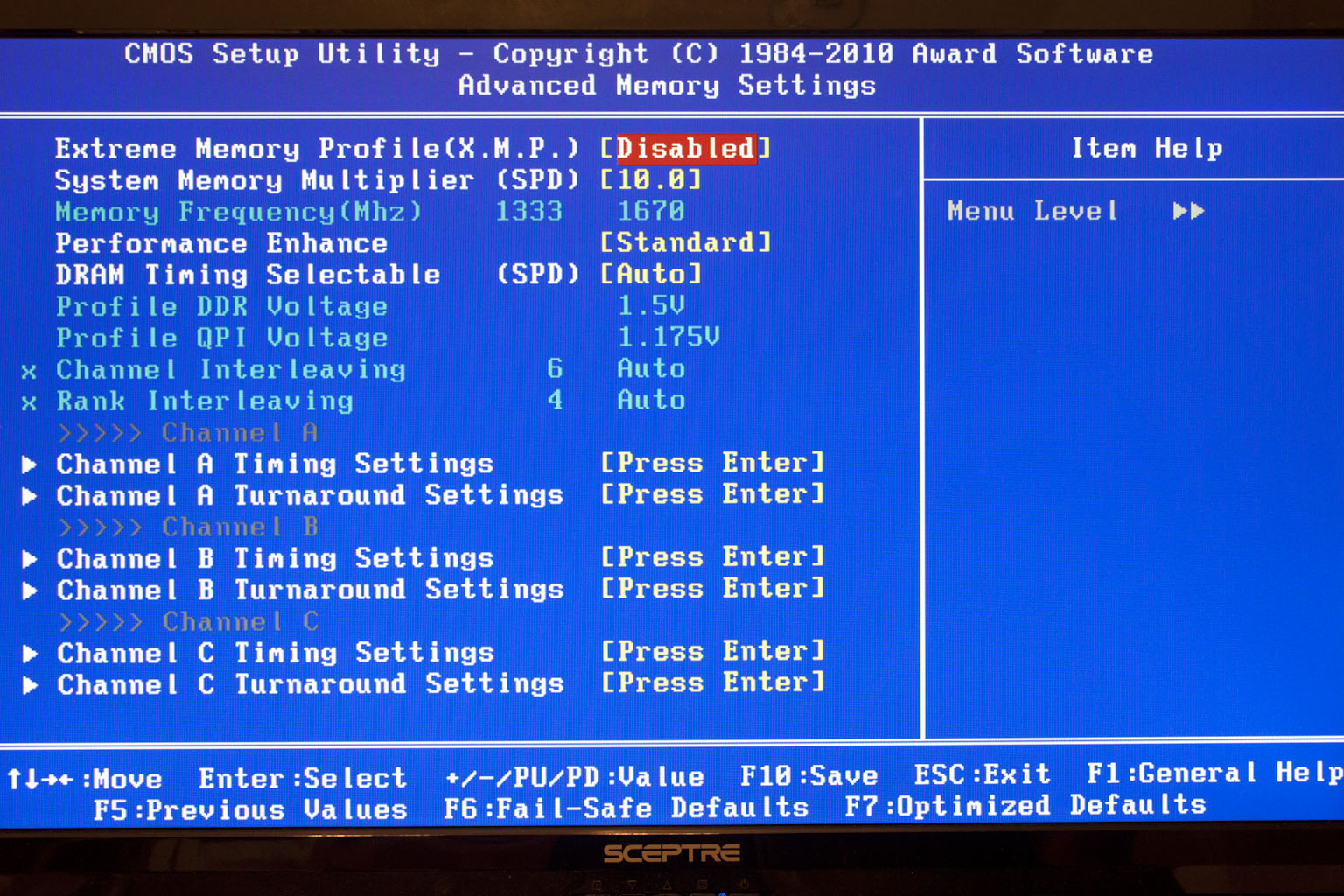 |
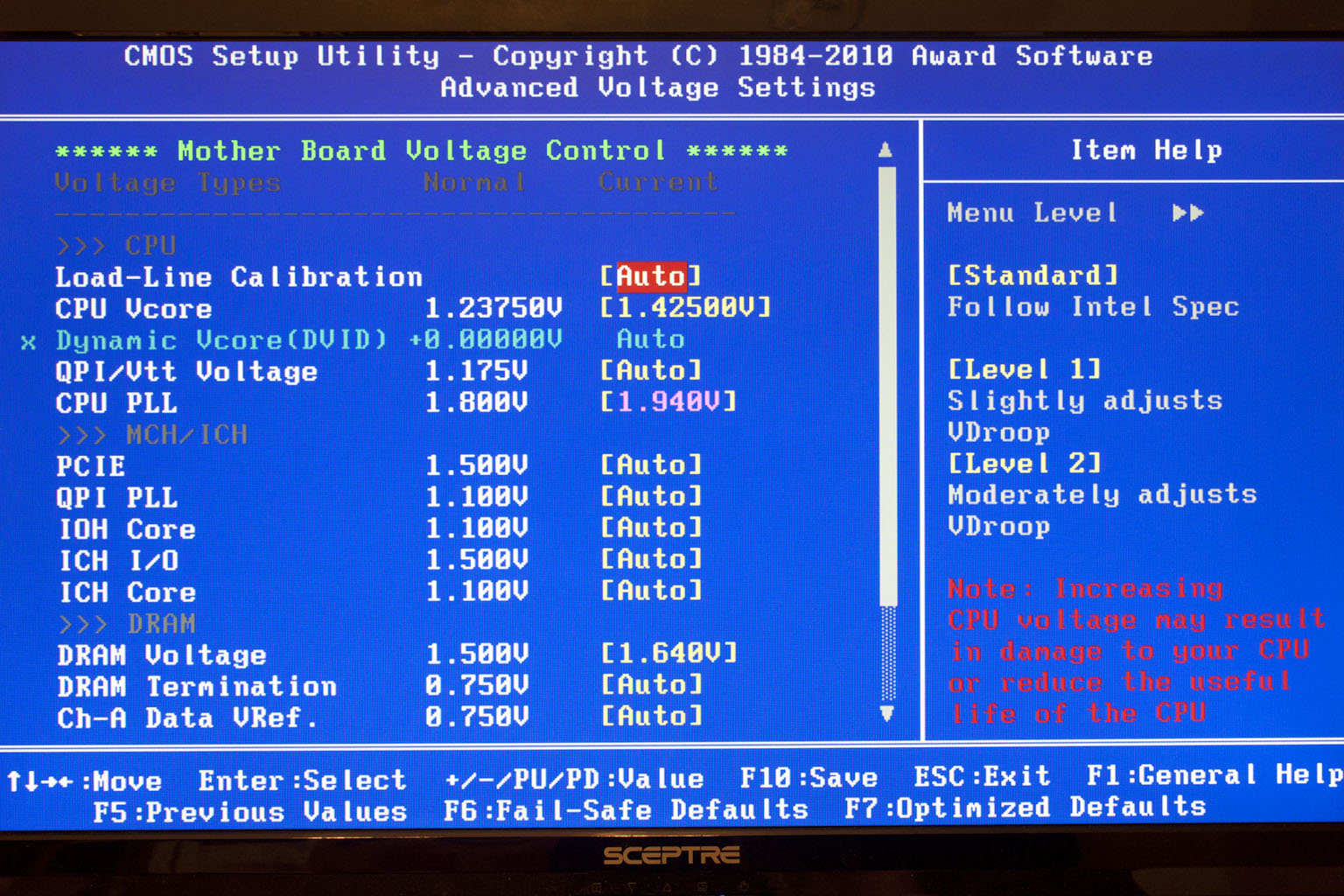 |
Of course the real place to hang out in just about any Gigabyte BIOS is in the Motherboard Intelligent Tweaker (M.I.T.). This is broken down into multiple sub-pages that each handles a different aspect of overclocking. The first page is a status page and shows you well… the status of the system including the current speed of each CPU core. This is handy in a way as it can quickly help you identify something that might be out of place (like a memory timing setting). The advanced frequency setting is where you adjust the CPU. Next in line is the voltage control; remember we told you that we have a bad feeling that the X58-USB3 might have some issues here? Well as you will see below we had no problem pushing 1.425 Volts into our CPU. The miscellaneous settings page is not much of a page an only has two options neither of these have an effect on overclocking that we could find.
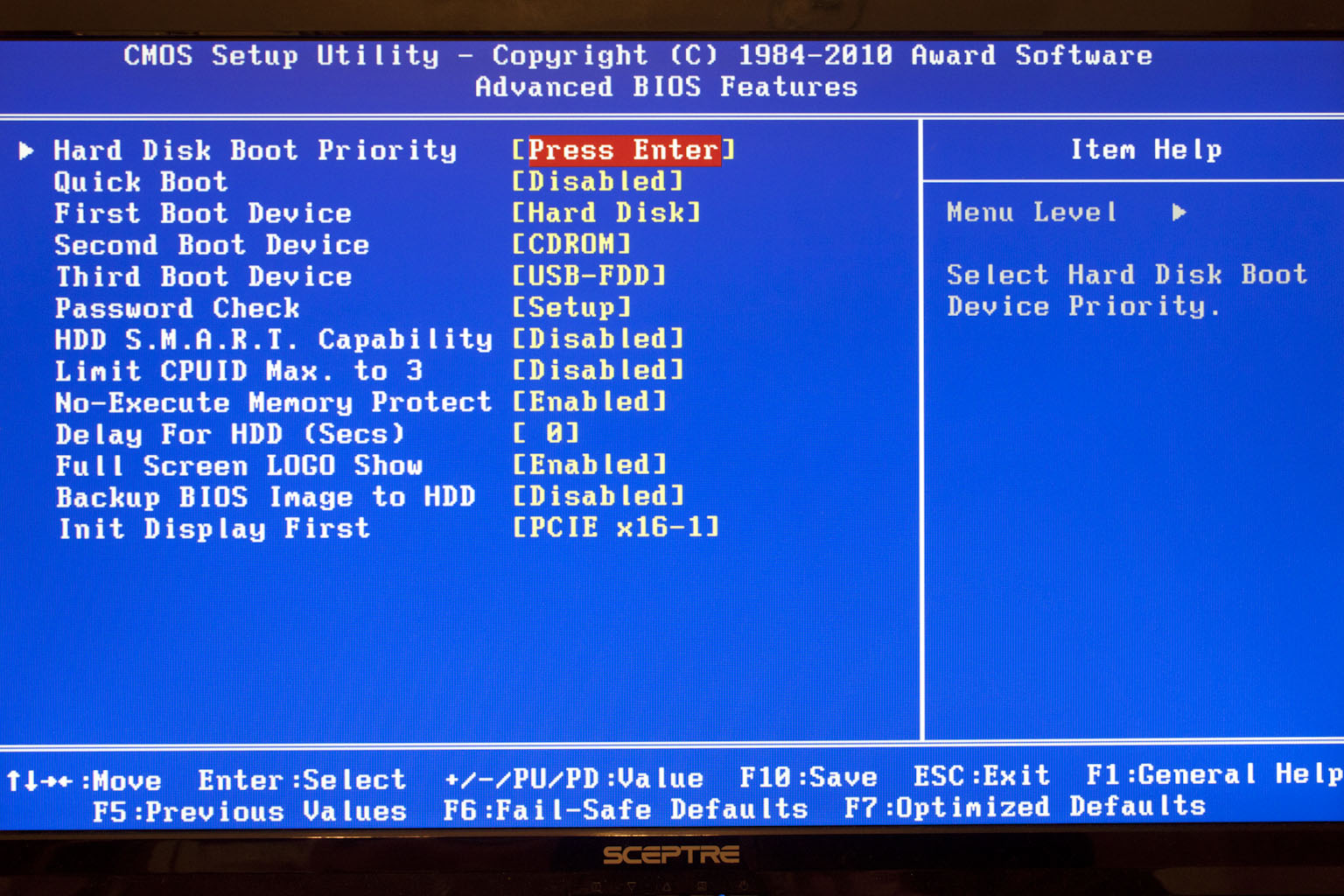 |
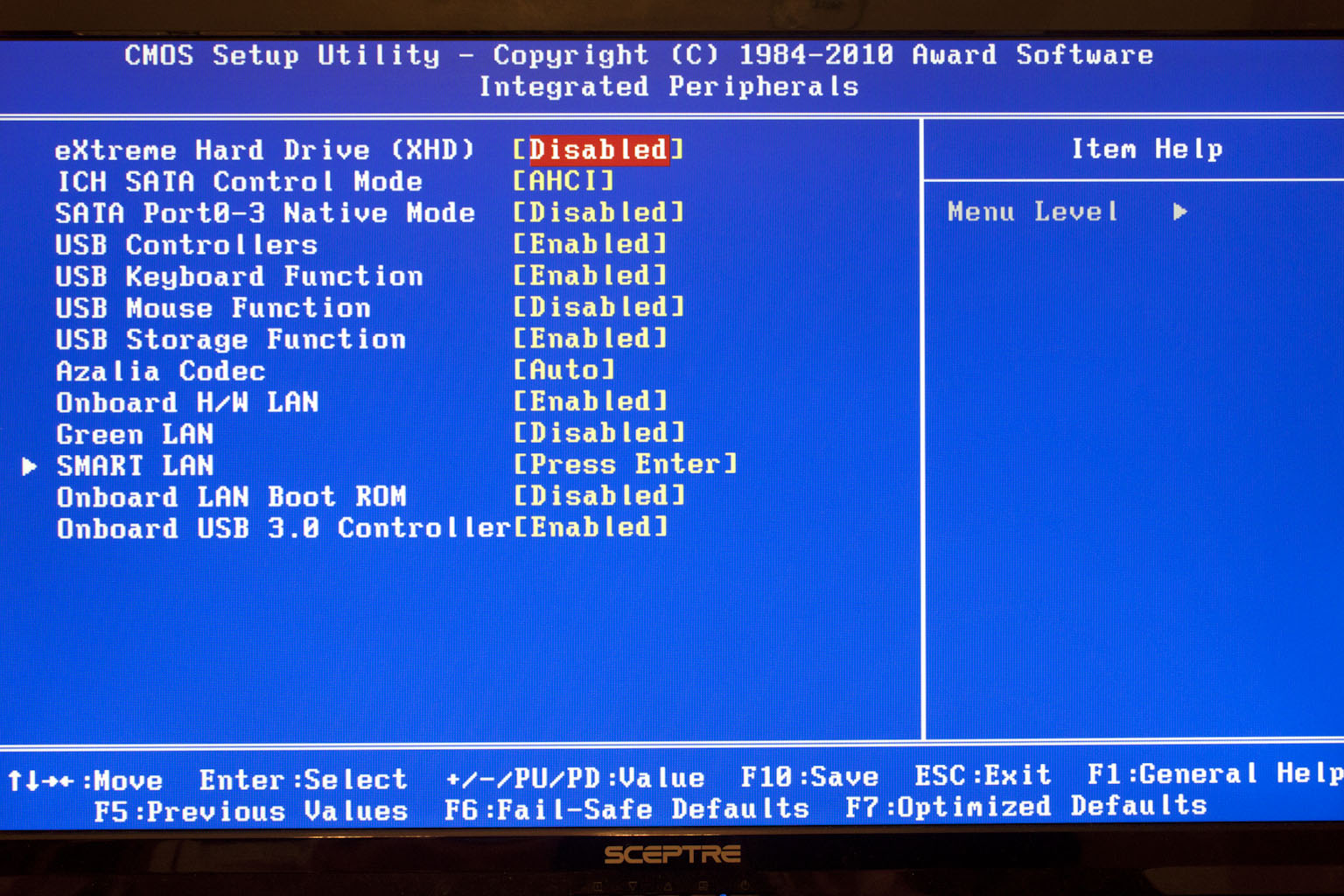 |
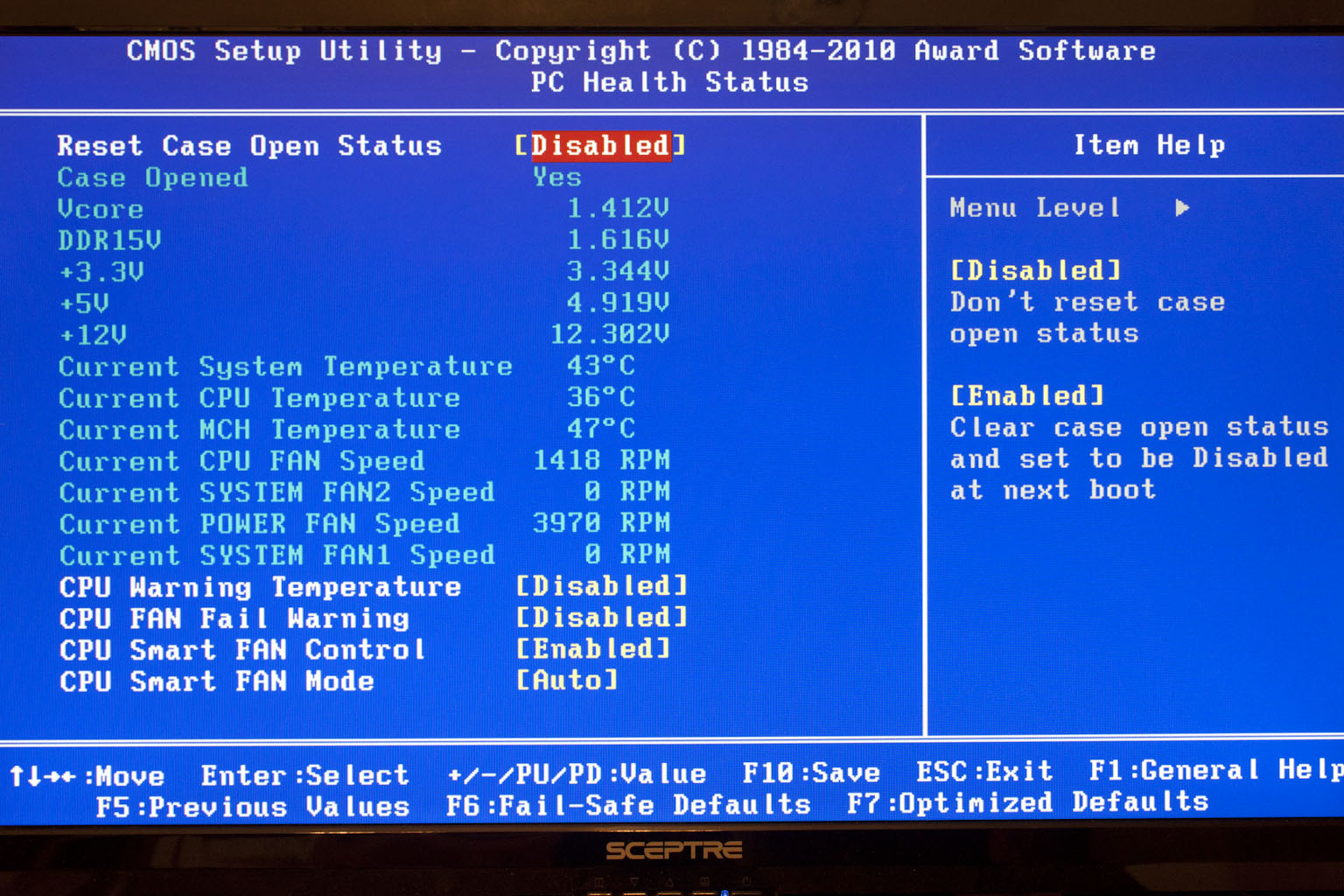 |
The rest of the BIOS does contain some important features but fort the most part is ancillary to the overclocking section. You have options for enabling or disabling different peripherals (like the USB 3.0 controller, the HD audio etc). You also have some nice power options and can set up Gigabyte’s smart fan options here.
Overclocking -
When we kicked things off we thought we might have a few issues with overclocking the X58-USB3. Most of this was due to the market this board is aimed at but also due to the voltage regulation that was evident on the board. However, our concerns were quickly swept away once we got into it. We found that the board is more than capable of hitting the high notes when it comes to overclocking. We eventually hit a high of 4.344 GHz with a BCLK of 167 and a multiplier of 26. The voltage needed to hit this was 1.425V so we would not recommend this for extended usage. 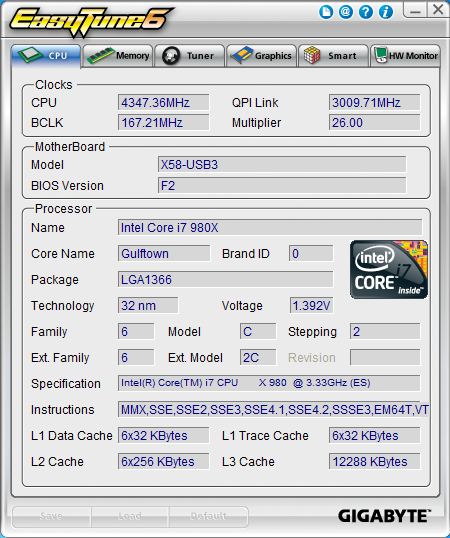
Of course overclocking is a picky subject. I can buy two identical CPUs from the store and they will not always perform the same way under stress. This is the same with motherboards, RAM and GPUs. With that said I was pleasantly surprised that the X58-USB3 was able to clock as high as it did. Still it is important to keep in mind that our results represent a specific hardware configuration. Yours may be similar but will rarely be identical.
Overclocking Tools -
EasyTune6 -
We have talked about EasyTune 6 before so we will not bore you with too many details. For the most part the EasyTunr 6 software is well written, but it does need some reorganization. The idea of having a separate tab for the “CPUz” page and memory makes this product a little cumbersome.
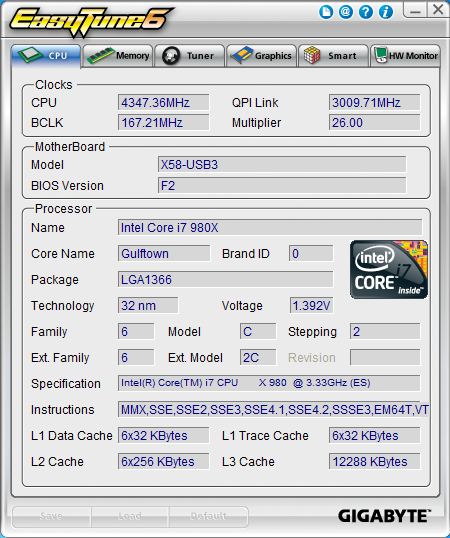 |
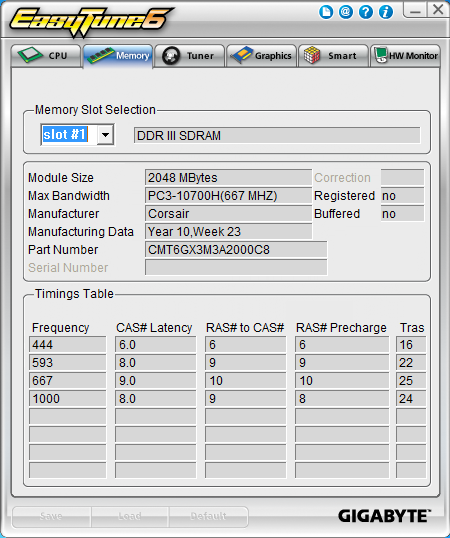 |
The tuner page is still one of the most complete that we have used and allows for changing the memory settings in Windows (with a required restart) and has a great deal of options for voltage settings once you get into the advanced options.
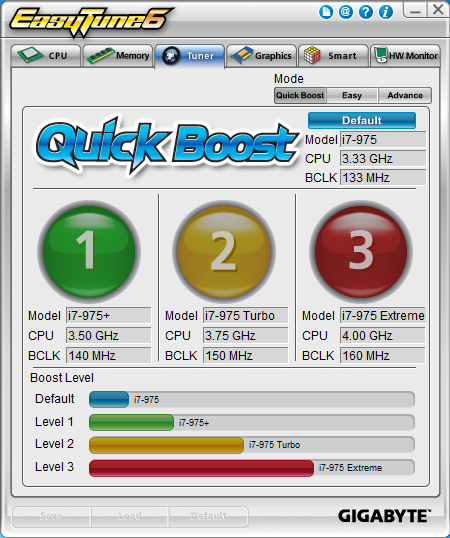 |
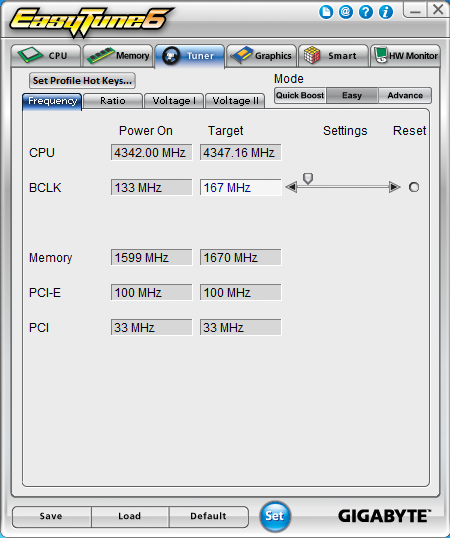 |
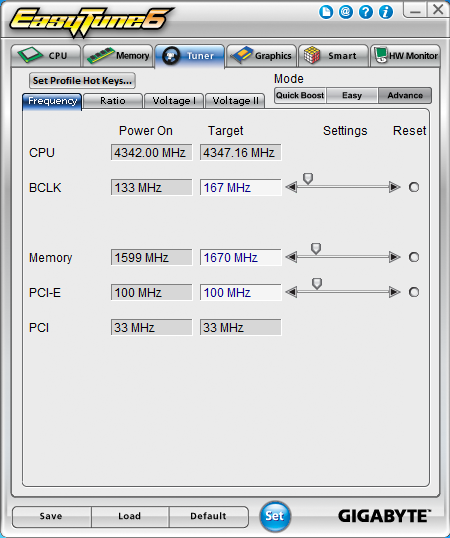 |
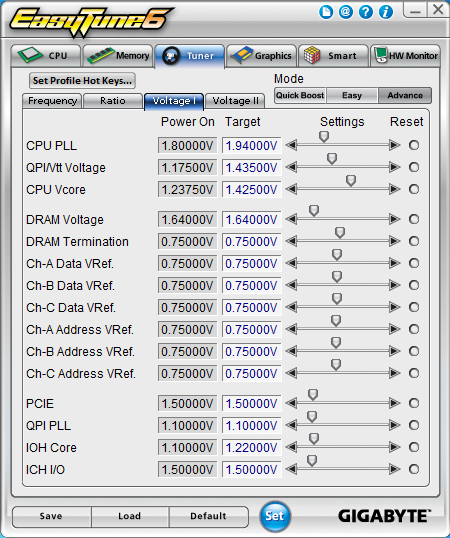 |
Gigabyte also allows you to overclock your GPU through this utility (makes for one stop clocking).
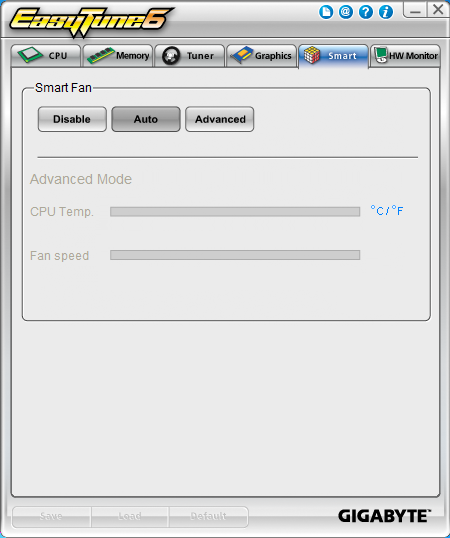 |
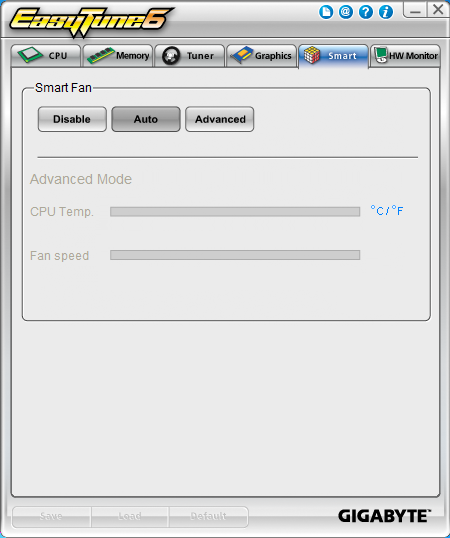 |
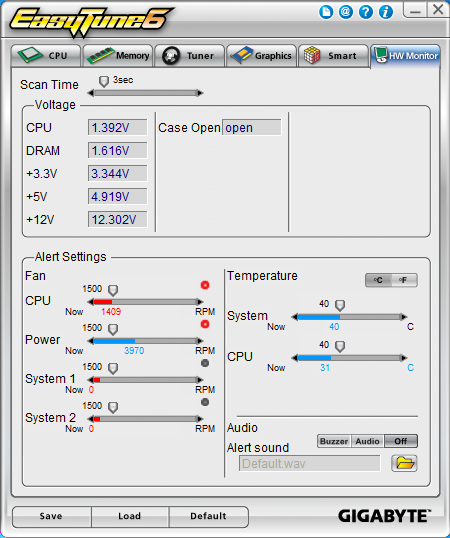 |
The last two pages relate to the smart fans and temperature and voltage monitoring. Like we said it is a nice product but needs a UI overhaul to make it a little more aesthetically pleasing and to give it a better flow.




