BIOS -
BIOS is an acronym that stands for Basic Input/Output System. It is meant to control your product at a very low level. As of right now there are three regularly used BIOS formats (there are actually more than that but there are three common ones). These are the AMI (American Megatrends Incorporated), Award, and Phoenix.
As we move into the BIOS we find an Award layout with some very obvious tweaks from GB. If you are at all familiar with Gigabyte and their products you will know that you want to hit up the M.I.T (MB Intelligent Tweaker) for most of your overclocking and performance options.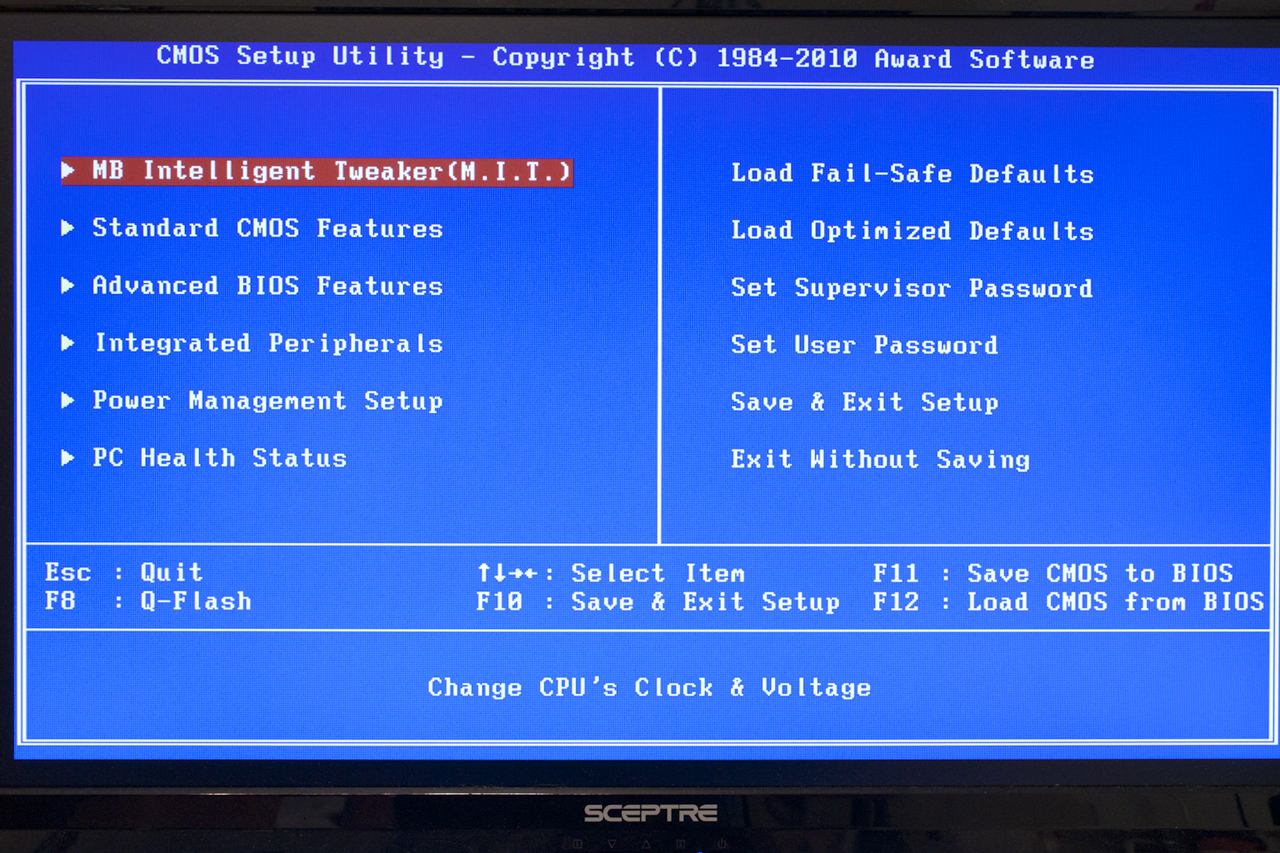
It is in the MIT section that you can find almost all of the settings you will need to overclock the 890FXA-UD7. This includes the CPU ratio “FSB” PCIe clock, HT width and frequency, the memory multiplier and of course the voltage options. There is also a sub menu that controls the timings and other advanced settings for the system memory. A few tweaks here can yield a lot of performance with an AMD CPU, especially if you can cut down the latency on the memory as that is generally what holds most CPUs with an integrated memory controller. With AMD CPUs there is also a lack of fast caching instructions to overcome this limitation.
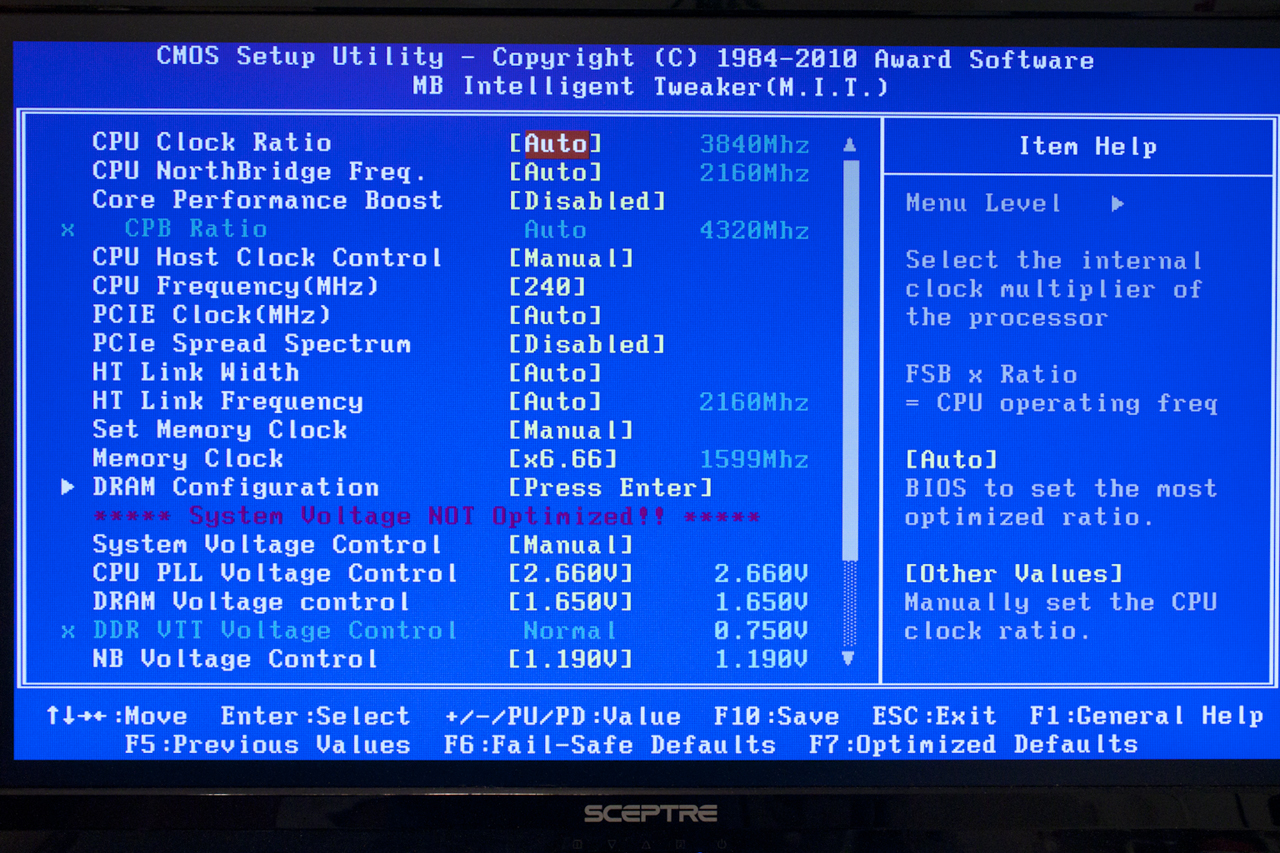 |
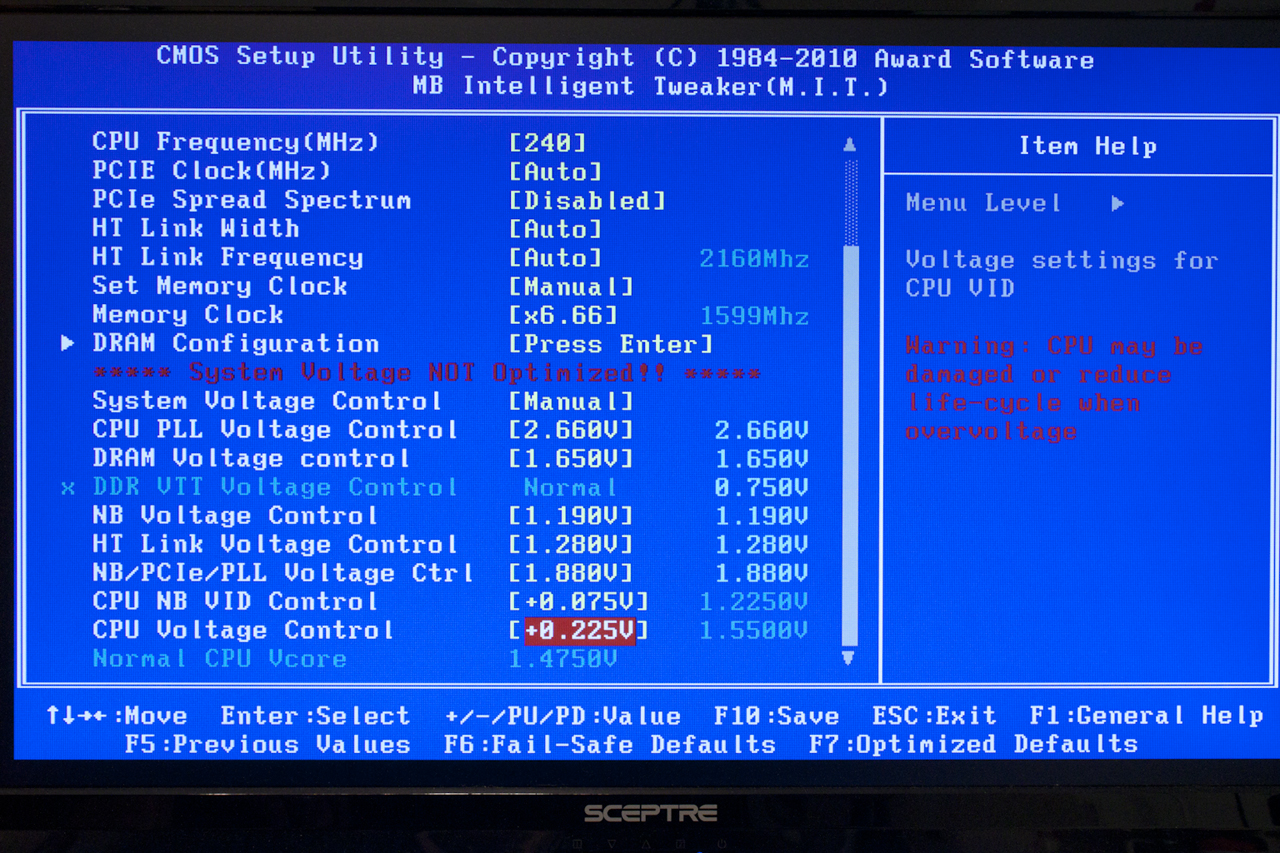 |
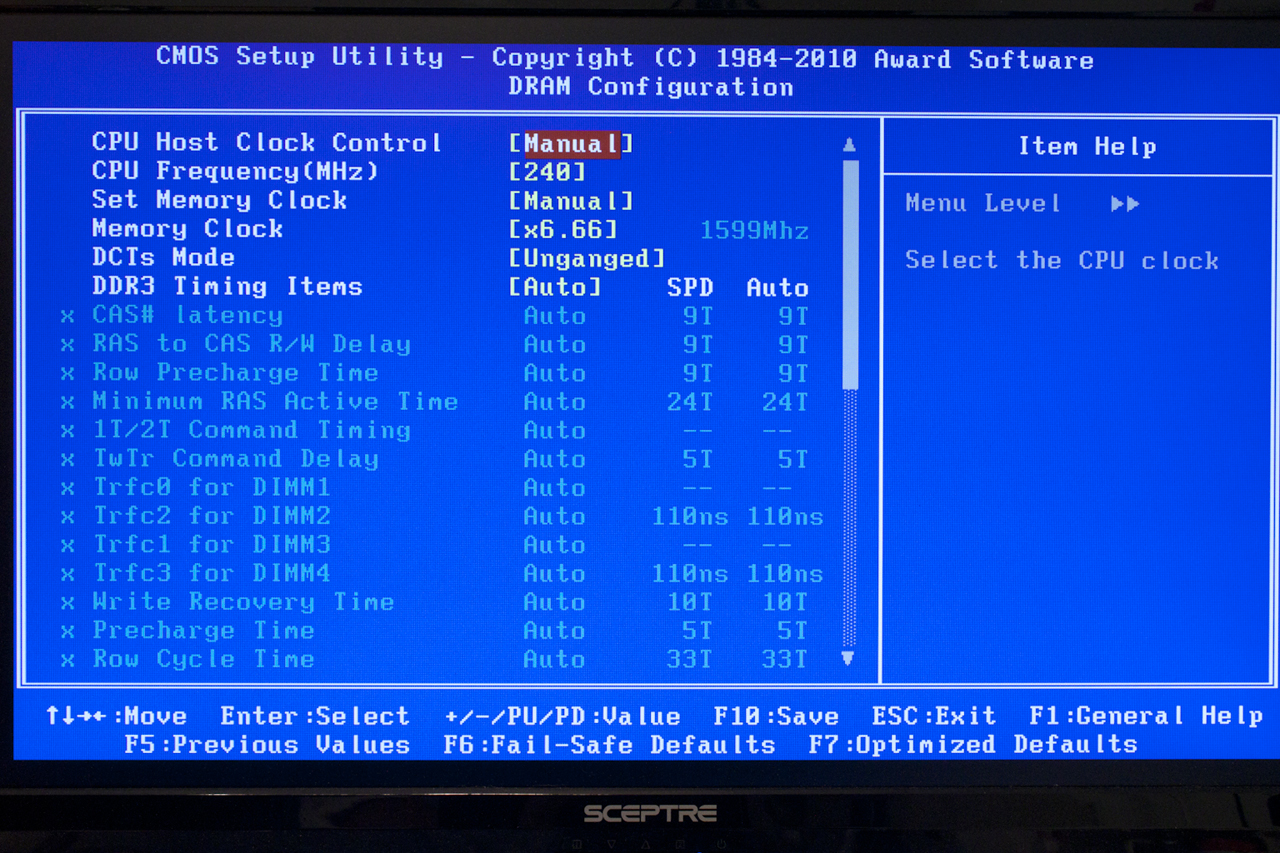 |
Under the advanced BIOS features page we find a few more tweaks but these are much more general in nature. For example, you can sometimes squeeze a few more MHz out of a CPU with Cool and Quiet off or with Virtualization disabled, but for the most part these have little effect on overclocking or daily performance (unless you are running XP pre SP2).
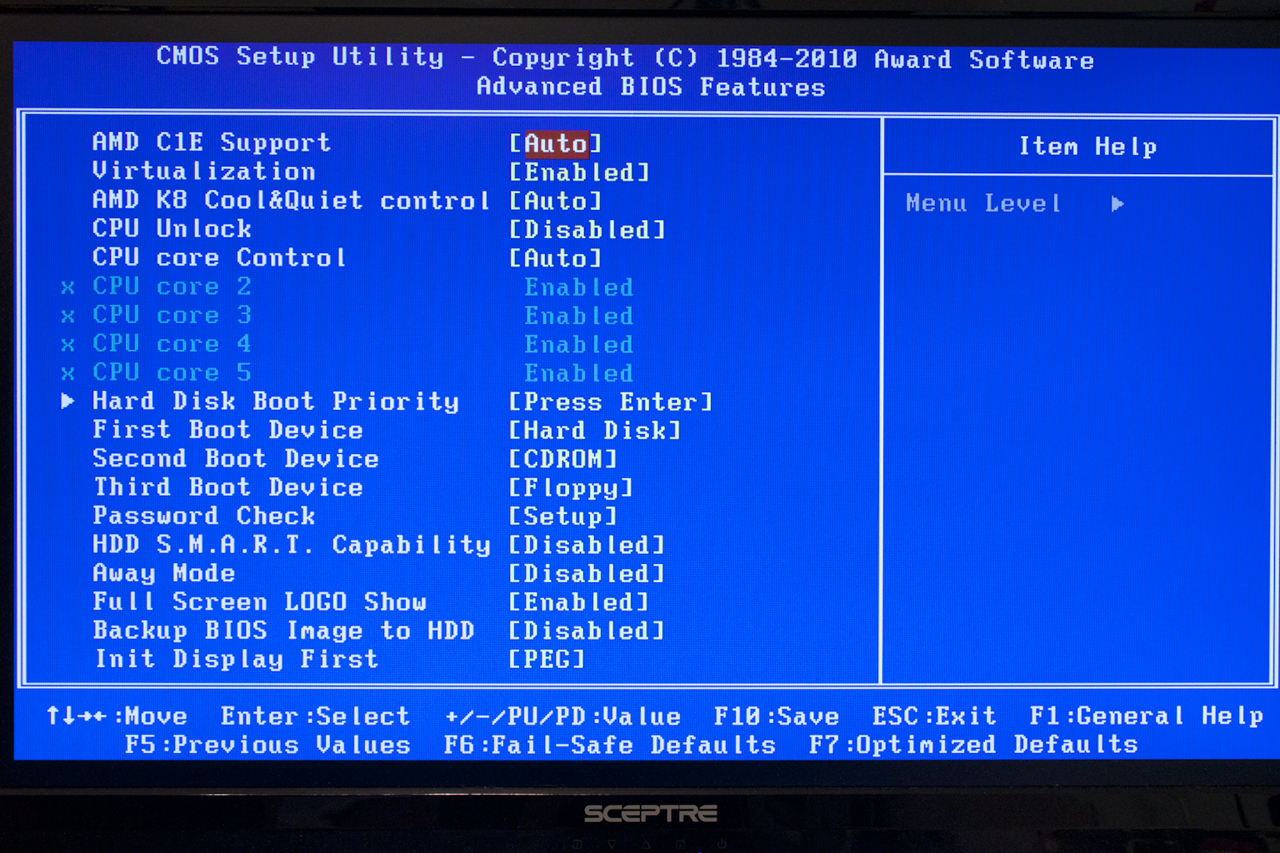 |
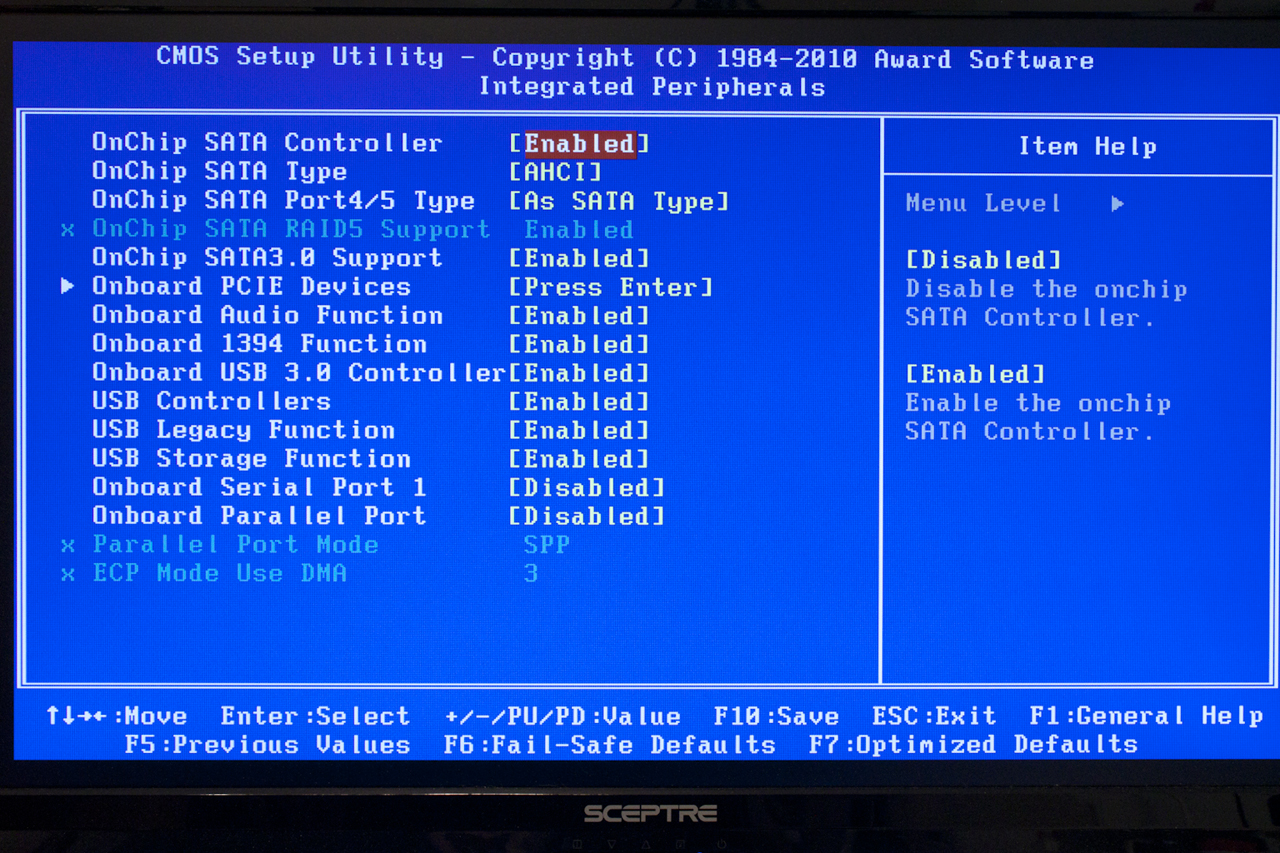 |
The integrated peripherals page is important for both overclocking and daily use. If you are looking to push the board you can disable extra components of the board to help maintain stability. If you are just setting up for daily usage you can adjust items here like SATA controller type, USB support, and disable the usually unneeded parallel and serial ports. PC Health lets you adjust items like the built in thermal controls, temperature warnings and smart FAN controls. A note about the Hardware Thermal Control; we found that leaving this enabled hindered our overclocking a bit as you will see below.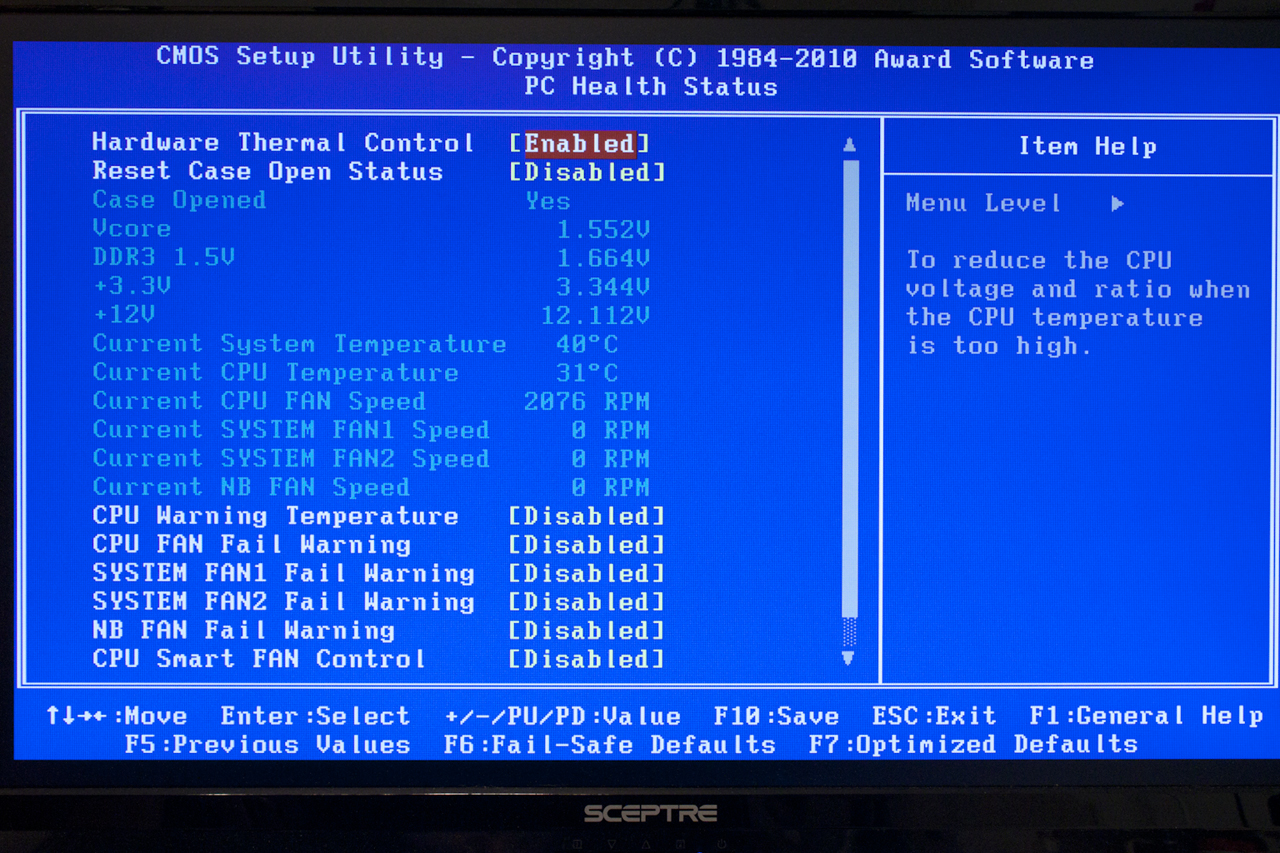
There are more places in the BIOS to tinker and tweak but these are the most common and the ones that will yield the biggest results.




